
3 Keyways to Activate Telnet on Windows 11 PCs

3 Keyways to Activate Telnet on Windows 11 PCs
Despite the vulnerability issues, Telnet is still used as a client-server protocol by Windows users. It is primarily used for initial network hardware configuration, remote access, port testing and forwarding, and other tasks that don’t involve sensitive information transfer.
You can enable Telnet on Windows 10 and 11 computers via Command Prompt or the Graphics User Interface (GUI) tool. Here we show you the many ways to enable Telnet on your Windows computer.
1. Enable Telnet on Windows Using Control Panel
You can enable Telnet Client using the Classic Control Panel. Since it is an optional feature, you can enable it using the Windows Optional Feature dialog. You can use it add or remove other users’ optional features on Windows .
To enable Telnet Client using Control Panel:
- PressWin + R to openRun .
- Typecontrol and clickOK to openControl Panel.
- In Control Panel, Click onUninstall a Program underPrograms and Features.

- In the left pane, click on theTurn Windows feature on or off.

- In the Windows Features dialog, scroll down and selectTelnet Client.
- ClickOK and wait for the feature to install. Once installed, restart your PC to apply the changes and enable the feature.
If you need to disable Telnet:
- Open theWindows Features dialog and unselectTelnet Client.
- ClickOK and wait for the feature to uninstall.
- Click onRestart now to reboot your PC and apply the changes.
2. Enable Telnet Client Using Windows PowerShell
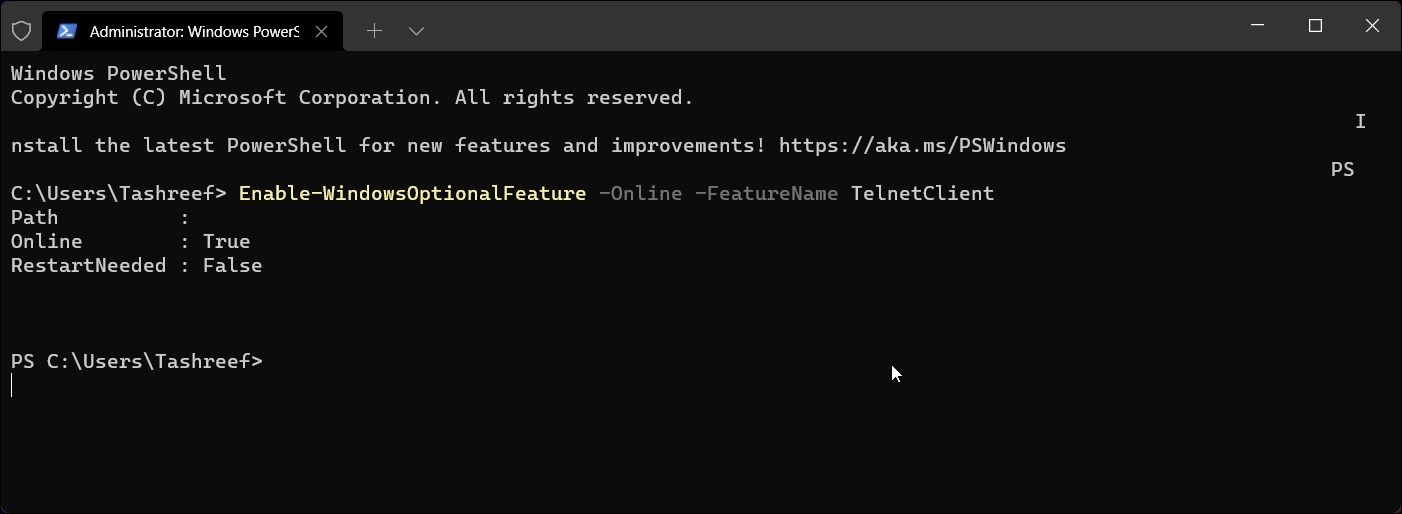
You can use the Enable-WindowsOptionalFeature cmdlet to enable Telnet Client using Windows PowerShell. Useful if you are unable to turn on the feature using the Windows Features dialog and it is also faster than the GUI method.
To enable Telnet using Windows PowerShell:
- PressWin + X to open theWinX menu.
- Click onWindows Terminal(Admin) and clickYes to open the terminal app as administrator. If you are using Windows 10, typePowerShell inWindows Search and openWindows PowerShell administrator.
- In the PowerShell window, type the following command and pressEnter to enable Telnet:
Enable-WindowsOptionalFeature -Online -FeatureName TelnetClient - This process may take several minutes, so wait for it to complete and return a status report. If successful, you’ll see the result asOnline:True.
- If you want to disable Telnet Client, use the following command instead:
Disable-WindowsOptionalFeature -Online -FeatureName TelnetClient - Close PowerShell and restart your PC.
3. Install Telnet Client Using Command Prompt
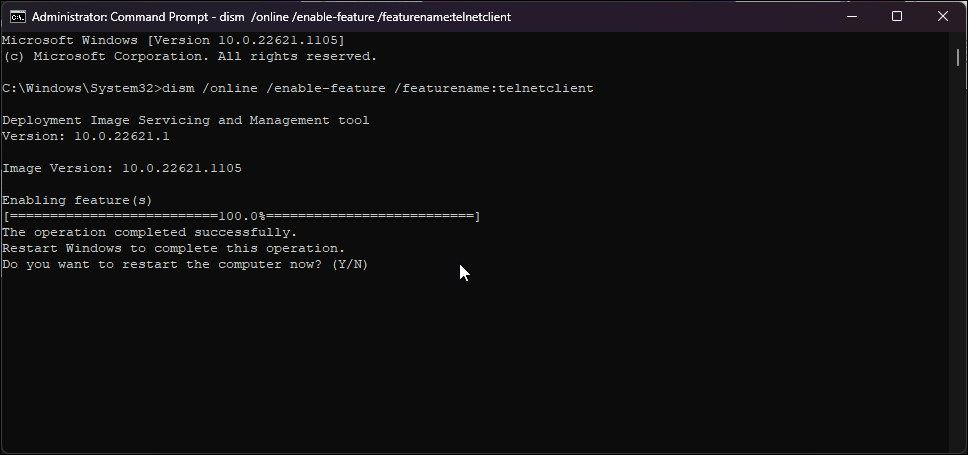
If you prefer Command Prompt over PowerShell, you can use the DISM /Online command to enable the optional features on your Windows 11 computer.
Follow these steps to install Telnet using Command Prompt:
- Press theWin key and typecmd .
- Right-click onCommand Prompt and selectRun as administrator.
- In the Command Prompt window, type the following command and pressEnter :
dism /online /Enable-Feature /FeatureName:TelnetClient - Command Prompt will start enabling the feature and display the operation completed successfully message.
- If you need to disable Telnet, type the following command and pressEnter :
dism /Online /Disable-Feature /FeatureName:TelnetClient - Wait for the success message.
- Typeexit and pressEnter to close Command Prompt.
Key features:
• Import from any devices and cams, including GoPro and drones. All formats supported. Сurrently the only free video editor that allows users to export in a new H265/HEVC codec, something essential for those working with 4K and HD.
• Everything for hassle-free basic editing: cut, crop and merge files, add titles and favorite music
• Visual effects, advanced color correction and trendy Instagram-like filters
• All multimedia processing done from one app: video editing capabilities reinforced by a video converter, a screen capture, a video capture, a disc burner and a YouTube uploader
• Non-linear editing: edit several files with simultaneously
• Easy export to social networks: special profiles for YouTube, Facebook, Vimeo, Twitter and Instagram
• High quality export – no conversion quality loss, double export speed even of HD files due to hardware acceleration
• Stabilization tool will turn shaky or jittery footage into a more stable video automatically.
• Essential toolset for professional video editing: blending modes, Mask tool, advanced multiple-color Chroma Key
How to Check the Telnet Client Status on Your PC
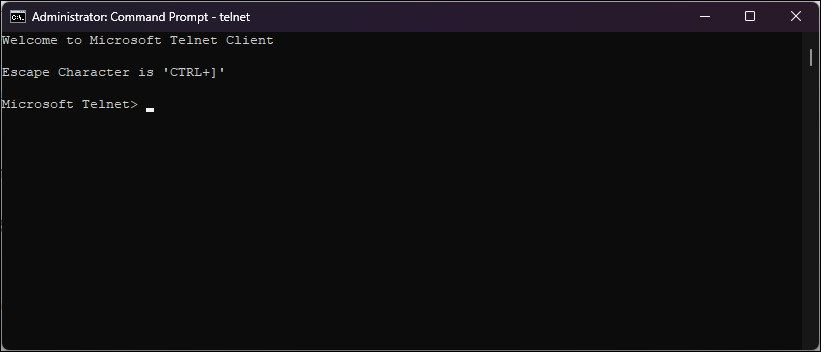
You can check if the Telnet client is enabled on your PC using a Command Prompt command. When enabled, the Telnet command will open a new CMD to connect to remote servers and perform other tasks.
- Launch Command Prompt as administrator (see how to run the Command Prompt as an administrator for in-depth steps).
- In the Command Prompt window, typeTelnet and pressEnter .
- A new CMD with Microsoft Telnet will open.
All the Ways to Enable Telnet On Your Windows 11 Computer
Telnet is a built-in remote access utility that you can use to troubleshoot firewall and network issues. While it is still part of Windows, system administrators now prefer the more secure SSH protocol to access computers over an unsecured network.
The major disadvantage of Telnet is that it is not secure and prone to a man-in-the-middle attack. If not for particular situations, switch to a more secure network protocol such as SSH and Mosh with better password and public key authentication.
- Title: 3 Keyways to Activate Telnet on Windows 11 PCs
- Author: Richard
- Created at : 2024-08-16 02:21:06
- Updated at : 2024-08-17 02:21:06
- Link: https://win11-tips.techidaily.com/3-keyways-to-activate-telnet-on-windows-11-pcs/
- License: This work is licensed under CC BY-NC-SA 4.0.
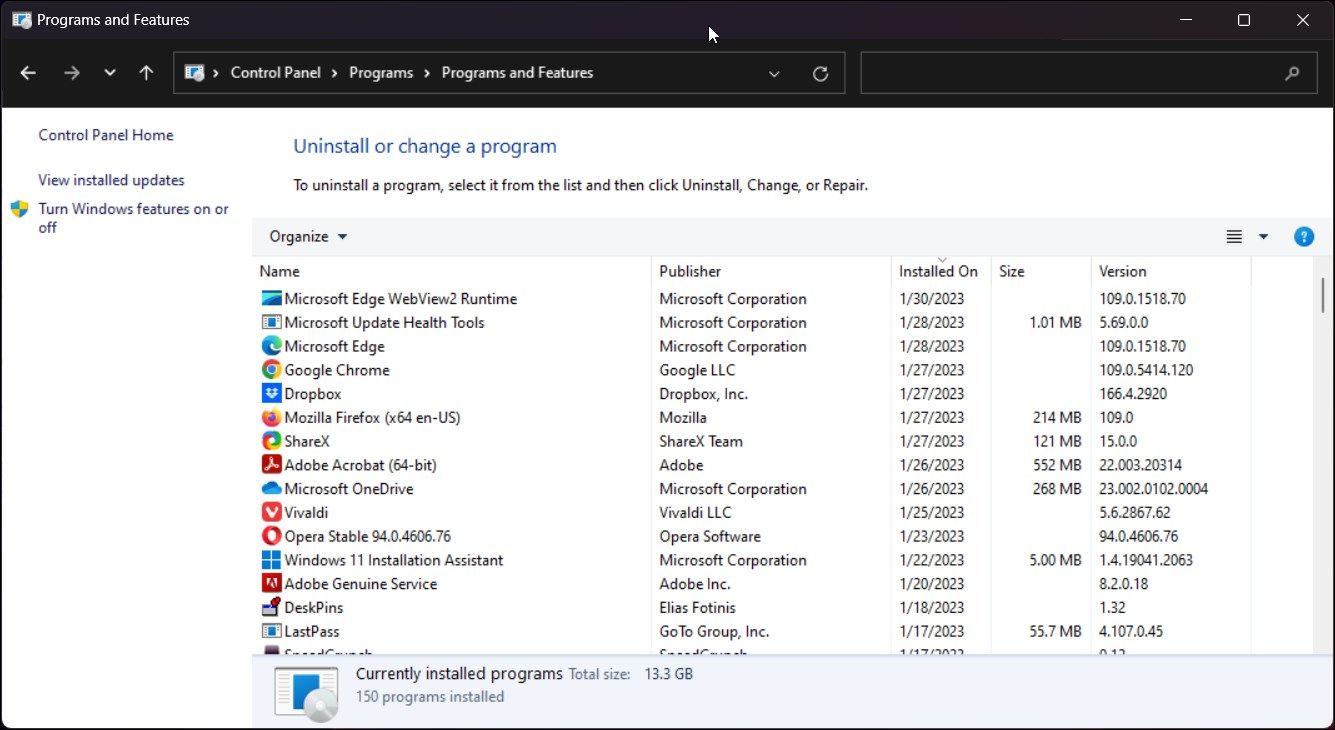
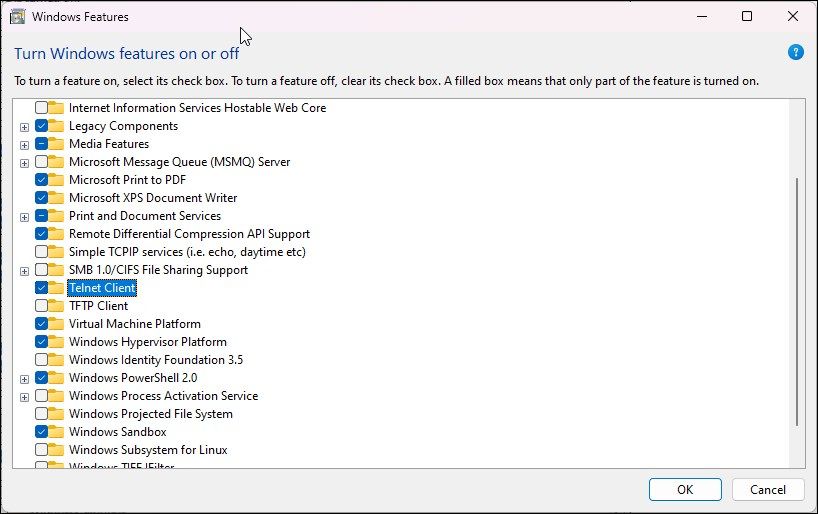

 OtsAV TV Webcaster
OtsAV TV Webcaster


