
3 Quick Ways to Look Up Definitions in Windows 11

3 Quick Ways to Look Up Definitions in Windows 11
Searching for definitions on a computer is far easier and quicker than looking for definitions in printed dictionaries. However, Windows 11 does not have a built-in dictionary app to help you find the meanings of words you do not know.
On the bright side, Windows 11 offers you multiple quick ways to look up definitions without hassle. To help you save time and increase your productivity, we are putting together a list of three easy ways to find definitions on Windows 11.
1. Get Definitions in Microsoft Edge
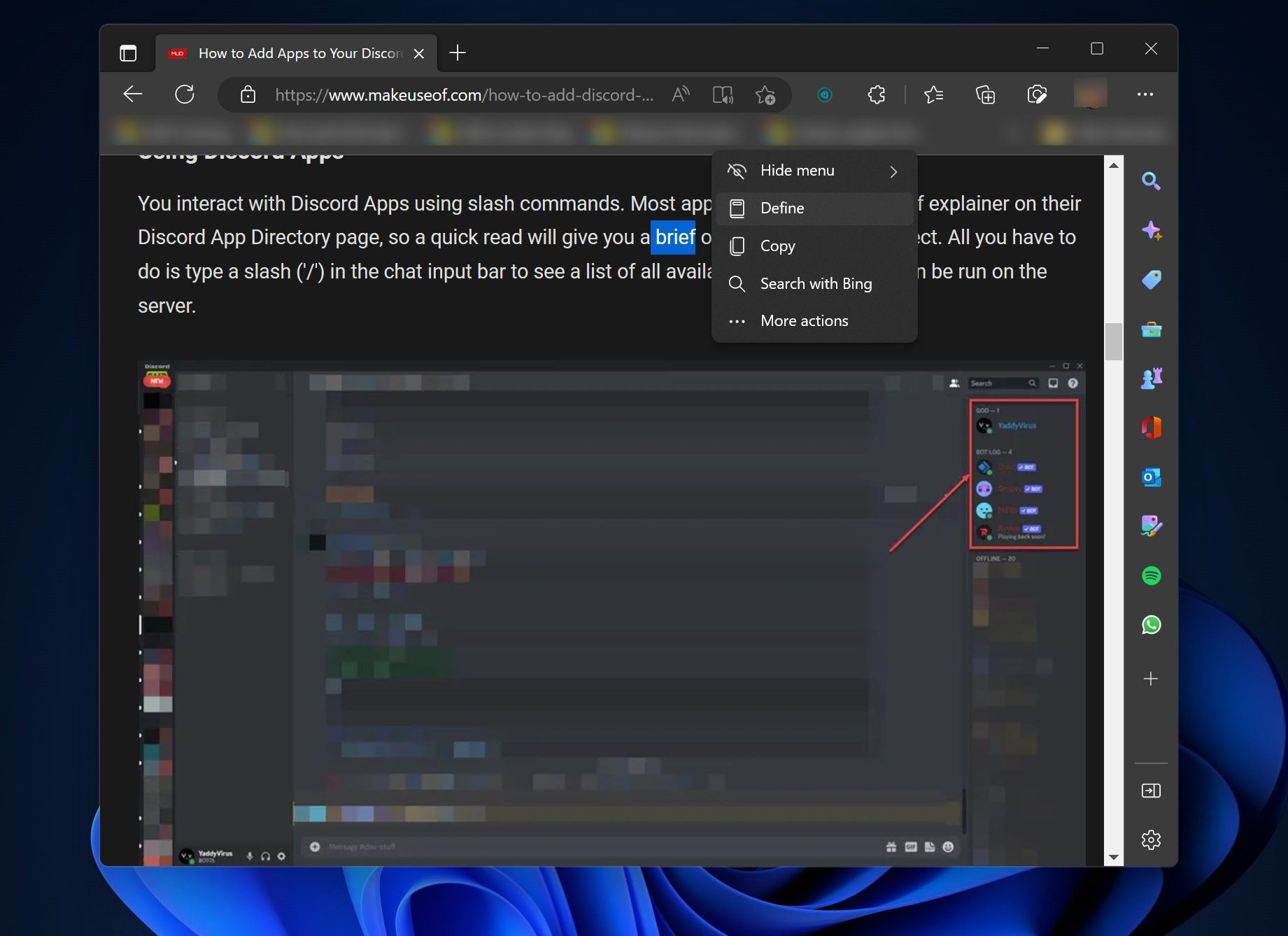
Whether you are reading web pages or PDFs, one of Microsoft Edge’s best hidden features is its built-in dictionary functionality to quickly find the correct meanings for unknown words. To make it more convenient, Edge will not take you to another tab to display the definitions, thus helping you stay focused on whatever you are reading.
These are the steps to use the dictionary in Microsoft Edge:
- Select the word that is unknown to you and leave your mouse cursor.
- The Mini menu now appears on your screen, containing several options.
- Look for theDefine option, and click on it.
Edge will now show a popup containing the different meanings of that word. However, if you do not like the Mini menu, the browser’s right-click context menu also includes theDefine option. You can get definitions of words from the context menu, too.
2. Find Definitions in the Windows 11 Search Box
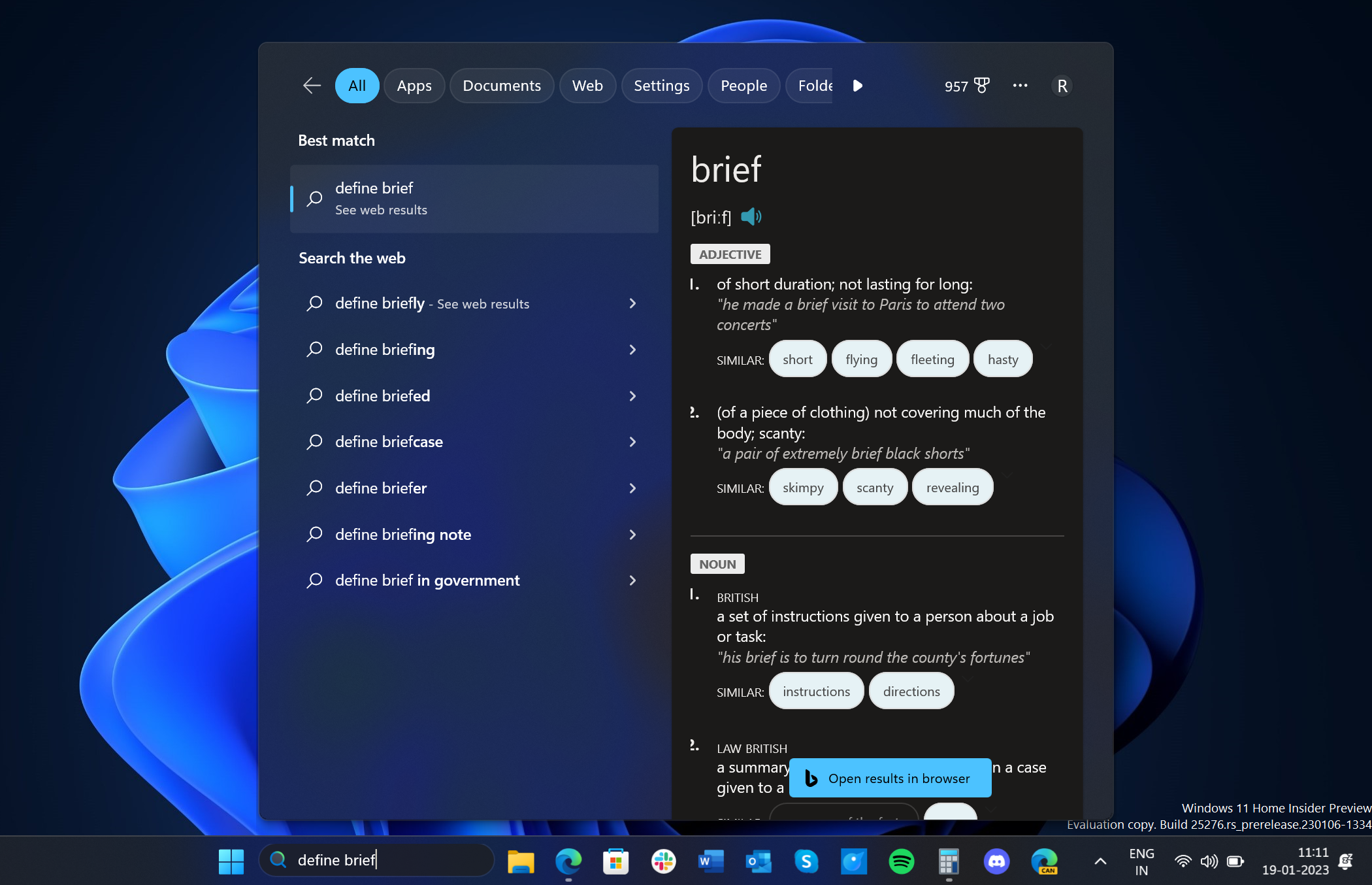
Windows 11 search box can come in handy to find meanings of words, mainly when you see an unknown word in a document in printed form. In that case, it is super convenient to use the search box instead of opening a printed dictionary.
Here’s how:
- Click on the search box in Windows 11 taskbar.
- Type “define” followed by the word you do not know the meaning of.
- PressEnter on your keyboard to display the results instantly.
If this doesn’t work, see how to fix the Windows 11 search bar .
3. Ask the Cortana App for a Definition
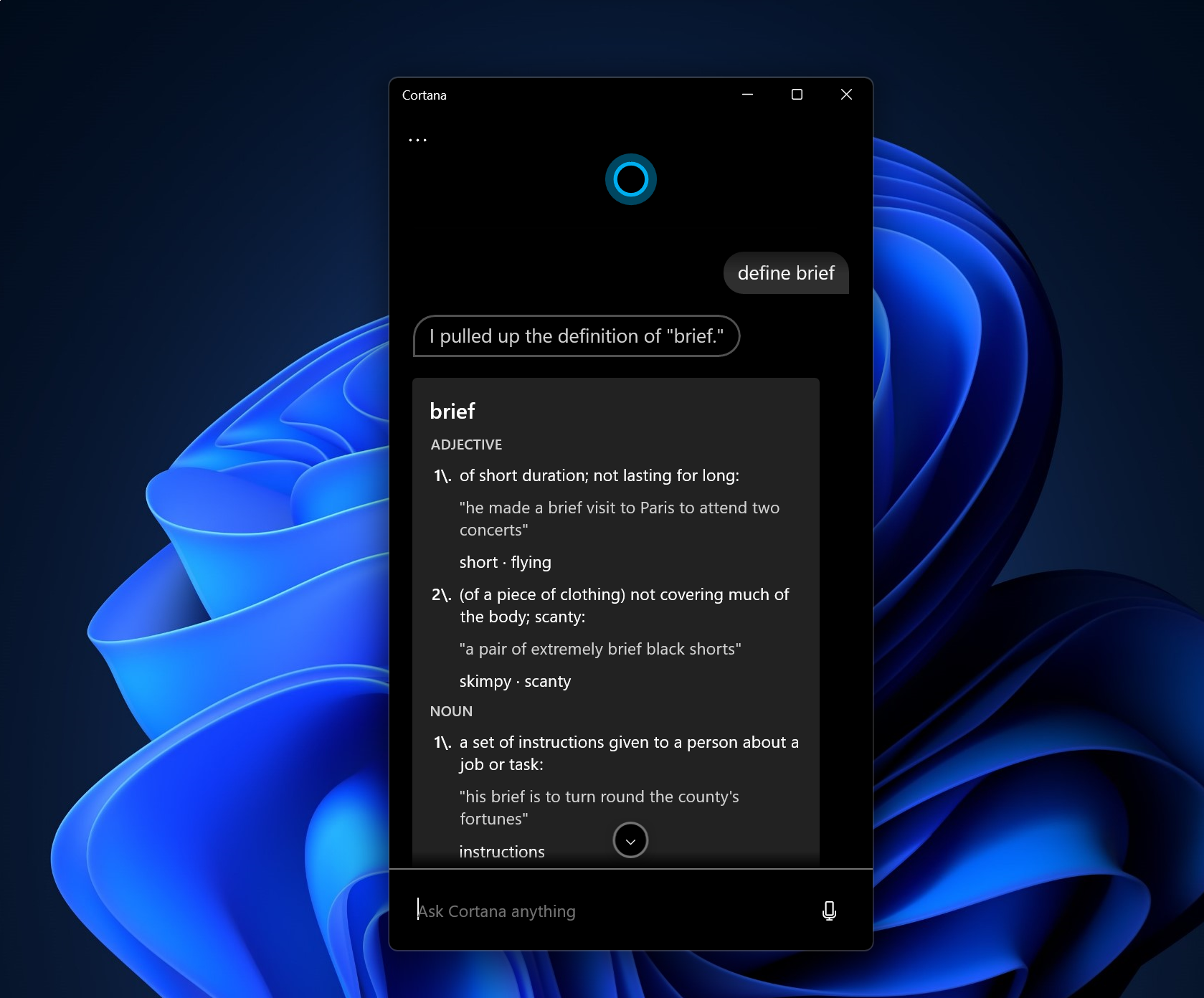
The Cortana app is another helpful tool in Windows 11 to help you look up definitions. To use the app as a tool to find the meanings of words, follow the below steps:
- Click on the Windows 11 Start icon and type “Cortana.”
- Click onOpen .

- Type “define” followed by the word you want to know the meaning of.
- PressEnter on your keyboard.
Finding Definitions in Windows 11
The solutions above will not require you to install any third-party application. The Microsoft Edge browser and the Cortana app come pre-installed with Windows 11, so when you turn on your PC, it will not be difficult to find them. The search box is also enabled by default.
However, if you prefer third-party tools to native solutions, they are available to help you look up definitions in Windows 11.
Also read:
- [New] 2024 Approved Mastering Video Edits Post-Upload Techniques
- [New] Charting Updates YouTube Money Standards
- [Updated] Boost Your Visual Language with Premium Affects Extensions
- Android Device to Windows Microphone Setup
- Essential Steps to Unlock Disks in W10 & W11
- Fixing Voice Communication Issues in 'Back 4 Blood' - A Comprehensive Guide
- How to Migrate Android Data From Samsung Galaxy A15 5G to New Android Phone? | Dr.fone
- In 2024, Revolutionize Your Earning Game with Top 13 Strategies for Novices on Reddit
- In 2024, Unveiling DJI Phantom 3 A Complete Technical Review
- Integrating Masks and Filters to Improve Google Meet Engagement
- Mastering the Art of Freeing Up Your C: Drive Space
- Navigating Printer Issues: A Guide to Resolving Print Misfires – Tips by YL Software Professionals
- Navigating Through Failure to Install Win11's V22H2 Update
- Overcoming Internet Unreachability Issue
- Quick Tips for Modifying Windows Passcode
- Swiftly Manage Disks: Keyways Into Windows 11'S Storage Manager
- Tackle Windows Camera Problems with Expert Tips
- The Premier 5 iOS Photo Background Swap Apps for 2024
- Unzipping Challenge: Managing Multiple Compressed Files in a Snap
- Title: 3 Quick Ways to Look Up Definitions in Windows 11
- Author: Richard
- Created at : 2025-01-31 20:00:26
- Updated at : 2025-02-02 22:28:54
- Link: https://win11-tips.techidaily.com/3-quick-ways-to-look-up-definitions-in-windows-11/
- License: This work is licensed under CC BY-NC-SA 4.0.