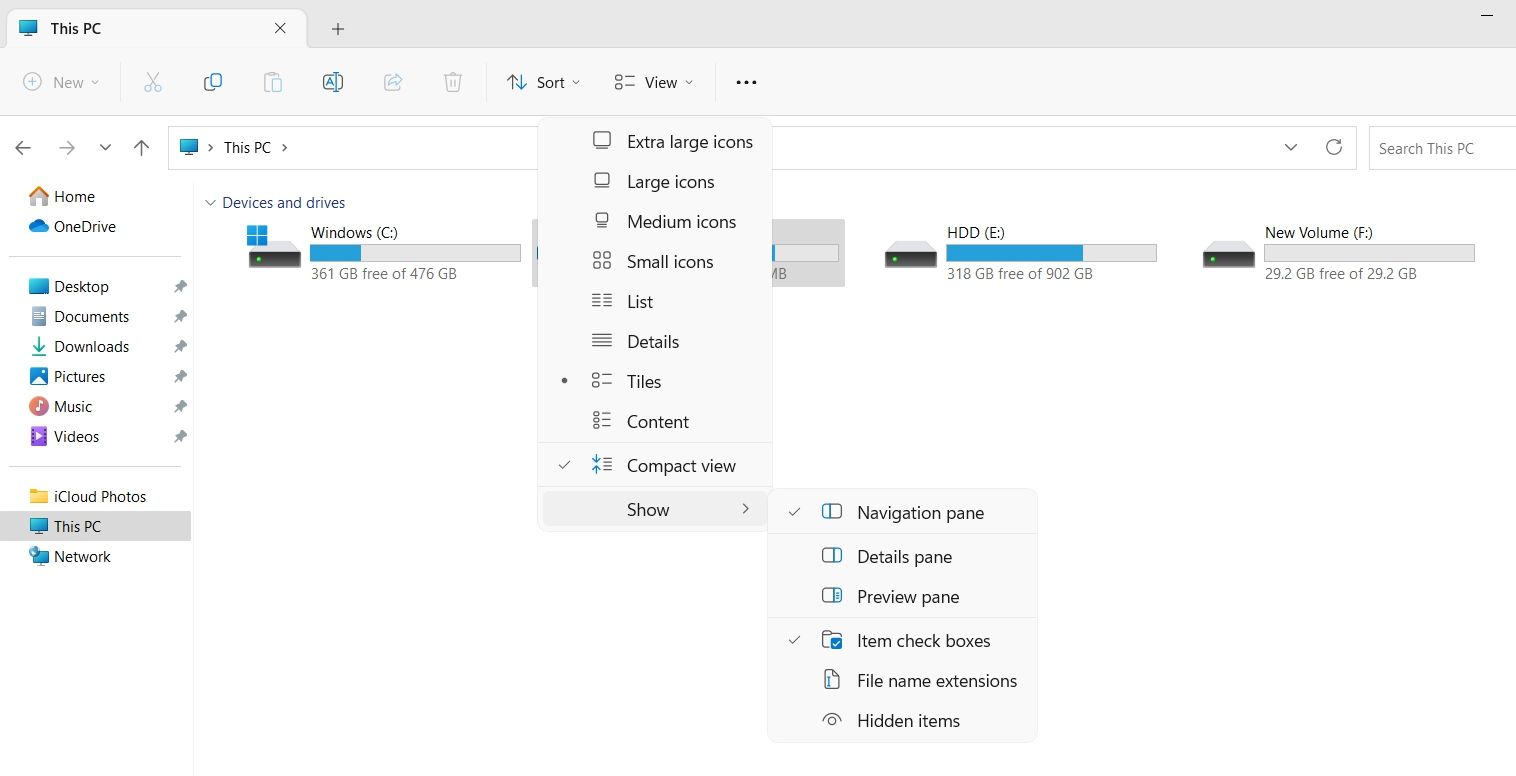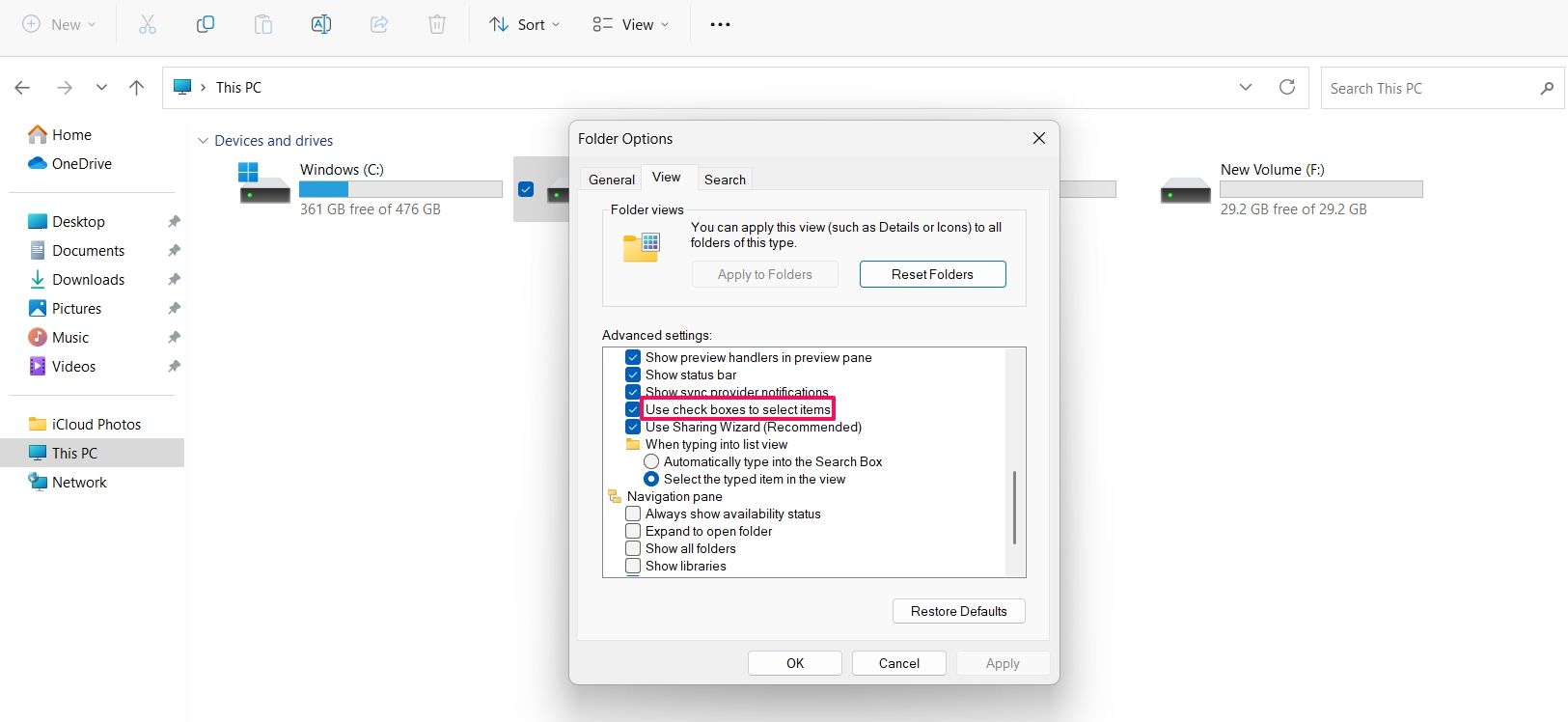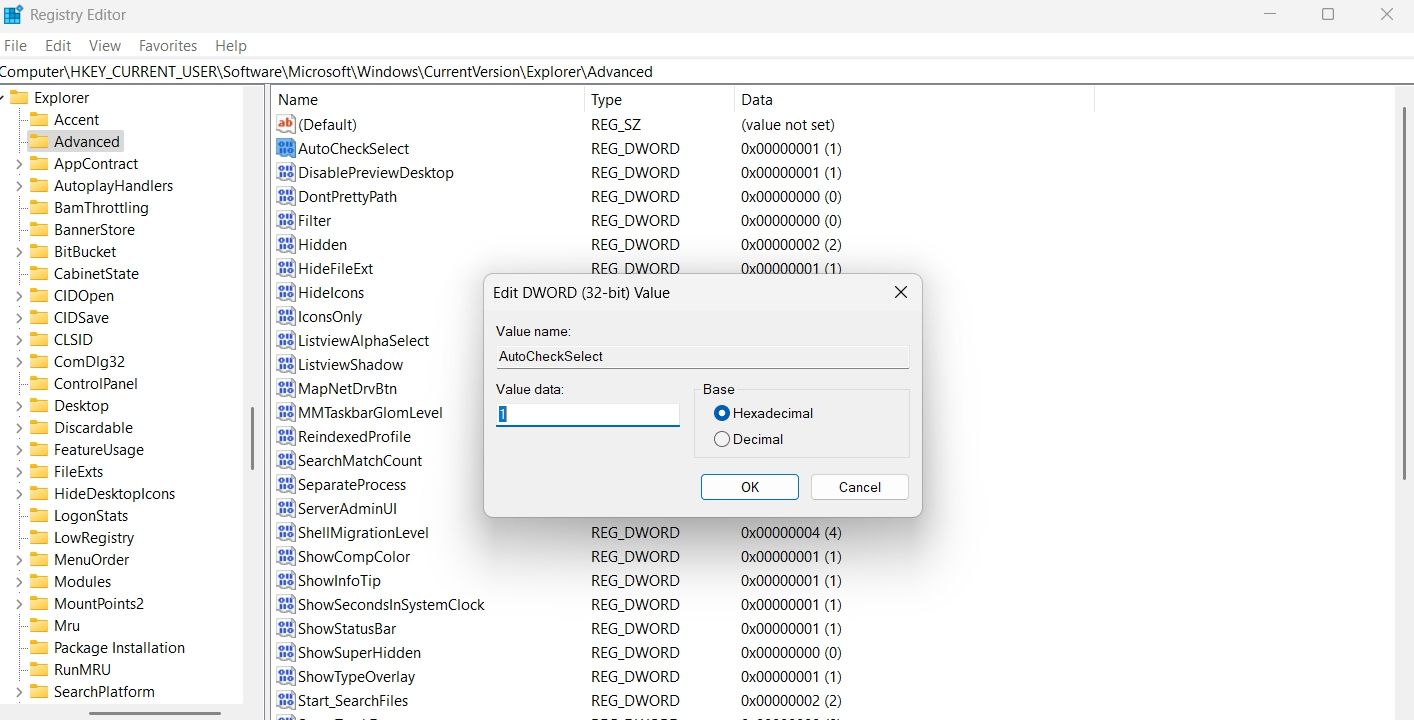Accelerate File Browsing: Activate Filters with Checkbox on Win11

Accelerate File Browsing: Activate Filters with Checkbox on Win11
Windows checkboxes, also known as Item checkboxes, allow you to select multiple files and folders in File Explorer easily. By default, this feature is disabled in Windows 11, but you can quickly enable it by making some simple customizations.
So, we’ll share three ways you can enable the checkboxes in Windows 11.
1. Enable Checkboxes Using the Command Bar
The quickest way to enable checkboxes in File Explorer is through the command bar. Here’s how:
- Use one of the many ways to open File Explorer in Windows 11.
- Click theView option in the top bar.
- Click theShow option from the context menu that crops up.
- Select theItem check boxes option.

That’s it. You might need to restart your computer to see the changes.
2. Enable Checkboxes Using the Folder Option
The Folder Option is an incredible Windows feature using which you can configure important File Explorer settings. You can use it to clear File Explorer history , change privacy settings, and even enable checkboxes in File Explorer.
Here’s how to use the Folder Option to enable the checkboxes:
- Open the File Explorer, and click thethree horizontal dots at the top bar.
- From the context menu, chooseOptions.
- In the Folder Options, switch to theView tab.
- Check theUse check boxes to select items option. It’ll be under theFiles and Folders section.

- ClickApply and thenOK to save the changes.
3. Enable Checkboxes by Editing the Registry
The Registry Editor is an essential Windows tool that lets you customize system settings. To use the Registry Editor to enable checkboxes in the File Explorer, follow the below steps:
Before getting into the below steps,back up the registry , as it will help restore your computer to a working state in case something goes wrong.
- Press theWin + R hotkeys to open theRun dialog box.
- In the search bar, typeregedit and press Enter.
- In the Registry Editor, navigate to the following location:
HKEY_CURRENT_USER\Software\Microsoft\Windows\CurrentVersion\Explorer\Advanced - Double-click on theAutoCheckSelect entry in the right pane.
- Type1 in theValue data and clickOK to save the changes.

If you want to disable checkboxes, type0 in AutoCheckSelect Value data and save the changes.
Enabling Checkboxes in the File Explorer
The checkboxes option of the File Explorer allows you to select multiple items more efficiently. However, the feature is disabled by default in Windows 11 File Explorer. Fortunately, you can quickly enable it using either of the above methods.
Also read:
- [New] In 2024, Optimize Your Facebook Streaming Experience with These Methods
- [Updated] How to Optimize Microphone Use on Windows 11 for Best Results
- [Updated] Learn to Record and Save Your Watching Experience on YouTube with Zero Costs
- [Updated] The Essentials of Sharing Music Compilations Online for 2024
- Breach the Barrier: OneDrive Access Restored in Windows
- Breathe Life Back Into the Escape Function in Windows OS
- Breathe New Life Into Your Typing: 9 Steps for Fixing Faulty Keyboard Shortcut Combinations on Windows
- Bridge the Time Gap: Chrome on PC Error Fixation
- Bypassing 'Extract Error 1152 in Windows OSes'
- Bypassing PIN Locks: Fixes for Windows OS
- Bypassing Windows Update Obstacle: Uptime Failure, Code 0X80246007
- Capturing Cortana's Past on a Modern OS
- Ceasing High Contrast Display Mode on PC
- In 2024, Cost-Effective Drone Collection Affordable Flight Gadgets
- In 2024, The Income Impact of Sharing on YouTube Shorts
- Smartphone Lighting Kits for Improved Footage
- Sony Xperia 1 V Camera Not Working Unexpected Error? Fix It Now | Dr.fone
- Transforma Tu Experiencia Con Cámara Y Micrófono Web Mediante El Software Inteligente Winix
- Updating Your PC's Drivers with Windows 10'S Built-In Tool: A Step-by-Step Guide
- Title: Accelerate File Browsing: Activate Filters with Checkbox on Win11
- Author: Richard
- Created at : 2025-02-10 21:18:33
- Updated at : 2025-02-15 18:31:11
- Link: https://win11-tips.techidaily.com/accelerate-file-browsing-activate-filters-with-checkbox-on-win11/
- License: This work is licensed under CC BY-NC-SA 4.0.