
Achieving Harmony with Google's Cross-Platform Tool

Achieving Harmony with Google’s Cross-Platform Tool
Previously, you could only use Google’s Nearby Share feature to share files between Android devices and Chromebooks. However, this has changed with Google’s release of Nearby Share Beta for Windows. With it, you can seamlessly exchange photos, videos, documents, and more between Android phones and Windows PCs.
Let’s see how you can use Google’s Nearby Share app to transfer files between Android devices and Windows computers.
What You Need to Share Files Between Android and Windows Using Nearby Share
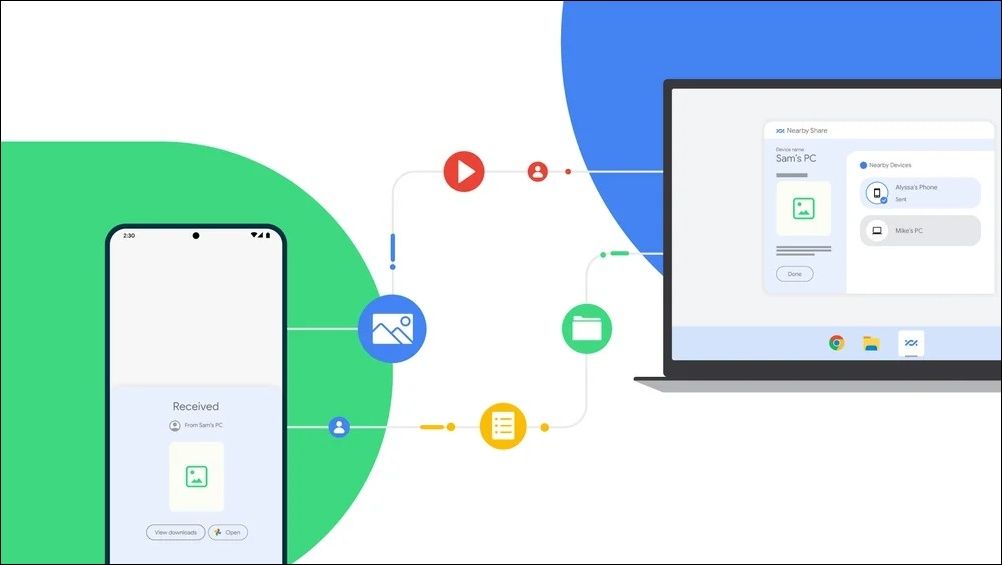
Image Credit:Google
Before we get started, let’s go over some prerequisites for exchanging files via Google’s Nearby Share app for Windows.
- Your computer must have a64-bit version of Windows 10 or up . ARM-powered Windows devices are not supported at the moment. If you’re unsure which version your PC is using, be sure to read how to tell if your Windows is 32 or 64-bit .
- Your Android phone must be runningAndroid 6.0 or higher . Not sure which version your phone is on? Check out how to tell which version of Android you have and find out.
- Both devices should haveBluetooth andWi-Fi turned on.
- Both devices should be connected to the same Wi-Fi network and within16 feet (5 meters) of each other.
- Google’s Nearby Share app for Windows is available in most parts of the world except for a few European countries. You can check if your country is supported via Google Support , under “availability.”
How to Download and Set Up Google’s Nearby Share App on Windows
To exchange files between your Android phone and Windows PC, you’ll first need to install and set up Google’s Nearby Share app on your computer. Here’s how you can go about it.
- Download Google’s Nearby Share Beta for Windows .
- Double-click theBetterTogetherSetup.exe file to begin the installation.
- Once the Nearby Share app is installed, click theSign in button to link your Google account. If you don’t want to do that, clickUse without an account instead.
- UnderVisible to others as , enter a name for your device.
- UnderReceiving , specify who is allowed to share files with your computer:Everyone ,Contacts ,Your devices , orNo one .
- ClickDone .
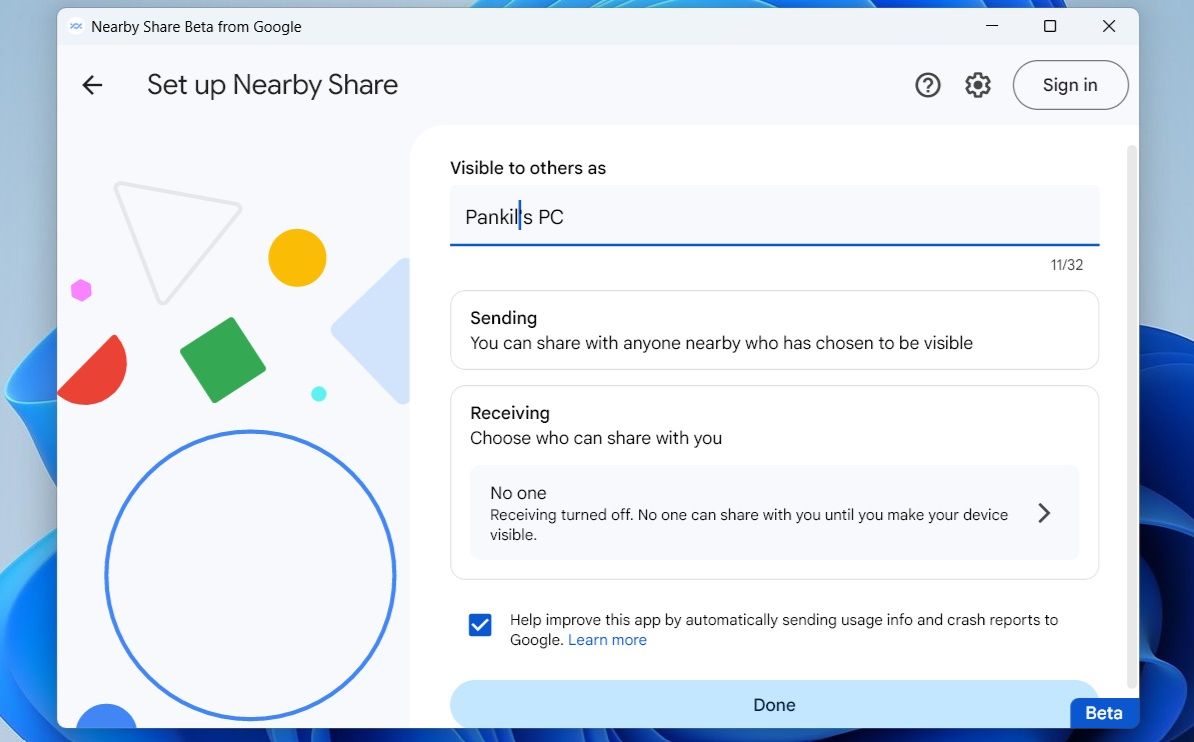
How to Use Nearby Share to Send Files From Android to Windows
After you have set up the Nearby Share app on your PC, you can start receiving files from your Android phone.
To send files from Android to Windows via Nearby Share:
- On your Android, open the photo, video, or document that you want to send. You can also select multiple files.
- Tap theshare icon.
- Select theNearby Share option from the share sheet.
- Select yourWindows PC from the available devices.
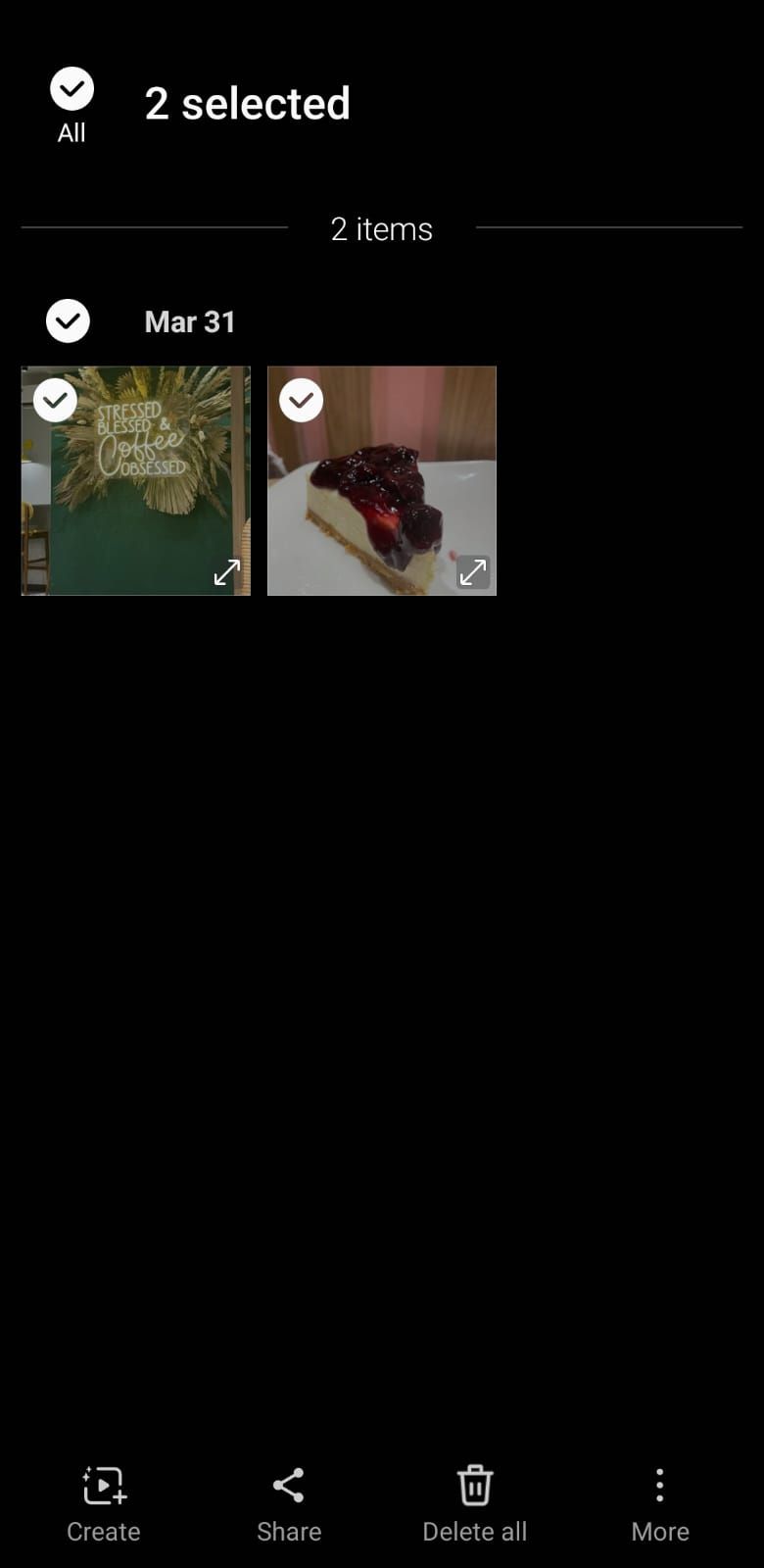
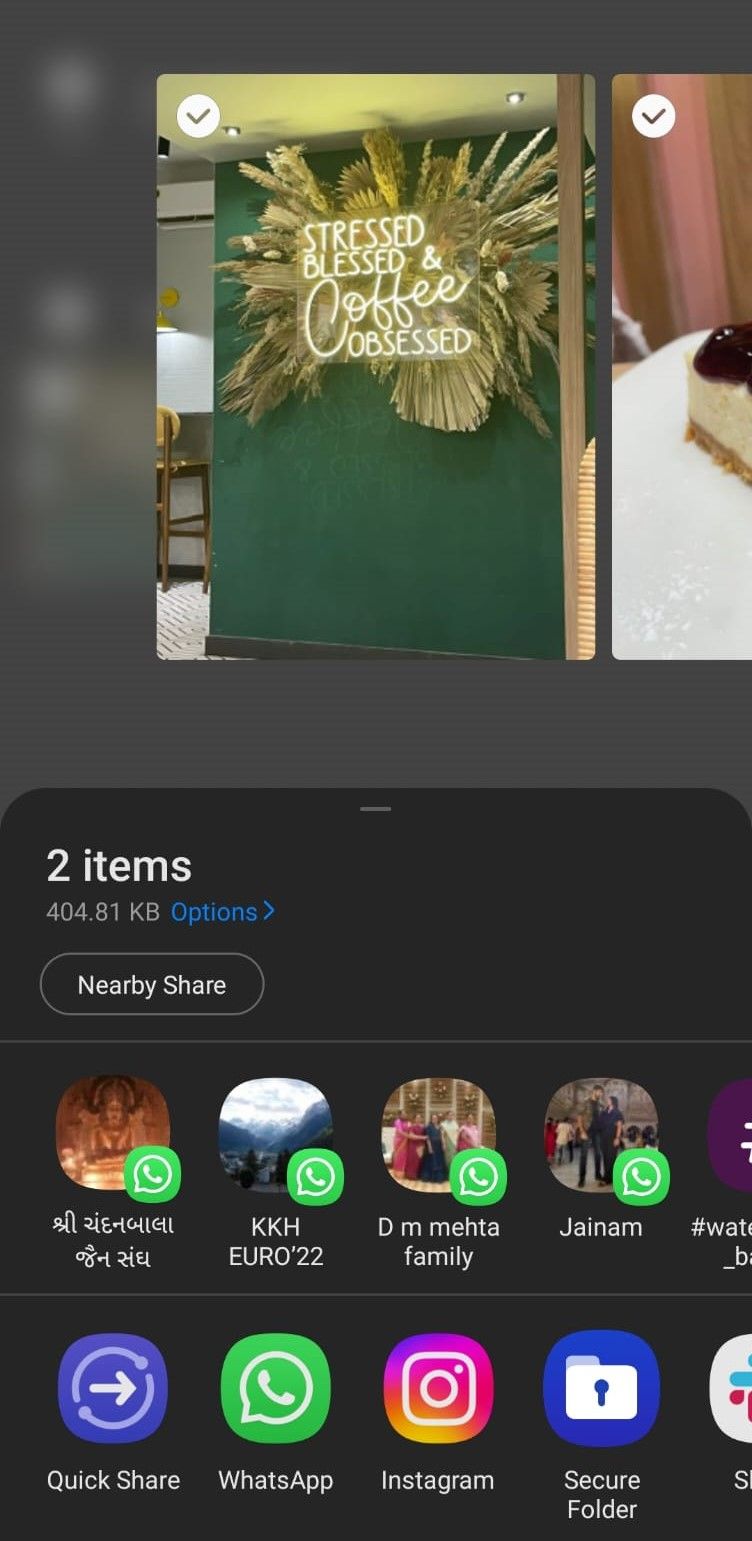
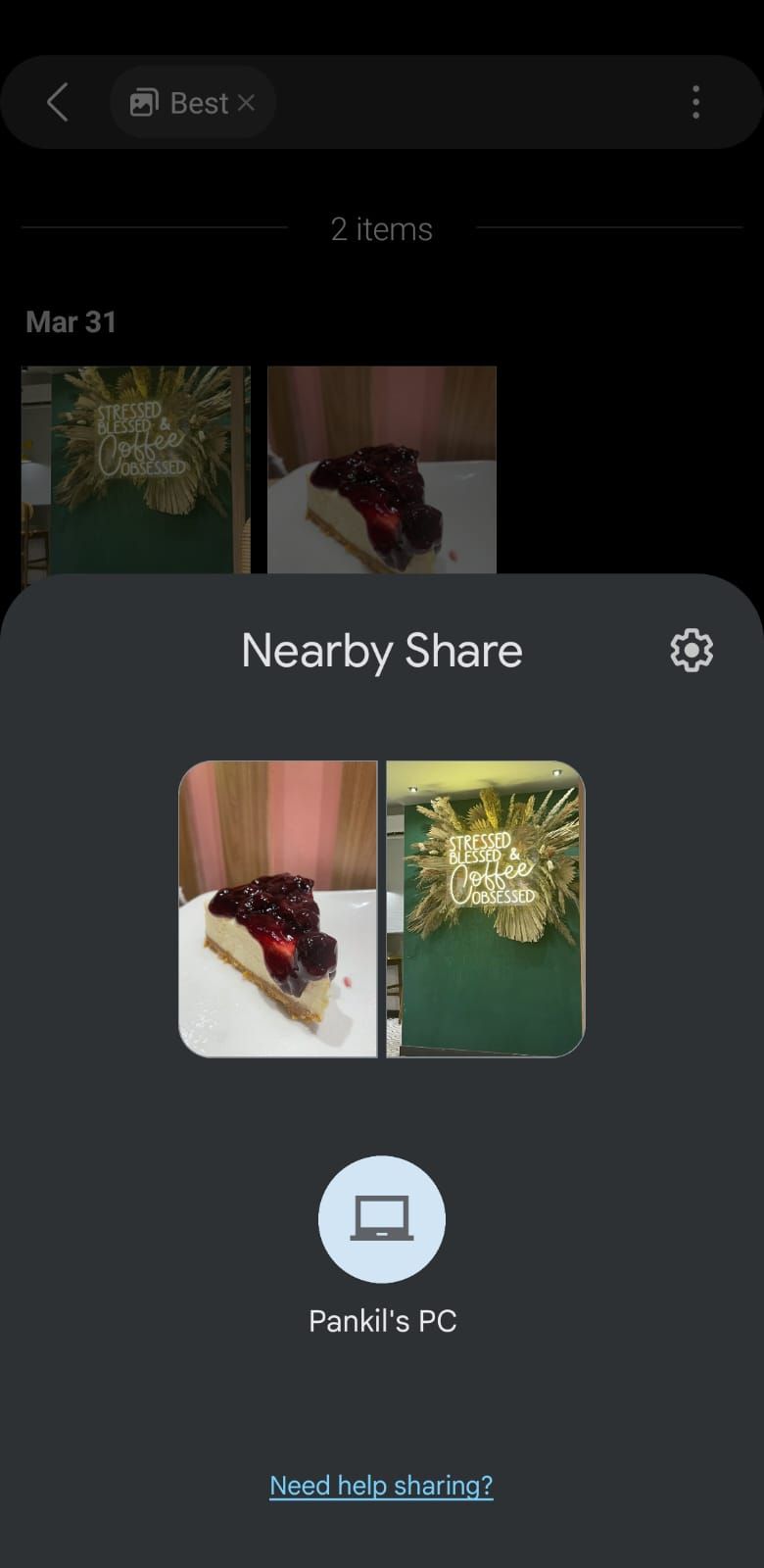
Close
On your PC, open the Nearby Share app and clickAccept to receive the file.
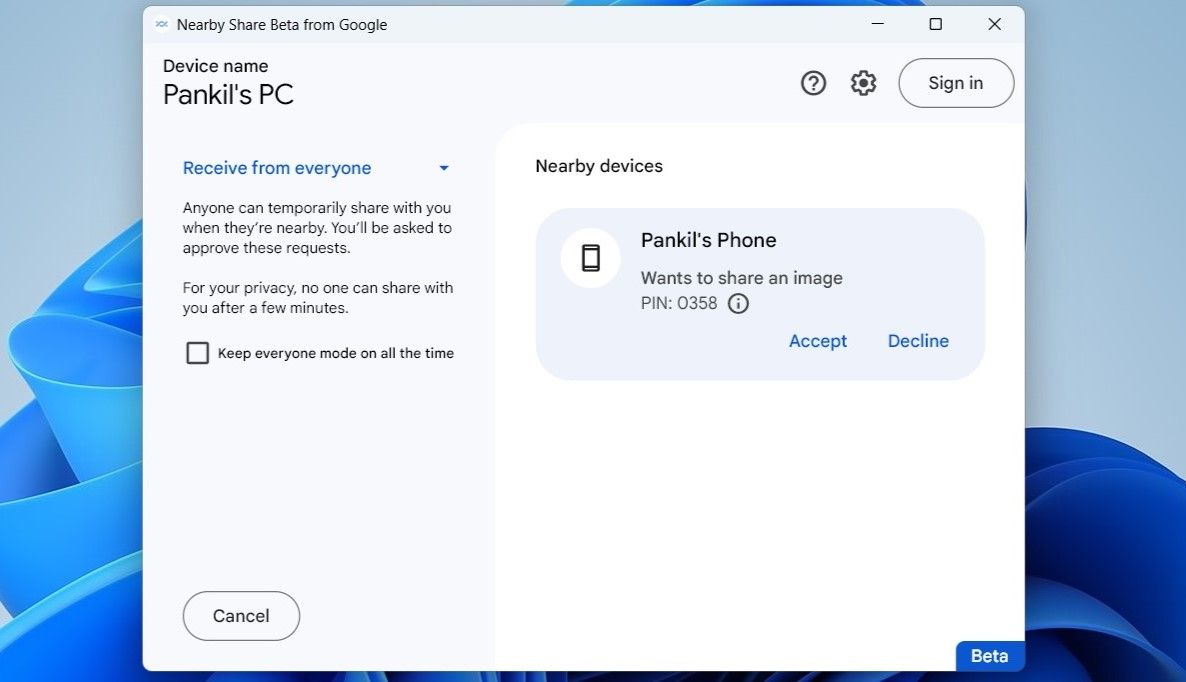
By default, the Nearby Share app will save any files you receive in theDownloads folder. To change the default location for saving received files, click thegear icon in the Nearby Share app on your PC. Then, click theChange button next toSave received files to and pick a different location.
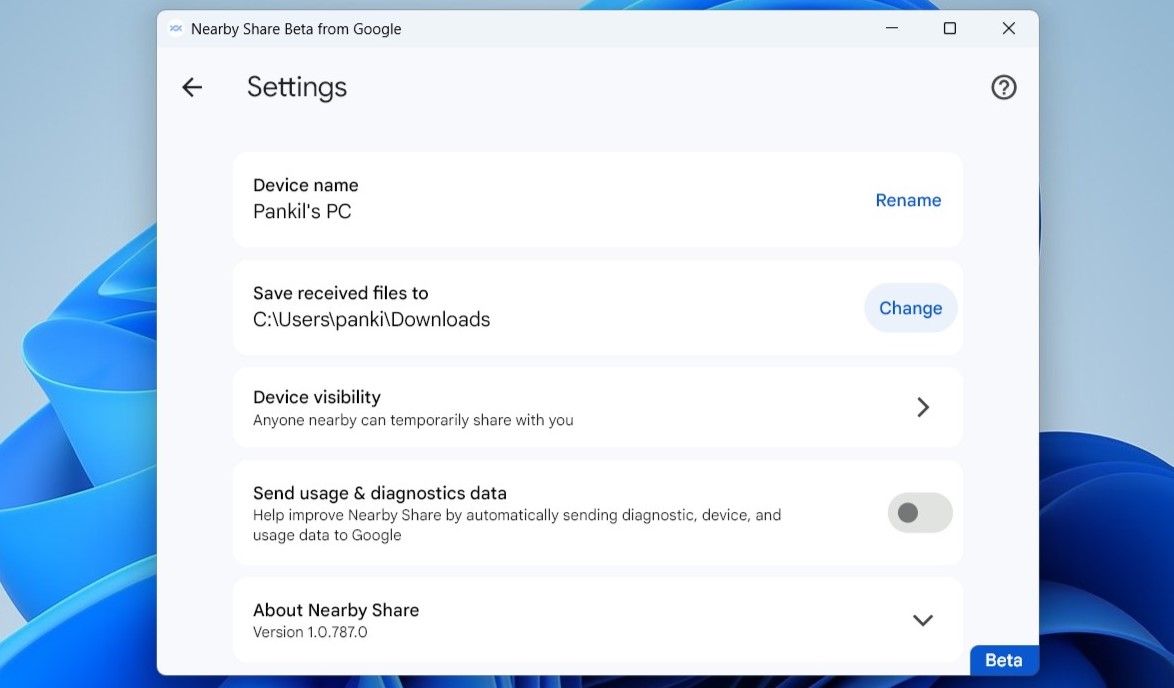
How to Use Nearby Share to Send Files From Windows to Android
With Nearby Share,transferring files from your Windows PC to an Android device isn’t too difficult either. Here are the steps you can follow.
- On your PC, right-click on the file that you want to send.
- SelectSend with Nearby Share from the context menu.
- In the Nearby Share app that opens, select your phone. If your device does not show up, make sure Nearby Share is enabled on your Android and visibility is set toEveryone .
- On your phone, tapAccept to receive the file.
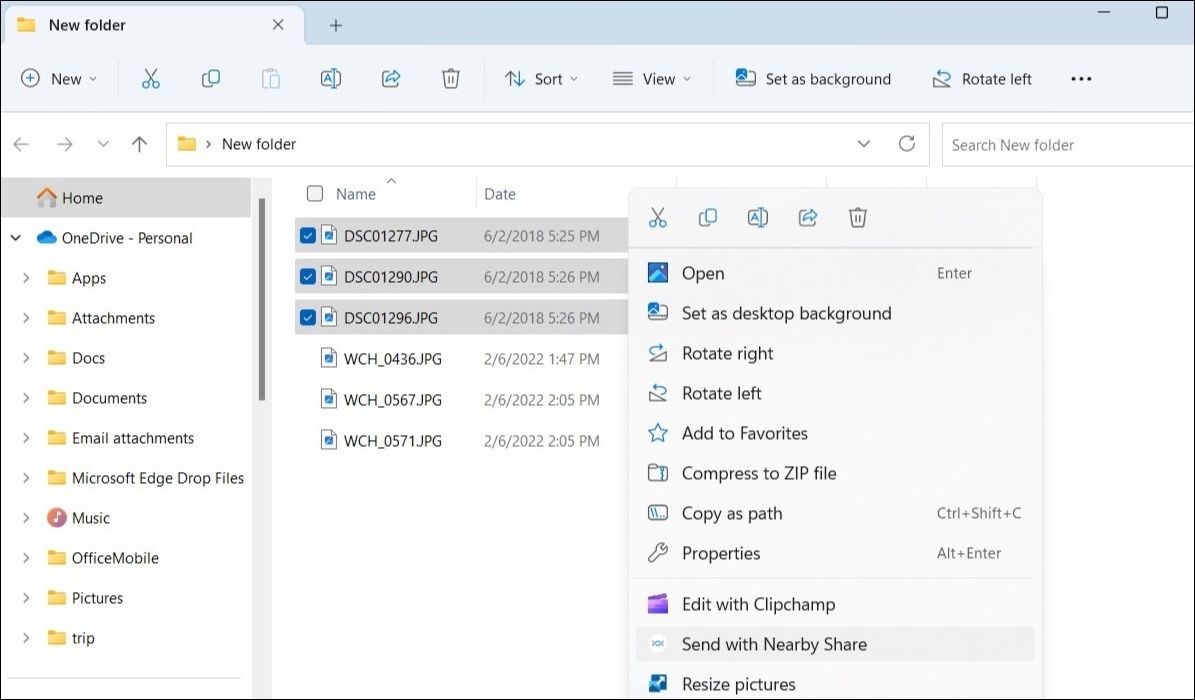
Sharing Made Simple With Nearby Share on Android
Sharing files between Android and Windows used to be a cumbersome process with no straightforward way to do it. Thankfully, all of that has changed with Google’s Nearby Share app for Windows.
If you are looking for more functionality, however, you can use Microsoft’s Phone Link app to access your phone’s contacts, messages, call logs, photos, and more on your Windows PC.
Also read:
- [New] Innovative Headset Manufacturers for Virtual Worlds
- [Updated] In 2024, Enhancing Your Iphone's Screen Recording Skills
- [Updated] Solve “Facebook Messenger Not Sending Videos” On iPhone and Android
- A Roadmap for Smoother Files Transfer in WIN11 Systems (1)
- Accelerate Your Setup: 5 Key Tools to Turbocharge Windows
- Addressing Deceptive Virus Notifications on Windows Chrome
- Addressing Errors: Missing DLL – Mfc71u in OS
- Addressing Windows Requires Ancient Login Details
- Best Practices for Command-Line Access Management
- Digital Disruption: Valid Ban on Trump, but for How Long?
- Epson V700 Driver Download for Windows 7/10/8.1
- How to Intercept Text Messages on OnePlus Ace 2V | Dr.fone
- Simple Guide: Building a Music Playlist on Your iPhone 15, Pro, or Max Without Using iTunes
- Top Recording Apps - Buy Online Today
- Title: Achieving Harmony with Google's Cross-Platform Tool
- Author: Richard
- Created at : 2025-02-13 16:59:42
- Updated at : 2025-02-16 03:38:15
- Link: https://win11-tips.techidaily.com/achieving-harmony-with-googles-cross-platform-tool/
- License: This work is licensed under CC BY-NC-SA 4.0.