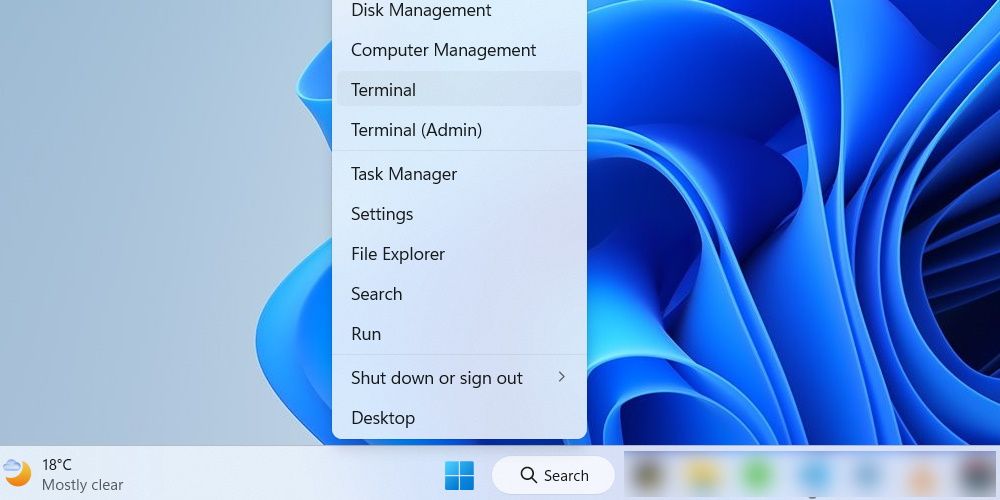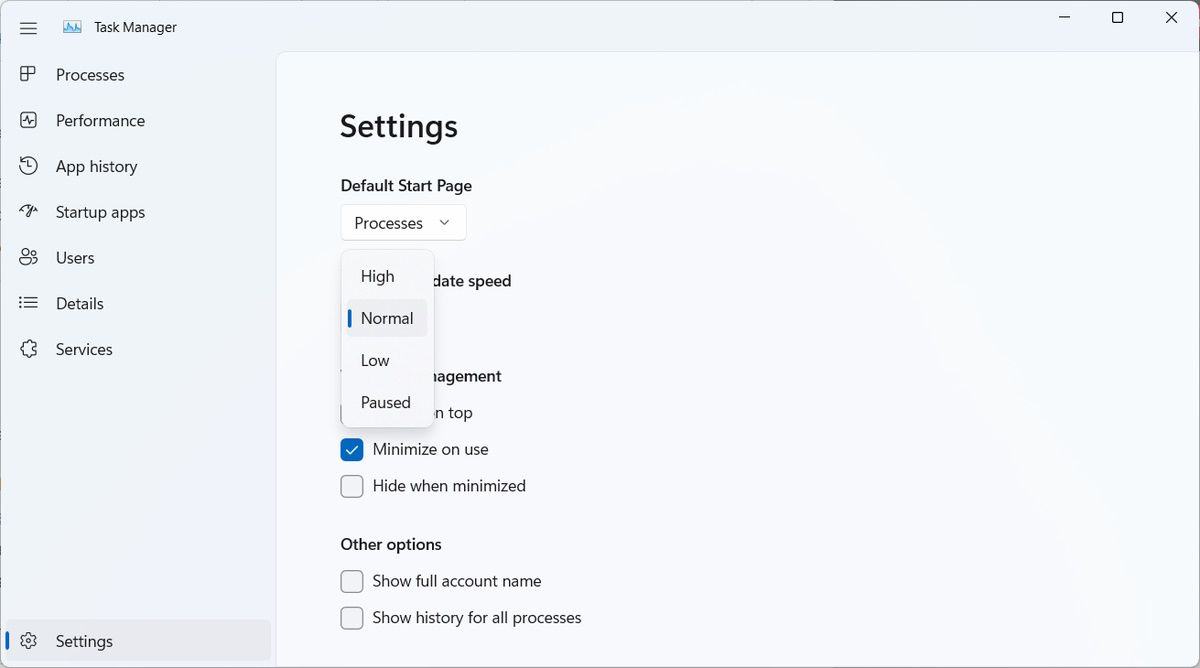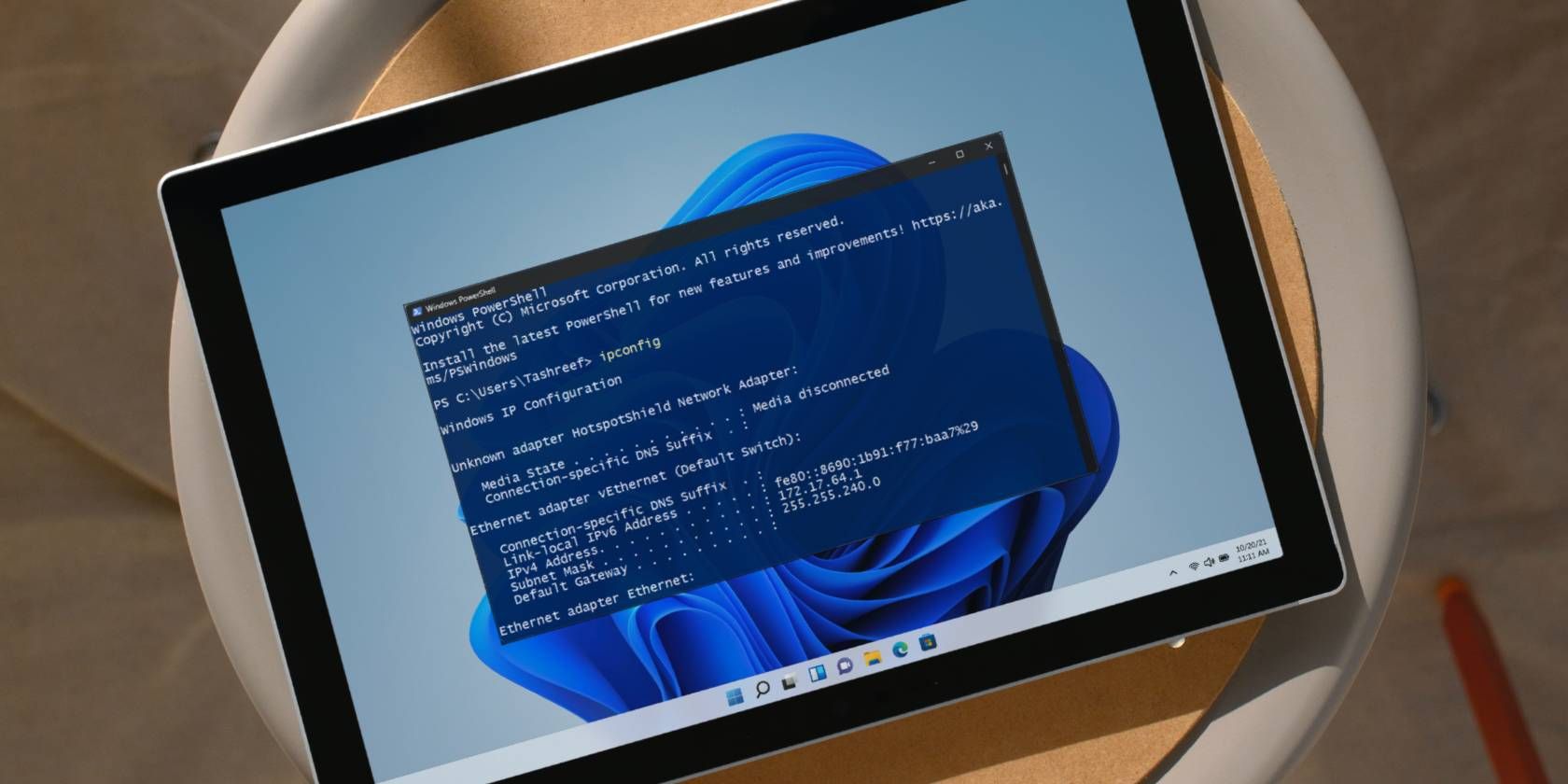
Adjusting Real-Time Performance of Win 11 Task Manager

Adjusting Real-Time Performance of Win 11 Task Manager
One of the most important functions of the Task Manager is finding out how your Windows 11 computer is performing in real-time. If you’re running Windows 11 Build 22557 or later, you’ll have access to the new Task Manager’s design. And this makes it easier to change its real-time update speed.
What Is the Task Manager’s Real-Time Update Speed?
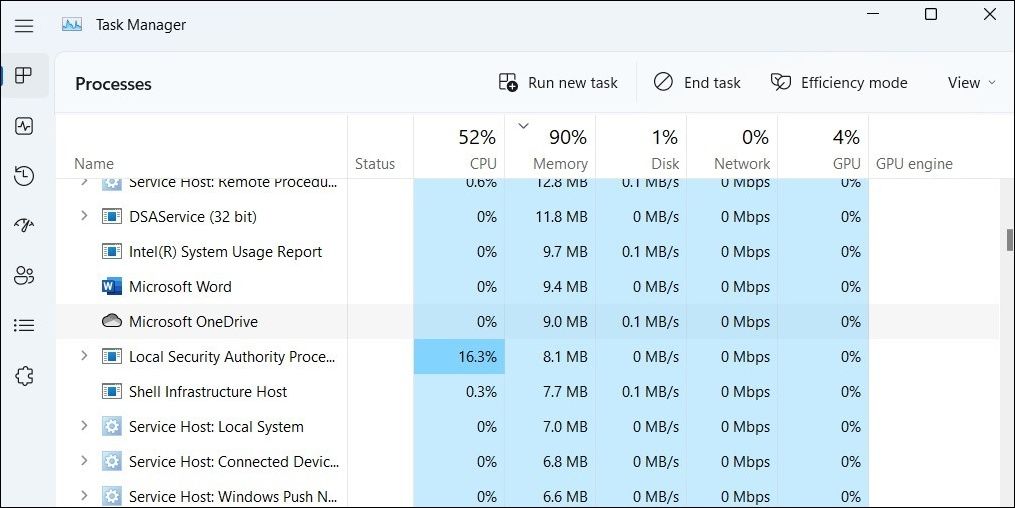
The real-time update feature of the Task Manager shows the status of the apps, background processes, and services on your PC, and the impact they have on its hardware resources, such as CPU, memory, and storage drive, in real-time.
And the real-time update speed is the frequency at which the Task Manager updates the data mentioned above.
For more information on what the Task Manager is capable of, please read our guide on how to use the Task Manager .
You can set the real-time update speed to any of the below options:
- Normal : Updates once every second.
- High : Updates every half a second or two times per second.
- Low : Updates every four seconds.
- Paused : Suspends all real-time updates.
Now let’s look at how you can choose the speed you want.
How Do I Change the Real-Time Update Speed for the Windows 11 Task Manager?
By default, Windows 11 sets the real-time update speed of the Task Manager toNormal . To Change that, follow the steps below.
- Right-clickStart and selectTask Manager from the menu that appears. If you use the Task Manager a lot, consider reading our guide on how to add the Task Manager option to the Context Menu .

- In the Task Manager, click onSettings in the bottom left corner.
- Expand theReal time update speed dropdown and selectHigh ,Normal ,Low , orPaused .

That’s it—the Task Manager should now update its real-time data depending on the speed you’ve set.
If you want to increase or decrease the Task Manager’s real-time update speed, you can set it toHigh orLow , respectively. And if you want to stop everything to, for example, screenshot the state of an app, process, or service, you can set it toPaused .
Run the Task Manager’s Real-Time Update at Your Desired Speed
With Windows 11’s Task Manager, keeping an eye on your computer’s health has never been easier. Now you know how to adjust how often Task Manager updates itself to your liking.
Also read:
- [Updated] Expert Advice for Capturing Evening Images
- [Updated] In 2024, Navigating the Social Media Labyrinth 30 Marketing Secrets
- Boosting Your Social Content with ChatGPT Writing Techniques
- Correcting Breakdown of Word's Automatic Reading Mode
- Elevate Your Windows 11 Launch with These Top Methods
- Expert Insights on Overcoming Print Issues with Microsoft PowerPoint in Windows
- Fix the Error of Unfortunately the Process.com.android.phone Has Stopped on Huawei Nova Y71 | Dr.fone
- Greatest Kid-Friendly Flying Toys Summary for 2024
- Guide to Repairing Non-Joy-Con Connections on Switch
- How to Unlock the Lock Screen on my S17e
- In 2024, A Detailed VPNa Fake GPS Location Free Review On Apple iPhone 6 Plus | Dr.fone
- In 2024, The Ultimate Snapchat + Twitter Duo (Video Posting Guide)
- In 2024, Turn Your Videos Into Treasures A Guide to Creating Home DVDs
- Maximize Your Productivity with Window's File Order (Max 156)
- Optimizing Windows Discord Latency for Smooth Playback
- Overcoming VirtualBox's USB Connectivity Issues with Ease for Windows Users
- Reverse Unregistered Package Situation in Windows Photos
- Strategic Screen Positioning with a 90-Degree Rotation
- Unveiling Solutions to Error 0X800700E9 on Your Xbox Game Pass, Windows 11 Console
- Title: Adjusting Real-Time Performance of Win 11 Task Manager
- Author: Richard
- Created at : 2025-01-31 11:11:01
- Updated at : 2025-02-01 07:08:17
- Link: https://win11-tips.techidaily.com/adjusting-real-time-performance-of-win-11-task-manager/
- License: This work is licensed under CC BY-NC-SA 4.0.