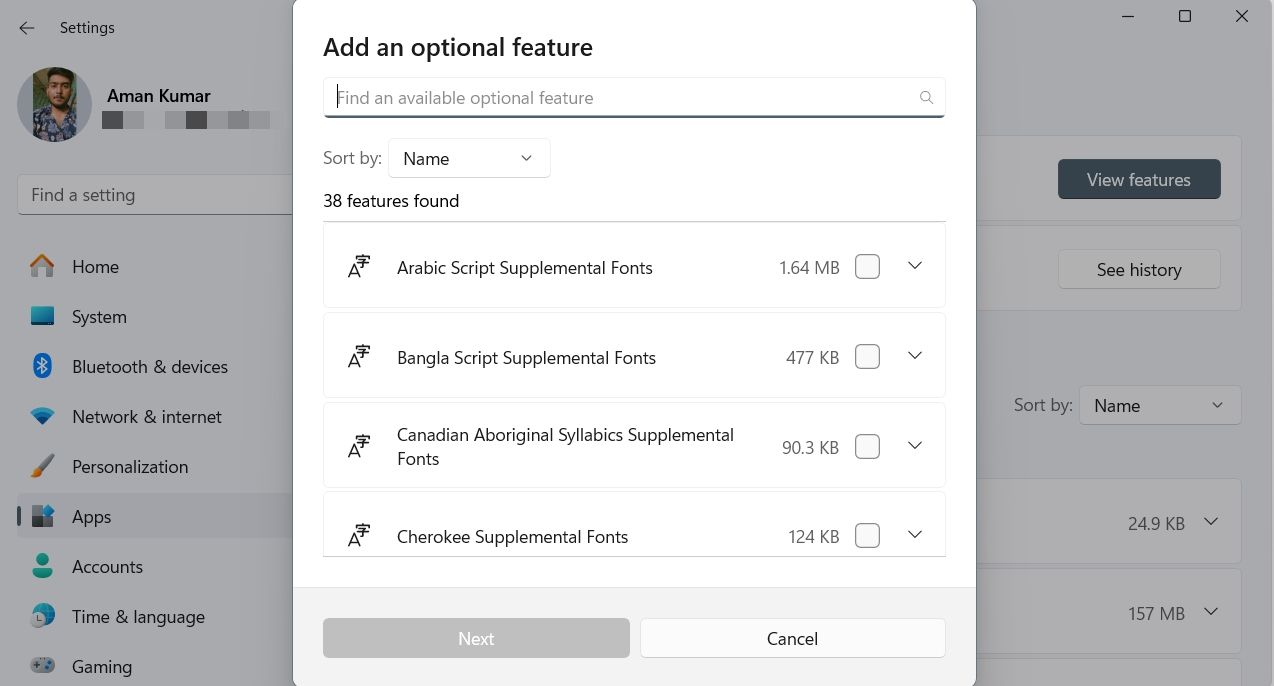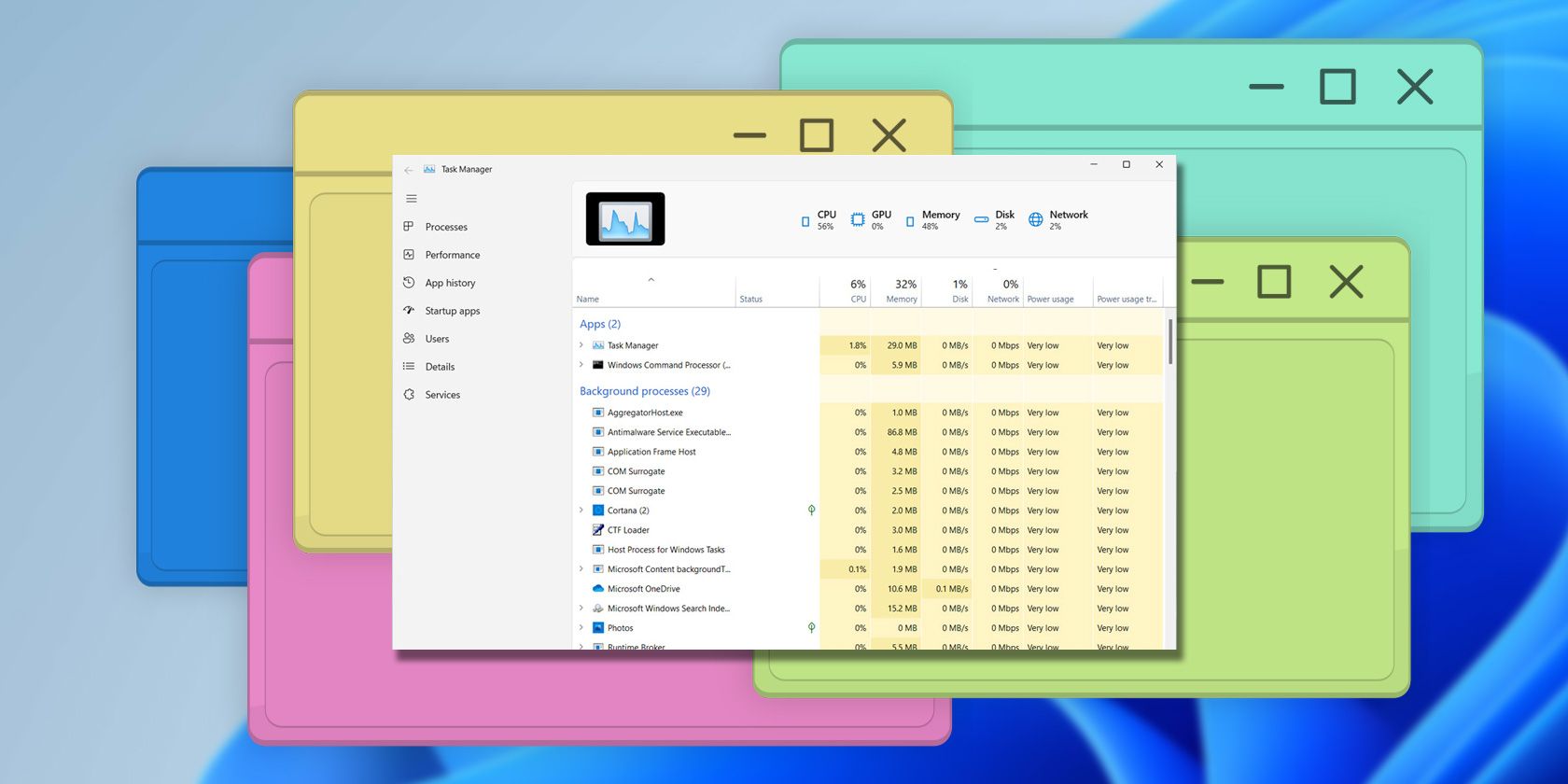
Comprehensively Exploring Windows N Editions' Use Cases

Comprehensively Exploring Windows N Editions’ Use Cases
When clean installing Windows, you may see a Windows N edition in the list of operating systems. This edition lacks Windows Media Player and other multimedia playback features.
What else sets the Windows N edition apart from other Windows editions, and should you install it? Here’s everything you need to know about the Windows N edition.
Disclaimer: This post includes affiliate links
If you click on a link and make a purchase, I may receive a commission at no extra cost to you.
What Are the Windows N Editions?
The “N” in Windows N stands for “Not with Media Player.” As the name implies, the only difference between Windows N and other Windows editions is that it does not come with built-in multimedia features.
There are also Windows KN editions that are specifically designed for the Korean audience. The only difference between N and KN editions is that KN editions only have English and Korean as the available languages.
But why does Microsoft have Windows N editions? Microsoft used to have a monopoly on the media market. As a result, all Windows computers used to come with Windows Media Player, eliminating the need to install a third-party media player.
However, everything changed in 2004 when the European Union fined Microsoft €500 million and ordered it to create a version of Windows that did not include built-in multimedia features. This decision was made to level the playing field for other audio and video players.
Before this decision, Microsoft used its built-in media player to push other video and audio players out of the market. Now, Windows N editions give you the option to choose and install your preferred third-party media players .
A similar decision was made by a Korean court in 2005 in which Microsoft was ordered to create a special edition of Windows without its media player. This edition is called the Windows KN edition.
However, unlike the Windows N edition, Microsoft stopped releasing the Windows KN edition in 2016. This is because the Korean court order only required Microsoft to release the KN edition for 10 years, which ended in 2016. As a result, you won’t find the Windows KN edition after the Windows 10 KN 2016 April edition.
Detailed Comparison Between N and Non-N Editions of Windows
On paper, you will find that Windows N only lacks the built-in media player. But, when you go in details, you’ll that many more applications are missing in the Windows N editions.
To know about the applications that are missing in the Windows N version, launch Windows PowerShell on your Windows N edition and execute the following command. This command will list all the packages on the Windows N edition.
Get-AppxPackage | Select Name, PackageFullName | Out-Host
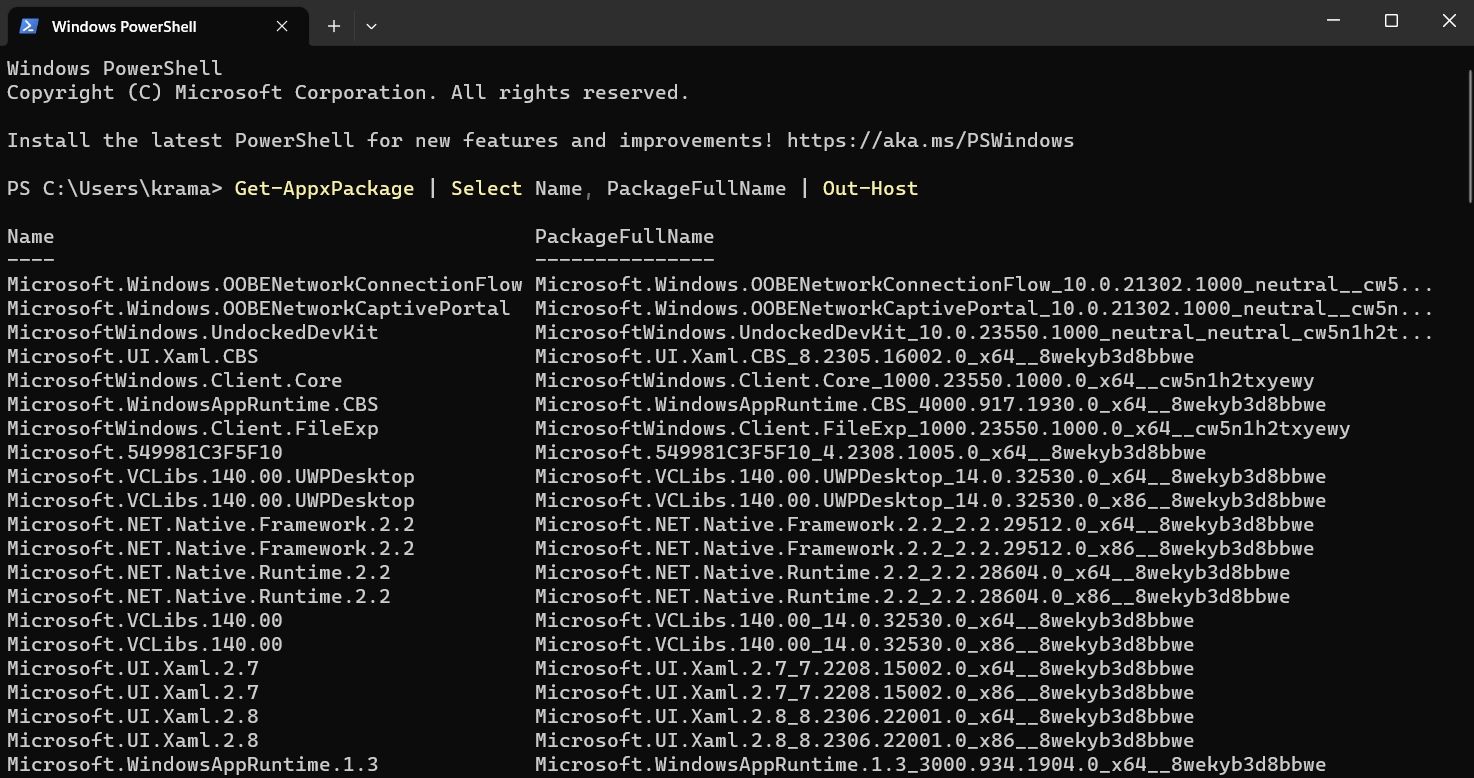
Now, compare the list with the packages you get on the non-N edition of Windows. The result will show that the following packages are missing from the Windows N edition.
Windows Media Player
Windows Media Player Runtime
Windows Media Format
Windows Media DRM
Media Sharing and Play To
Media Foundation
Windows Portable Devices (WPD) infrastructure
MPEG, WMA, AAC, FLAC, ALAC, AMR, and Dolby Digital audio codecs
VC-1, MPEG-4, and H.264, H.265, and H.263 codecs
Groove Music
Movies & TV
Windows Voice Recorder
In addition to these apps and codecs, many other features are available in Windows N edition but are affected by the media technology exclusion. For example, the Alarms & Clock app doesn’t play sound, and the screen recording feature of the Snipping Tool doesn’t work. You may also notice that some video streaming platforms do not offer the same functionality on Windows N as they do on non-N editions.
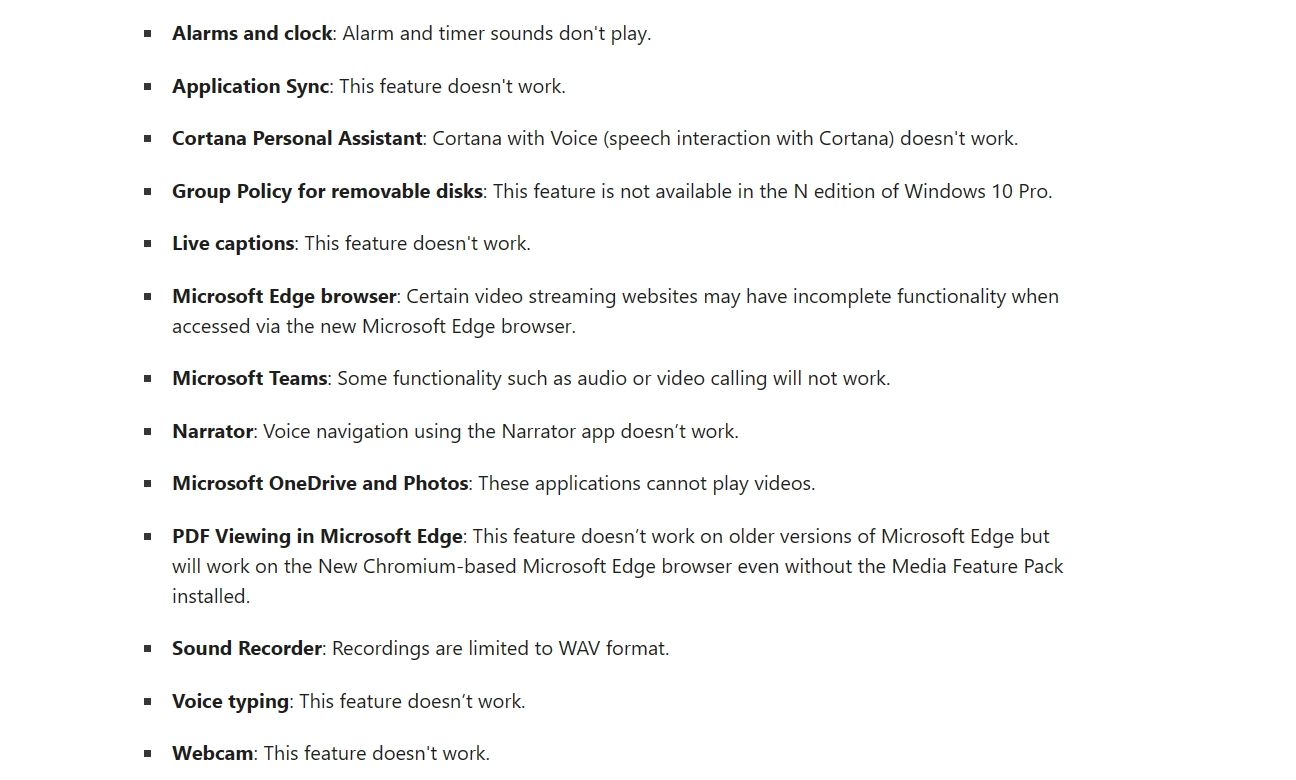
There are many more applications that are affected by the media technology exclusion. You can read about them on the Microsoft Support page .
How to Install the Media Feature Pack on Windows N Editions
Even if you’re using a Windows N edition, you can still use Windows Media Player and other media services on your computer. Microsoft offers a Media Feature Pack that you can install to add the missing media features to your operating system.
Installing the Media Feature Pack will add the following features to your computer:
- Windows Media Player
- Windows Media Player ActiveX control
- Windows Media Format
- Windows Media DRM
- Media Sharing and Play To
However, even after installing the media feature pack, there are certain applications and codecs that you will have to download from the Microsoft Store . Some of them are:
- Movies & TV
- Windows Voice Recorder
- Grove Music
- Xbox Game Bar
- Skype
- HEIF Image Extensions
- VP9 Video Extensions
- Web Media Extensions
You can install the Media Feature Pack on your Windows 11 N edition by following the below steps:
- Press Win + I hotkeys to open the Settings app.
- Choose Apps from the left sidebar and click Optional features in the right pane.
- Click View features.

- Select Media Feature Pack and click Next.
- Click Install.
On Windows 10 N, open Settings and navigate to Apps > Apps and Features > Optional features > Add a feature. Choose Media Feature Pack from the list of optional features and click Install.
After the installation is complete, restart your computer to see the changes.
Should You Use the Windows N Editions?
Whether or not to use Windows N depends on your personal needs and preferences. However, we recommend not installing it unless you have a strong reason to do so. Windows N was designed to comply with certain antitrust regulations, and it doesn’t come pre-installed with Windows Media Player or other multimedia playback features.
The lack of the Media Feature Pack affects not only your media experience on your computer but also many other important features. For example, on Windows N, you cannot transfer files due to the unavailability of MTP drivers. You may also face issues playing games on your computer due to the unavailability of important media extensions.
If you’re using Windows N, there’s a high chance you’ll end up installing the Media Feature Pack, which will make it ultimately the same as the regular version of Windows.
Everything About the Windows N Editions
If you’ve been using Windows for a long time or have ever clean-installed Windows, you may have come across the Windows N edition. This edition is similar to other Windows editions, but it doesn’t come pre-installed with Windows Media Player or other multimedia features.
However, even if you have the Windows N edition, you can enjoy all the features of a regular Windows edition by installing the Media Feature Pack.
What else sets the Windows N edition apart from other Windows editions, and should you install it? Here’s everything you need to know about the Windows N edition.
Also read:
- [New] How to Notice Unregistered Users on Snapchat
- [New] In 2024, Unveiling Top 8 Premium Marriage Videos on Video Platforms
- [New] Speedy Recording Tool + Guided Sound Guide Integration for 2024
- 2024 Approved Versatile PC Software Beyond Inshot
- How to Fix High CPU Usage From Vanguard User-Mode Service on Windows
- HP Photosmart 7520 Software and Drivers - Download Now
- Identifying Low Resource Browsers for Windows, macOS, ChromeOS Users
- Mastering Error X: Solutions for Windows Mail Mistakes
- New Cutting-Edge Free VOB Video Editors A Detailed Comparison for 2024
- Prevent Washed-Out iPhone HD Videos with Effective Premiere Pro Techniques
- Steps to Resolve Windows Sandbox's Zero Error Hypervisor Missing
- Streamlining Permanent Delete on Windows PCs with the Power of Your Desktop Bin (11)
- Top 10 Stock Image Memes Real Life Narratives for 2024
- Troubleshooting After Windows Update Installation
- Which Nvidia Driver Suits You? - Gameplay or Studio
- Title: Comprehensively Exploring Windows N Editions' Use Cases
- Author: Richard
- Created at : 2024-10-31 17:14:29
- Updated at : 2024-11-01 17:44:24
- Link: https://win11-tips.techidaily.com/comprehensively-exploring-windows-n-editions-use-cases/
- License: This work is licensed under CC BY-NC-SA 4.0.