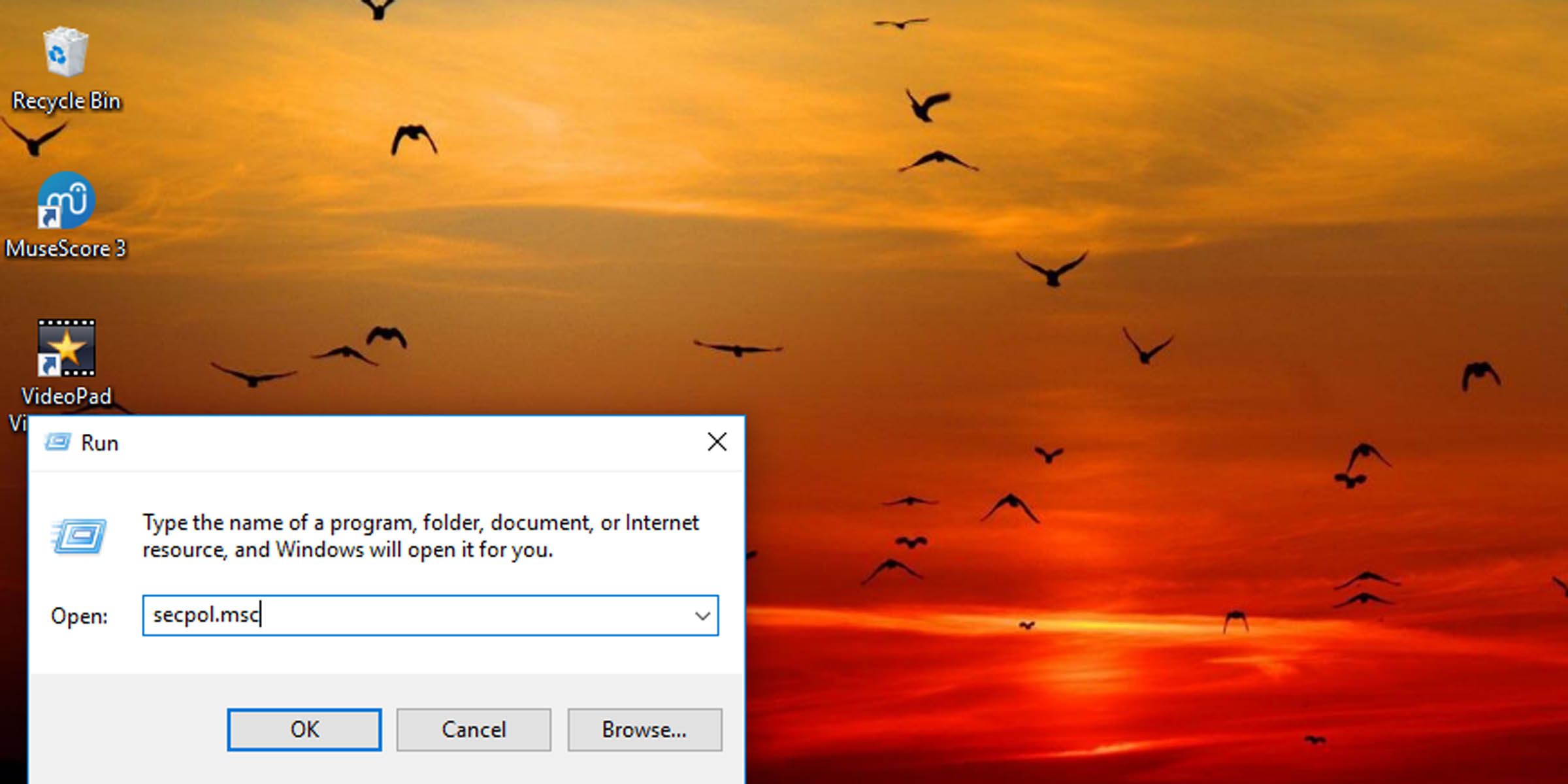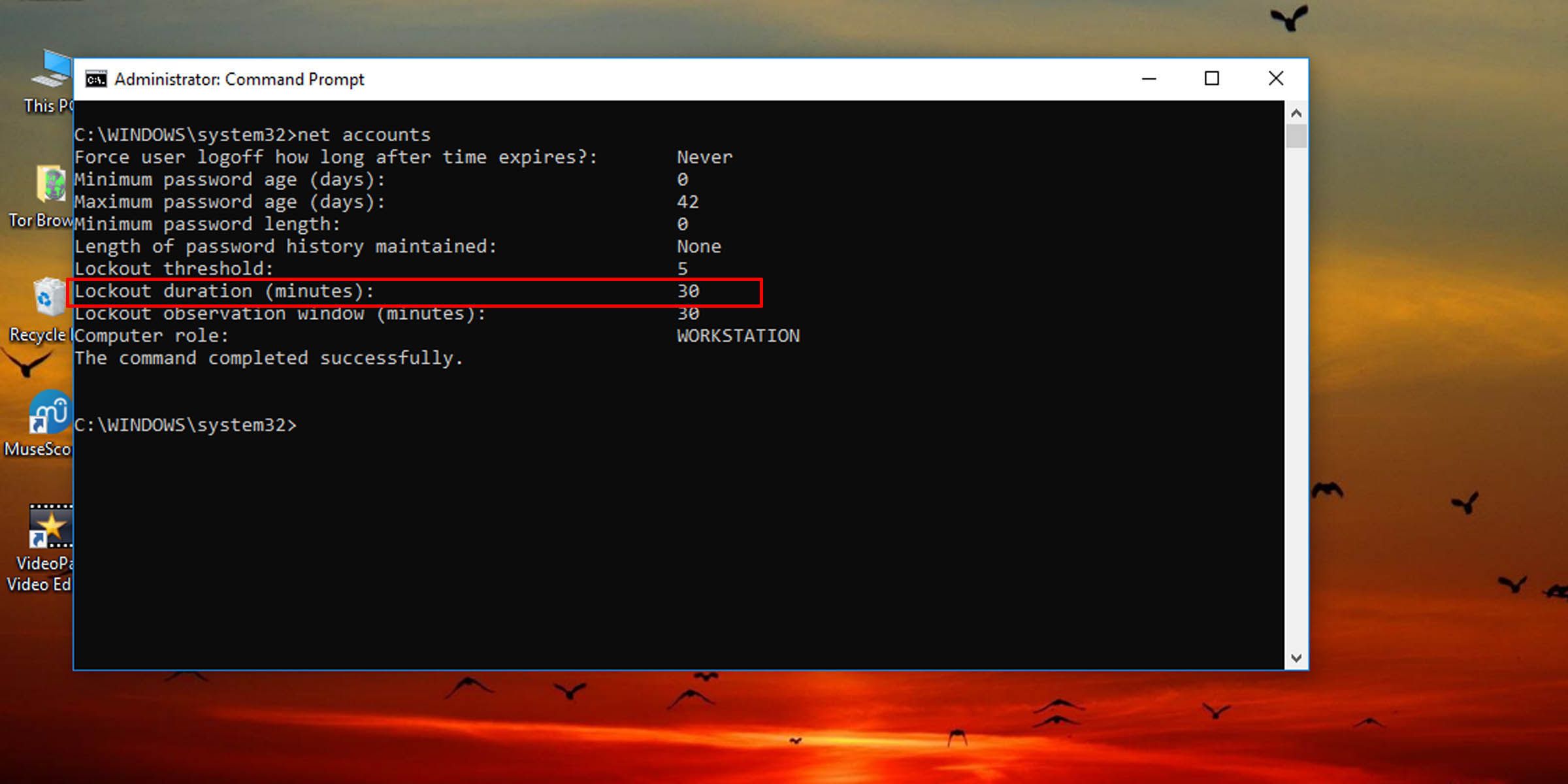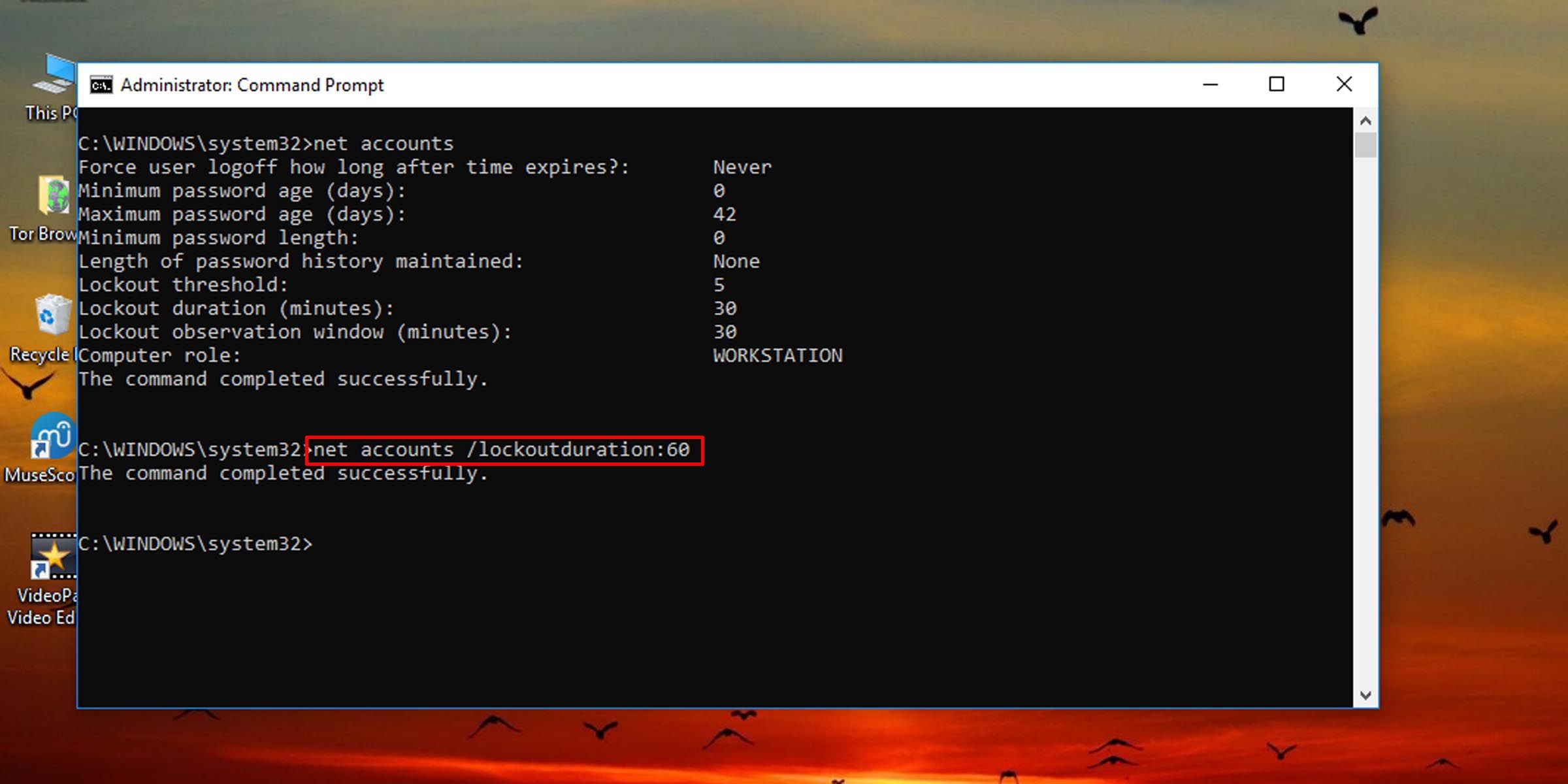Customizing Failed Sign In Wait Duration in Windows

Customizing Failed Sign In Wait Duration in Windows
Windows has a policy setting that can lock someone out from signing in if they enter the wrong local account password too many times. The user is not allowed to sign in for a set number of minutes after being locked out, but you can change this lockout duration.
Here’s how to change how long someone using a specific Windows machine is locked out if they enter the wrong login credentials a certain number of times. You must be signed in as an administrator to change this policy.
How to Change the Duration a User Is Locked Out of Their Account via Local Security Policy
This method will work as long as the system is running the Pro, Enterprise, or Education edition of Windows 10 or 11.
- Press Windows key + R to open the Run dialogue.
- Type “secpol.msc” into the text field and hit Enter.

- On the left pane, click on the Account Lockout Policy folder under Account Policies.
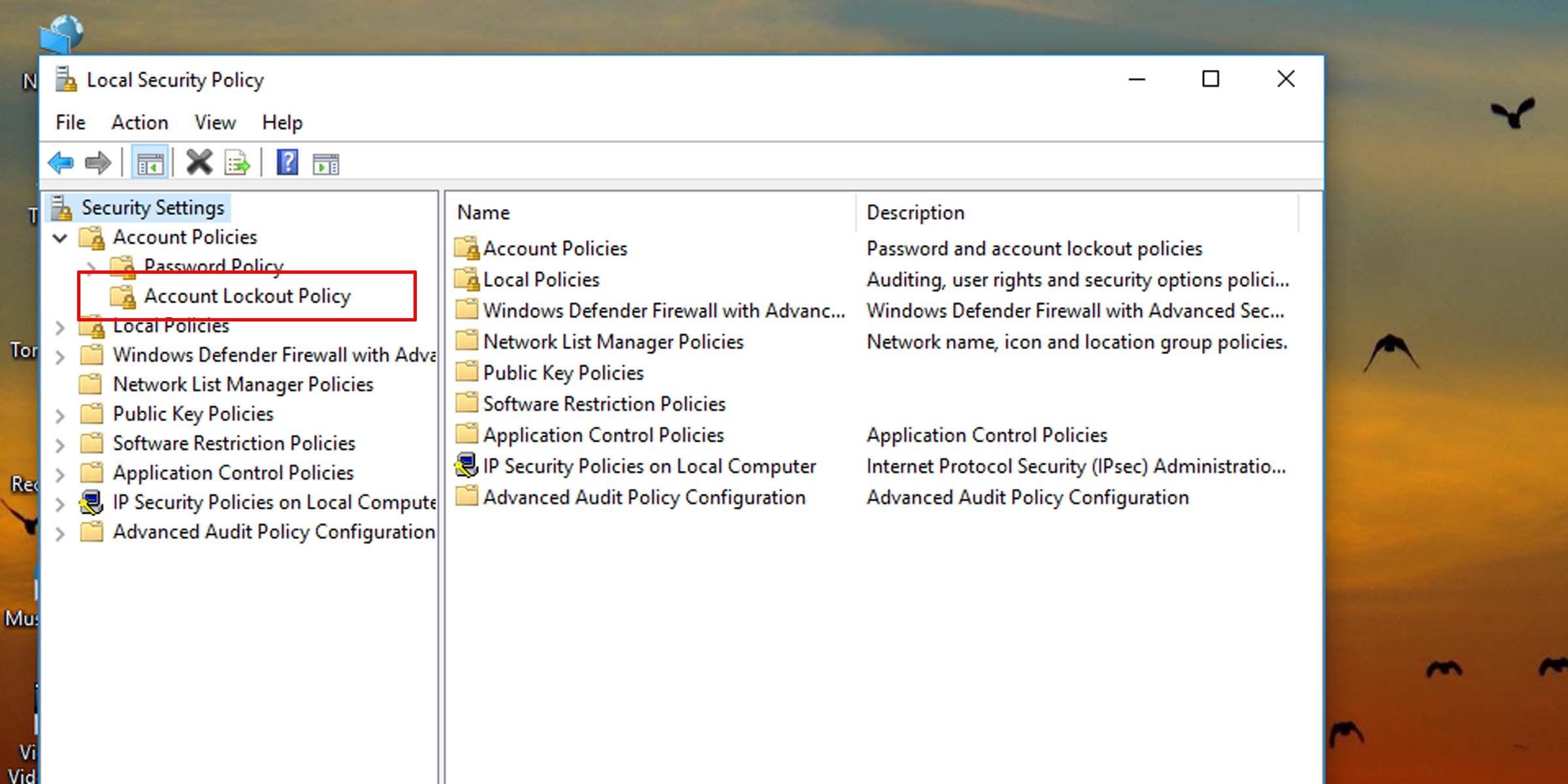
4. On the right pane, double-click on Account lockout duration.
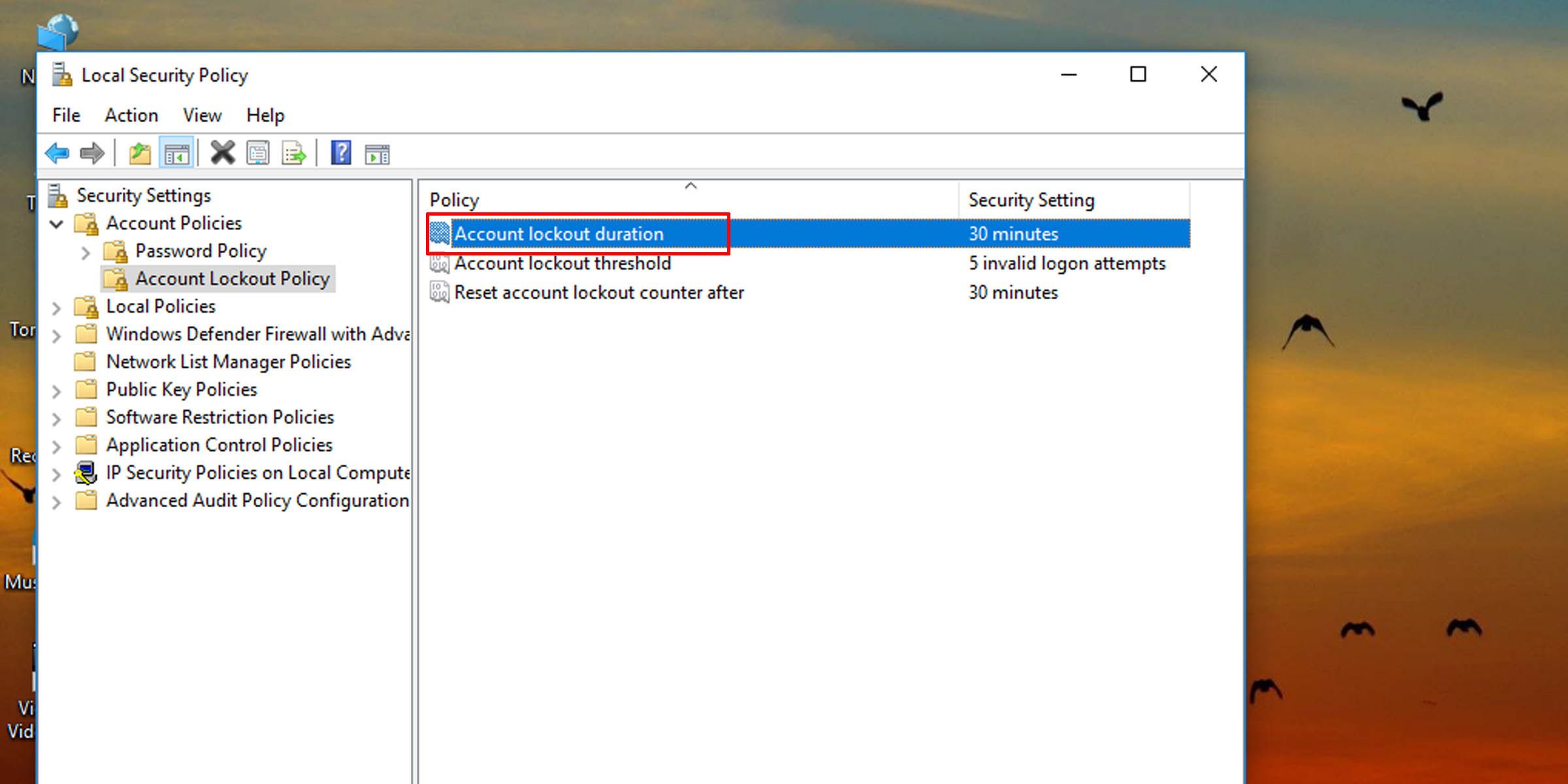
5. Type in a number between zero and 99,999, and hit OK. This will set how long (in minutes) the system will need before it accepts another login attempt.
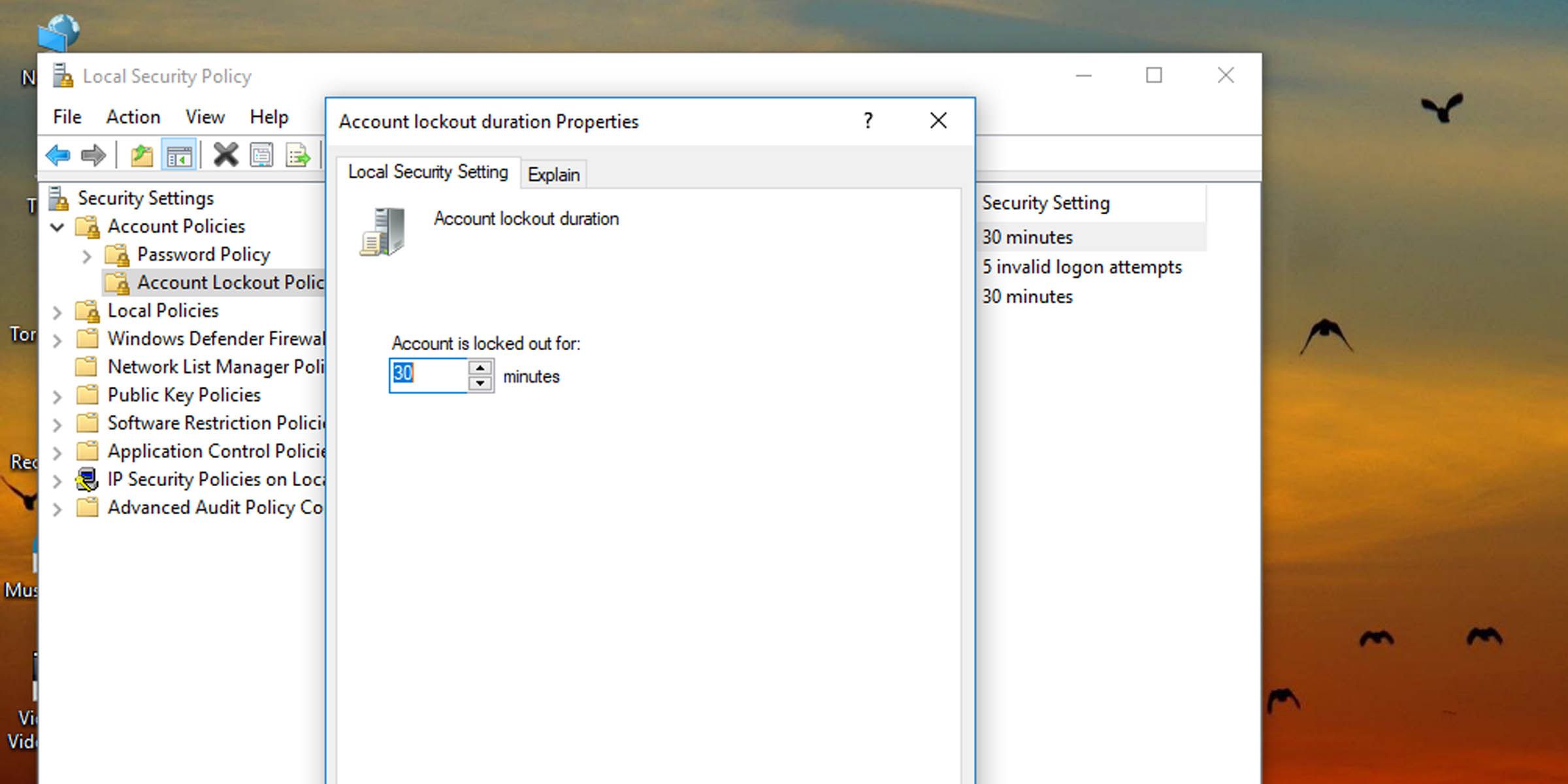
How to Change the Account Lockout Duration in Windows via the Command Prompt
If the system isn’t running the Pro, Enterprise, or Education edition of Windows 10 or 11, you’ll need to use the command prompt to change how long a user must wait before signing in again after failed login attempts.
- Open Command Prompt as Administrator . You can also perform this task with Windows PowerShell if you prefer.
- Type the following command into the console and hit Enter:
net accounts
- This will pull up information, among other things, about how long this account lockout duration is currently set.
- To change account lockout duration on Windows 10 and 11, type the following command into the console and hit Enter. Replace the number “60” in the command with any other number from zero to 99,999 to set how many minutes a user will have to wait before being allowed to try and log in again.
net accounts /lockoutduration:60
Setting this value to zero means the locked-out user will not be able to sign in unless an administrator intervenes and unlocks it. Also, the account lock-out duration must be greater than or equal to the time for the system to automatically reset the number of failed login attempts .
If you don’t ever want users to be locked out of their local accounts, you must change the number of failed login attempts a user is allowed.
Find the Balance Between Security and Convenience
Setting account lockout duration too high will cause inconvenience, but if you set it to zero, an administrator will have to be contacted each time a user locks themselves out. Find a balance between security and convenience when it comes to changing how long a user is locked out after a set number of failed login attempts.
Here’s how to change how long someone using a specific Windows machine is locked out if they enter the wrong login credentials a certain number of times. You must be signed in as an administrator to change this policy.
Also read:
- [New] From Concept to Screen Channel YT for Pioneering Filmmaking Techniques
- [New] In 2024, Techniques for Accurate PS3 Playback Rendering
- [New] Mac's Premier Selection of MP4 Cutter Software
- [Updated] Explore the Safest Video Chat Apps on Both Sides of the Market for 2024
- 10 Proven Strategies When You Can't Get Skype to Work Correctly
- Beste Wege, Den Cache Zu Leeren - Aktualisierung Mit Windows 11
- Clearing Up 'Run-Time Error': Windows App Fix Guide
- Correcting Unreachable Status of Steam Game Servers on Desktop OS
- Dealing with Dysfunctional Print via WWin Command on Windows.
- IPhone or iPad Missing Icons? Discover Effective Solutions Now!
- Key Techniques for Hardware ID Discovery in Windows Systems
- Mastering User Name Update on Windows 11
- Overcoming Freezing Issues with Spotify on W10/W11 OSes
- Premier Digital Discussion Director for 2024
- Solutions for Inaccessible Nvidia Control Panel in Win11
- Step-by-Step: Rectifying Domain Services Print Glitches
- Tailoring the Windows 11 Desktop Menus to Fit Your Needs
- Top Apps and Online Tools To Track Samsung Galaxy F34 5G Phone With/Without IMEI Number
- Unleash the Power of Wireless Charging with Qi Technology (Apple Devotees, Take Note!) | ZDNET Insights
- Title: Customizing Failed Sign In Wait Duration in Windows
- Author: Richard
- Created at : 2024-12-11 22:25:01
- Updated at : 2024-12-13 01:46:31
- Link: https://win11-tips.techidaily.com/customizing-failed-sign-in-wait-duration-in-windows/
- License: This work is licensed under CC BY-NC-SA 4.0.