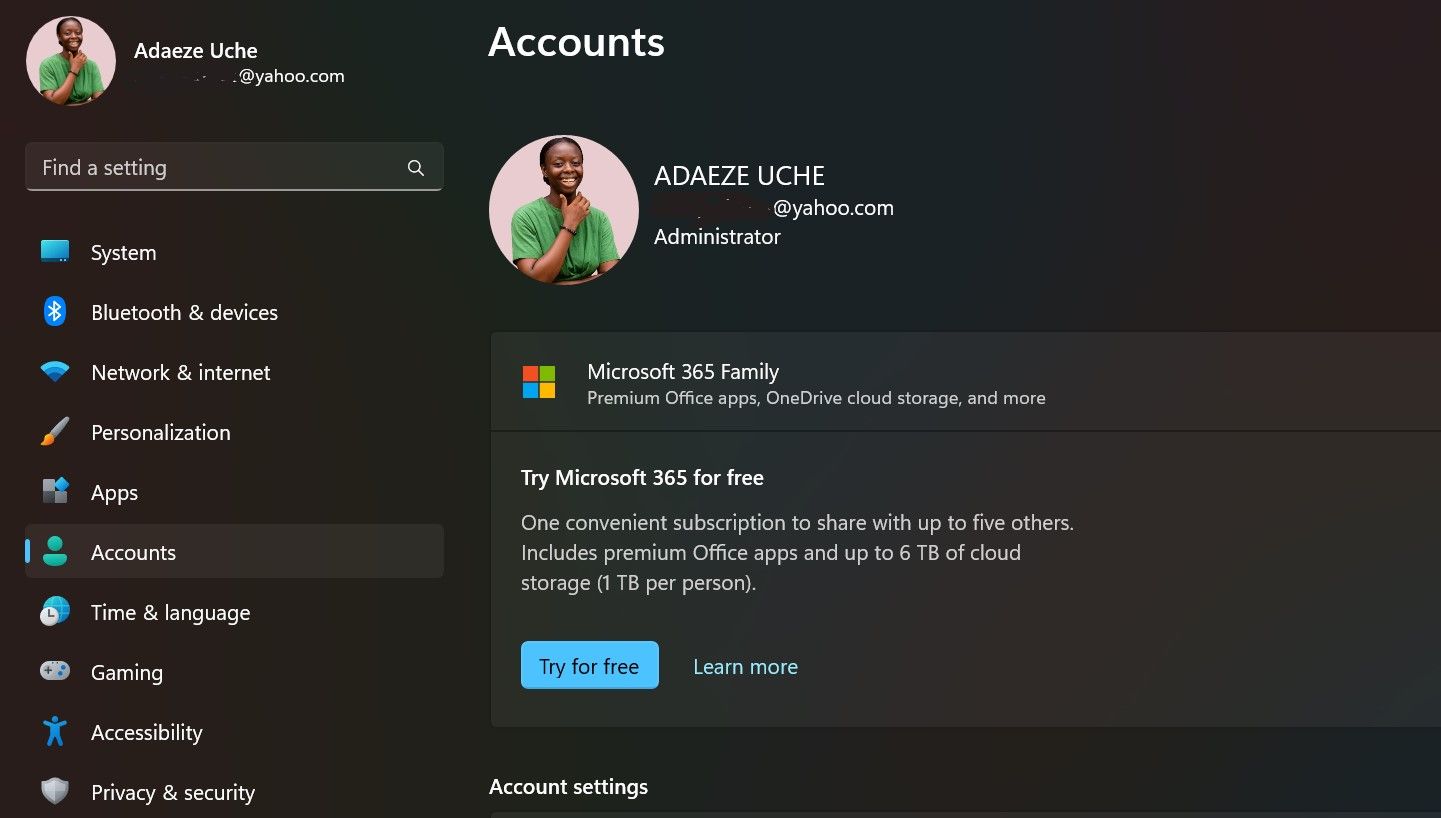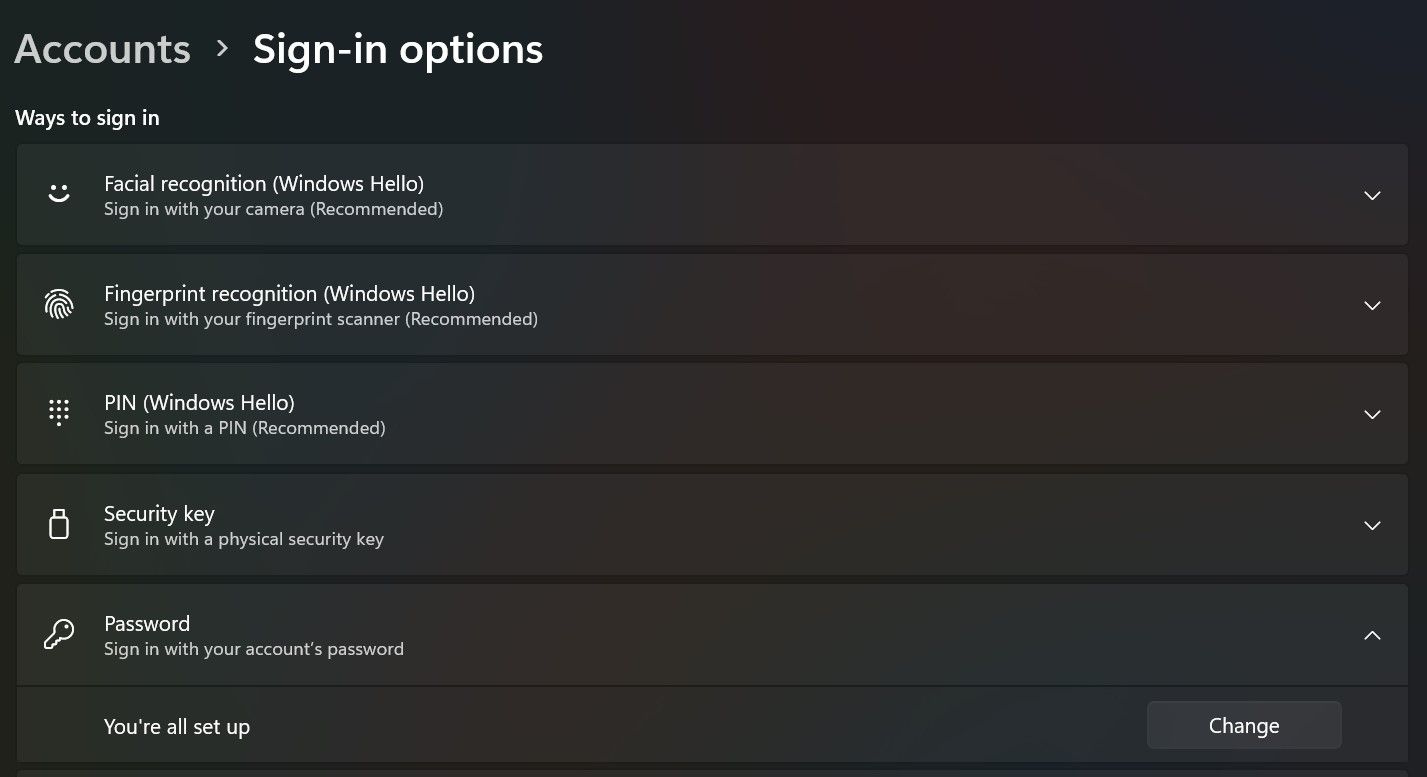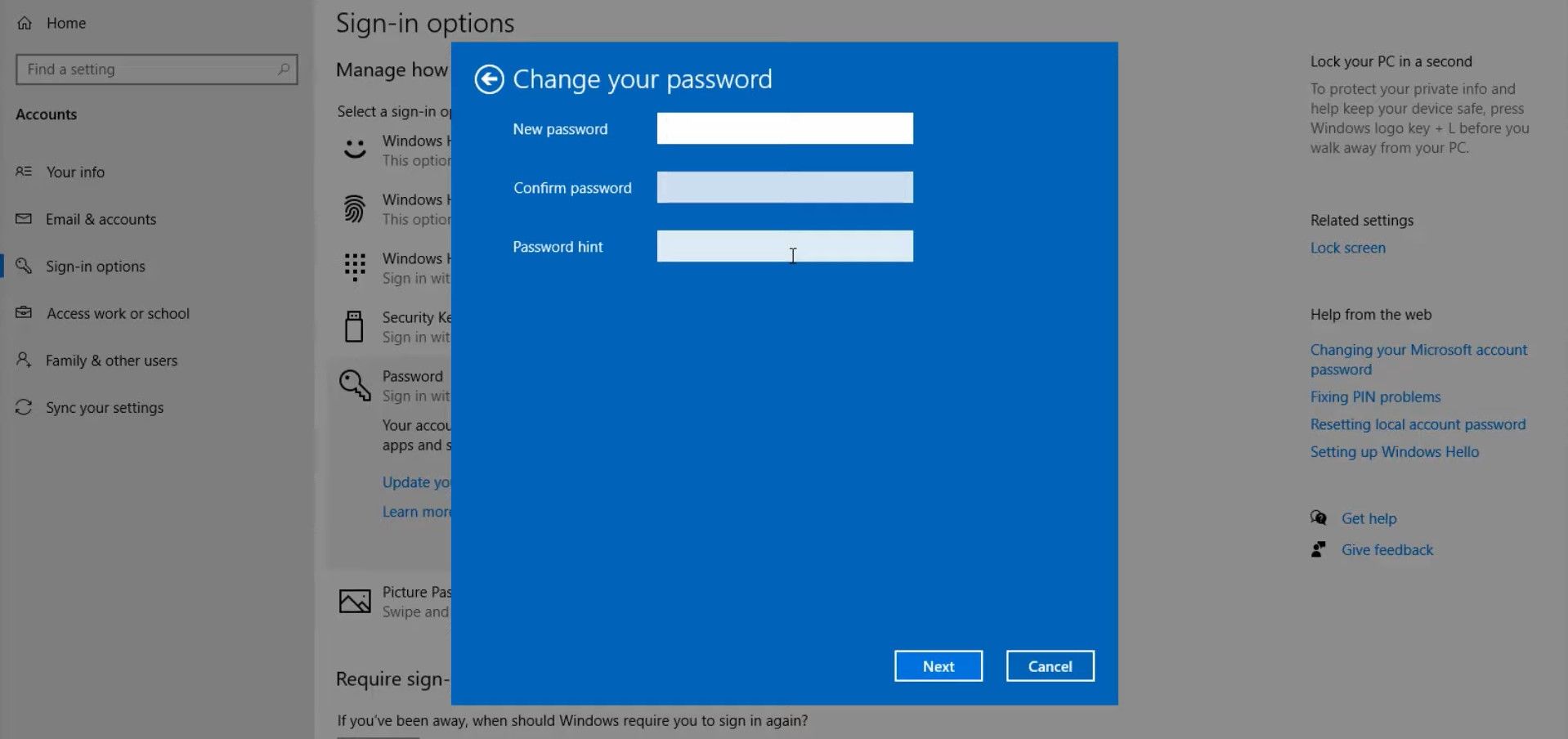Deciphering “Windows Error Asking for Previous Passcode”

Deciphering “Windows Error Asking for Previous Passcode”
Are you stuck with the “we’ll need your current Windows password one last time” error? This frustrating pop-up can prevent you from getting stuff done, especially if you either can’t remember the password you set or it doesn’t accept the one you believe to be correct.
However, this error can be easily resolved. Here’s everything you need to know.
Disclaimer: This post includes affiliate links
If you click on a link and make a purchase, I may receive a commission at no extra cost to you.
What Is the “We’ll Need Your Current Windows Password One Last Time” Error?
Maybe you’ve just purchased a new Windows device or reset an old Windows device . After setting up your new computer, you might be directed to log into your Microsoft account. However, after inserting your Microsoft account credentials, you reach a page requesting your “current Windows password.”
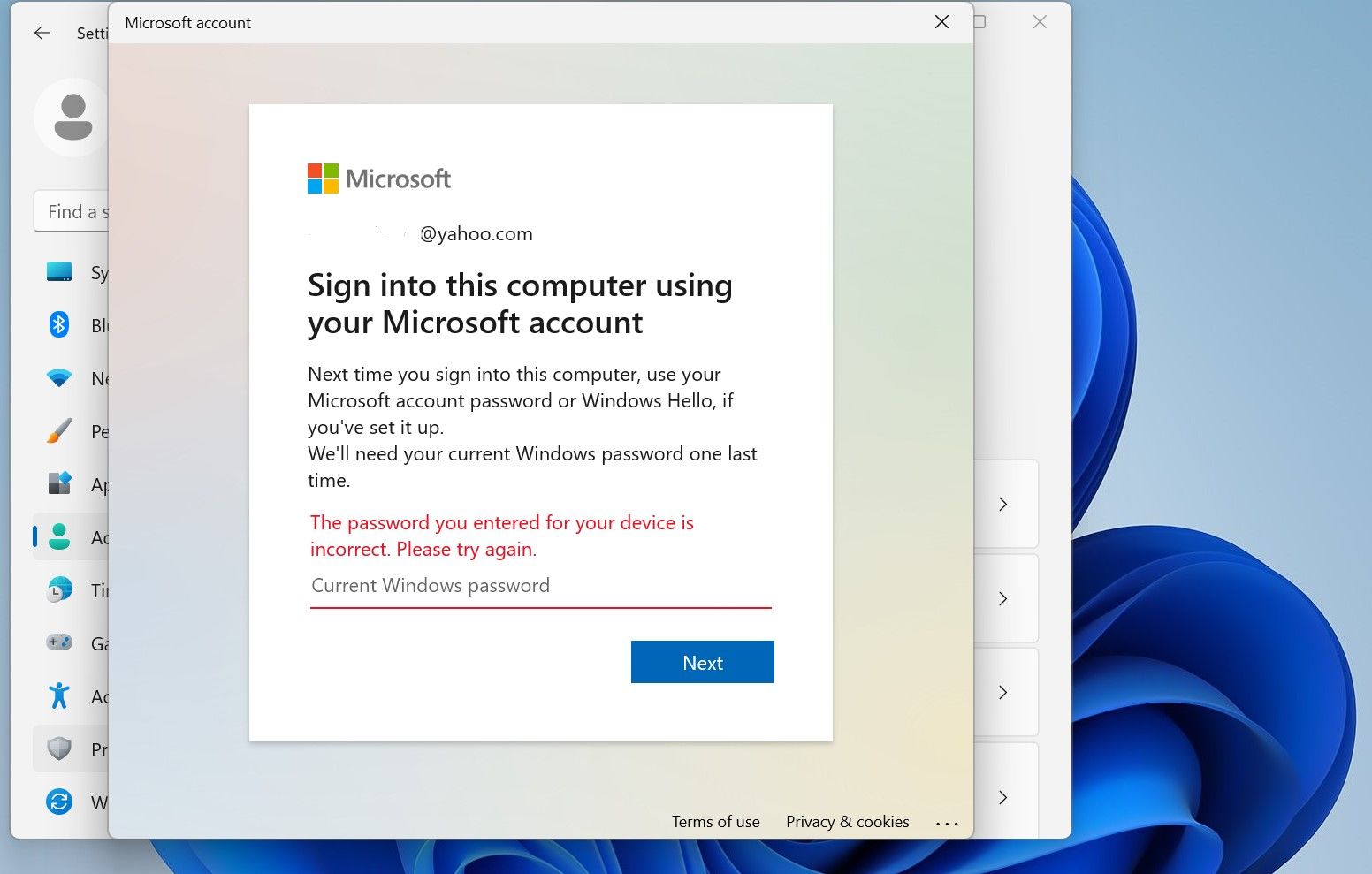
Microsoft requests this password to verify your access to the local administrator account. A default local administrator account is created when you set up Windows 10 or 11 devices (after purchase); however, this account isn’t generated with a password.
Meanwhile, if you’re setting up after a system reset, your device will revert to the initial local admin account; it won’t create a new one. In this case, there might be an existing password or not.
Either way, this local admin account is the “master key” for accessing your device. When you try to link your Microsoft account, Windows requires the password to this local admin account to confirm that you’re the admin. Fortunately, there are some quick fixes for resolving this error.
1. Try All of Your Commonly Used Passwords

Once you encounter this error, you should first try all of the commonly used passwords you’ve used with the device. It’s possible that once upon a time, you changed the password to the default local administrator account. However, this only applies if you’re experiencing this error as a result of a system reset.
Try your Microsoft account password, any pin you’ve used with the device, and your commonly used passwords.
2. Press Enter While the Password Field Is Blank
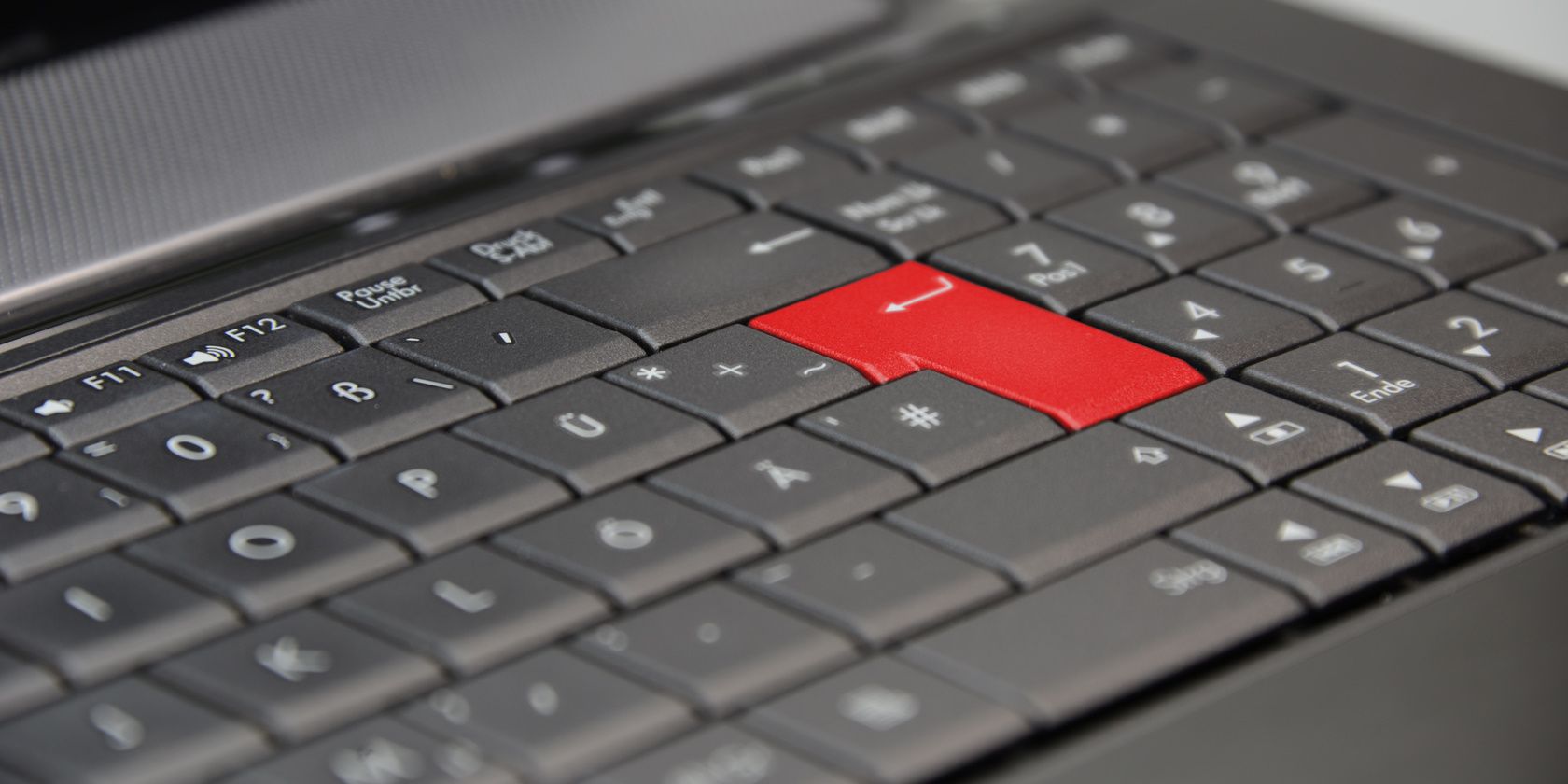
Some people who have encountered this error claim that you can resolve it by pressing the Enter key with the password field empty. This should work if you’ve never set up a password for the local admin account, and it works for some people.
3. Reset Your Windows Password
If you recall from earlier, you can set the Windows password to something you’ll remember later on. As such, the final and most effective fix is to set up or reset your local admin account password and use it as the current Windows password.
Creating or resetting your password looks the same whether you’re using a Windows 10 or 11 device.
- Press the Windows Key and select Settings.
- On the Settings page, select the Accounts option. You should check that your Windows account has admin rights before continuing.

- Then, select Sign-In Options > Passwords. You’ll find Add if you’re creating a password for the first time. Otherwise, you’ll find Change, meaning you’ll need to reset your local admin account password .

- If you click Add, you’ll be directed to a page where you can set up a password.

Once you have created or reset your Windows password, you can proceed to sign into your Microsoft account. Once you’re asked to insert your “current Windows password,” swiftly input your newly minted password.
Don’t Let the “We’ll Need Your Current Windows Password One Last Time” Error Stop You
While this error is a headache for sure, you can easily resolve it with a little password tinkering. Keep calm, try the steps above, and enjoy your newly set-up device.
However, this error can be easily resolved. Here’s everything you need to know.
Also read:
- [New] 2024 Approved Elevate Your Digital Presence with This Top 7 Gear List
- [New] In 2024, Pioneering Strategies in InstaVid World Design an Optimal Marketing Approach
- [Updated] Comparing Screen Recorders The Leader Vs. Contenders for 2024
- [Updated] In 2024, Unveiling Secrets of Effortless Screen Sharing in Meet
- 2024 Approved The Essential Guide to Android's Best Video Editors
- Comprehensively Integrating Dolby Atmos Into Windows 11/11
- How Extended Support Changes the Game for Windows 11 Computers
- How to Turn Off Mouse Acceleration in Windows 11 & 11
- Innovating Film Production with Augmented Realms for 2024
- Reinstating Deleted Default Energy Management in Win 11
- Tips for Endless Unlocked Windows Experience
- Updated From Song to Script Simple Strategies for Transcribing MP3 Audio Files Online for 2024
- What Is Windows 11 S Mode, and Should You Use It?
- Title: Deciphering “Windows Error Asking for Previous Passcode”
- Author: Richard
- Created at : 2024-10-31 18:54:01
- Updated at : 2024-11-01 18:36:29
- Link: https://win11-tips.techidaily.com/deciphering-windows-error-asking-for-previous-passcode/
- License: This work is licensed under CC BY-NC-SA 4.0.