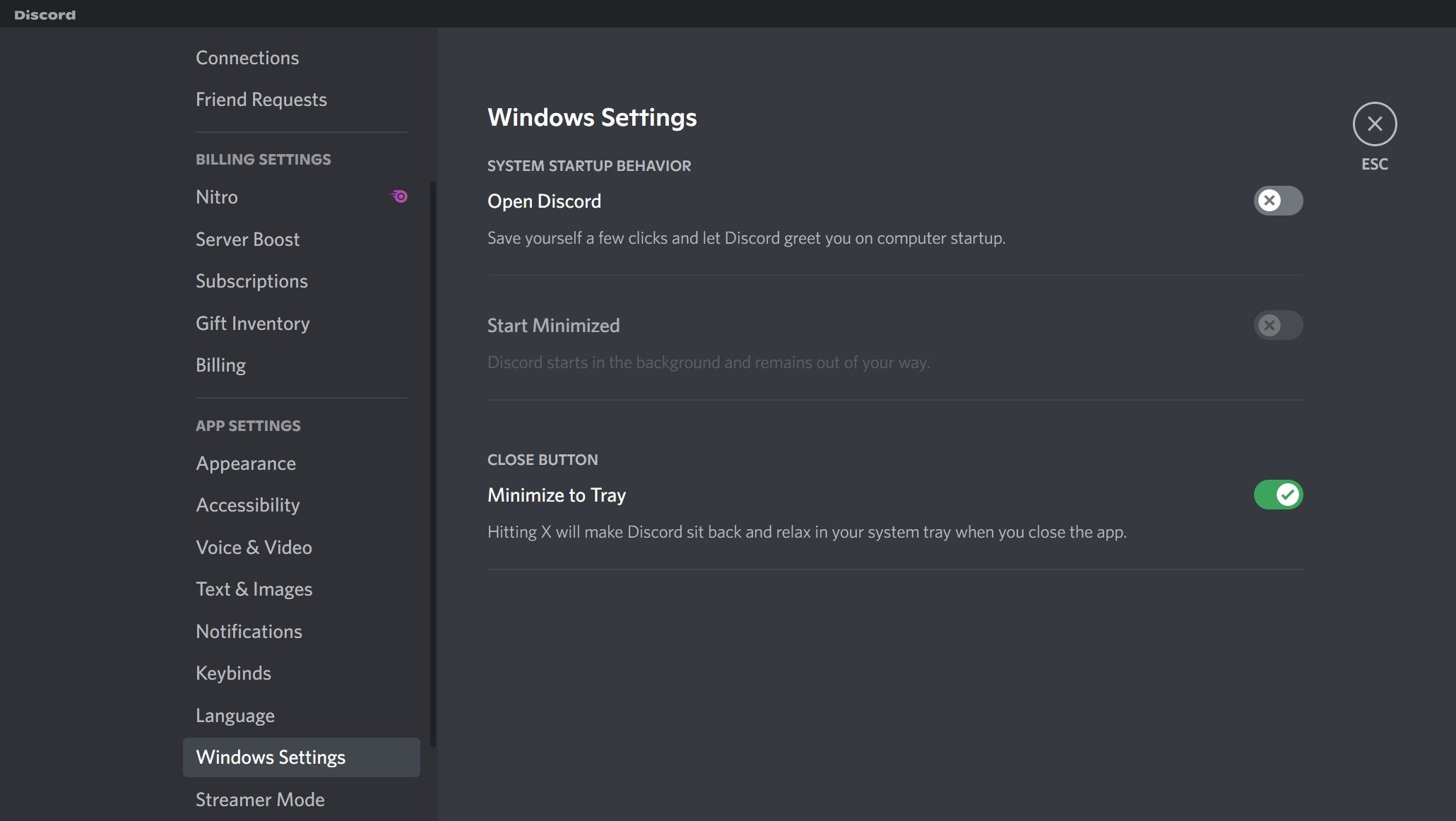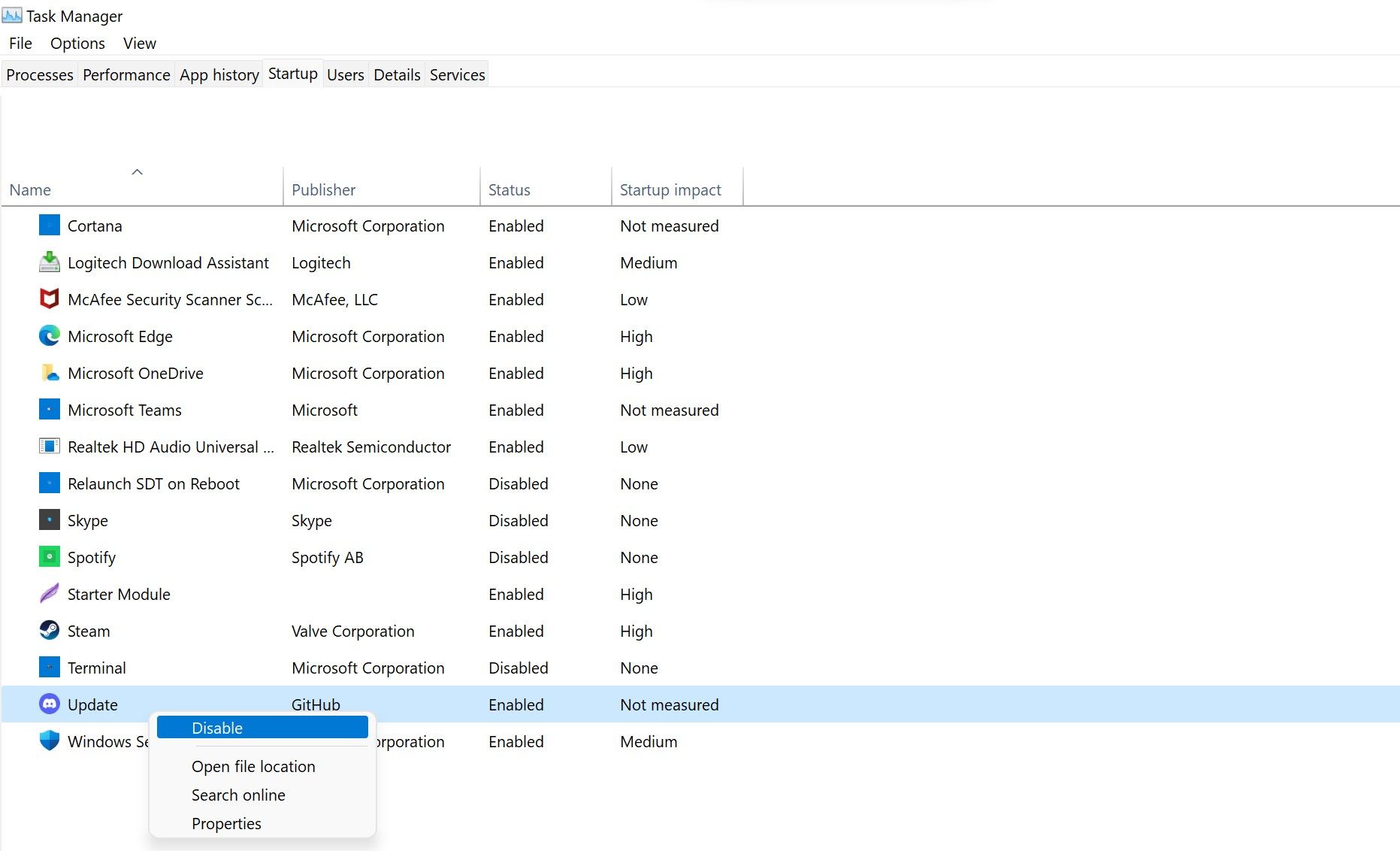Disabling Discord's Auto-Start and Update Check on Windows

Disabling Discord’s Auto-Start and Update Check on Windows
Discord’s desktop client launches and checks for updates at Windows startup, which can be annoying for users. This happens because Discord adds an update process to the startup folder during installation, and its settings are configured to launch the app at Windows startup.
If you’re tired of Discord launching and looking for updates at every startup, we’ll show you how to stop it on Windows.
How to Stop Discord From Launching at Startup on Windows
Follow the below steps to prevent Discord from launching at startup:
- Open Discord.
- In the bottom-left corner, click onSettings (gear icon).
- UnderApp Settings , navigate toWindows Settings .
- Turn the toggle next toOpen Discord to the left to turn it off.

The above steps will prevent Discord from launching at startup. Just like Discord, you can alsoadd or remove other startup programs at any time.
Sadly, the quest to prevent Discord from launching at startup doesn’t end here. If Discord’s Update process is allowed to run at startup in Task Manager, it may still look for updates and launch. It is, therefore, imperative to disable that as well.
How to Stop Discord From Searching for Updates at Startup on Windows
Follow the below steps to stop Discord from searching for updates at startup:
- Right-click on WindowsStart and selectTask Manager .
- Navigate to theStartup tab.
- Locate theUpdate process having Discord’s official logo as an icon.
- Right-click on it and selectDisable .

Following the above steps will prevent Discord from launching at startup and looking for updates. However, ensure you disable the Discord-related Update process in the Task Manager, not any other process. You may get into more trouble if you stop the Windows-related update process.
Do not perform any actions if you do not see any Update process in Task Manager’s Startup tab.
Make Discord Stop Launching at Startup and Checking for Updates
We showed you how to prevent Discord from starting and checking for updates at startup. If you are frustrated by it, you can turn it off. By doing so, you will also reduce Windows boot time.
Like Discord Update, you can also disable many other processes to speed up Windows’ startup. Among them are QuickTime, Evernote Clipper, and Microsoft Office, all of which can be disabled at startup without affecting your PC in a negative way.
Also read:
- [New] Professional Video Techniques Top 10 Edits
- [Updated] In 2024, The Ultimate Screen Snatcher’s Handbook by ZD Software Experts
- [Updated] Unlock New Dimensions Exploring Xbox One's Zooming Feature
- [Updated] VDX QuickCapture Evaluation Guide Comprehensive Review for 2024
- Discover the Best iTunes Alternatives Made by Germans, Tailored for Your PC Experience
- Don't Get Duped! Unveiling Fake Windows Software Tricks
- Free Epson WF-3620 Printer Drivers: Installation Guide for Windows 10, 8 & 7 Users
- Guide to Restoring Defaults for Win11 Terminal
- In 2024, A Comprehensive Guide to Apple iPhone XS Blacklist Removal Tips and Tools | Dr.fone
- Investigating Possible Outages in Nintendo's Online Services: Fact or Fiction?
- Navigate to Restricted Permissions Setup for Windows 10 Users
- Overcoming Update Problem: ZeroError 80073712
- Resolving Active Errors with CCleaner on Windows 10/11
- Stabilizing Your Windows Mouse - Quick Fixes
- Swift Switch: Activating/Deactivating Bing AI Windowly Search
- Troubleshoot Windows 11'S Unusual Zero-Error
- 모바일 장치를 위한 원격 가용성을 유지하면서 RAM 보스트 자리 바꾸기 방법
- Title: Disabling Discord's Auto-Start and Update Check on Windows
- Author: Richard
- Created at : 2024-11-03 21:20:02
- Updated at : 2024-11-07 11:02:36
- Link: https://win11-tips.techidaily.com/disabling-discords-auto-start-and-update-check-on-windows/
- License: This work is licensed under CC BY-NC-SA 4.0.