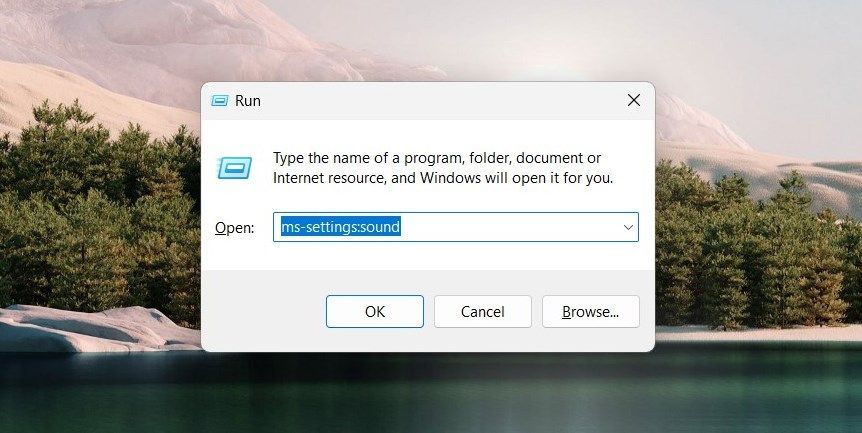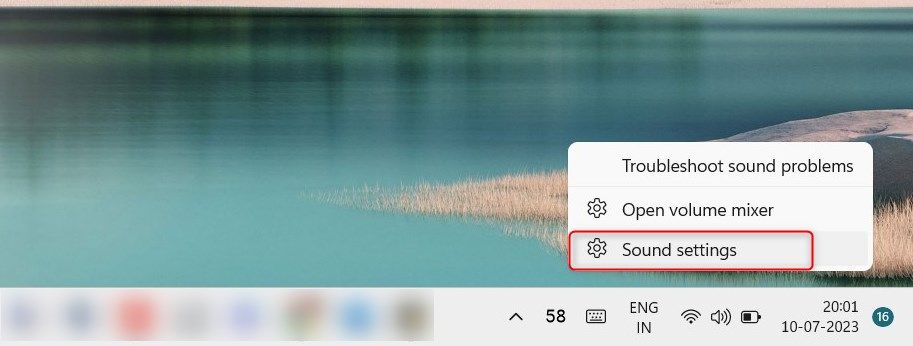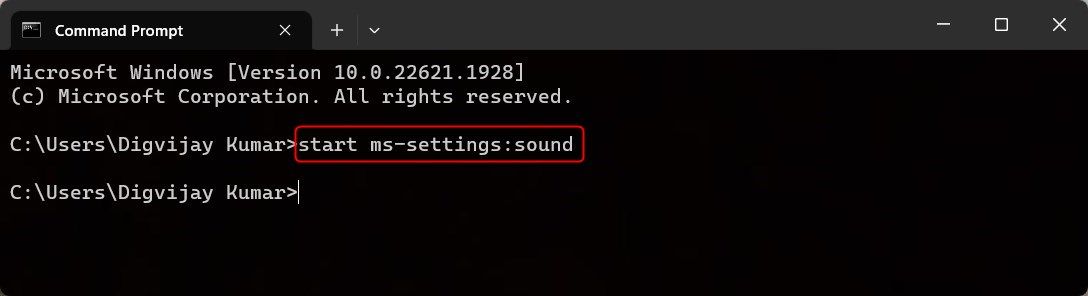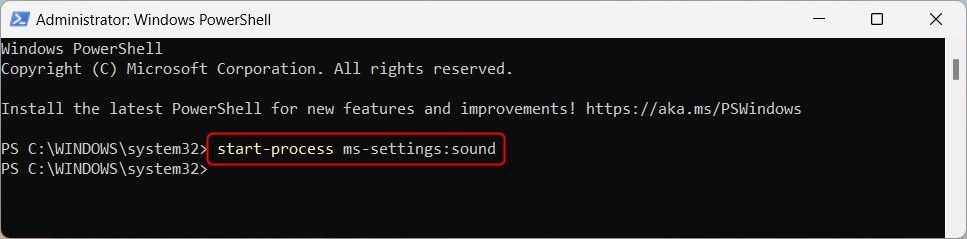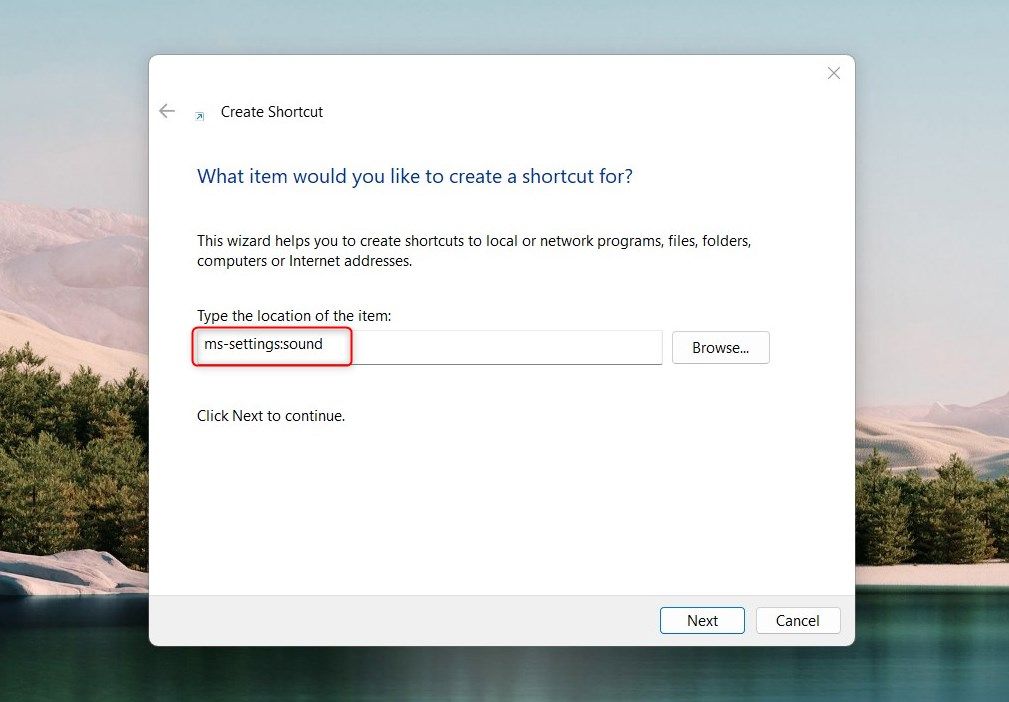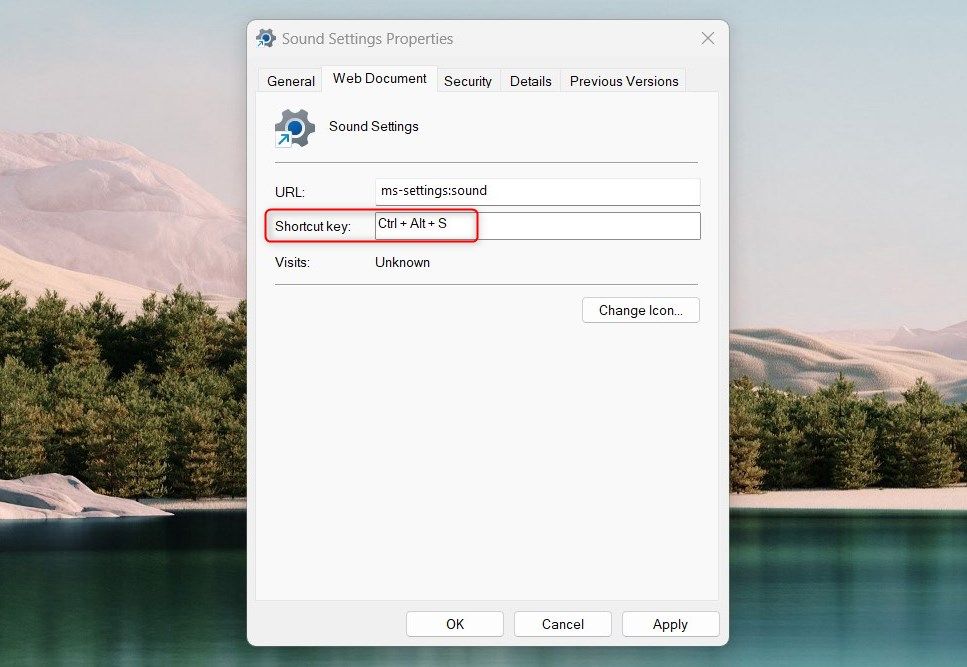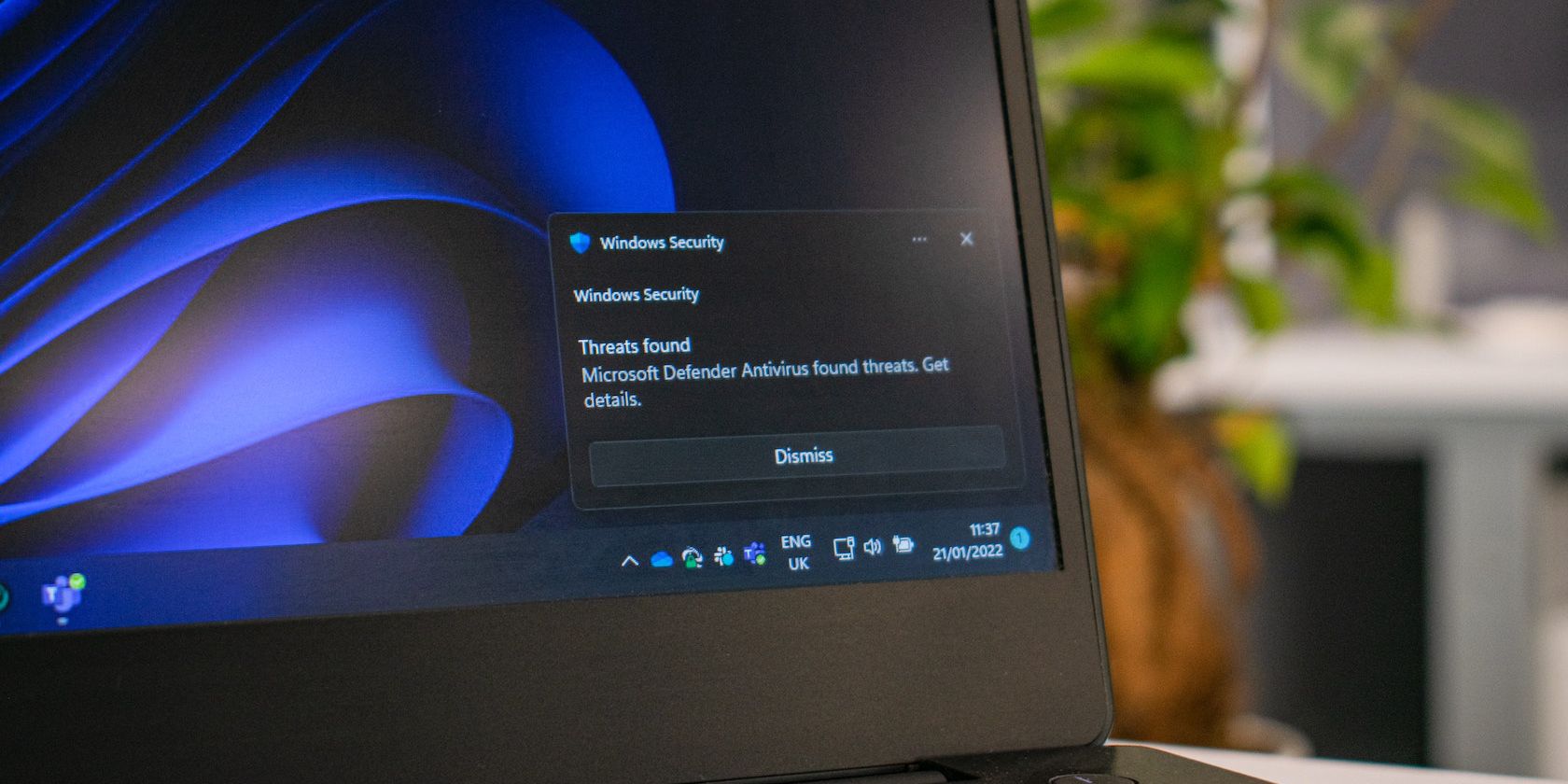
Discover Quick and Efficient Ways to Access Windows 11 Sounds

Discover Quick and Efficient Ways to Access Windows 11 Sounds
Windows Sound Settings lets you customize and optimize audio. This includes adjusting volume, changing playback devices, and fine-tuning equalizer settings. But how can you access these settings quickly on your computer?
This guide shows you nine different methods to find and open Sound Settings in Windows 11.
1. How to Open Sound Settings Using Windows Search
If you’re looking for a file, an app, or even a setting, Windows’ search bar is usually your first port of call. The tool saves you time since it leads you directly to what you need without browsing through menus.
To access Sound Settings with this method, follow these steps:
- Press Win + Q on your keyboard to open the search bar.
- Type Sound Settings in the search field and select the result from the list.
The Sound Settings window pops up on the right side of the Settings menu. You can now adjust or customize your audio settings to your preferences and close the window when done.
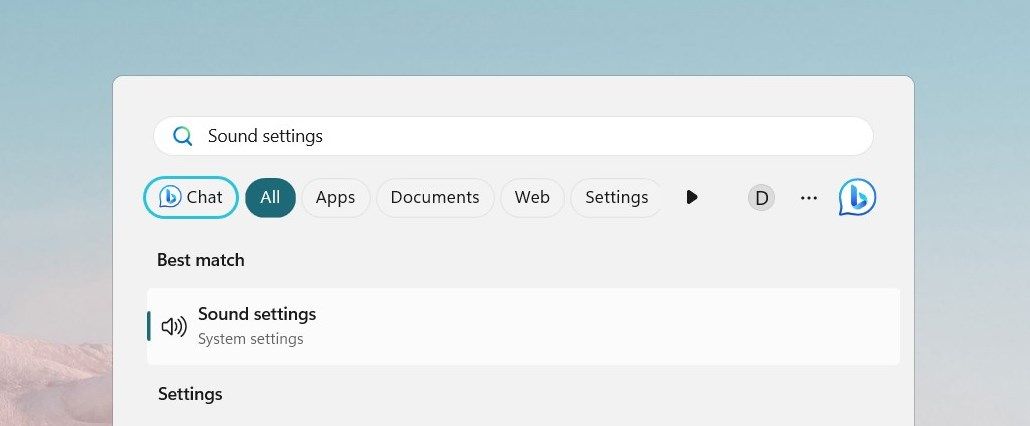
2. How to Open Sound Settings Using Run Command
The Run command is another quick method to open Sound Settings. Windows offers a host of shortcut commands helpful in accessing settings and programs quickly. The process is different from the search bar but if you’d like to try this method, follow these steps:
- Press Win + R on your keyboard. This opens the Run command window.
- Type ms-settings:sound in the dialog box and click OK to open Sound Settings.

3. How to Open Sound Settings Through the Taskbar
The taskbar acts as the main launchpad for essential Windows applications. It provides quick access to apps, programs, and settings via the Start menu. If you’d like to open Sound Settings from here, follow these steps:
- Go to the Taskbar area and right-click on the Speaker icon.
- Select Sound settings from the context menu.

The Sound Settings window will open, and you can make the desired changes from here.
4. How to Open Sound Settings Using Task Manager
Task Manager monitors and manages computer performance, applications & processes running in the background. Besides that, you can also use Task Manager to open certain settings and software. To open Sound Settings via this method, follow these steps:
- Press Ctrl + Shift + Esc to [open the Task Manager](http://Open the Task Manager in Windows).
- Click on More details to expand it.
- Click Run new task at the top of the window.
- Type ms-settings:sound in the dialog box and press Enter.

This opens the Sound Settings window where you can customize and optimize your audio. When done, close the window, and you’re back on track.
5. How to Open Sound Settings Using Command Prompt
The Command Prompt is a text-based interface on Windows used to execute MS-DOS commands and programs. It runs specific commands to perform certain tasks faster than traditional GUI methods.
If you’re comfortable with the command line, you can use this method to open Sound Settings. Here’s how to do it:
- Open the Run command window .
- Type cmd in the dialog box and click the OK button. The Command Prompt window pops up on the screen.
- Input start ms-settings:sound on the command line and press Enter.

This opens the Sound Settings window on your computer. Make the necessary changes then close it.
6. How to Open Sound Settings Using Windows PowerShell
Windows PowerShell is another command-line interpreter on Windows used to automate and configure system functions. It’s a more advanced version of Command Prompt since it allows users to write and run scripts.
If you’d like to open Sound Settings with Windows PowerShell, follow these steps:
- Click on Start and type PowerShell in the search bar.
- Right-click on the result and select Run as administrator.
- If the UAC window pops up, click Yes to grant permission.

- In the PowerShell window, type the following command:
start-process ms-settings:sound - Now press Enter to execute it.
This opens the Sound Settings window where you can customize your audio settings.
7. How to Open Sound Settings Using System Settings
Windows Settings is a centralized hub for accessing and customizing system settings. To open Sound Settings using this method, follow these steps:
- Click on the Start menu and select Settings (gear icon). This opens the Settings window.
- From the left sidebar, navigate to the System tab.
- Click Sound on the right side of the window.

This opens up the Sound Settings page with options to adjust output, input, and system sounds.
8. How to Open Sound Settings Using a Desktop Shortcut
Desktop shortcuts are another quick way to access a file, program, or setting without using the search bar or command line. It is especially helpful if you repeat a task multiple times. You can create one for Sound Settings to adjust your audio settings faster.
To create a desktop shortcut for Sound Settings, follow these steps:
- Right-click on the empty area on your desktop.
- Select New and then Shortcut from the context menu.
- In the Location field, type ms-settings:sound and click Next.

- Now name your shortcut, such as Sound Settings, and click Finish.
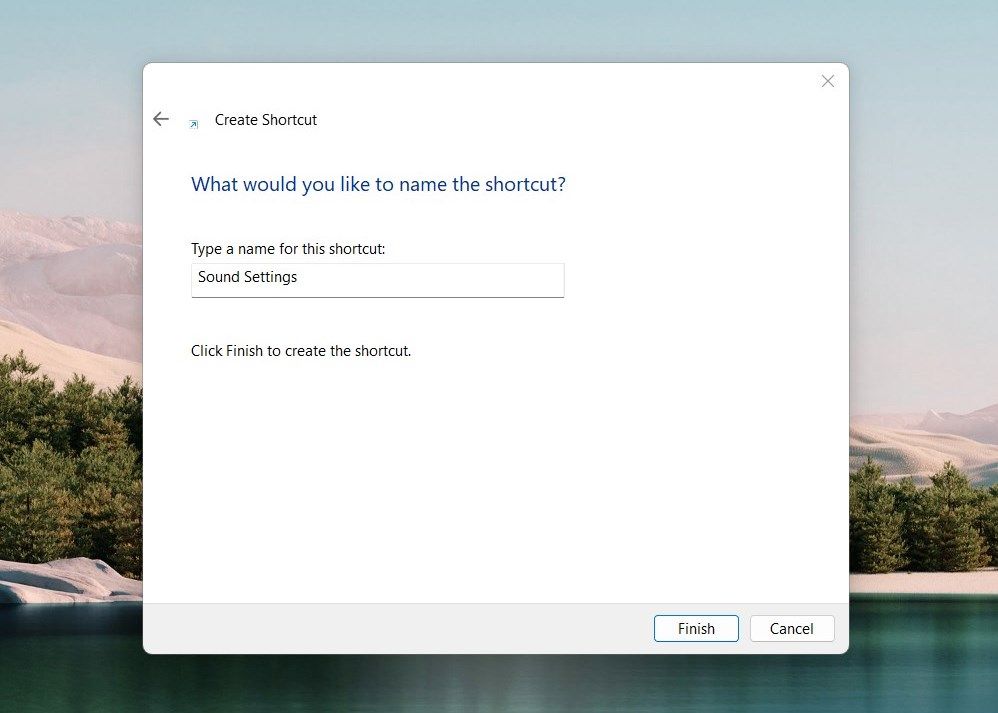
A new shortcut appears on the desktop. Double-click it to open Sound Settings directly. This is a great way to quickly access this setting instead of using the search bar or other methods.
9. How to Open Sound Settings Using a Shortcut Key
Shortcut keys are combinations of keys used to quickly access specific functions. These shortcuts are beneficial if you frequently use the same application or command. Windows comes with several pre-defined shortcut keys, but you can even create your own.
To create a hotkey for Sound Settings, follow these steps:
- Right-click on the desktop and select New > Shortcut.
- Type ms-settings:sound in the location field and click Next.
- Name the shortcut and click Finish.
- Right-click on the newly created shortcut and select Properties.
- Click in the Shortcut key field and press a keystroke you’d like to use.

- Click Apply and then OK to save the changes.
Your shortcut key is now ready to use. Press Ctrl + Alt + the keystroke you just assigned to open Sound Settings.
Quick Access to the Windows Sound Settings
This guide has explained several ways to access Windows Sound Settings. It allows you to customize your sound preferences and control your audio settings conveniently. If you frequently use the settings, then create a desktop shortcut or hotkey for it.
This guide shows you nine different methods to find and open Sound Settings in Windows 11.
Also read:
- [New] 2024 Approved Demystifying Toolwiz's Tools for Modern Photo Editors
- 4 Methods to Turn off Life 360 On Samsung Galaxy A15 4G without Anyone Knowing | Dr.fone
- Apple Intensifies Artificial Intelligence Prowess: Exploring Functionalities of Newly Released Models | Analysis by ZDNET
- Enhancing App Guard Graphics in Windows 11 OS
- Fixing Paramount+ Connection Errors on an Amazon Firestick Device
- From Novice to Pro: Winning Strategies for PS1 Games on Windows by Duckstation
- How to Easily Hard reset my Realme 10T 5G | Dr.fone
- How to Embed Google Maps in a Windows Environment
- How to Repair Windows 11'S Faulty Snip & Sketch for Smooth Screen Capture Functionality
- HP Notebook Soundless Blues? Here’s How to Restore Your Device's Volume!
- Meilleure Lecteur De Photo Compatible Avec Windows Et macOS - Téléchargez Maintenant !
- Modifying Failed Logon Lockout Period for Win10/11
- Resolving Print Conflicts in Windows 10/11
- Tackling No Errors: Resolve the 0X0 Glitch in Windows 11
- Transform Your Photos Best Vignette Editing Apps for Mobile for 2024
- Windows 11 Icon Loss - How to Regain Them
- Windows Aid Revolution: Post-Cortana's Quadruple Leap
- Title: Discover Quick and Efficient Ways to Access Windows 11 Sounds
- Author: Richard
- Created at : 2025-01-03 05:39:41
- Updated at : 2025-01-05 19:27:31
- Link: https://win11-tips.techidaily.com/discover-quick-and-efficient-ways-to-access-windows-11-sounds/
- License: This work is licensed under CC BY-NC-SA 4.0.