
Double-Tap for APKs: A User-Friendly Guide in Win 11

Double-Tap for APKs: A User-Friendly Guide in Win 11
You’ve set up the Windows Subsystem for Android, and you’re ready to start installing those APK files. Turns out, it’s a bit of a process. Wouldn’t it be better if we could just double-click those APK files?
Let’s have a look at how to set it so that it works exactly like that.
How to Download WSA-QuickInstall
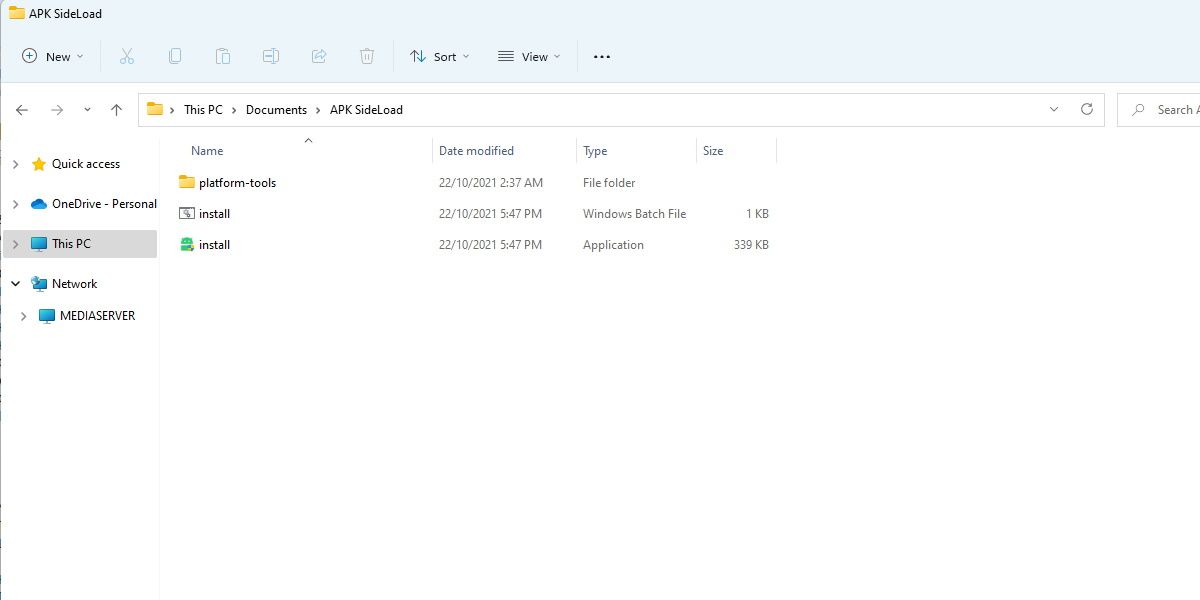
WSA-QuickInstall is what we’ll use to achieve a more seamless APK install process. This simple app is found on the WSA-QuickInstall GitHub page . All you need to do is extract it somewhere you’ll remember, and you’re ready to move on.
WSA-QuickInstall can be falsely identified as a threat by Windows Defender. You may need to add an exception to Windows Defender in order to use the app.
How to Set Up WSA-QuickInstall
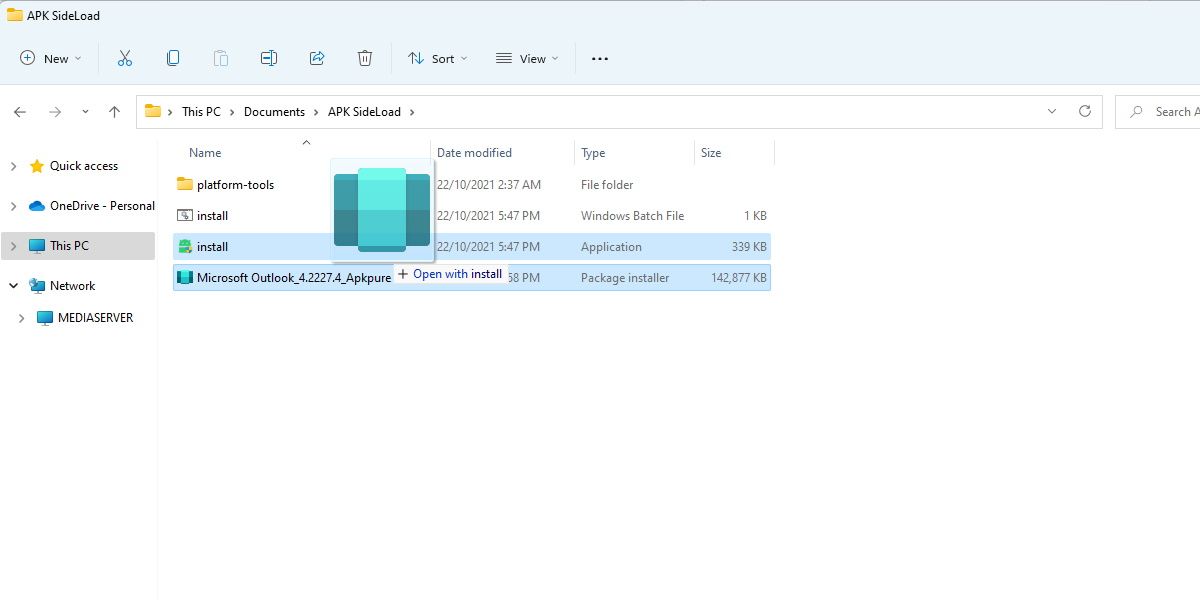
Setting up WSA-QuickInstall is easy. Once extracted, you’ll have two files and a folder. Keep them all together, but pay attention toinstall.exe , as this will be the executable that we use to actually sideload and install the apps.
To make sure WSA-QuickInstall is working correctly, drag any APK file you have onto install.exe.
A command prompt window may appear for a time, and then your system will install the app.
That’s all good and well, but how do we enable the seamless double-click install functionality?
How to Set Up the Default Program for APK Files
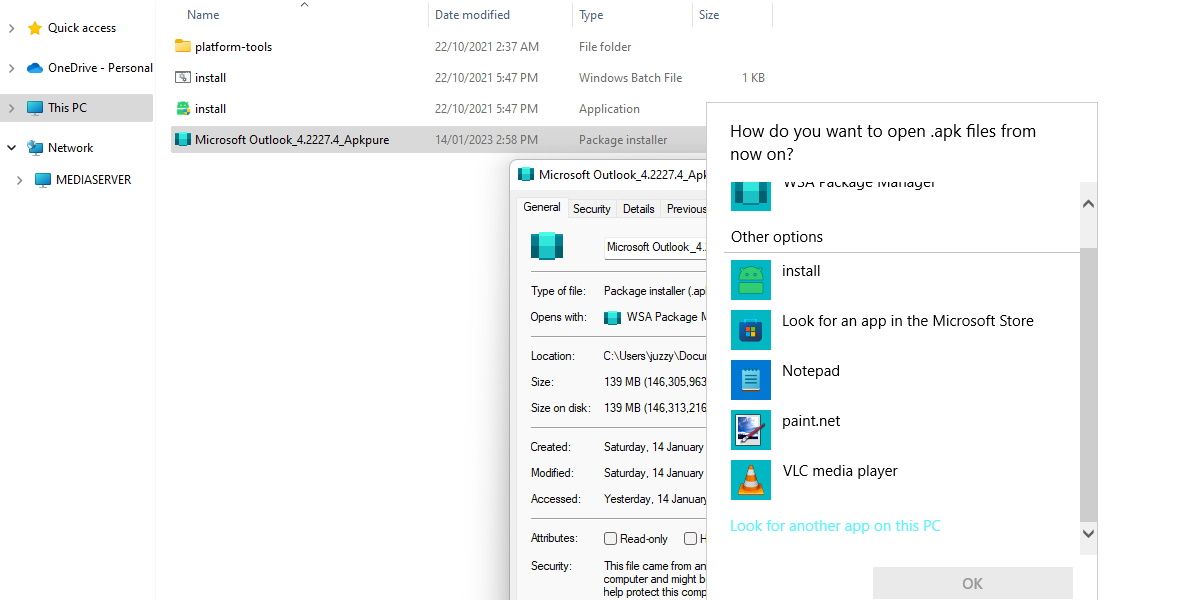
First, make sure you have an APK file handy to install. Then, follow these steps:
- Right-click on your APK file and clickproperties
- In the properties window, clickChange located next to theOpens with: section
- In the next window, hitMore apps
- Then scroll to the bottom and clickLook for another app on this PC
- Navigate to where you extracted the files and clickinstall.exe
It’s as easy as that. Now, whenever you double-click on an APK file, Windows will automatically install it for you, hassle-free.
Make Installing APK Files Easier
While the Windows Subsystem for Android is an excellent and welcomed feature for Windows 11, a lot of users wish it was a little easier to use.
Hopefully, now it is. Have fun adding Android apps to your system with half the hassle involved.
- Title: Double-Tap for APKs: A User-Friendly Guide in Win 11
- Author: Richard
- Created at : 2024-08-16 01:52:38
- Updated at : 2024-08-17 01:52:38
- Link: https://win11-tips.techidaily.com/double-tap-for-apks-a-user-friendly-guide-in-win-11/
- License: This work is licensed under CC BY-NC-SA 4.0.

 Screensaver Factory, Create stunning professional screensavers within minutes. Create screensavers for yourself, for marketing or unlimited royalty-free commercial distribution. Make screensavers from images, video and swf flash, add background music and smooth sprite and transition effects. Screensaver Factory is very easy to use, and it enables you to make self-installing screensaver files and CDs for easy setup and distribution. Screensaver Factory is the most advanced software of its kind.
Screensaver Factory, Create stunning professional screensavers within minutes. Create screensavers for yourself, for marketing or unlimited royalty-free commercial distribution. Make screensavers from images, video and swf flash, add background music and smooth sprite and transition effects. Screensaver Factory is very easy to use, and it enables you to make self-installing screensaver files and CDs for easy setup and distribution. Screensaver Factory is the most advanced software of its kind.