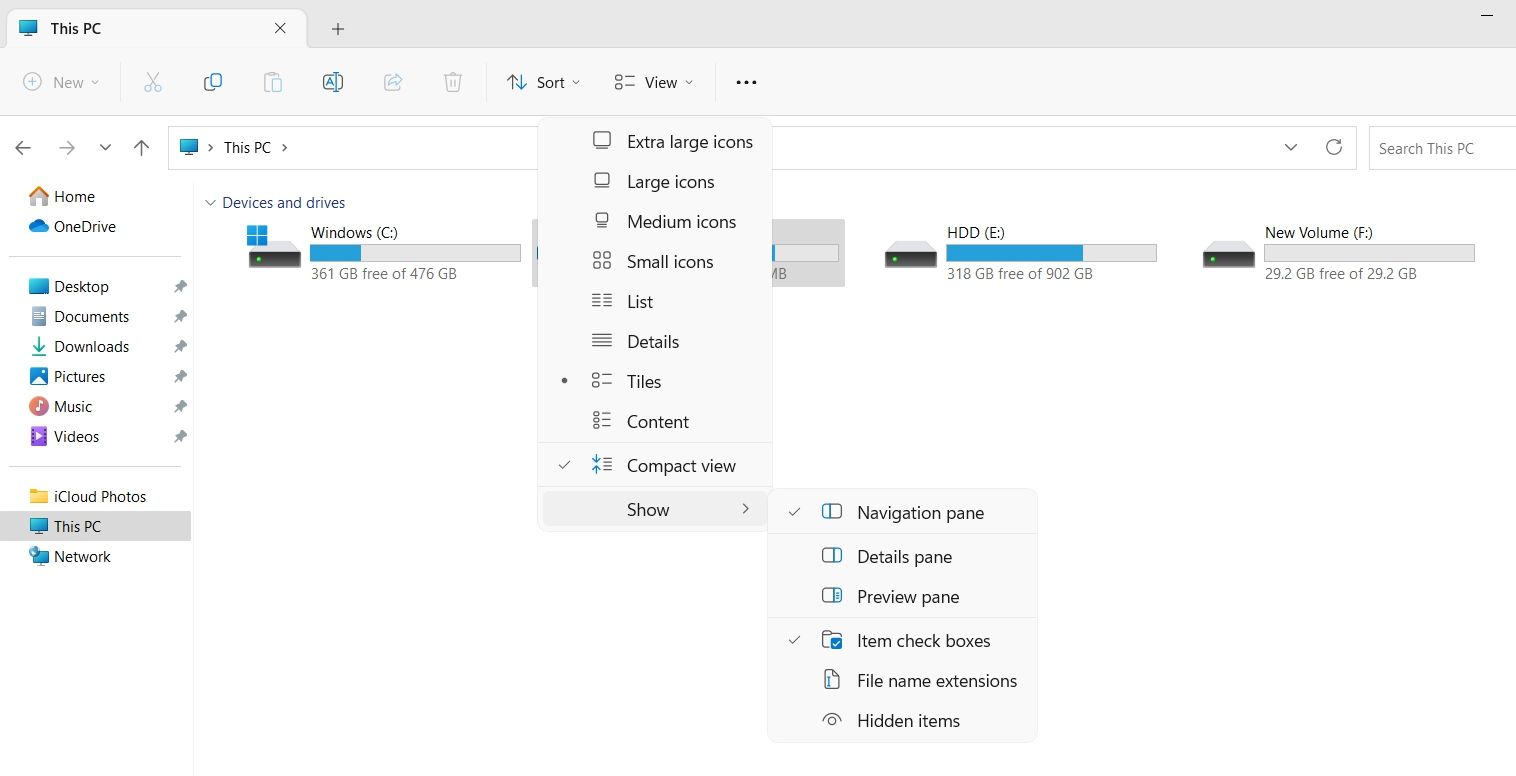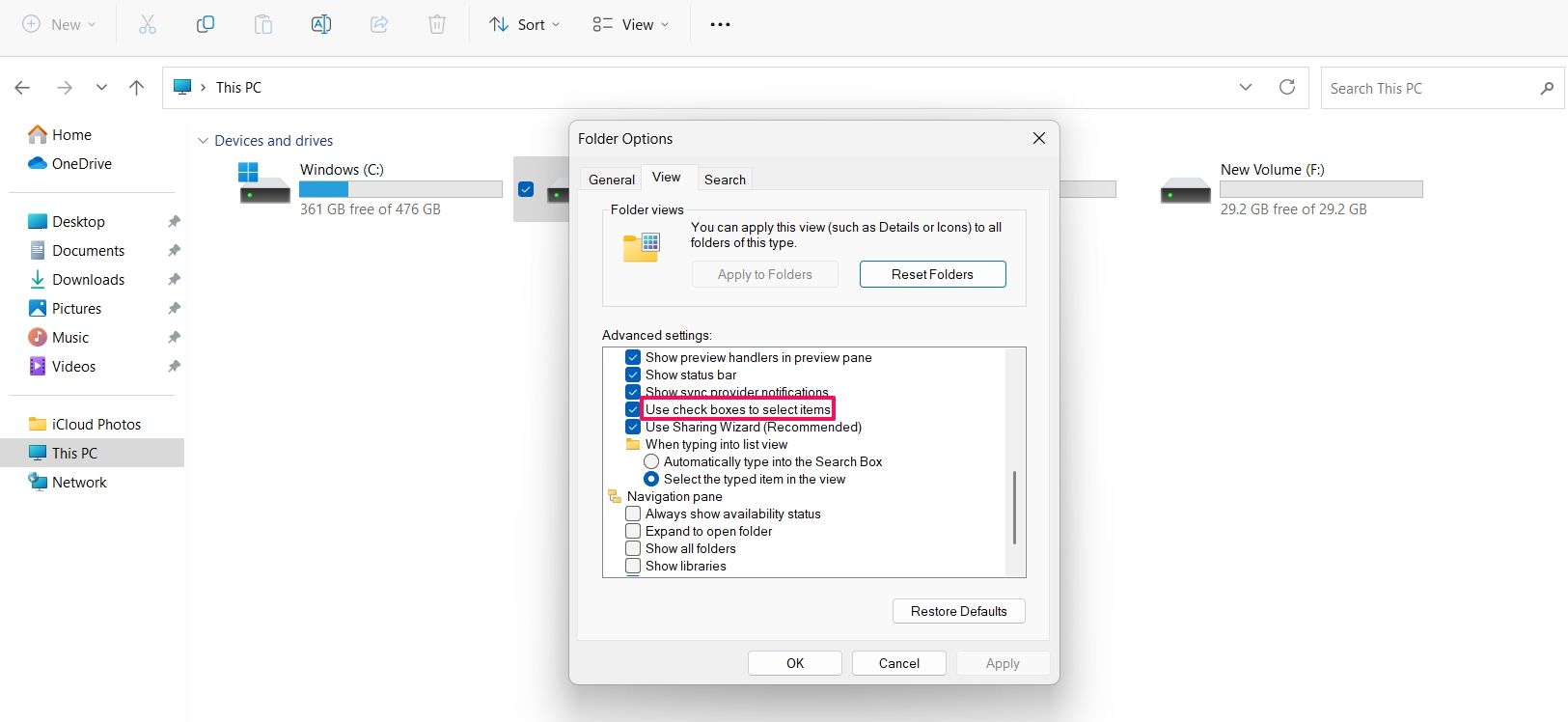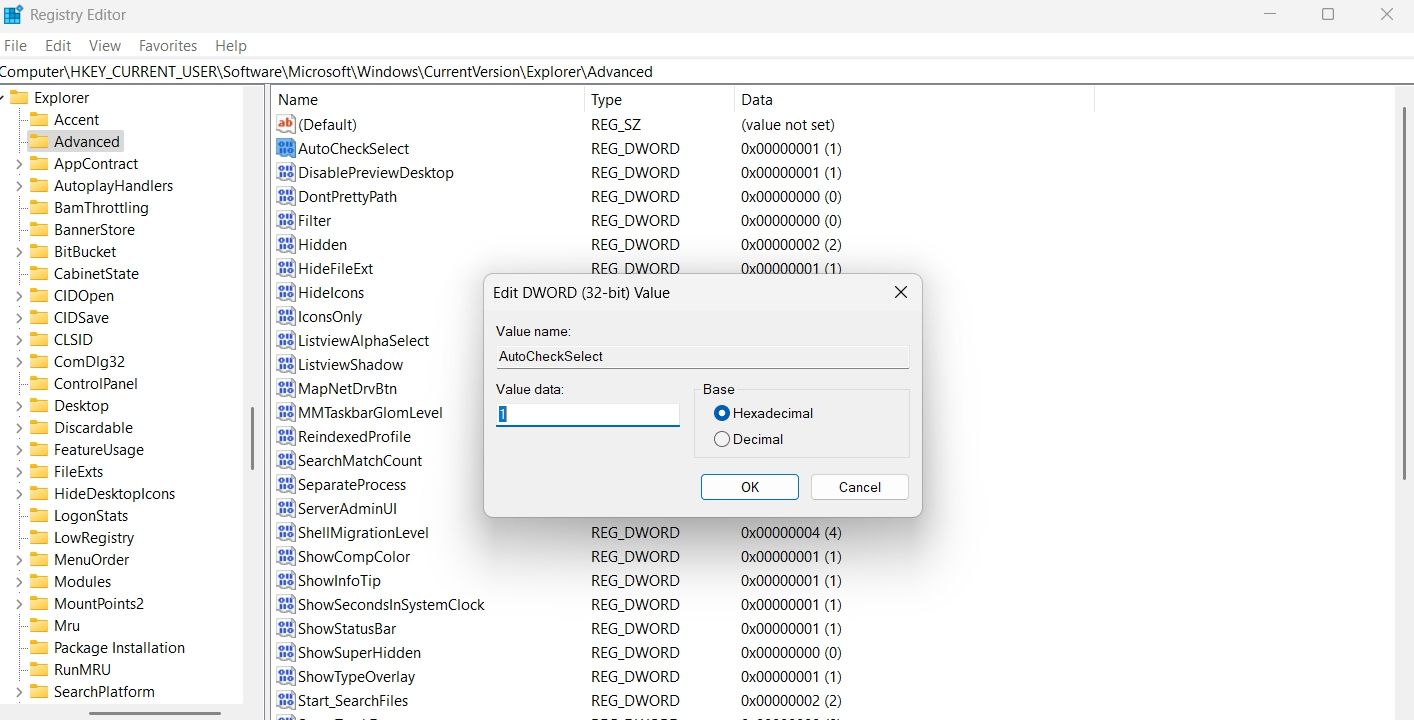Efficient File Selection: Utilizing Windows 11'S Checkboxes

Efficient File Selection: Utilizing Windows 11’S Checkboxes
Windows checkboxes, also known as Item checkboxes, allow you to select multiple files and folders in File Explorer easily. By default, this feature is disabled in Windows 11, but you can quickly enable it by making some simple customizations.
So, we’ll share three ways you can enable the checkboxes in Windows 11.
Disclaimer: This post includes affiliate links
If you click on a link and make a purchase, I may receive a commission at no extra cost to you.
1. Enable Checkboxes Using the Command Bar
The quickest way to enable checkboxes in File Explorer is through the command bar. Here’s how:
- Use one of the many ways to open File Explorer in Windows 11.
- Click theView option in the top bar.
- Click theShow option from the context menu that crops up.
- Select theItem check boxes option.

That’s it. You might need to restart your computer to see the changes.
2. Enable Checkboxes Using the Folder Option
TheFolder Option is an incredible Windows feature using which you can configure important File Explorer settings. You can use it toclear File Explorer history , change privacy settings, and even enable checkboxes in File Explorer.
Here’s how to use the Folder Option to enable the checkboxes:
- Open the File Explorer, and click thethree horizontal dots at the top bar.
- From the context menu, chooseOptions.
- In the Folder Options, switch to theView tab.
- Check theUse check boxes to select items option. It’ll be under theFiles and Folders section.

- ClickApply and thenOK to save the changes.
3. Enable Checkboxes by Editing the Registry
The Registry Editor is an essential Windows tool that lets you customize system settings. To use the Registry Editor to enable checkboxes in the File Explorer, follow the below steps:
Before getting into the below steps,back up the registry , as it will help restore your computer to a working state in case something goes wrong.
- Press theWin + R hotkeys to open theRun dialog box.
- In the search bar, typeregedit and press Enter.
- In the Registry Editor, navigate to the following location:
HKEY_CURRENT_USER\Software\Microsoft\Windows\CurrentVersion\Explorer\Advanced - Double-click on theAutoCheckSelect entry in the right pane.
- Type1 in theValue data and clickOK to save the changes.

If you want to disable checkboxes, type0 in AutoCheckSelect Value data and save the changes.
Enabling Checkboxes in the File Explorer
The checkboxes option of the File Explorer allows you to select multiple items more efficiently. However, the feature is disabled by default in Windows 11 File Explorer. Fortunately, you can quickly enable it using either of the above methods.
Also read:
- [New] In 2024, Sonic Immersion for Static Snapshots
- [New] The Ultimate Guide to Video Uploads on Instagram
- [Updated] Direct From Mobile How to Upload Videos on Twit
- 2024 Approved Harnessing the Power of Personal Success Stories in Videos
- Can Life360 Track You When Your Asus ROG Phone 8 Pro is off? | Dr.fone
- CatchEmAll Celebrate National Pokémon Day with Virtual Location On Xiaomi Redmi 13C | Dr.fone
- Correcting Audacity Audio Inconsistency in Windows 11/11
- Discovering the Edge of Action Cam Excellence with Intova X for 2024
- Easy-Peasy: Double-Click Android Files in Win 11
- Editing MP3 Audio on Windows 10: A Step-by-Step Guide Using Five Different Techniques
- Eliminating Intrusive Credential Prompts on Windows 11 Local Account
- How To Remove or Bypass Knox Enrollment Service On Motorola Moto G73 5G
- Jump-Start Your Android Devices: Double-Clicking APKs on Win 11
- Mastering the Art of Rebooting Indexed Databases
- Mitigating Excessive Load by Dropbox App on Windows Computers
- Overcoming Package Access Issues on Windows 11/10 Systems
- Strategies for Fixing “Token Misrepresentation” Issues
- Understanding Top 9 Reasons Why a PC Is Better than a Mac
- Why cant I install the ipogo On Apple iPhone 12 mini | Dr.fone
- Title: Efficient File Selection: Utilizing Windows 11'S Checkboxes
- Author: Richard
- Created at : 2024-11-10 17:11:48
- Updated at : 2024-11-17 16:49:41
- Link: https://win11-tips.techidaily.com/efficient-file-selection-utilizing-windows-11s-checkboxes/
- License: This work is licensed under CC BY-NC-SA 4.0.