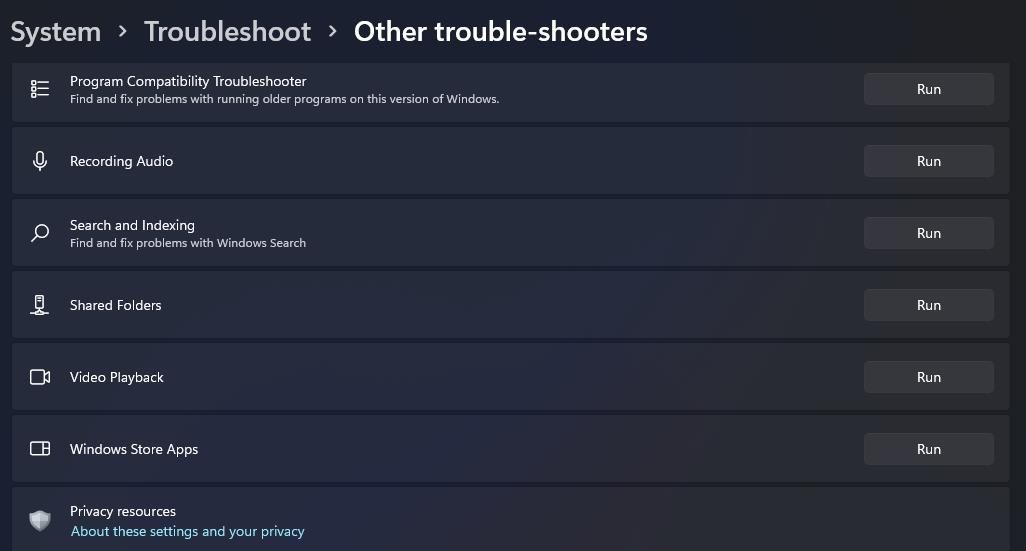Eliminate 'Stranded' Issue: Improve Xbox Connectivity on Windows

Eliminate ‘Stranded’ Issue: Improve Xbox Connectivity on Windows
Some Xbox app users have reported a “Looks like you’re stranded” error on support forums. Those users see that error message when trying to log in to the Windows Xbox app or utilize certain features in it. That error message also says, “The app isn’t responding” and suggests restarting.
Users can’t utilize the Windows Xbox app when this error keeps reoccurring. Does the same thing happen when you try to utilize the Xbox app on Windows? If it does, this is how you can fix the Xbox app’s “Looks like you’re stranded” error in Windows 10 and 11.
Disclaimer: This post includes affiliate links
If you click on a link and make a purchase, I may receive a commission at no extra cost to you.
1. First, Check the Status of Xbox Servers
The “Looks like you’re stranded” error can sometimes be the result of server-side issues or maintenance. So, check the status of Xbox servers to see if there are any issues there before you start troubleshooting. To do that, open this Xbox status page that shows you the status for Xbox features and services.
Click the Account & profile and Apps & mobile sections on that page to view status details for those categories. Does that page show limited or outage indicators for any services? If so, wait a few days for such server-side issues to be sorted.

2. Utilize the Windows Store Apps Troubleshooter
The Windows Store Apps troubleshooter could be a useful tool for fixing the “Looks like you’re stranded” error. This is how you can utilize the Windows Store App troubleshooter:
- Press Start and click on the Settings app’s shortcut.
- Click System > Troubleshoot to view three alternative navigation options.
- Select the navigation option labeled Other trouble-shooters.
- Click Run for the Windows Store Apps troubleshooter.

- Then apply potential resolutions proposed within the troubleshooter.
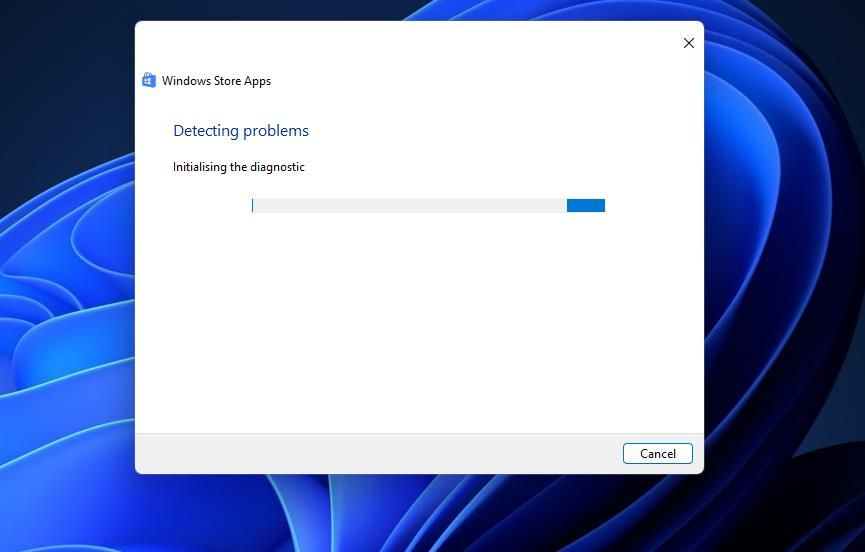
The same troubleshooter is available in Windows 10, but that platform’s Settings app has a slightly different layout. You can access it in Windows 10’s Settings app by selecting Update & Security > Troubleshoot > Additional troubleshooters. Then click on Windows Store Apps to access a Run the troubleshooter option.
3. Reinstall Your Xbox App
Finally, reinstall your Xbox app if nothing else works for fixing the “Looks like you’re stranded” error. You can do that by removing Xbox with the Settings method in our guide to uninstalling Windows software . Then open the Xbox Microsoft Store page and click Get in Store app > Open Microsoft Store. Select Get within the Microsoft Store window to reinstall the latest Xbox app on your PC.
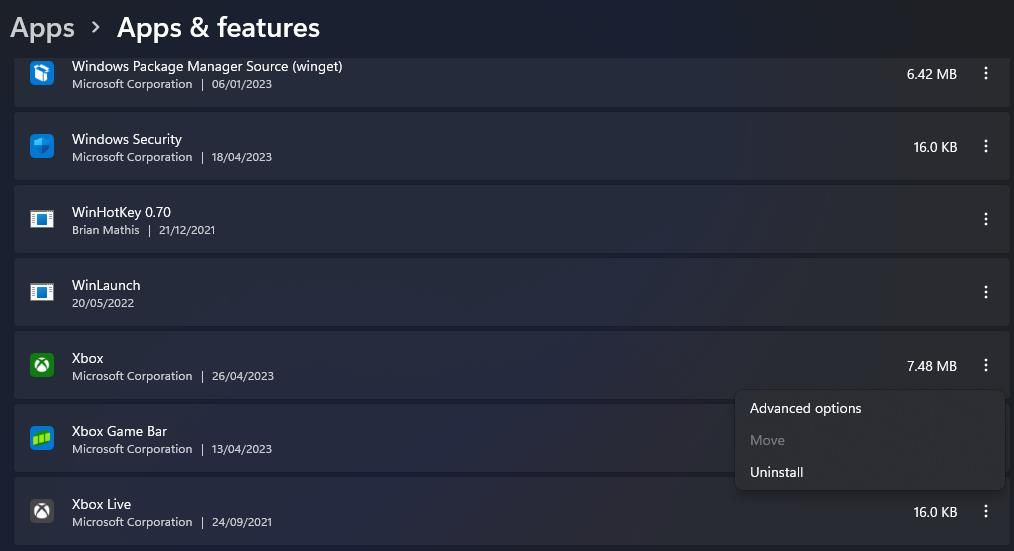
4. Try Some Generic Windows App Fixes
If none of the above worked, try these fixes that work for any malfunctioning Windows app:
Update the Xbox App
Updates often include fixes for app bugs reported by users. So, check for and download any available Xbox app updates. Our guide to updating Windows apps has instructions for downloading app updates via Microsoft Store.
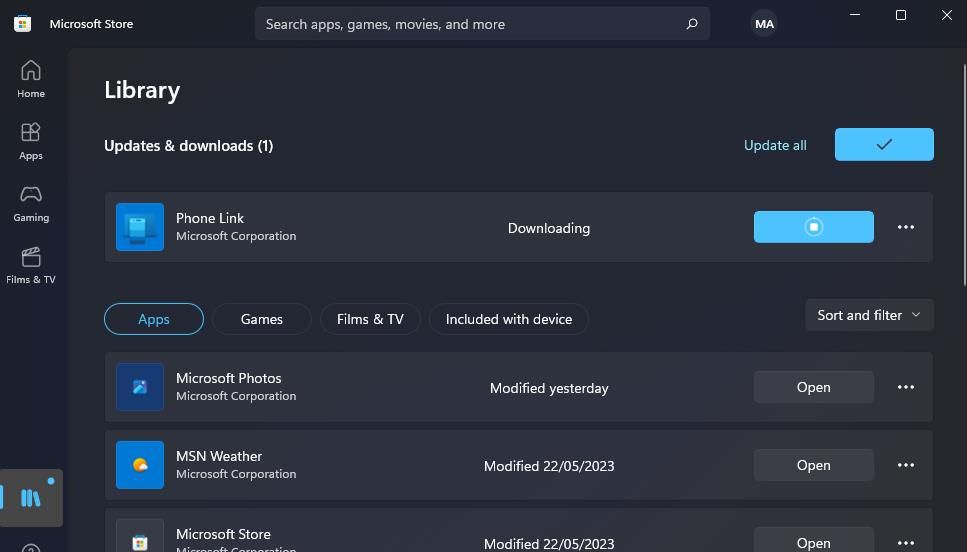
Select the Xbox App’s Reset Option
Resetting the Xbox app is a confirmed fix for the “Looks like you’re stranded” error. Doing so will clear away any corrupted or old app data that could be causing the error. It’s easy to clear the Xbox app’s data with the Reset option in Settings. You can apply this potential resolution by following the instructions in our article about resetting Microsoft Store apps .
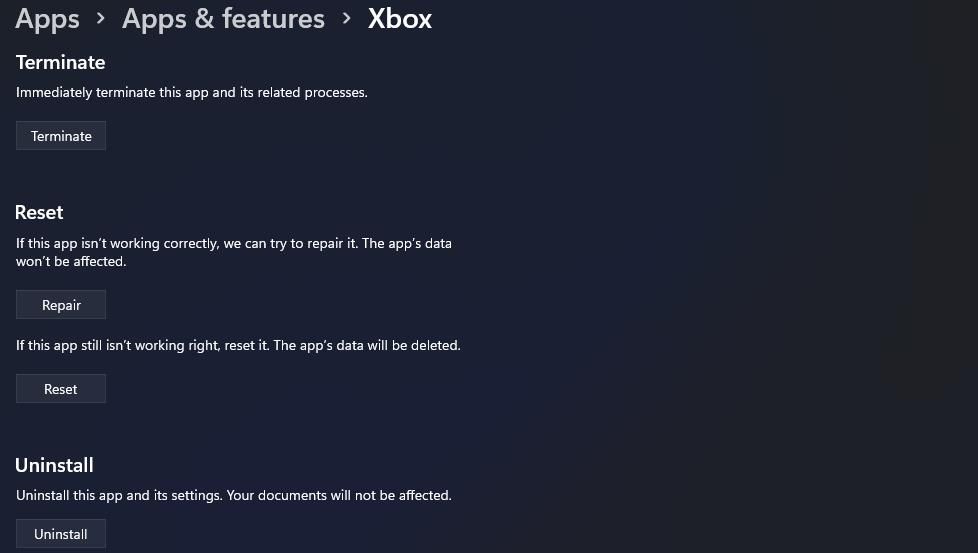
Change Your DNS Server to Google’s Public DNS
The “Looks like you’re stranded” error can arise because of internet connectivity issues. Changing your Domain Name System server to a better, more reliable public one could resolve such issues. So, try setting Google to be your DNS server instead.
Our guide to changing DNS servers in Windows tells you how to apply this possible resolution and includes the primary and alternative DNS addresses for Google.
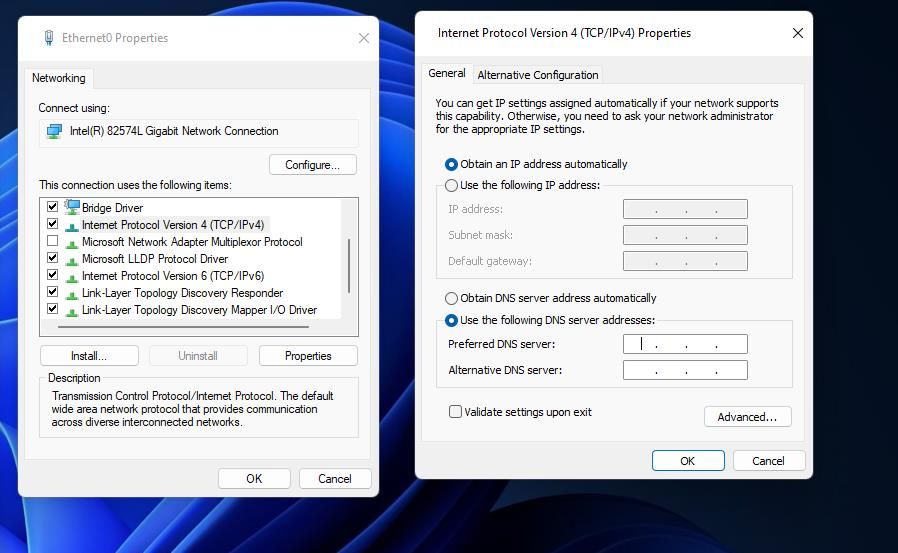
Get the Xbox App Working Again
The Xbox Windows app is undoubtedly important for players who install games with that app and utilize its features. Applying the potential fixes above for the “Looks like you’re stranded” error will probably get the Xbox Windows app working for most players. Then you can access your games and utilize all the features in your Xbox app again.
Users can’t utilize the Windows Xbox app when this error keeps reoccurring. Does the same thing happen when you try to utilize the Xbox app on Windows? If it does, this is how you can fix the Xbox app’s “Looks like you’re stranded” error in Windows 10 and 11.
Also read:
- [New] Top 10 Non-Native Screen Capture Applications
- [Updated] Audiovisual Power Evaluating Mirrorless vs DSLR Cameras for 2024
- [Updated] Freeze Time on Mi 11 with Impeccable Screen Recording Features for 2024
- 1. Steps to Turn Off or Remove Microsoft's Windows Defender: A Comprehensive Guide by YL Computing
- Effective Steps to Dismiss Videos in YouTube Watchlater for 2024
- Effortless Way: Activate/Deactivate Energy-Saving Feature
- Embracing Dark Themes in MS Paint
- Enabling and Using the Revamped Widget Picker Toolset
- How 5 New Bots Are Transforming Mental Health
- How to Enlarge Pins Display Area in Win 11
- How to recover lost data from V30?
- No-Cost Converter: Transform Your MKV Videos Into Ogg Streams on the Web
- Quick Tips to Reset Failed Windows Discord Updates
- Speed Indicator: Static Widgets on PC Monitor
- Updated The Ultimate Guide to Free Video FX Apps for iOS and Android
- Title: Eliminate 'Stranded' Issue: Improve Xbox Connectivity on Windows
- Author: Richard
- Created at : 2024-12-10 22:17:58
- Updated at : 2024-12-13 02:50:30
- Link: https://win11-tips.techidaily.com/eliminate-stranded-issue-improve-xbox-connectivity-on-windows/
- License: This work is licensed under CC BY-NC-SA 4.0.