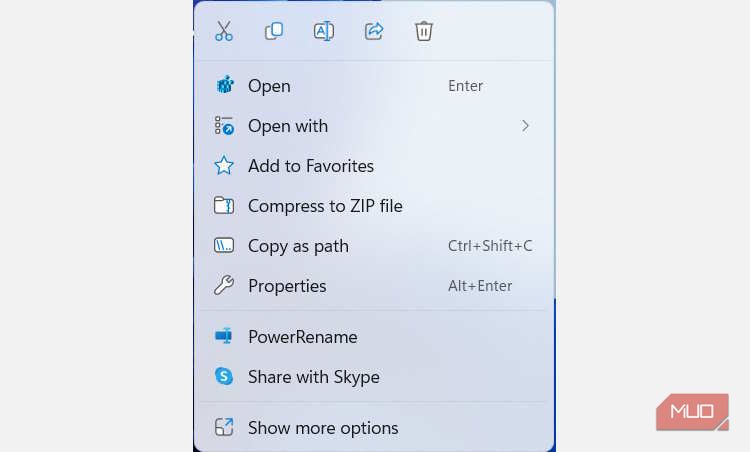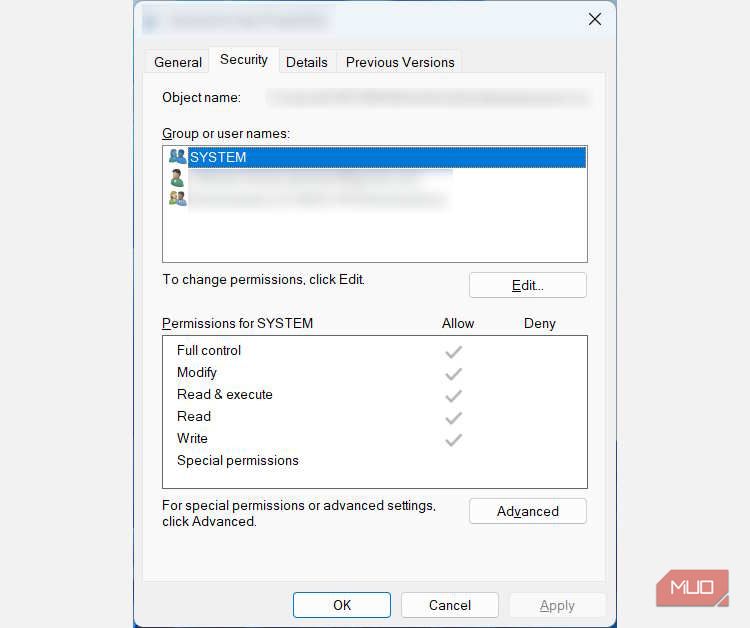Eliminating the 'Windows Access Error' Annoyance

Eliminating the ‘Windows Access Error’ Annoyance
Your computer has what’s known as an Access Control List (ACL). Its job is to tell Windows the resources, such as files and folders, users can access on your computer. If something corrupts the ACL, you can run into the “access control entry is corrupt” error when trying to access certain resources on Windows.
We’re going to show you how to get rid of the “access control entry is corrupt” error on your Windows computer.
Disclaimer: This post includes affiliate links
If you click on a link and make a purchase, I may receive a commission at no extra cost to you.
1. Perform an SFC or CHKDSK Scan
Running an SFC scan can fix the error by fixing any corrupt system files associated with the proper functioning of the ACL. If the files are missing, a DISM scan will replace them using a cached Windows system image file. If these two scans don’t work, the problem could be related to hard disk errors, which you can fix with a CHKDSK scan.
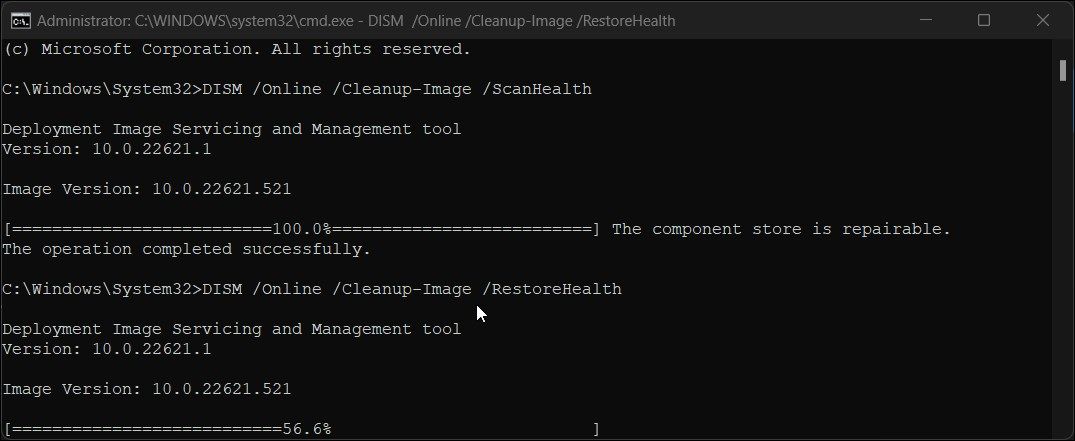
The above-mentioned tools are built into Windows to help repair corrupt or damaged files , and you should familiarize yourself with how and when to use them.
2. Close All Universal Windows Platform (UWP) Apps
Sometimes, UWP apps can lock resources when they’re running in their sand-boxed environment. They’re not supposed to, but when they do, you can get the “access control entry is corrupt” error message. To fix this, close the UWP app you suspect is the culprit and then update or reinstall it.
3. Change Ownership of the Affected File or Folder
Taking ownership of a file or folder can sometimes resolve the “access control entry is corrupt” error. To do that, follow the steps below:
- Right-click the file or folder and select Properties.

- Select the Security tab and then click on Advanced at the bottom to open the Advanced Securities window for the file.

- Next to the Owner, check to see if your username is listed as the owner of the file or folder. If it isn’t, that may be the problem. So, click on the Change link next to it to open the Select User or Group window.
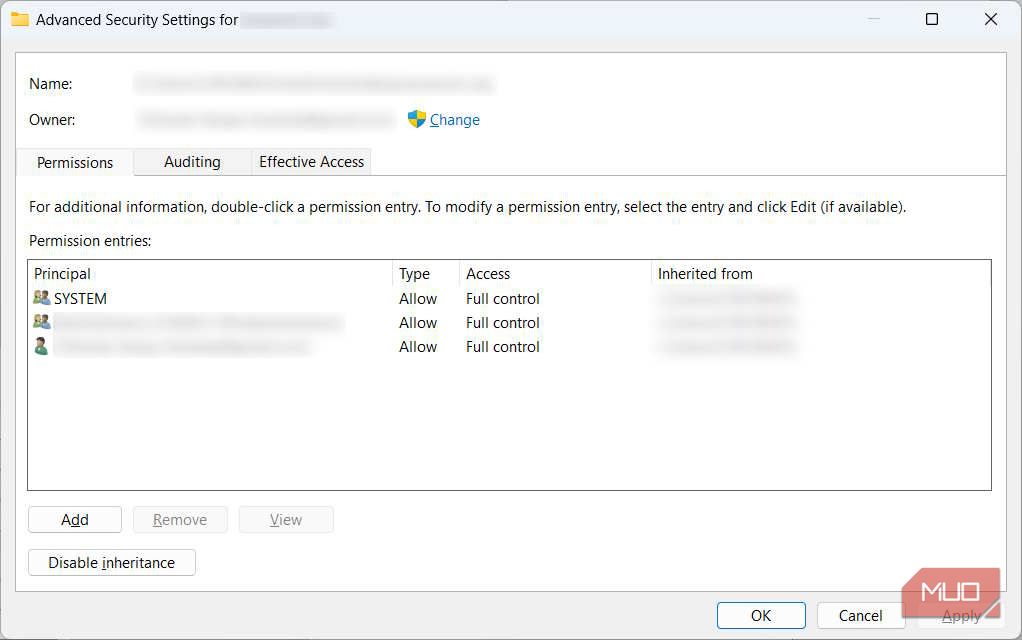
4. Click Advanced to open the Select User or Group (Advanced) window.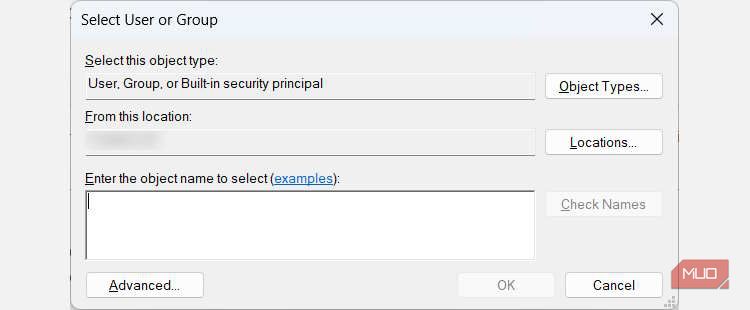
5. Click Find Now to search for the available users on your Windows computer.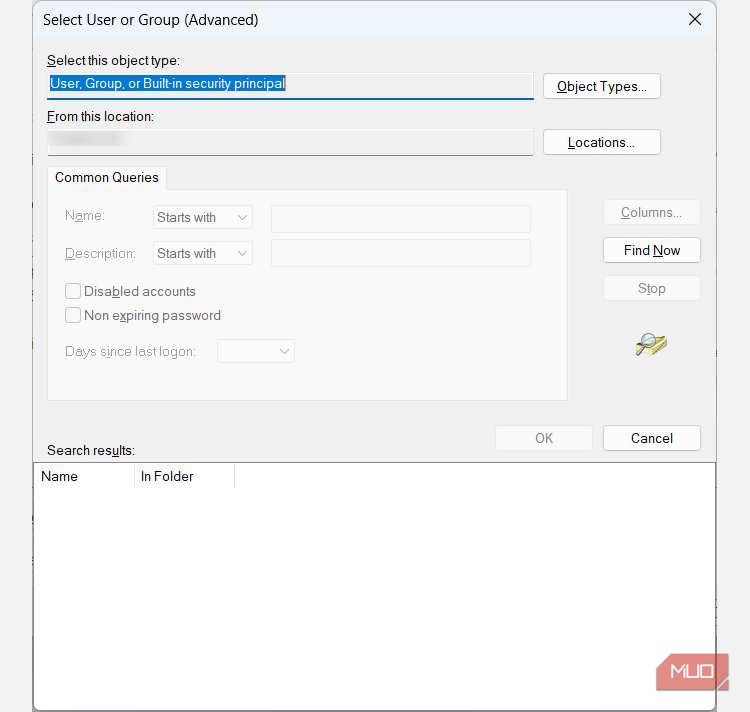
6. In the search results at the bottom, select your username and click OK.
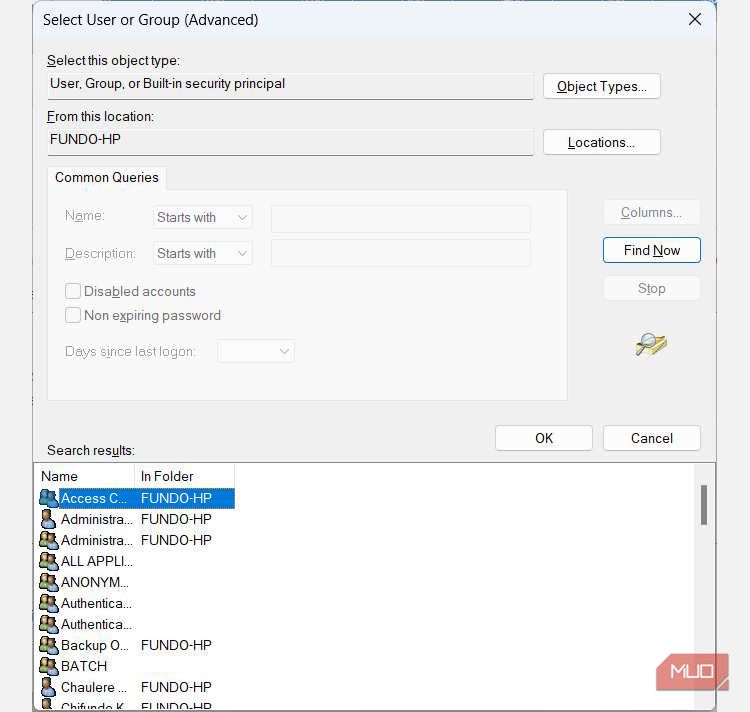
7. Back in the Select User or Group window, click OK.
8. In the Advanced Securities window, click Apply and then OK.
Now that you’ve changed ownership, try accessing the file or folder again and see if the error still shows up.
4. Try Accessing the File or Folder From a Different User Account
Sometimes, the error pops up because your user account is corrupt, meaning that all the fixes above will most likely fail. What you can do is create another user account on Windows for troubleshooting purposes .
Try to access the file or folder (provided it is in a publicly available directory), and if the error doesn’t pop up, you can migrate the necessary files from the old account to the new one.
5. Restore the Access Control List
If none of the solutions above have worked, then it might be time to restore the ACL itself. To do that, first, back up your Windows 10 computer or back up your Windows 11 computer .
Then, factory reset your Windows PC , and that should get rid of the “access control entry is corrupt” error.
Access Every Resource on Your Windows Computer
The “access control entry is corrupt” error is frustrating since it locks you out of the resources you need at the time on your Windows computer. Hopefully, the first four fixes will help before you have to do something drastic like resetting your PC. Either way, it’s good to know you’re not stuck with the error indefinitely.
We’re going to show you how to get rid of the “access control entry is corrupt” error on your Windows computer.
Also read:
- [New] 2024 Approved Unlocking Facebook's Hidden Vault of High-Def Media
- Advanced Network Throughput Measurement
- Boost Your Battery Life with Our Insightful Review of the Innovative Halo Bolt Portable Charger
- Deciphering Windows 11'S System Tools
- Digital Ecosystem Integration: Windows Apps on iPhones, PCs and Macs Launched
- Efficiently Find & Purge Unused Windows Folders for a Streamlined PC
- Exploring the Samsung UN65RU8000FXZA's Aesthetics and Smart Capabilities - Full Review
- High Definition Capturing for Switch Gamers for 2024
- How To Ditch Mobility Control in W11
- Improve Your Work Efficiency Leveraging Snap Photography Techniques for 2024
- In 2024, First Row Fun Beyond the Game Top Alternatives
- Is GSM Flasher ADB Legit? Full Review To Bypass Your Infinix Hot 30iFRP Lock
- Mondly Reveals a Revolutionized Question & Answer Mechanism
- Seamless Skyrim Experience: Cutting Down X-Script Errors
- Stepwise Innovation: Windows Personalization Through Lock Patterns
- Troubleshooting Outlook's Failing Notification System: A User-Friendly Approach
- Title: Eliminating the 'Windows Access Error' Annoyance
- Author: Richard
- Created at : 2024-10-07 07:21:33
- Updated at : 2024-10-08 21:39:46
- Link: https://win11-tips.techidaily.com/eliminating-the-windows-access-error-annoyance/
- License: This work is licensed under CC BY-NC-SA 4.0.