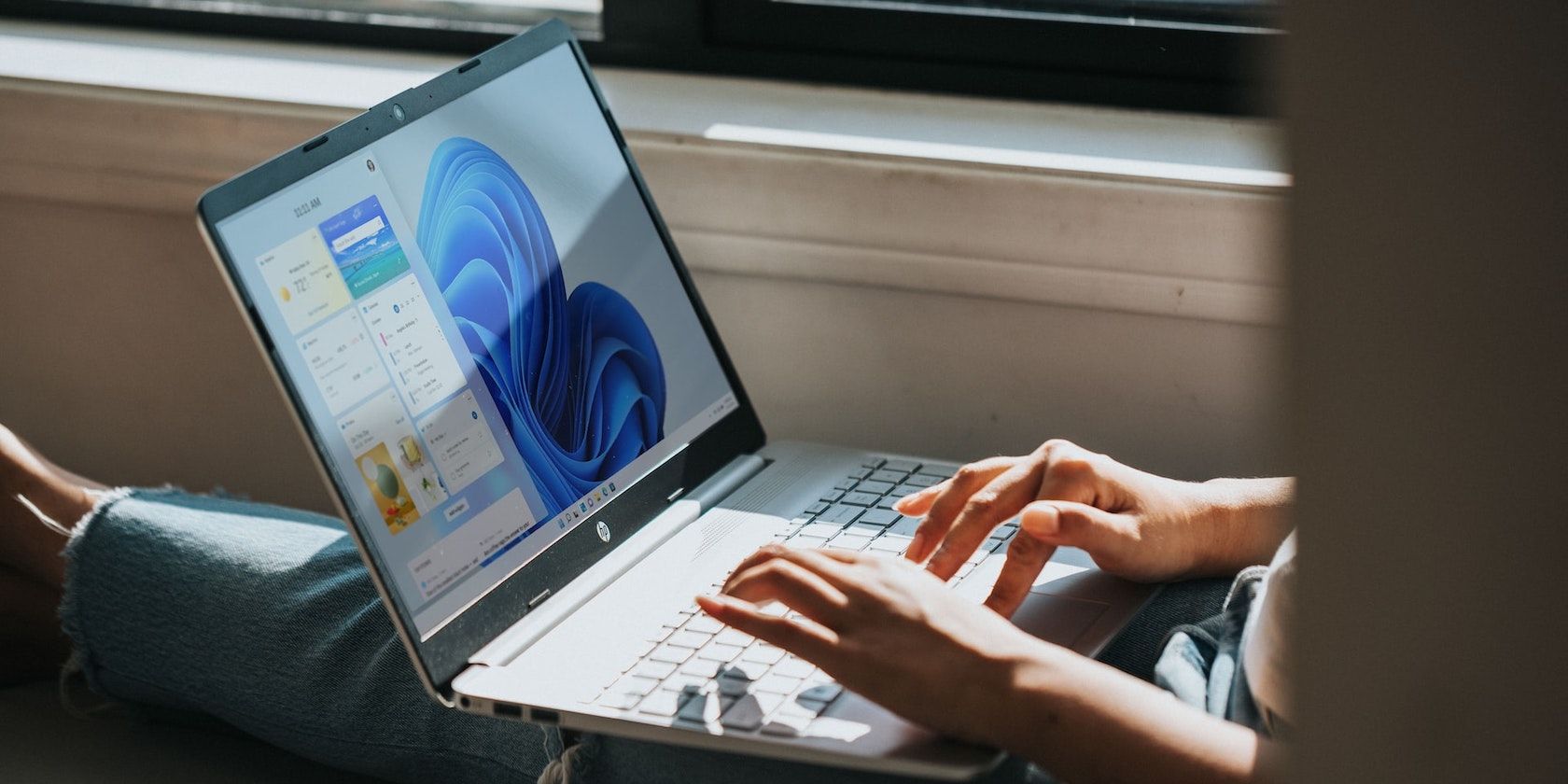
Enhance Office Productivity with Outlook Preview, Windows 11 Edition

Enhance Office Productivity with Outlook Preview, Windows 11 Edition
Millions of users have trusted Microsoft Outlook for over two decades, and to ensure its continuity, Microsoft has introduced the Outlook preview app with innovative features and a fresh look.
Read on as we explain what the Outlook preview app is and how you can get it too.
Disclaimer: This post includes affiliate links
If you click on a link and make a purchase, I may receive a commission at no extra cost to you.
What Is the Outlook Preview App?
The preview version of Outlook aims to help users work more efficiently through a rich design and new features that boost productivity and usability. Microsoft has revamped the Outlook experience by making it modern, sleek, and functional. New features allow smart Google calendar integration, and users can even use Skype and Microsoft Teams straight from the Outlook app.

The Microsoft Outlook preview app is available toMicrosoft 365 Insider program participants. Users who have signed up to be an ‘Insider’ are the first to receive the latest updates for their favorite Office apps. Microsoft relies on the feedback collected from the Insider community to improve features, fix bugs, and enhance user experience.
You can visit theofficial Microsoft 365 Insider website to learn more about the Microsoft 365 Insider program.
If you want to experience the Outlook preview app without signing up for the Insider program, you can do so through the official Windows Mail and Calendar apps.
How to Switch to the Outlook Preview App via the Mail App on Windows
You can get the Outlook Preview app for free via the Mail app on Windows 10 and 11. Follow the below steps to switch to the Outlook preview app for free:
- From theStart menu, launch theMicrosoft Store .
- Search forMail and install the app if you don’t already have it.
- Launch theMail app and set it up with an email account.

- On the top-right corner, enable theTry the new Outlook toggle button.
- The app will then reload to the new Outlook preview app.
How to Switch to the Outlook Preview App via Microsoft Outlook
If you have a valid Microsoft 365 subscription and are already part of the Insider program, you can switch to the Outlook preview app from the classic Outlook for Windows app. The Insider program is only available to users who either have a Microsoft 365 Family or Personal subscription.
If you have a Business or Student subscription, your workplace administrator will have to register for the Insider program. I recommend joining the InsiderCurrent Channel (Preview) rather than theBeta Channel , as it’s less prone to bugs and issues.
Once you’ve registered your device and Microsoft account with the Microsoft 365 Insider program, you’ll be eligible for the latest updates to Microsoft 365 apps (this includes being eligible for the Outlook preview app).
To get the Outlook preview app through Outlook for Windows app:
- LaunchOutlook from theStart menu.
- Add an email account if you haven’t already done so.
- From the top-right corner, toggle theTry the new Outlook button.
- Wait for Outlook to reload, and you’ll now have access to the all-new Outlook preview app.
Outlook Is Getting Better Than Ever
We’re excited that Microsoft has upgraded Outlook, and it’s certainly a step in the right direction. It’s got a great modern look and intuitive features. Microsoft has also improved the integration of Google Mail and Calendar for better productivity.
Also read:
- [New] 2024 Approved Expert Insights on Forging YouTube Sponsorship Bonds Using FameBit
- [New] Examining the Efficacy of DJi Mavic Mini FPV Technology for 2024
- [New] In 2024, Integrating Spotify & Discord A Complete Guide
- [New] Sculpting Speed at Winter Olympics for 2024
- [Updated] Luminous Upgrades 5 Must-Try Online Video Tools
- 2024 Approved Mirrorless Challenge to DSLR Who Wins in Video?
- 2024 Approved The Ultimate Guide for Lenovo Screen Recording Enthusiasts
- Combatting WSL's Problematic Error Code: 4294967295 on Windows
- Comprehensive Instructions for Linking Your Printer with Different Devices
- Decoding and Remedying IOMap64 Syscall Failures on Windows
- Fixing Keys/Mouse Lock on Windows 11 Post-Sleep
- How to Unblock and Reset Frozen Application in Windows
- Improve PC Performance with Intel's Latest Iris Plus Graphics Software on Windows 10 and 11
- Overcoming Error 0X80370102 in WSL Distribution Setup
- Patching “File History Configuration Error” In Windows
- Strategies to Combat the Notorious Spotify Code 4 Error
- The Power of Purpose | Free Book
- Unlocking File Explorer Functionality: Windows 11 Mastery
- Windows 11 Alerts: Hasten Turning Off Method
- Title: Enhance Office Productivity with Outlook Preview, Windows 11 Edition
- Author: Richard
- Created at : 2024-12-16 18:13:40
- Updated at : 2024-12-22 09:30:01
- Link: https://win11-tips.techidaily.com/enhance-office-productivity-with-outlook-preview-windows-11-edition/
- License: This work is licensed under CC BY-NC-SA 4.0.
