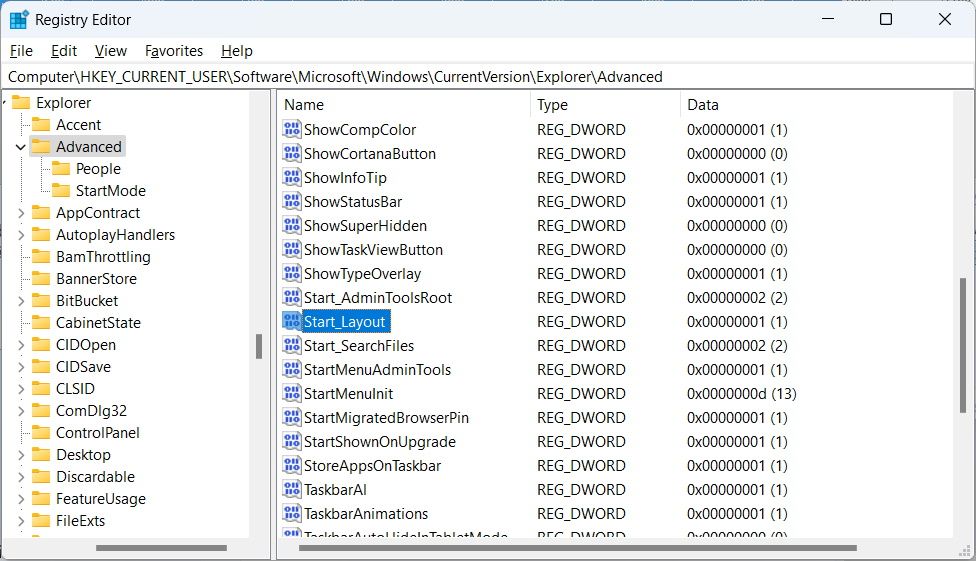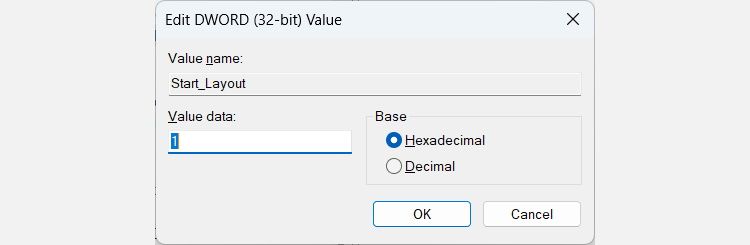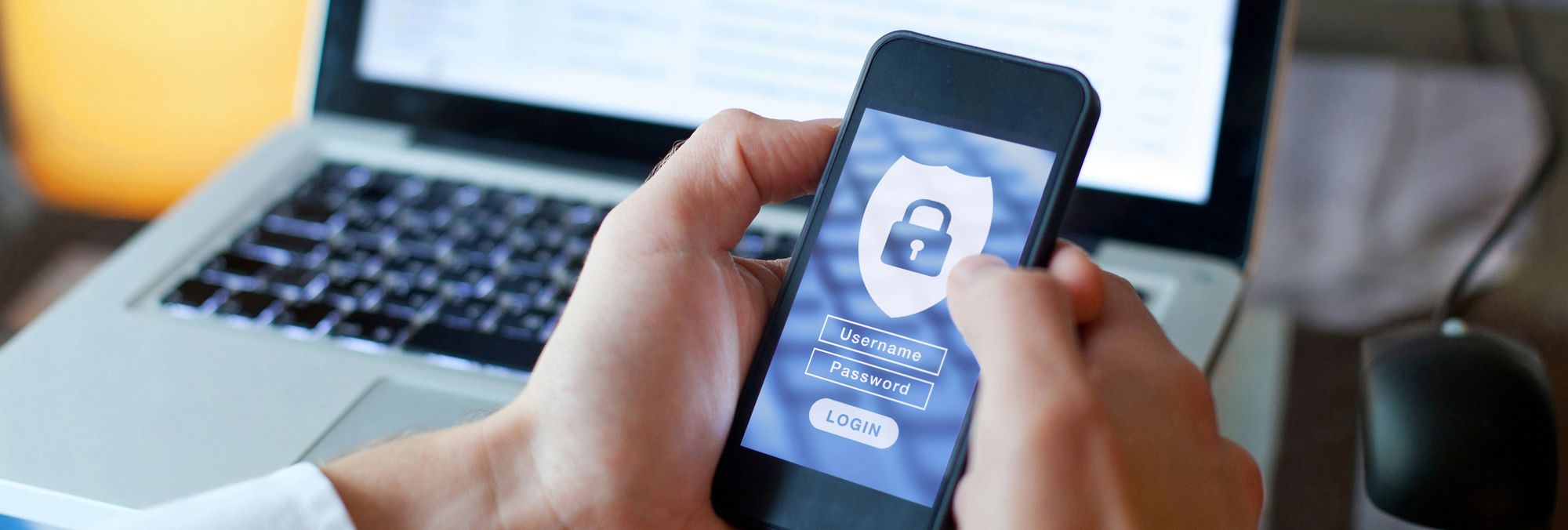
Enlarging Pinned Items' Area on Windows 11 UI

Enlarging Pinned Items’ Area on Windows 11 UI
Pinning items to the Start Menu on Windows 11 is a great way to keep your apps and programs within reach if you don’t want them cluttering the Taskbar or desktop. But if you find yourself running out of space to pin them, you can make it so that the Start Menu shows more pinned items.
Here’s how to display more pinned items on the Windows 11 Start Menu.
Disclaimer: This post includes affiliate links
If you click on a link and make a purchase, I may receive a commission at no extra cost to you.
How Do I Display More Pinned Items on the Start Menu on Windows 11?
Before you proceed, make sure you’ve updated Windows 11 to the latest version. Then, you can use the Settings apps or the Registry Editor to show more apps and programs in the Windows 11 Start Menu
Using the Settings App
Displaying more items on the Start Menu in the settings is the easiest way of doing it. To do that, follow the steps below:
- PressWin + I to open the Settings app.
- ClickPersonalization on the left side menu, and then clickStart on the right.

- At the top, you’ll see theLayout heading, and you should tick theMore pins radio button.
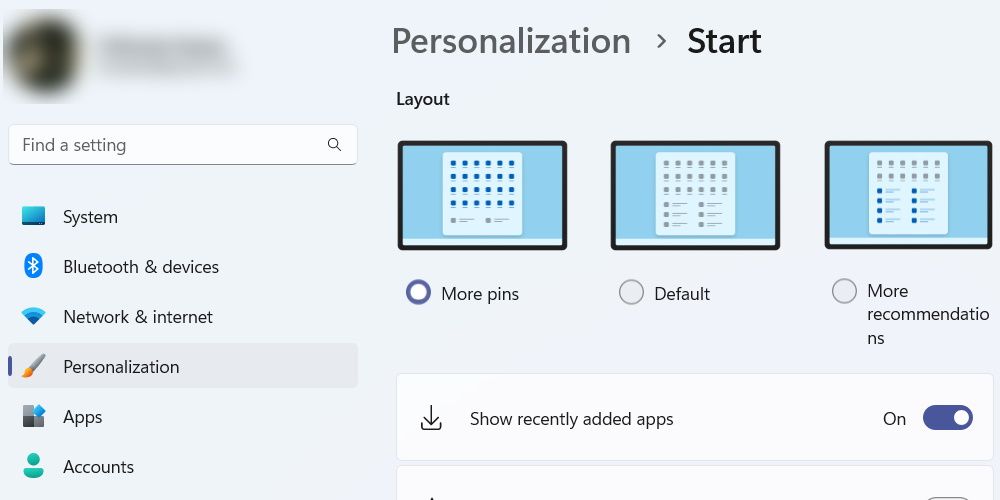
If you want to return the number of pinned items on the Start Menu to the default setting, follow steps1 and2 and tick theDefault radio button instead.
Using the Registry Editor
Before you start using the Registry Editor, we highly recommend that you read our guides onbacking up the Windows Registry orcreating a system restore on Windows 11 . It’s always a good idea to have a way to restore the registry in case something goes wrong.
Afterward, you can add more apps and programs to the Windows Start Menu by following the steps below.
- PressWin + R , enterregedit in Windows Run’s dialog box, and hit theEnter key. When you see the UAC prompt, clickYes to open the Registry Editor.
- Copy and paste the below path into the Registry Editor’s address bar and hit theEnter key:
HKEY_CURRENT_USER\Software\Microsoft\Windows\CurrentVersion\Explorer\Advanced - In the right panel, double-click theStart_Layout value to edit it.

- ChangeValue data to1 to add more pins to the Start Menu.

- Restart your Windows 11 PC.
If you ever want to return the default layout for the pinned items on the Start Menu, just changeValue data of theStart_Layout value back to0 in the Registry Editor.
Expand Your Taskbar by Displaying More Items
If you find that the Start Menu isn’t showing enough pinned items, you can simply reveal more of them using the Settings app or Registry Editor. That way, you will have more of your favorite apps and programs within reach when you clickStart .
If you decide to use Registry Editor to tweak the registry, however, be sure to create some sort of backup beforehand.
Also read:
- [Updated] 2024 Approved Ultimate MP3 Clips Top 10 Online Transformers
- [Updated] Browse Backwards A Guide to Facebook Archives
- [Updated] In 2024, From Views to Revenue Simplifying the Process with a 3-Step Framework for Monitoring YouTube Income
- 2024 Approved TOP VR Bike Games A Compreayer’s Guide
- End-Toranse of WSL in Windows Environment
- Fixing Blank Inputs: Reviving Xbox Mic Functionality on Windows 11
- How to Restore Deleted Realme GT Neo 5 Photos An Easy Method Explained.
- How to Transfer Data from Xiaomi Redmi Note 12T Pro to Any iOS Devices | Dr.fone
- In 2024, Unveiling Novel WINDOW 11 Secrets for Enhanced Usage
- Instant Success with Office Works Setup in Win11
- Navigating AD DS Printer Errors: A User-Friendly Approach for Windows Users
- Securely Implementing New OS: Windows 11 & VMWare Edition
- Sound Quality Vs. Cost: Apple's Max Earbuds Debate
- Step-by-Step Guide to Setting Up the Active Alliance Module in Kodi
- Stepwise Method to Disable Wired Keys for PCs Running Windows
- Switching Off Internal Display Hardware in Win 8/10
- Uninterrupted Playtime: Preventing League of Legends Offline on PC
- Title: Enlarging Pinned Items' Area on Windows 11 UI
- Author: Richard
- Created at : 2024-11-16 20:28:01
- Updated at : 2024-11-17 18:19:45
- Link: https://win11-tips.techidaily.com/enlarging-pinned-items-area-on-windows-11-ui/
- License: This work is licensed under CC BY-NC-SA 4.0.