
Essential Steps Before VBox Windows Install

Essential Steps Before VBox Windows Install
VirtualBox is a virtualization platform that allows you to run multiple operating systems on a single computer. It’s installation on Windows requires a couple of packages available upfront. Without meeting these dependencies, VirtualBox installation will end up with an error.
Visual C++ Redistributable is a straightforward installation, it is not the same case with Python as it requires configuring as well. The good thing is it is easy to do.
Disclaimer: This post includes affiliate links
If you click on a link and make a purchase, I may receive a commission at no extra cost to you.
Dependencies for Installation of VirtualBox on Windows
VirtualBox is a cross-platform software. Apart from Windows, you can install VirtualBox on Linux and Mac as well. The installation package is available for download from the official VirtualBox site .
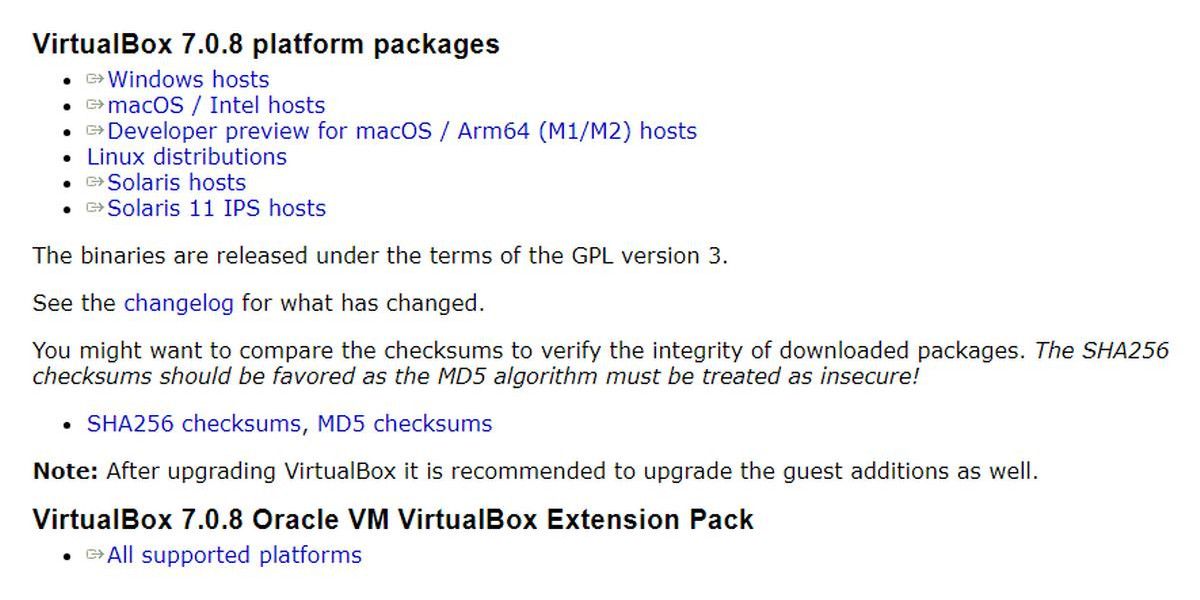
Before you install VirtualBox, you must install these packages:
- Microsoft Visual C++ 2019 Redistributable Package
- Python core / win32ap
If they are not installed already, VirtualBox will ask you during installation to set them up first. See the following images for reference:
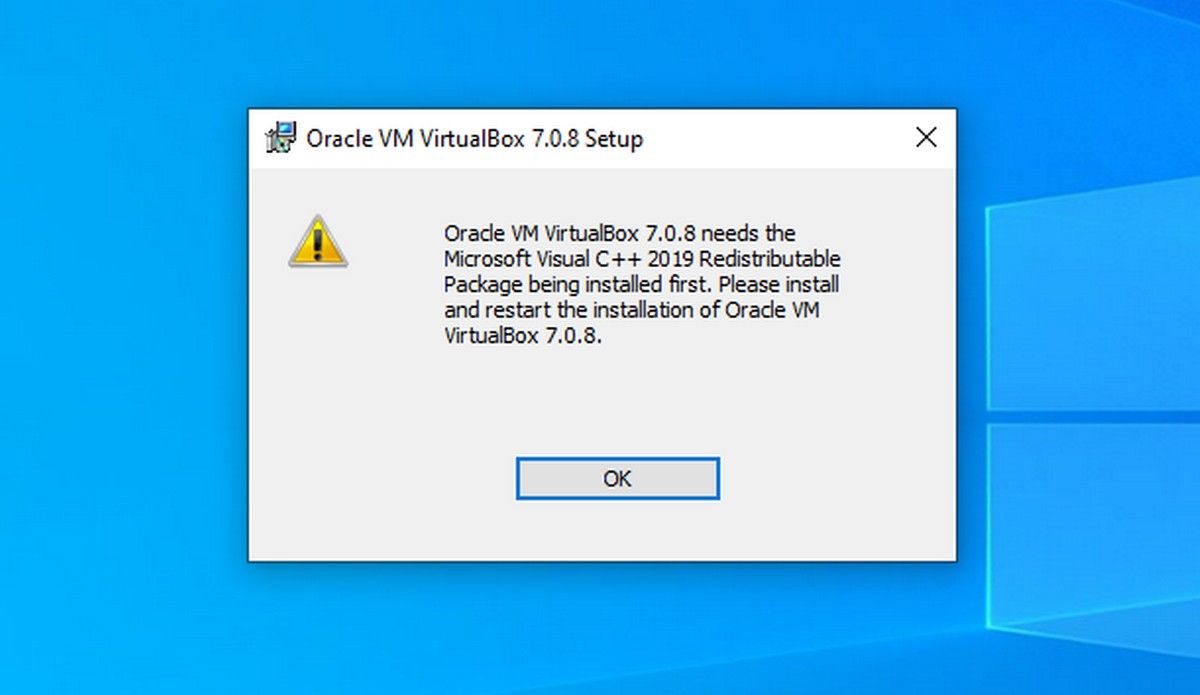
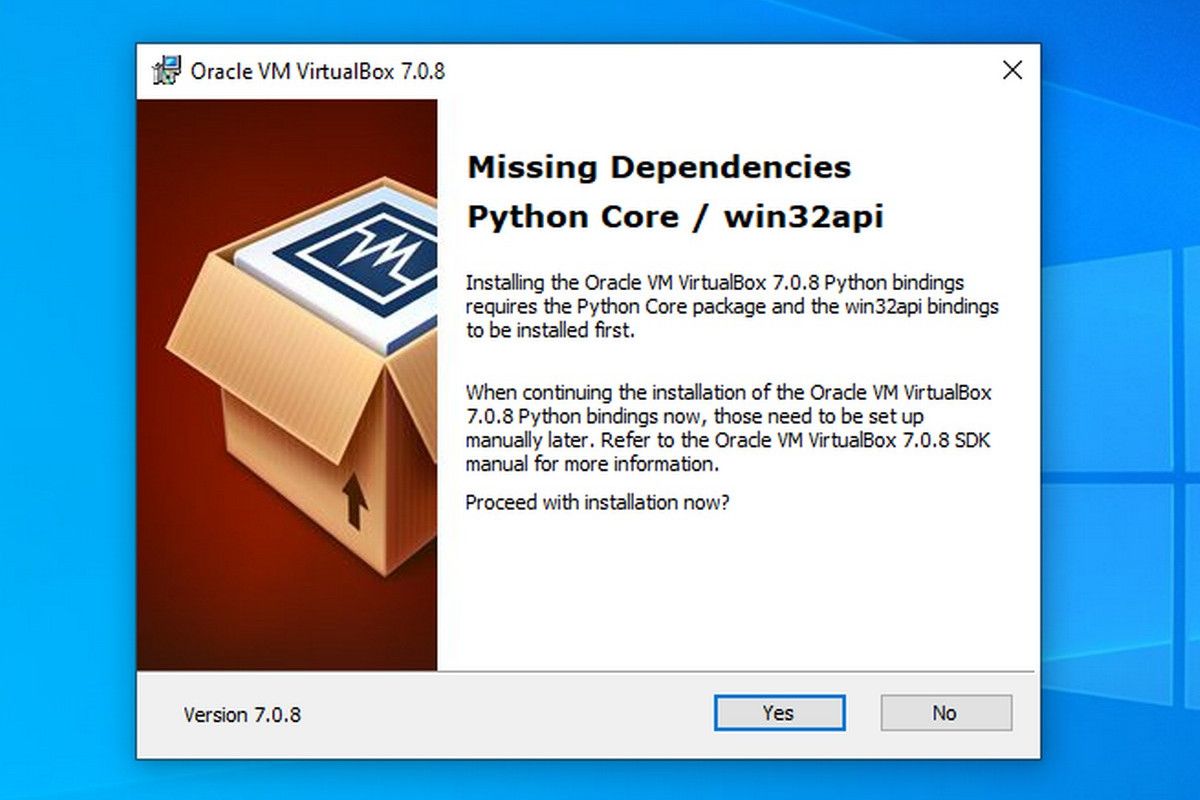
Close
If you try to continue the installation of VirtualBox without meeting the dependencies, the installation will end up in an error and show the following error message:
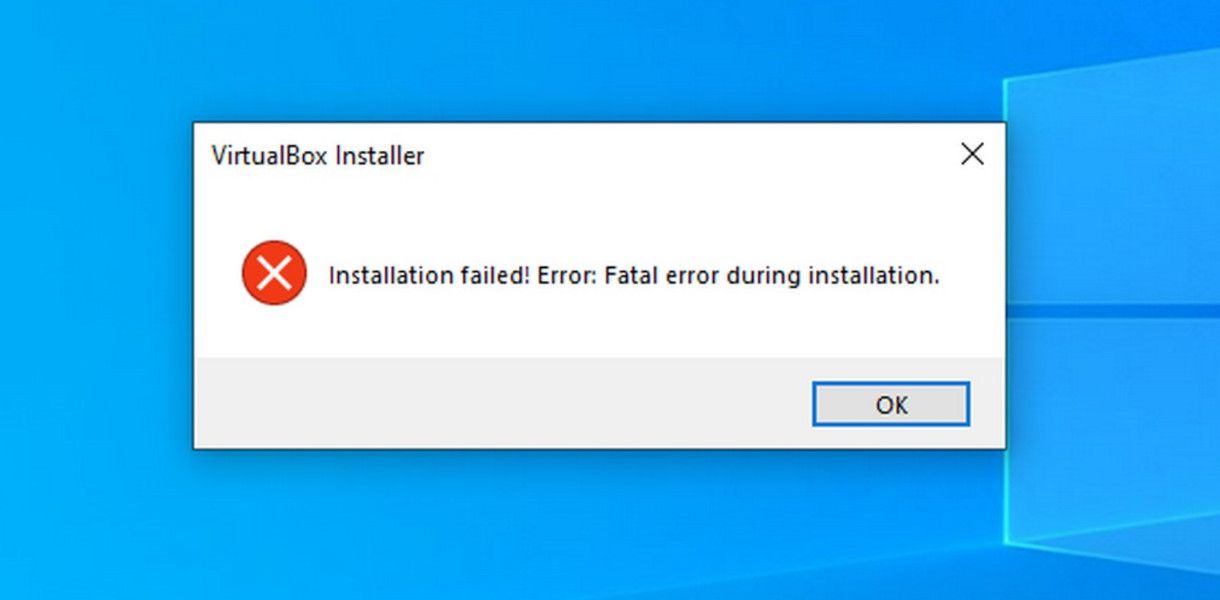
How to Install Visual C++ Redistributable on Windows
You can download Microsoft Visual C++ Redistributable from the Microsoft Learn webpage . You need to download the version that suits your operating system (x86/32-bit or x64/64-bit). Once downloaded, proceed with the installation, the process is straightforward.
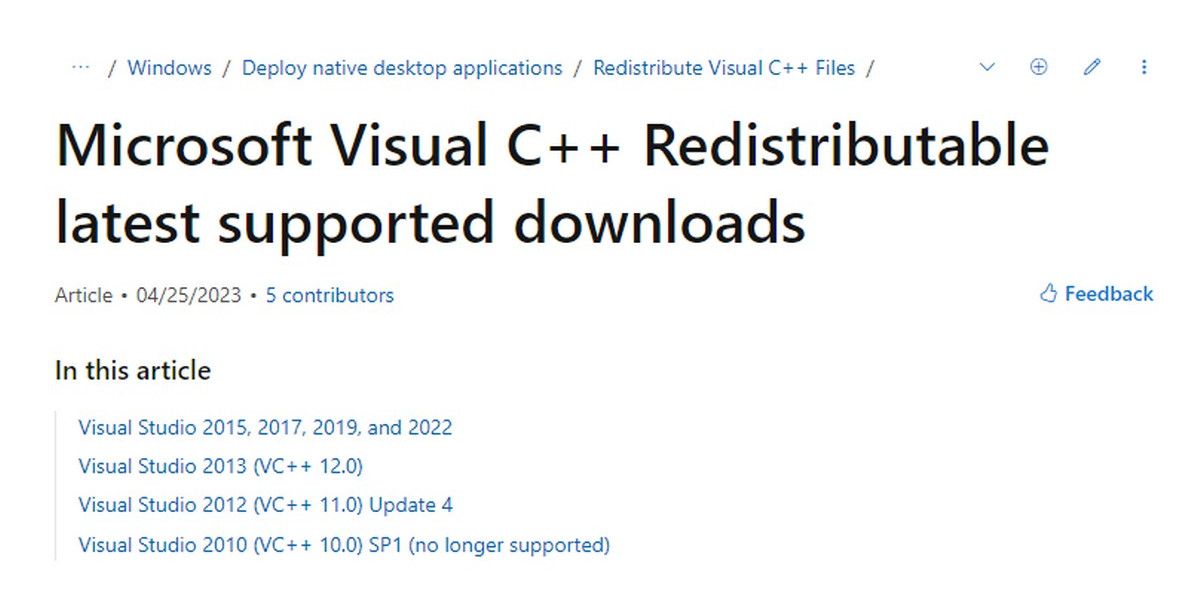
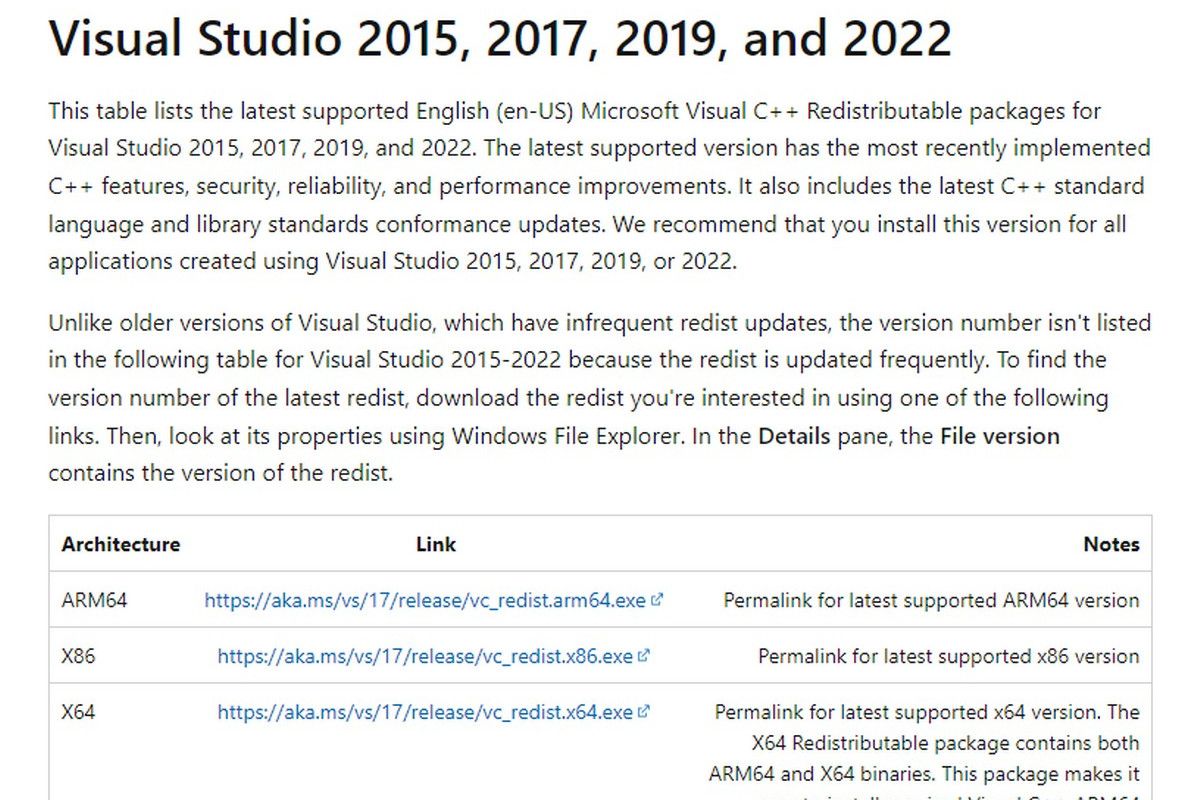
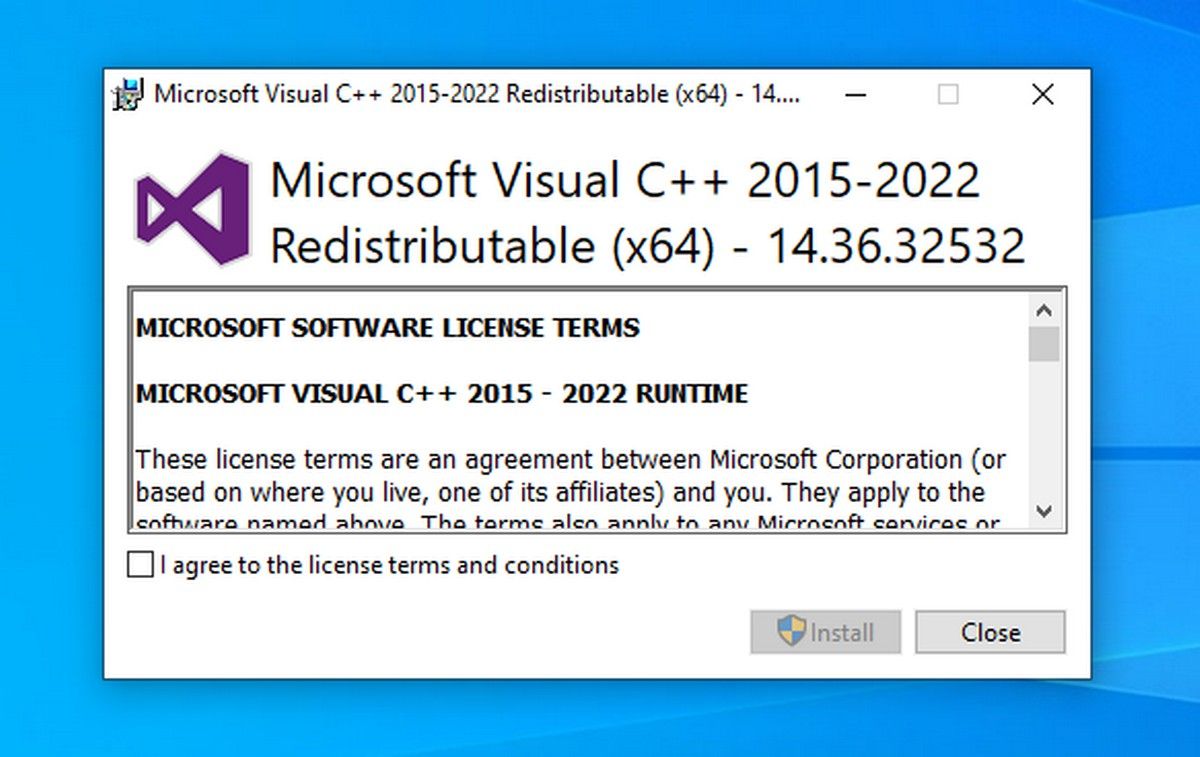
Close
How to Install and Configure Python / win32api on Windows
Python is another dependency for VirtualBox. You can download it from the official Python website .
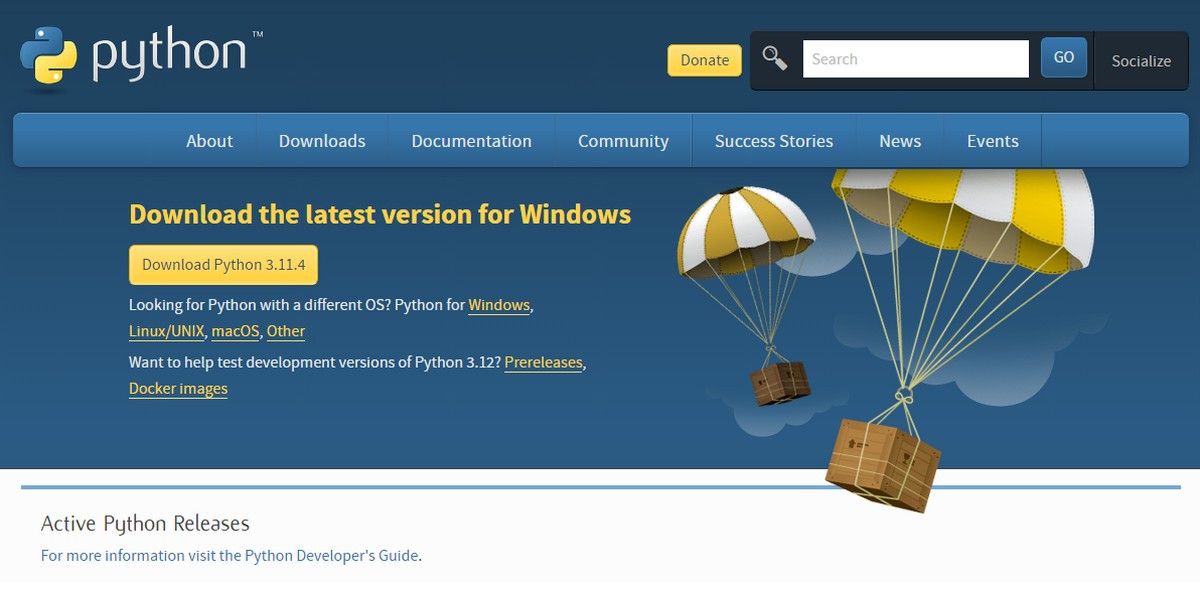
Once downloaded, start the installation. You need to check Add python.exe to PATH, and complete the installation. When added to PATH, Python packages and scripts can be accessed from any directory. Complete the installation.
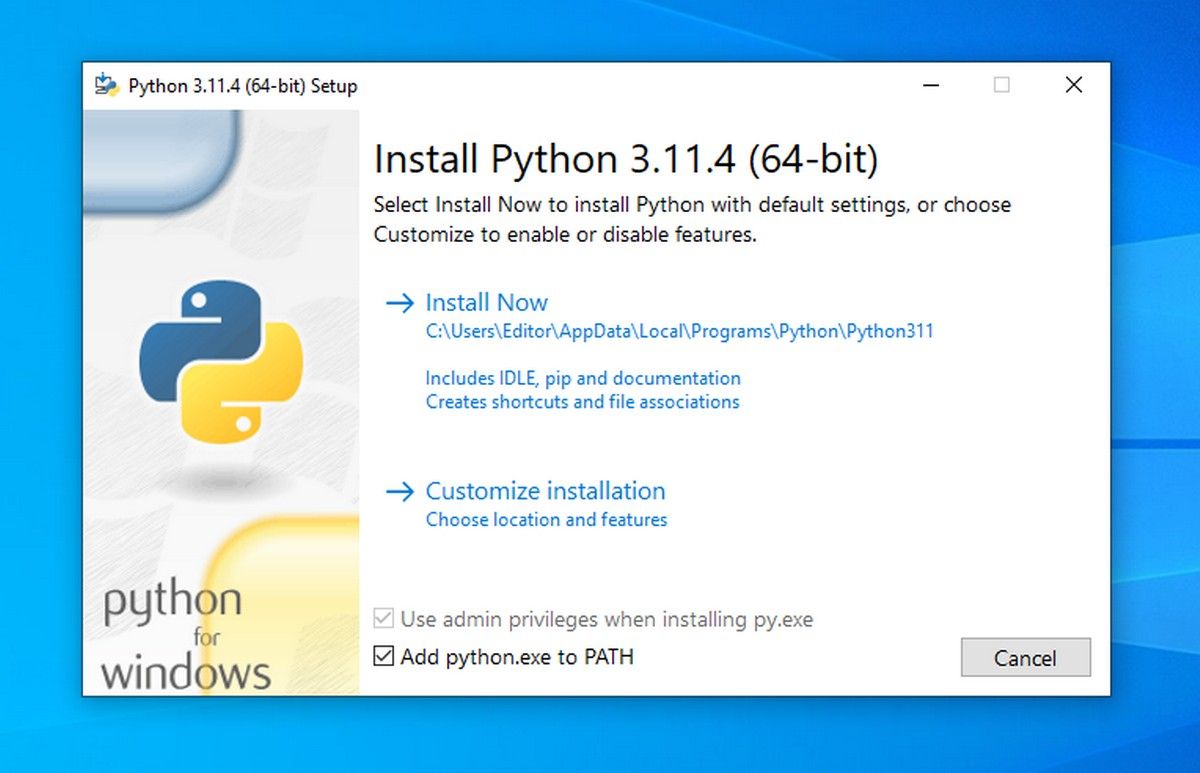
Now, configure Python for Win32 extensions. It provides access to Windows APIs from Python. To do this, open the Command Prompt or PowerShell as administrator and run the command:
pip install pywin32
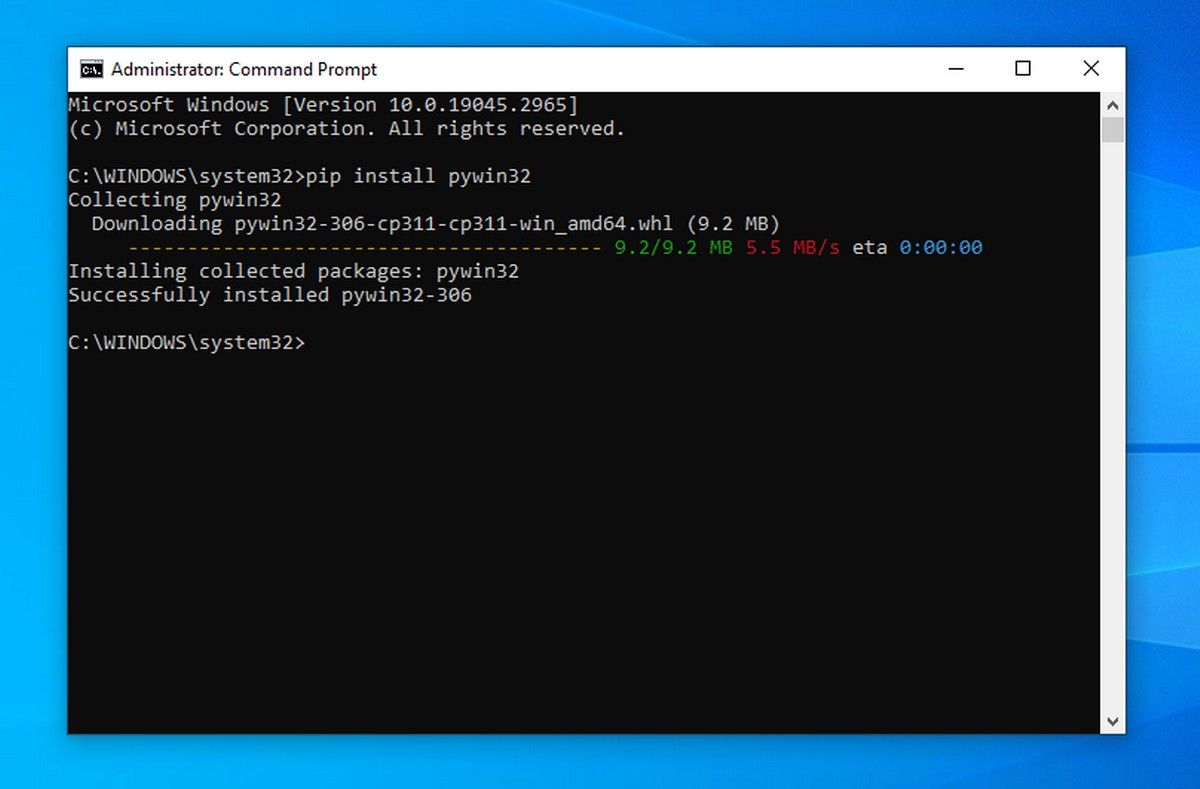
Your computer has now met all the dependencies to install VirtualBox.
Error Free Installation of VirtualBox on Windows
Start the installation of VirtualBox, and it will complete without any errors. Browse the following images for reference:
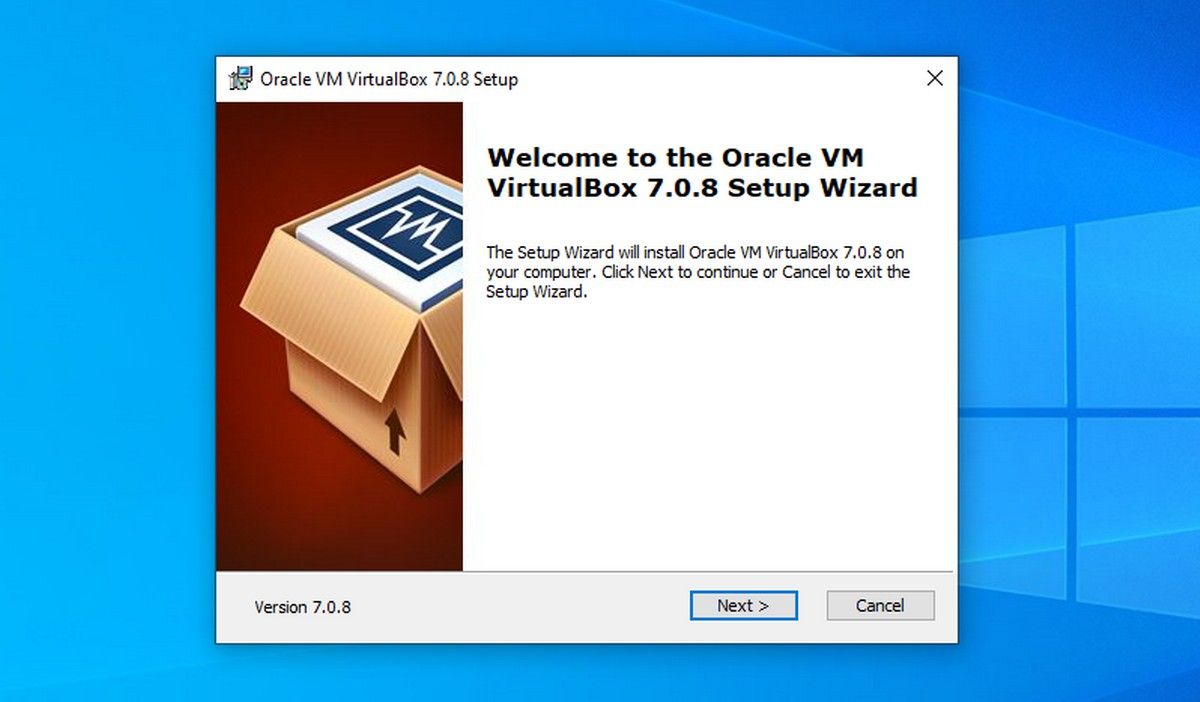
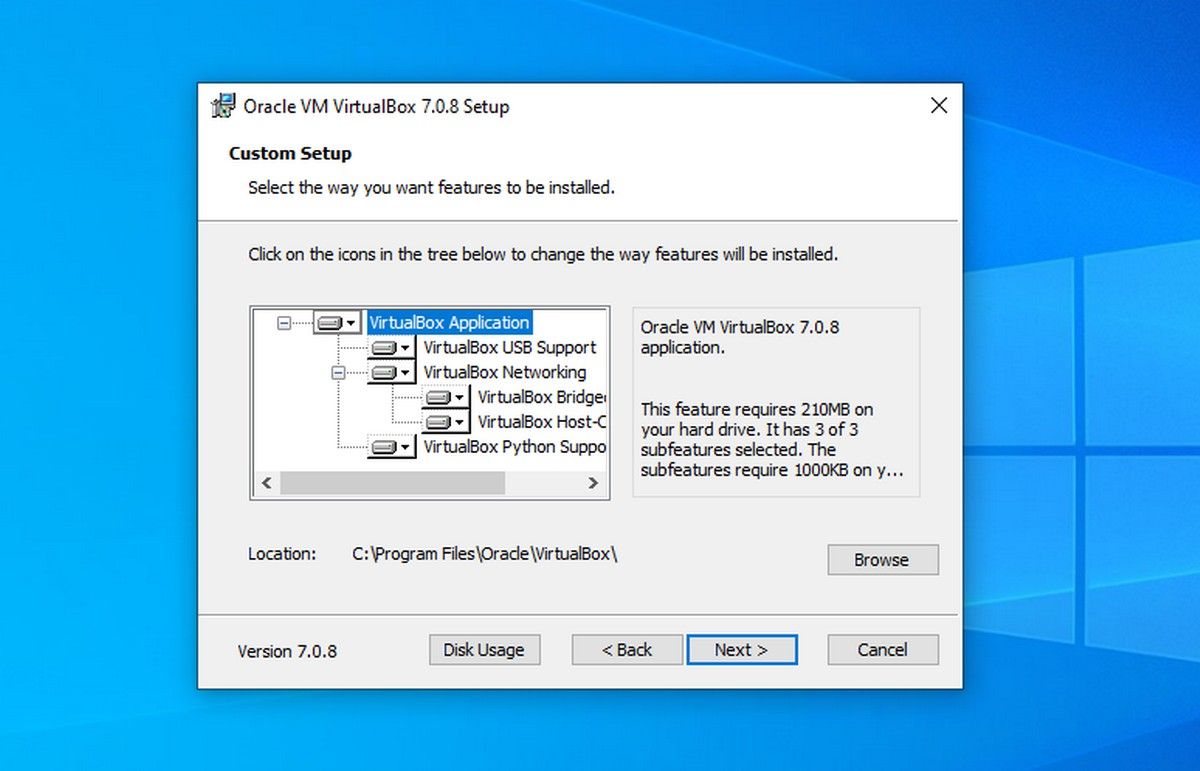
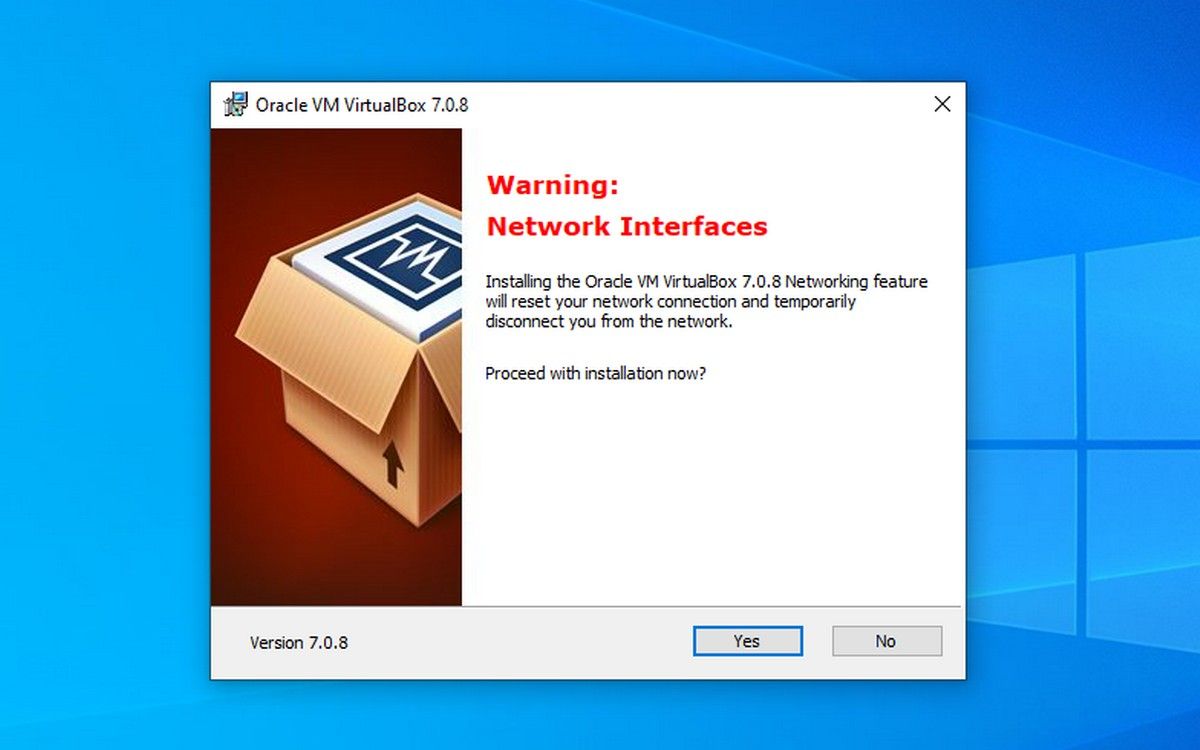
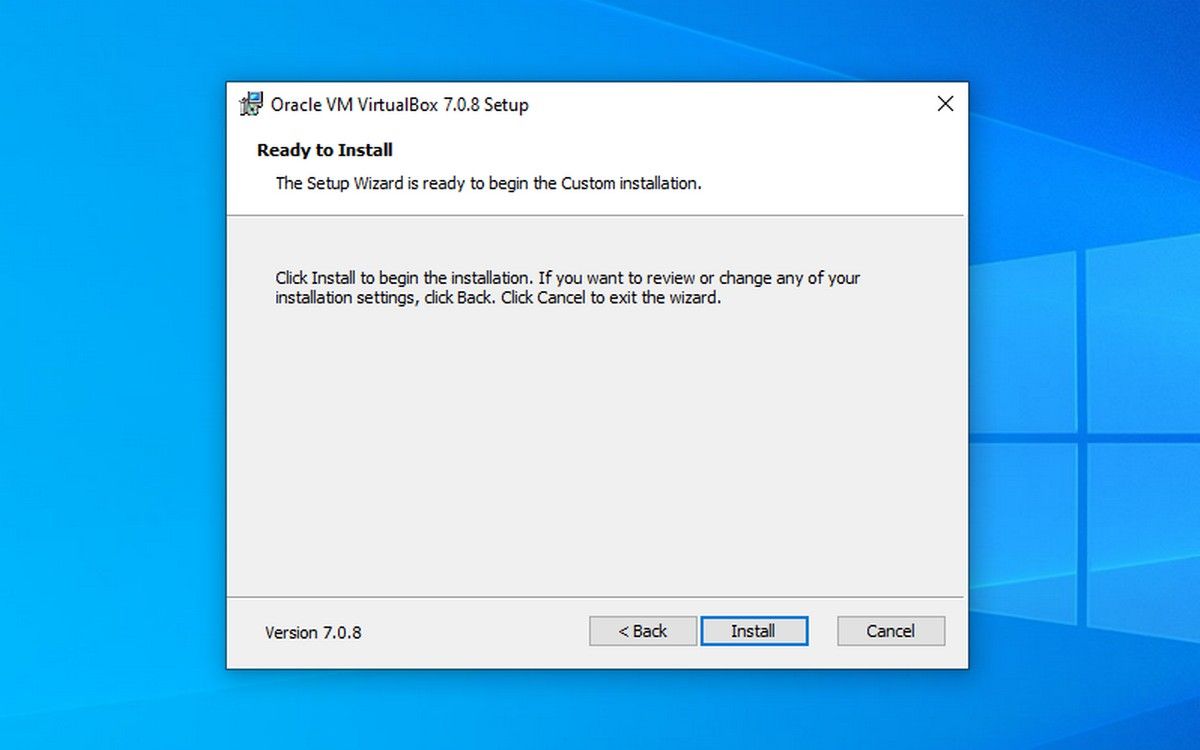
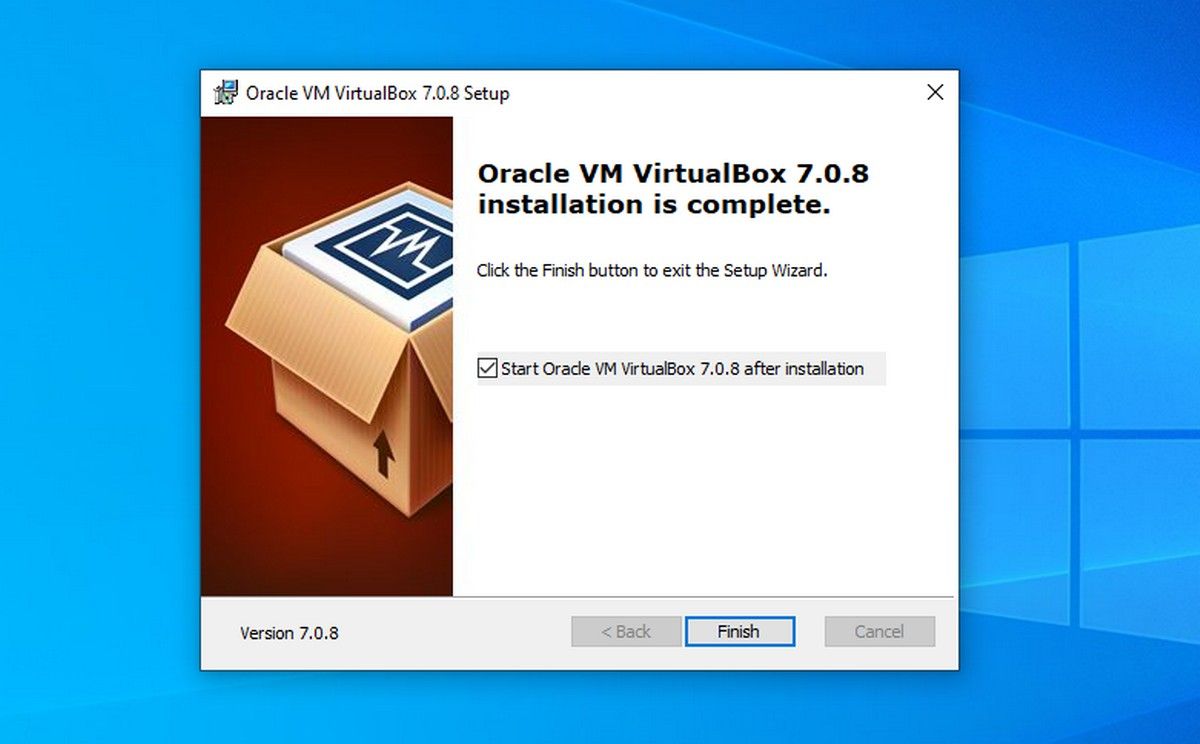
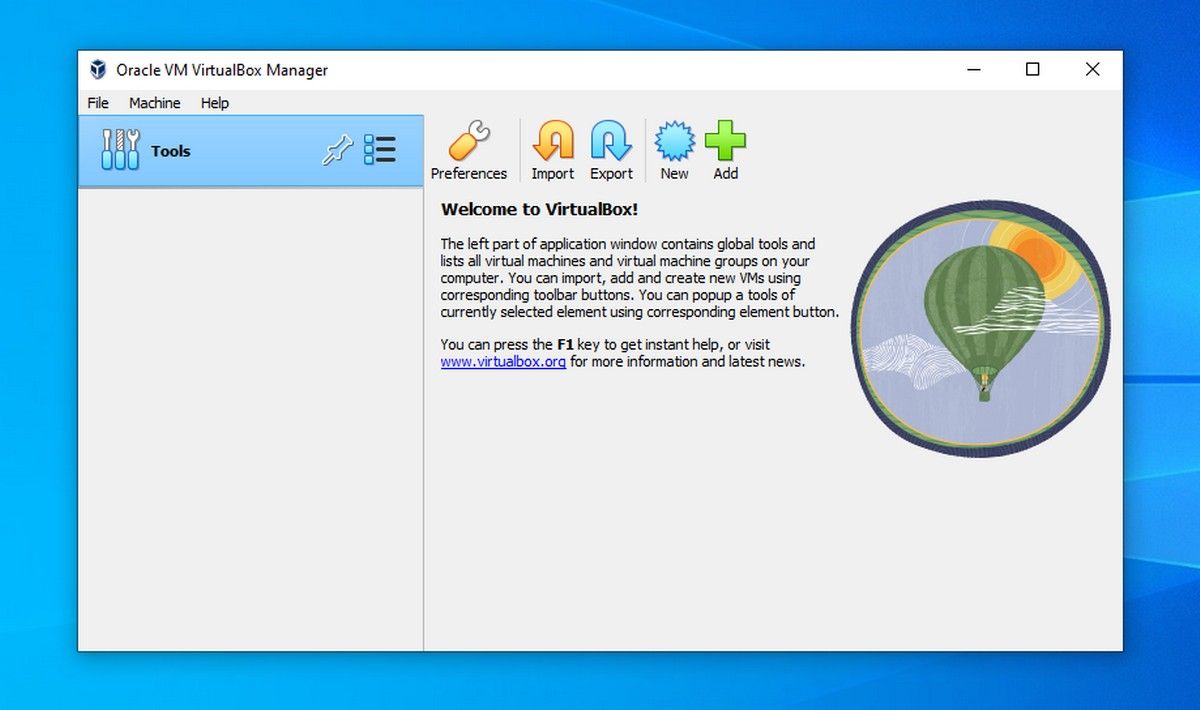
Close
Run a Guest Operating System of Your Choice via VirtualBox
With its simple interface and impressive features, VirtualBox is a strong contender among virtualization applications.
With its ability to create snapshots, VirtualBox can even help safeguard the data of the guest operating systems against virus or ransomware attacks.
Visual C++ Redistributable is a straightforward installation, it is not the same case with Python as it requires configuring as well. The good thing is it is easy to do.
Also read:
- [New] A Comprehensive Tutorial for Customizing Video Covers on Social Media for 2024
- [Updated] Elevating Your Standards A Path to Superior Interview Skills for 2024
- [Updated] VisionVoice Tips for Perfectly Sized Insta Posts
- Guide to Turn On/Off Windows 11 Highlight Effect
- How to Change GPS Location on Samsung Galaxy A05 Easily & Safely | Dr.fone
- How to Load Drivers Without SIE Compliance on PCs
- In 2024, Bypassing Google Account With vnROM Bypass For Samsung Galaxy F54 5G
- Overcome Deletion Hurdles: Forcing Out Stubborn Folders From Windows 10 & 11
- Strategies to Prevent Darkened Screens While Gaming on WIN
- Tackling O365 Cloud Synchronization Hiccups (Windows)
- Wie Man Sicher Von Windows 11 Zurücksetzt Auf Windows 10 Und Dabei Keine Dateien Verliert (Du Du Tust Es Auch!)
- Title: Essential Steps Before VBox Windows Install
- Author: Richard
- Created at : 2024-11-11 16:31:35
- Updated at : 2024-11-17 18:32:21
- Link: https://win11-tips.techidaily.com/essential-steps-before-vbox-windows-install/
- License: This work is licensed under CC BY-NC-SA 4.0.