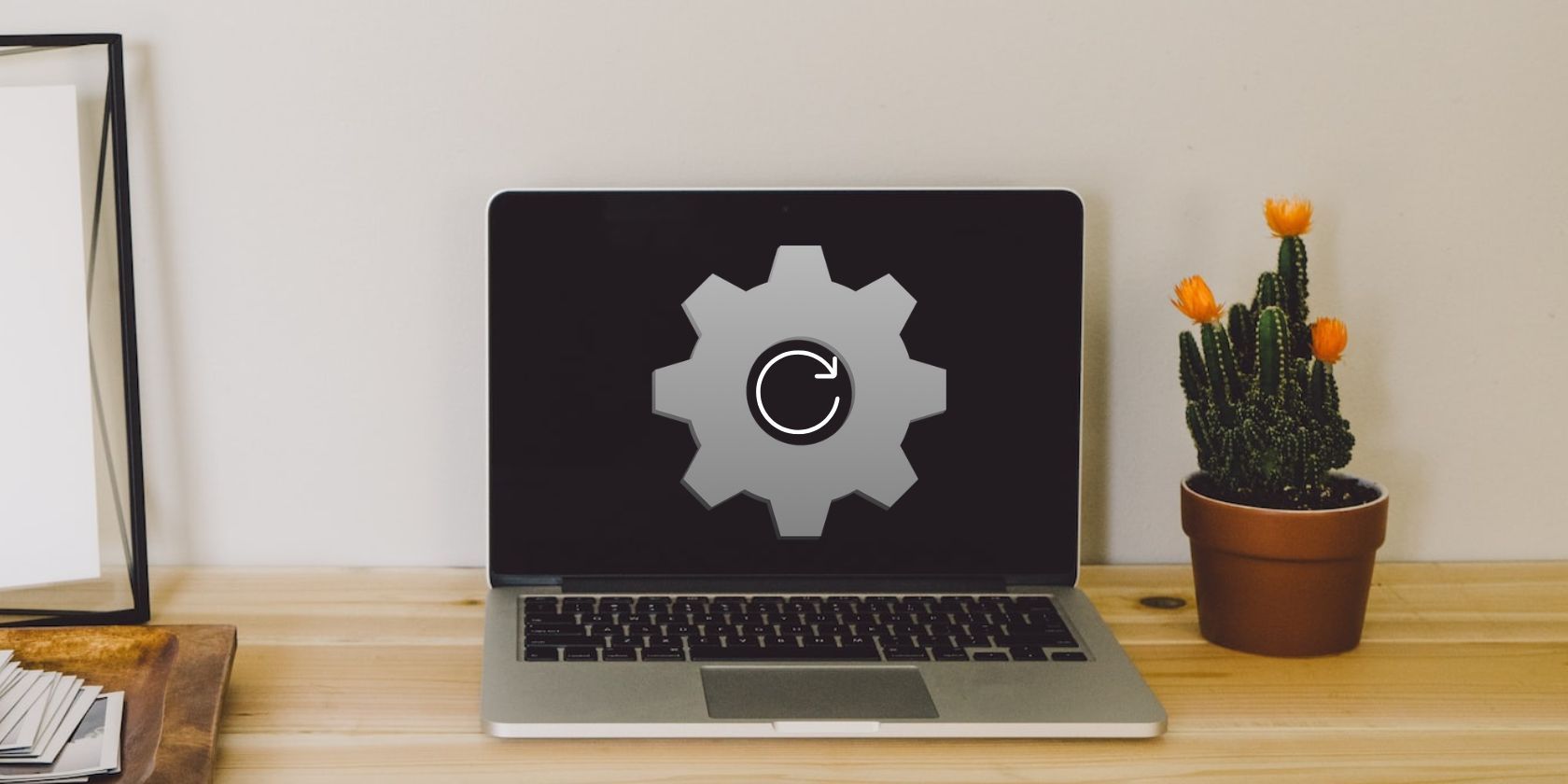
Essential Steps to Keep Your Surface PCs Updated

Essential Steps to Keep Your Surface PCs Updated
Microsoft releases firmware updates for its Surface devices to improve the performance, security, and functionality of the hardware. These updates are, therefore, important and should not be ignored. In this article, we will guide you through the steps of updating the firmware version of your Surface PC.
Disclaimer: This post includes affiliate links
If you click on a link and make a purchase, I may receive a commission at no extra cost to you.
How to Install Firmware Updates on Surface Computers From Settings App
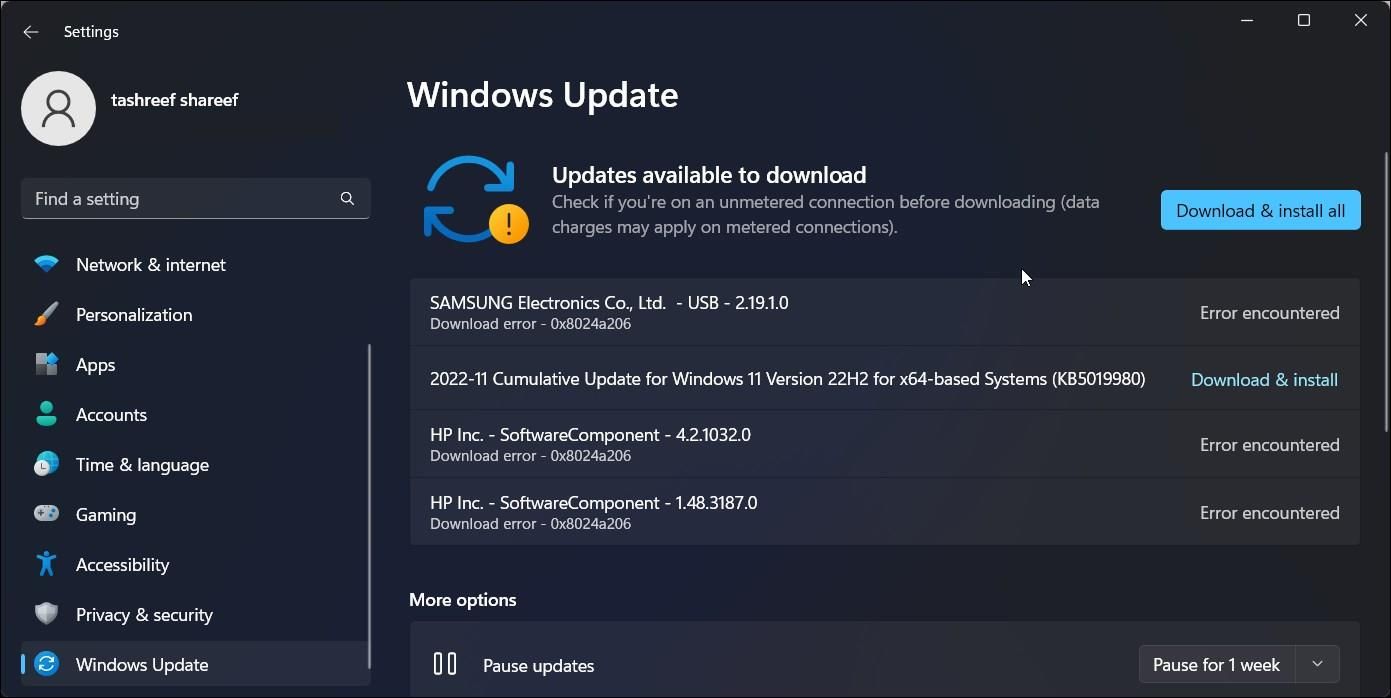
Installing firmware updates on your Surface PC is simple. You can install the latest firmware version on your Surface device from the Windows Update page in the Settings app.
You can open the Settings app by pressing the Win key + I button on your keyboard and then clicking Windows Update. Now, click Check for updates. If a new firmware version is available for your Surface PC, it will show up on the update page. After installing the update, a restart is required for the changes to take effect.
How to Manually Download and Install Firmware on Surface Computers
Besides installing the latest firmware versions from the Settings apps, you can download them manually from the official Microsoft website. All you need to do is visit the Surface firmware download website and select the product you want to install the update on. Microsoft will now provide you a link to download the latest firmware update available for your device.
Once the download is completed, you can open the file (in the .msi format) and follow the on-screen prompt to install the update on your Surface. To complete the installation, you need to restart the device.
What You Should Remember Before Installing the Surface Firmware Update
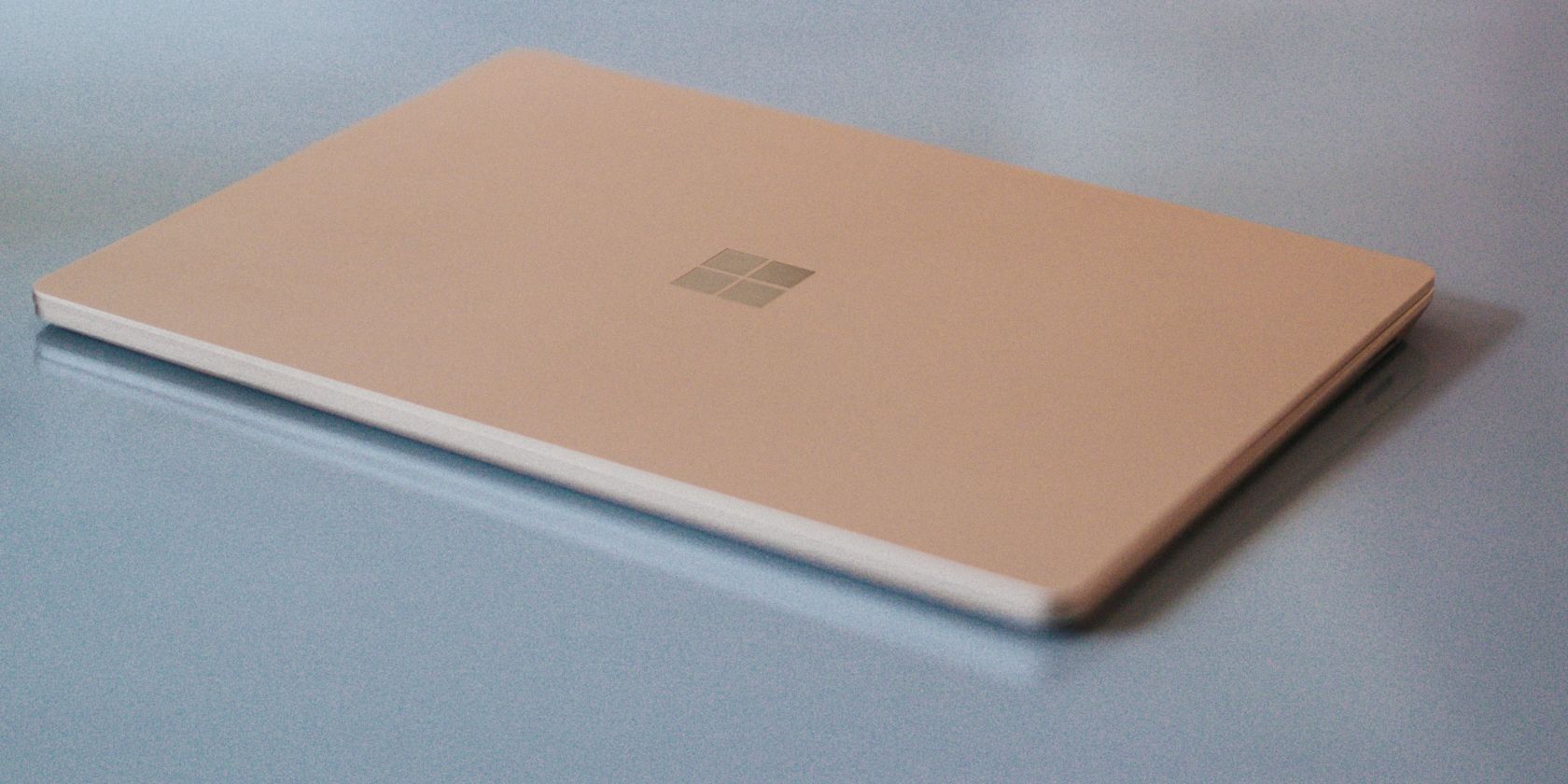
You must have a stable power supply and internet connection during the update process. Also, be careful about installing the right firmware update for your device.
It’s worth noting that firmware updates are unlikely to be available every month. The newer your Surface PC is, the more frequently you get those firmware updates.
Also, you need to remember that Microsoft pushes driver and firmware updates for at least four years from when the device was first released. If your Surface device is older than four years, you won’t receive any firmware updates. Before manually downloading it, you need to check whether your Surface device has reached the end of support .
Install Firmware Updates on Your Surface Devices
Given that firmware updates are important for the overall health of your Surface devices, you should never ignore them. Although rare, Microsoft sometimes rolls out new features with firmware updates.
Also read:
- [Updated] The Economic Aspects of Making a Music Video for 2024
- 1. Transformer Gratuitement Un Fichier GIF en Format M4V Avec MovieSavvy
- Blizzard Brilliance Olympic Peaks in Beijing
- Change TRP Files to MPEG Format for Free Using Movavi's Web Tool
- Comment Transformer Votre NSV en Vidéo MPEG Gratuite en Ligne - Guide Détaillé De Moveave
- Convertir Audios WAV Directamente Al Formato Línea Congratuito Usando Herramientas De Movavi
- Decoding MyCam Cam’s Video Quality and Recording Speed for 2024
- Iconic Stock Photographs Meme Lives and Histories for 2024
- Las Mejores Tácticas Para Escalar La Claridad De Tu Fotografía: Un Ranking Top-6
- Troubleshooting Steam.dll Issues: Methods for Restoration and Prevention
- Turtle Beach Microphone Won't Work? Here's What You Need to Do
- Zero-Cost Artificinas: Top 6 Substitutes for Sora
- Title: Essential Steps to Keep Your Surface PCs Updated
- Author: Richard
- Created at : 2024-11-26 16:17:13
- Updated at : 2024-11-27 16:51:52
- Link: https://win11-tips.techidaily.com/essential-steps-to-keep-your-surface-pcs-updated/
- License: This work is licensed under CC BY-NC-SA 4.0.