
Examining Windows 11 Widgets - Enhancement or Overkill?

Examining Windows 11 Widgets - Enhancement or Overkill?
Years ago, Windows 7 introduced a nifty feature that let users add small widgets right onto their desktops. You might recall using these widgets for things like playing puzzles, keeping an eye on CPU usage, or even getting stock market updates right on your screen.
Now, in Windows 11, they’ve brought back a similar concept with the Widgets panel, aiming to boost user productivity. Keep reading as we delve into what widgets are and share our thoughts on their comeback.
Disclaimer: This post includes affiliate links
If you click on a link and make a purchase, I may receive a commission at no extra cost to you.
What Are Widgets on Windows 11?
In Windows 11, we were treated to a dedicated Widgets panel displaying multiple cards, each featuring real-time data to reflect your interests. Thanks to the handy widget board, you can easily personalize cards or widgets according to what you want to see.
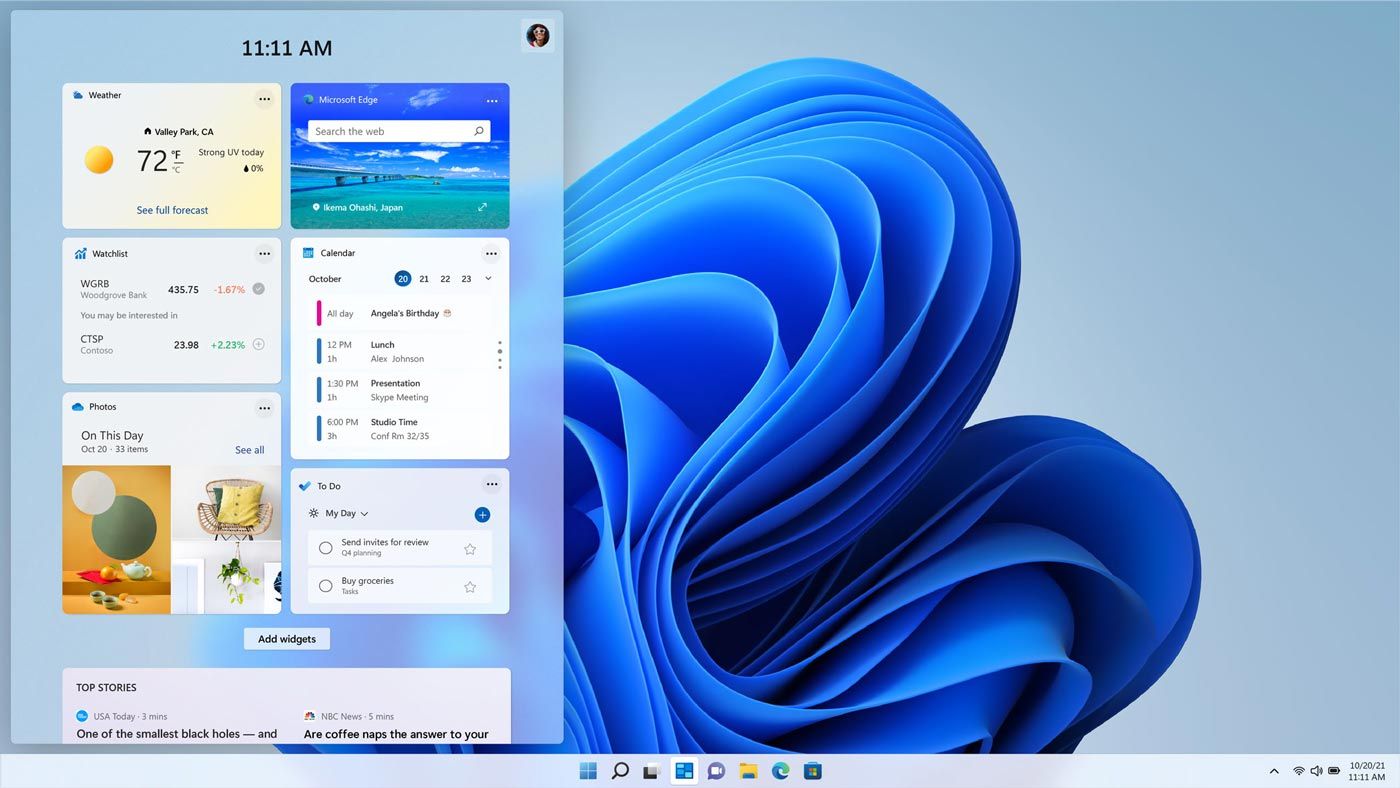
Widgets are essentially a minified version of apps and services that are already set up on your Windows 11 system. They allow you to quickly glance over things that matter to you, like stocks, news, weather, and sports, without opening each app or website individually.
The weather widget you use will be an extension of Microsoft Weather. Similarly, the news widget will be powered by various news feeds globally.
Which Widgets Can I Add to Windows 11?
There are lots of widgets you can add to the Widgets panel of Windows 11. Some of my favorite widgets on Windows 11 that I find help most on the daily are:
- Traffic Widget: Dealing with traffic jams can be a hassle. Instead of repeatedly opening Google Maps on my phone every half hour to plan my commute and avoid congestion, I can now just click on the widgets panel to effortlessly schedule my trips.
- To-Do Widget: I like to keep things organized, and the Bing To-Do widget is a game-changer. It helps me streamline my daily tasks and keep my workflow in check.
- Outlook Calendar Widget: For those of us who need to keep a constant eye on our Outlook calendar for meetings and important dates, the Outlook calendar widget is a real lifesaver. It lets you quickly see what’s coming up on your schedule, right from the Taskbar.
- Sports/Esports Widget: Sports enthusiasts can set up the sports widget to track their favorite teams and stay updated on the latest games. Plus, there’s an ESports widget now, too, which is great for gamers wanting to stay in the loop with major global gaming competitions.
Of course, everyone’s use cases are different, so the widgets you may find interesting may be different from the ones I listed here and vice versa.
The Pros and Cons of Using Widgets on Windows
Fortunately, you don’t need special skills to set up widgets on Windows 11. It’s a simple point-and-click exercise, and you can start by checking out how to add widgets to the Windows 11 desktop .
Unfortunately, at the time of writing this article, there are only a handful of widgets that you can choose from and add to the Widgets panel on Windows 11. While Microsoft has added support for third-party widgets, there’s not been much development on that front, so users still only have a limited range of widgets that they can use.
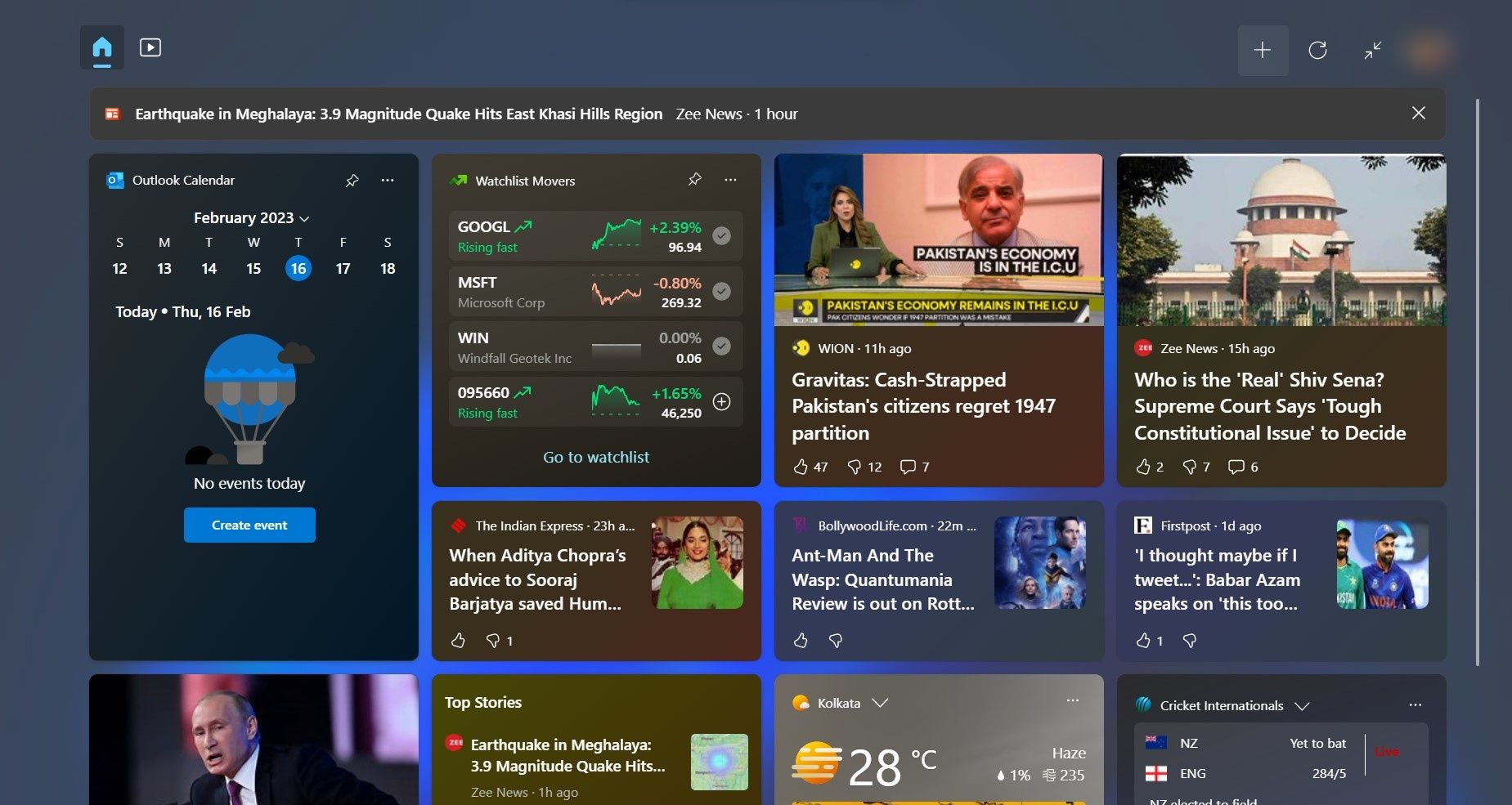
More importantly, the widgets panel isn’t very convenient. It has a clunky design, and I personally would find widgets more helpful if I could pin them to my desktop. Fortunately, you can use a third-party app to pin widgets to the desktop .
You should also bear in mind that since widgets run in the background, you should keep an eye on the amount of CPU they use. Fortunately, you can fix a high CPU usage from Windows widgets if things get a little too much. Also, their network usage can make a dent in a metered network connection’s usage.
Widgets are certainly a step in the right direction, but Microsoft can improve upon Windows 11’s widgets to make them more accessible and useful for us all.
Our Verdict: Are Windows 11’s Widgets Worth It?
Widgets are an incredible addition to Windows 11, and while we can’t pin them to the desktop directly, they are still a fantastic feature. I highly recommend you start using the widgets panel on Windows to stay looped in on the latest news events, sports, weather updates, and stock market developments.
Now, in Windows 11, they’ve brought back a similar concept with the Widgets panel, aiming to boost user productivity. Keep reading as we delve into what widgets are and share our thoughts on their comeback.
Also read:
- [New] In 2024, Leveraging Insta Archive Features A Step-by-Step Approach
- 2024 Approved Engineering a Touching TikTok Conclusion
- Command Your Windows Experience: Effective Cmd Shortcuts in Win11
- Gentle Echoes Mac and Windows Sound Controls for 2024
- How to Vanquish XP's Mysterious Printer Error XFDDDDF
- Optimize Workflow with Essential Command Shortcuts for Win11 Users
- Troubleshooting Microsoft Store Error 0X80073cf3 on Win11/11
- Unlocking the Power of PowerShell: 4 Fixes to Disable Policy Error
- Updated Comprehensive List of Free Outro Music Archives (No Copyright)
- Title: Examining Windows 11 Widgets - Enhancement or Overkill?
- Author: Richard
- Created at : 2025-02-27 23:35:46
- Updated at : 2025-03-04 23:44:05
- Link: https://win11-tips.techidaily.com/examining-windows-11-widgets-enhancement-or-overkill/
- License: This work is licensed under CC BY-NC-SA 4.0.