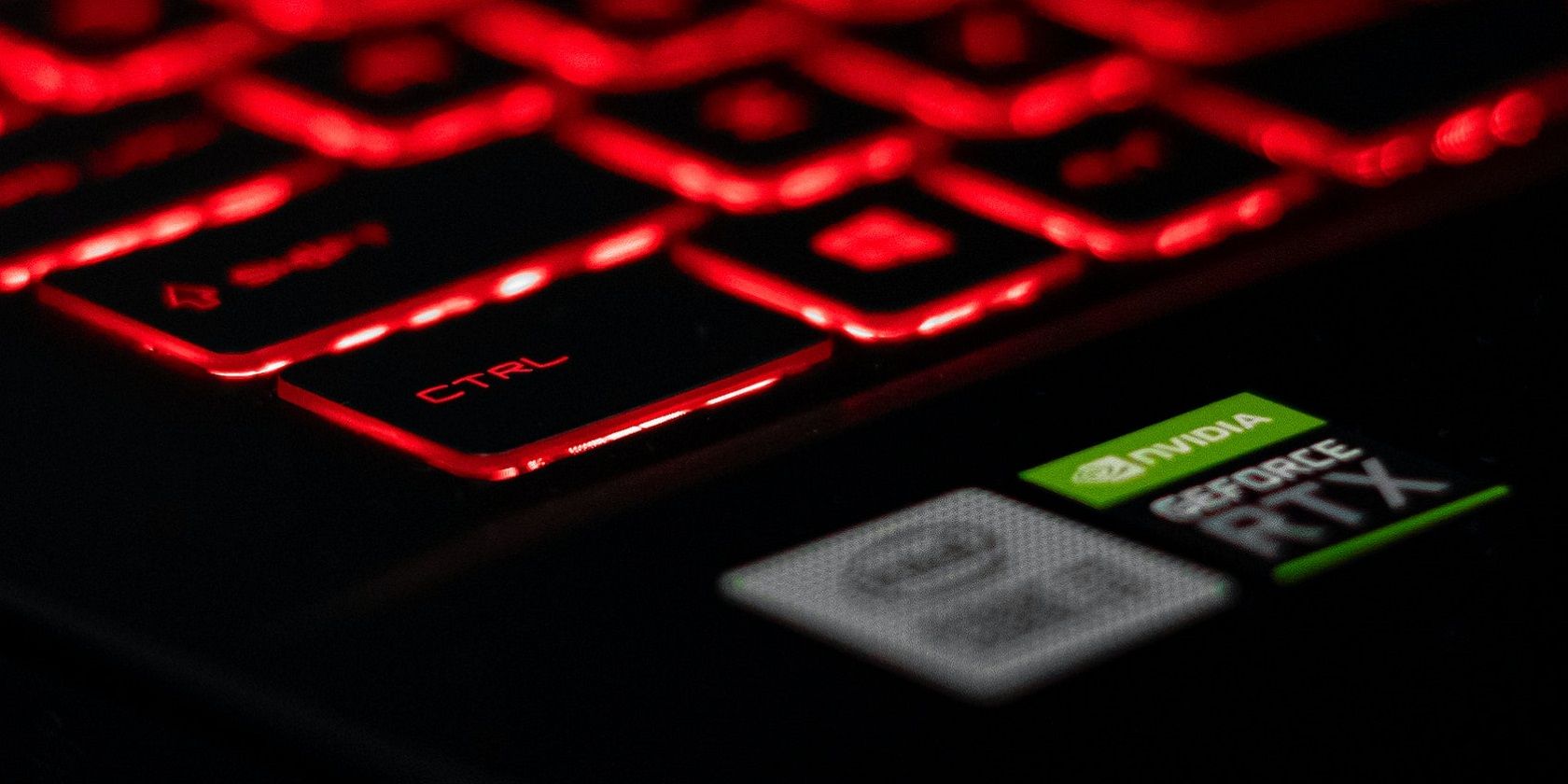
Fakeware Free Zone? How to Vet Windows Store Downloads

Fakeware Free Zone? How to Vet Windows Store Downloads
Microsoft’s official Windows store is full of helpful apps, both official and third-party. It also falls victim to what many other app stores do, and that is a glut of fake apps and malicious products.
While the store has improved with time, it’s still full of questionable apps that you’d do best to avoid. Let’s have a look at how to avoid getting scammed or wasting your time on the Windows store.
Disclaimer: This post includes affiliate links
If you click on a link and make a purchase, I may receive a commission at no extra cost to you.
1. Keep an Eye on the App’s Developer
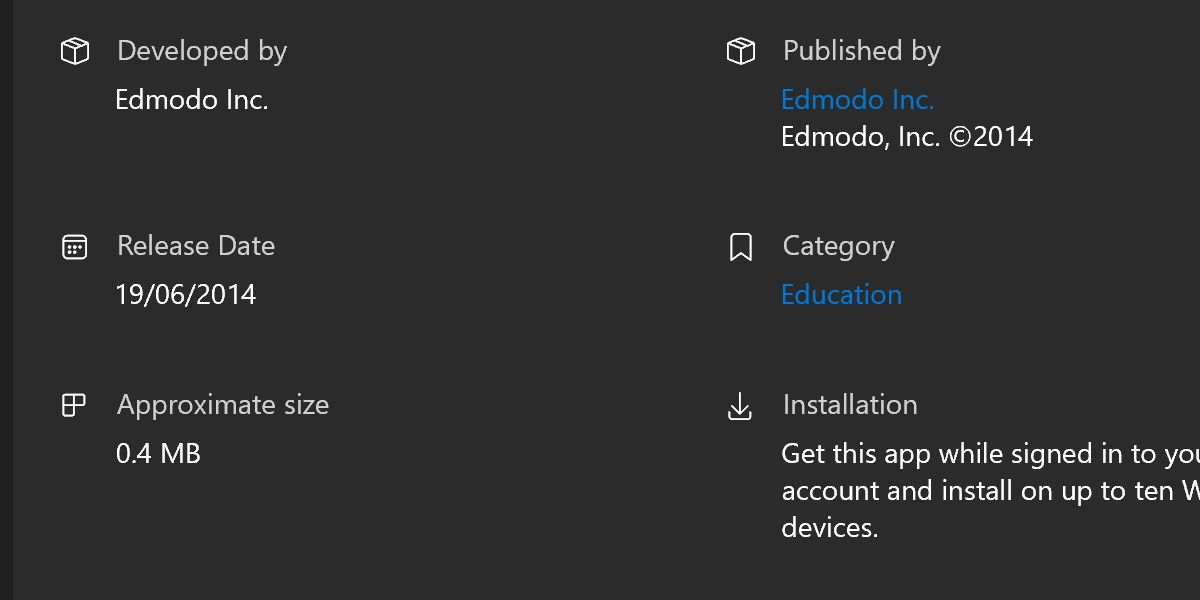
Apps that mimic a well-known brand are popular in every app store in existence. Under-handed developers know that if they throw YouTube, Media Player or Twitter in the title, they’re bound to fool a small fraction of people.
That’s why you should always keep an eye on who made what you’re about to download.
If you scroll down to the bottom of any store page, you can find the Published by section. You can also find links to the developer’s website and support system.
If you don’t recognize a developer, or their website links seem off, that’s a good indicator that you should leave the app alone. Even worse is if you see an imitator listed. For example, Microsoft instead of Microsoft.
An exception to this investigation will be if you’re looking for a good third-party app for an existing service. It’s not uncommon for these third-party apps to exist in the mobile space, an example being Reddit with its many third-party offerings .
To be completely sure you’re downloading a safe app, do your due diligence, and investigate the developer.
2. Don’t Pay for What’s Free
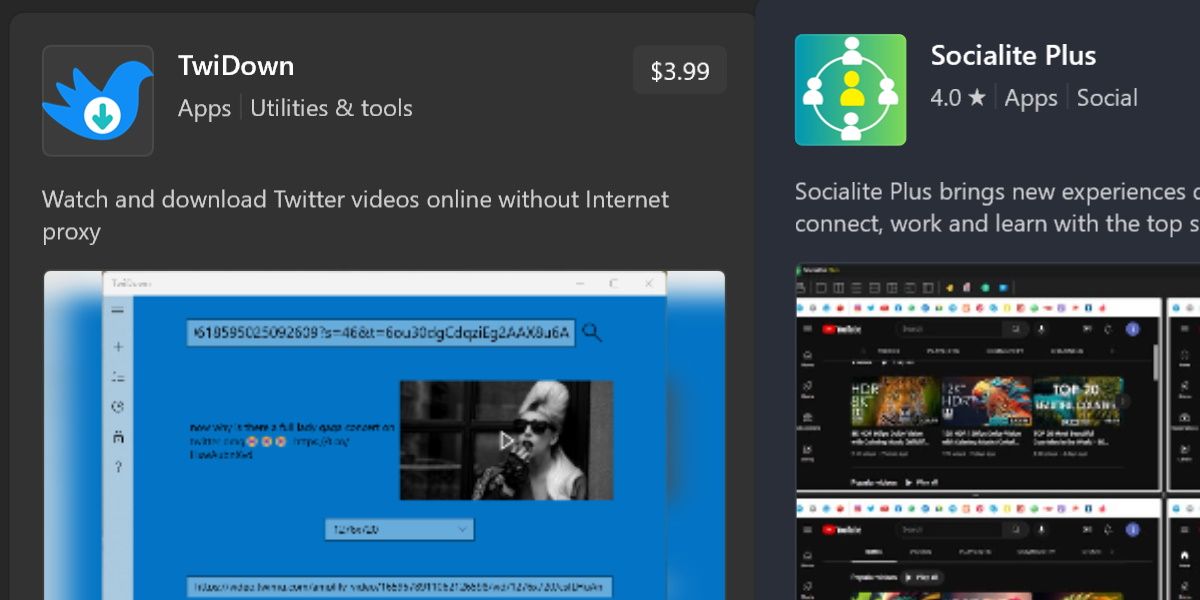
Even apps that seem harmless can turn out to be questionable. For example, an offering you could find searching for Twitter is TwiDown. This app lets you download a video hosted directly on Twitter, which is undeniably a useful function. However, this app has a price tag attached.
The main issue with this is that ripping and downloading videos from different websites is something you can already do, for free, and in dozens of different ways.
This app makes money hoping that you don’t already know this. It doesn’t help that it uses imagery very similar to the original brand before that brand was turned into X .
You can find similar situations across the entire store. Be careful about purchasing anything that promises to provide the features, or additional features to, services such as Facebook, YouTube, or Instagram.
In most cases, legitimate third-party apps that are worth paying for aren’t actually on the Windows store at all.
3. Be Skeptical of User Reviews
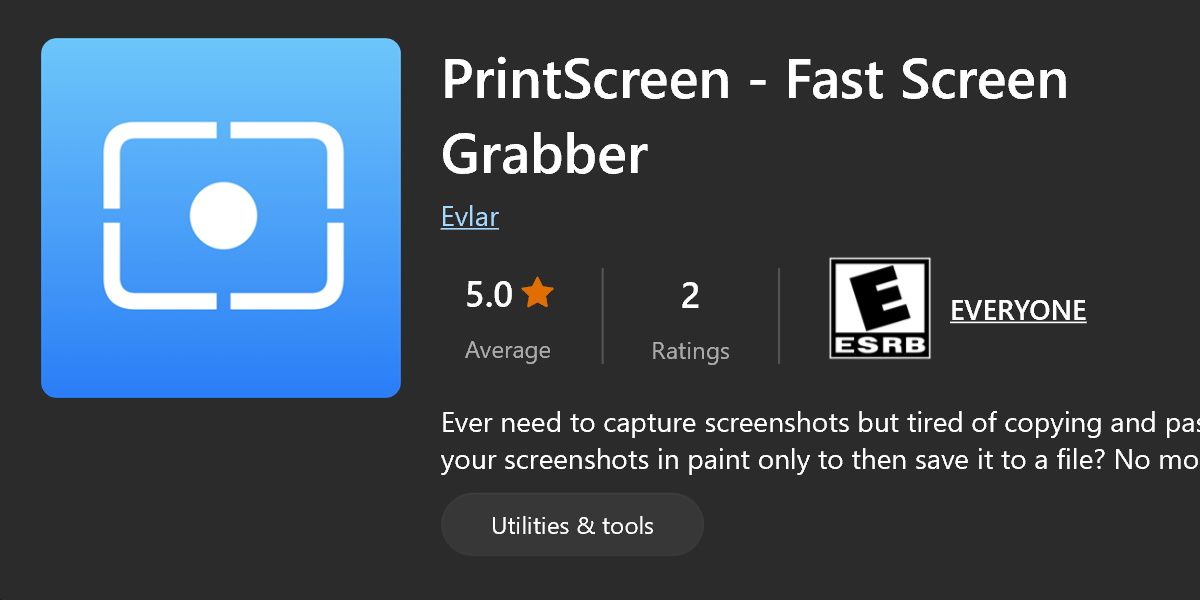
See this program? PrintScreen Fast Screen Grabber holds a 5-star review on the Windows Store and seems innocent enough. However, this program doesn’t work. It’s a fake, nonfunctional app, designed to take a relatively small amount of money from you and leave you without the option of a refund.
The only two reviews attached to the program can’t be viewed, and, confusingly enough, the users are prevented from leaving additional reviews.
Regardless of all that, it still appears as a program with a 5-star rating. If you’re not paying attention, you could easily miss these details and assume the program is reputable.
This is because these review sections can easily be faked, either by bots flooding the page or malicious developers inserting intentional errors into their programs to prevent user reviews.
Always double-check these review scores.
Be wary of perfect 5-star reviews, as even the best programs will have some variation in user experience. If you’re ever in doubt, check the reviews themselves, and see what people are actually saying.
4. Check the App’s Permissions
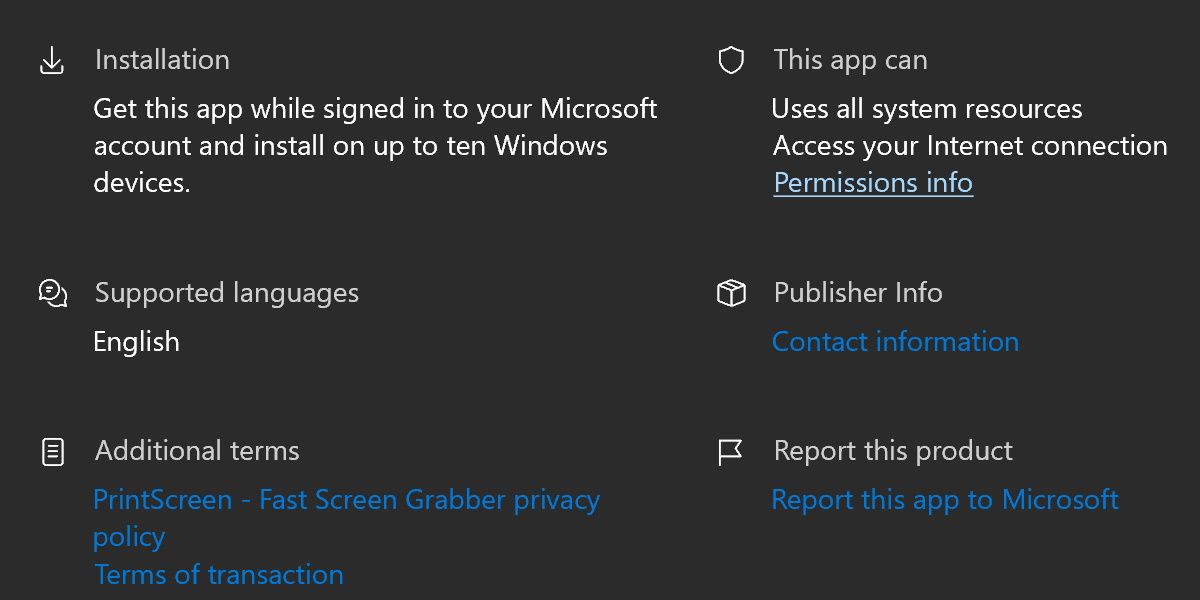
App stores always have a list of everything an app wants access to, conveniently stored in one place, so you can easily ignore them all.
The Windows Store is even worse in this regard than most because, unlike Android, it doesn’t prompt you with a warning telling you the permissions required. Instead, there’s only a tiny warning below the install/purchase button.
This means that apps can easily sneak in permissions that it doesn’t quite need. The above program, PrintScreen Fast Screen Grabber, is an example of this. Despite claiming that all it does is quickly save a screenshot you’ve taken, it asks for permission to connect to the internet.
This is suspicious, and you should always make sure the permissions a program is asking for are relevant to what the program does. Luckily, Windows 11 will usually prompt the user before allowing a program free access to something it shouldn’t have, like your camera or location settings.
5. Beware of the Knock-Offs
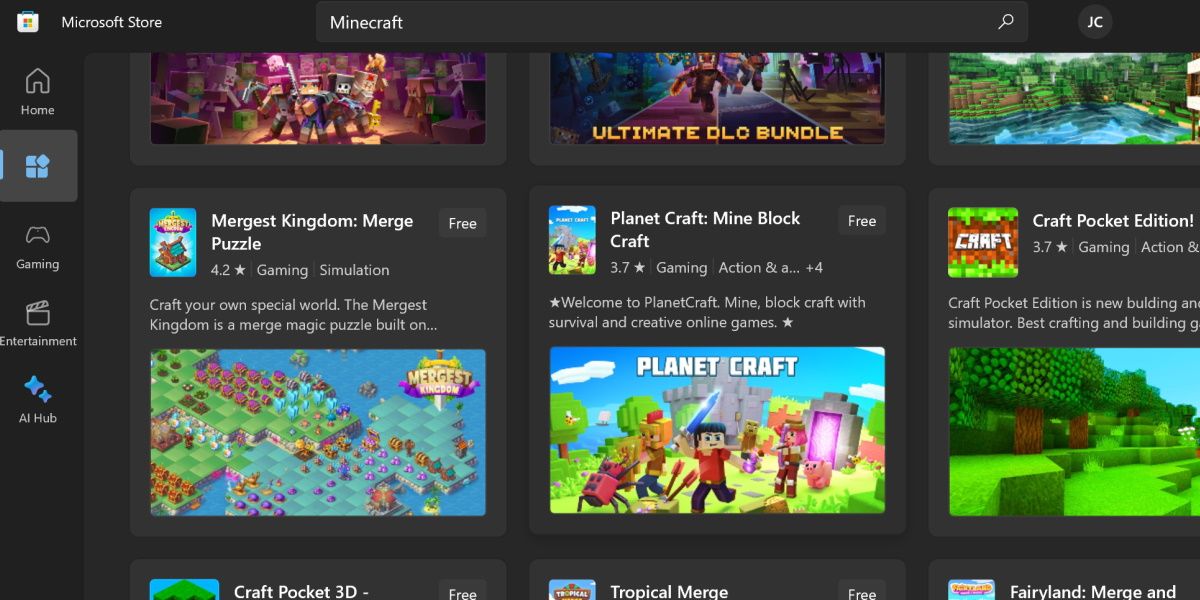
This is good common sense for any app store, and unfortunately, the Windows store is no exception. If you’re searching for something specific, make sure you’re not getting tricked by a cheap knock-off.
The Windows store is rife with low-quality or outright fake apps that fill the results of popular brands.
The best-case scenario when falling for one of these traps is that you’ll end up with a low-quality game installed, wasting your time. The worst-case scenario is that the program doesn’t work at all, or is just full of fake game ads designed to funnel you into other shady programs.
If you’re searching for a reputable product, it’s never a bad move to go through Google instead. If you absolutely must download something through the Windows store, just keep everything listed in mind. Check out the developer, be mindful of reviews, and always check the permissions. If you do your due diligence, you can’t go wrong.
The Windows Store Makes Things Easy… and Risky
There was a time when Windows had no native store to browse for programs. Now, you’re able to install almost anything through a handy app store available on all Windows devices.
This makes life easier for a lot of users but also puts you at risk if you’re not properly vetting what you install.
While the store has improved with time, it’s still full of questionable apps that you’d do best to avoid. Let’s have a look at how to avoid getting scammed or wasting your time on the Windows store.
Also read:
- [New] Android Audio Recording Tips - No Root Required for 2024
- [Updated] 2024 Approved Transforming Tweetstream Into HD Visionary Content
- [Updated] Highly Ranked Drone Selections for GoPro Videos & Shoots
- 2024 Approved Perfect Pixels with Pro Android Tips
- In 2024, Catch or Beat Sleeping Snorlax on Pokemon Go For Apple iPhone 14 Pro | Dr.fone
- Mastering Data Organization: Optimize Your Win11 HDD
- New In 2024, 3 Best Effects to Appear on Camera Made with Filmora
- Reducing Overhead Memory Usage by Malware Detectors
- Rejuvenate Damaged JPEGs Instantly
- Reviving Lost Steam Gaming Glory: A How-To Manual
- Solve Windows Issue: File Explorer Failsafe Mode
- Unlock High-Res Imagery The Costless Technique
- Title: Fakeware Free Zone? How to Vet Windows Store Downloads
- Author: Richard
- Created at : 2024-12-02 00:55:12
- Updated at : 2024-12-07 00:11:08
- Link: https://win11-tips.techidaily.com/fakeware-free-zone-how-to-vet-windows-store-downloads/
- License: This work is licensed under CC BY-NC-SA 4.0.