
First Steps with Windows Canary Channel for Security

First Steps with Windows Canary Channel for Security
Registering your Windows PC in the Dev, Beta, and Release Preview Channels is no longer the only way to try new features before regular users. Microsoft has announced a new Canary Channel on top of the existing three Insider Channels.
In this article, we will go detail the new Canary Channel and how you can enroll in it.
The New Windows Canary Channel, Explained
As explained in a post onthe Windows Insider Blog , the Canary Channel is a new way of receiving Windows Insider builds consisting of new features meant for testing purposes. Besides new functionalities, the Canary builds will include major Windows kernel changes and new APIs (Application Programming Interface). This is why Microsoft recommends that only “highly technical users” should enroll in it.
Unlike other Insider Channels, Microsoft will provide limited (or even no documentation) of what is included in Canary Channel builds. This is because changes will be introduced to Canary as soon as they are built. As a result, Canary Insiders may face frequent issues after installing a new update. Essentially, Canary builds are the “least stable” of all the Insider Channel builds.
It is also important to note that not all changes that Microsoft introduces in Canary will appear in future Windows releases. Also, Canary builds will have distinct build numbers, which will be higher than the Dev, Beta, and Release Preview Channels. If you enroll in Canary, you will start getting 25000 series builds in the coming days.
How to Enroll Your PC in the Canary Channel
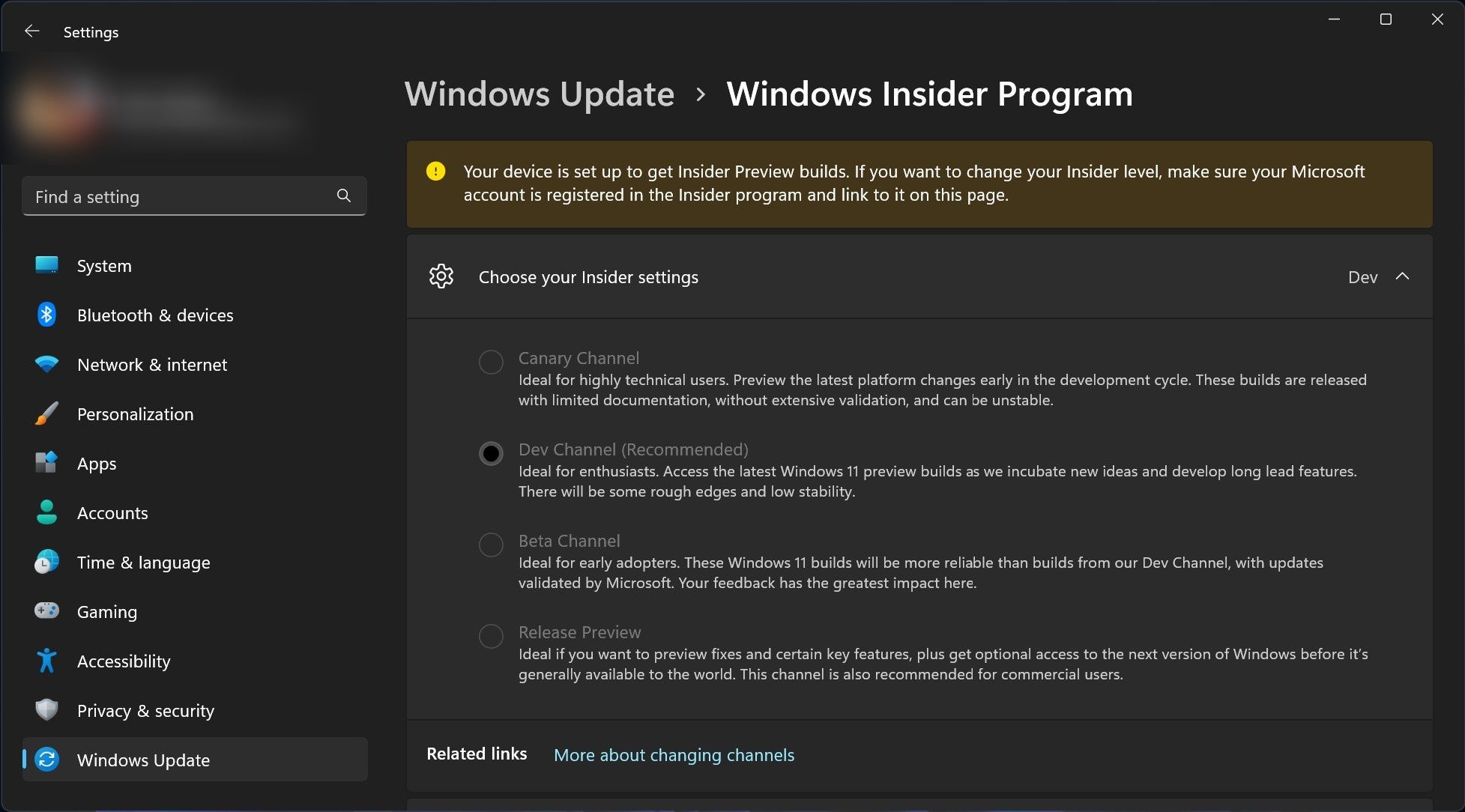
Microsoft will migrate all Dev Channel Insiders to the new Canary Channel. If you are a Dev Channel Insider, you will receive an email from the Windows Insider Program team notifying you about the migration. But if you are not a Windows Insider and want to enroll in the new Canary Channel, you need to follow these steps:
- Open theSettings app by pressing theWin key +I on your keyboard.
- ClickWindows Update .
- At the bottom, find theWindows Insider Program and click on it.
- ClickGet started .
- Link your registered Microsoft account, which you will use to log in to the PC you will get the Canary Insider builds on.
- Choose Canary Channel and then clickContinue .
After completing the above steps, Microsoft will ask you to review the agreements for your device. You need to clickContinue to proceed further. Finally, a restart is required to complete the process. After restarting, Microsoft will push Canary builds viaWindows Update whenever they are available.
Can You Change Your Mind After Joining the Canary Channel?
If you have enrolled in the Canary Channel, you can later change your mind and register your PC to one of the lower Channels. But it is not as easy asjoining the Windows Insider Program and getting preview builds. To switch from Canary to one of the lower Channels, you will need toclean install Windows 11 and then switch to a lower channel.
Do You Have Any Other Options Besides Canary?
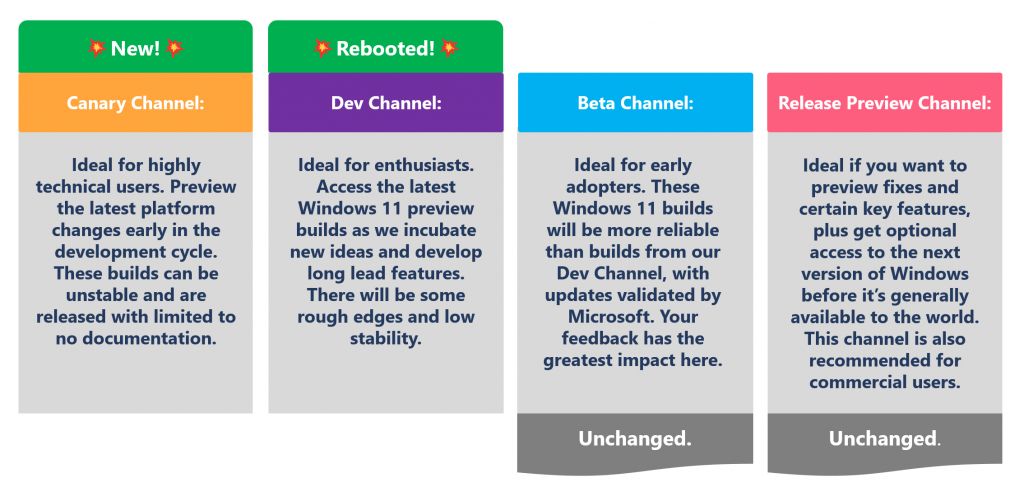
Image Credit:Microsoft
Besides Canary, Microsoft offers Dev, Beta, and Release Preview Channels for you to test new features before stable users.
As per Microsoft’s description, the Dev Channel is best for “enthusiasts.” Dev Insiders will get more stable builds than those in the Canary. However, new features in Dev builds may still be rough around the edges.
On the other hand, Beta Channel Insiders will get more reliable builds than Dev Insiders.
And in the Release Preview Channel, Microsoft will give you optional access to the next version of Windows before it is generally available to stable users.
You Can Now Receive Canary Builds of Windows
If you have now registered your PC in the Canary Channel, it is only a matter of time before you start seeing new builds on the Windows Update page in the Settings app.
Please note that you will need to check for updates on the Settings page more frequently than you did previously, as there will be instances when a new build will be released without announcing it via a blog post.
Also read:
- [New] Decoding the Secrets of Compelling GIF Designs for 2024
- [New] Navigating the Lands Marketplace of Product-Sponsored YouTube Content for 2024
- [Updated] 2024 Approved Essential Free Editing Software Rankings
- [Updated] Resolving an Alone Earpiece Dilemma
- Fixing Bluetooth Pairing Failures on Windows 11 OS
- Fixing Silent Microphone Feedback with OBS, W11 Edition
- How to Watch Hulu Outside US On Google Pixel 7a | Dr.fone
- In 2024, Fixing Foneazy MockGo Not Working On Apple iPhone 11 Pro Max | Dr.fone
- Mastering Network Navigators: Using C: For Cloud Storage ACCESS
- No Chatter? Re-Enable Microsoft Microphone for Google Meet
- Overcoming Silent Microsoft Outlook Push Issues
- Securing Your Social Memories: FB Image/Video Save Techniques
- Tackling Post-Discord Update Issues for Windows Users
- Unlocking Visual Potential A Step-by-Step Guide to Video Enhancer 2.2 for 2024
- Virtual Eden: Crafting the Perfect Animal Paradise
- Windows Terminal Customization: Setting & Changing Default
- Title: First Steps with Windows Canary Channel for Security
- Author: Richard
- Created at : 2024-12-15 06:38:54
- Updated at : 2024-12-22 09:05:18
- Link: https://win11-tips.techidaily.com/first-steps-with-windows-canary-channel-for-security/
- License: This work is licensed under CC BY-NC-SA 4.0.