
Fix the Missing Save Feature in Windows Volume Mixer

Fix the Missing Save Feature in Windows Volume Mixer
The Windows Volume Mixer is a great tool; it lets you manage audio outputs for different devices and adjust the volume for individual apps. But if the Volume Mixer doesn’t save your audio settings, you might be stuck with an app that is too loud or playing through the wrong device.
If this has happened to you, there’s no need to worry. We’ll walk you through the steps to fix the Volume Mixer and easily control your computer’s audio output.
Disclaimer: This post includes affiliate links
If you click on a link and make a purchase, I may receive a commission at no extra cost to you.
1. Run the Playing Audio Troubleshooter
It might be hard to identify the exact cause of why Windows Volume Mixer can’t save audio settings. Before going through the list of more complicated fixes, try using Windows built-in tools to fix the issue. In this case, try running the Playing Audio troubleshooter.
- PressWin + I to launch Windows Settings.
- ClickSystem > Troubleshoot .
- SelectOther troubleshooters .
- From theMost frequent troubleshooters, clickRun next toPlaying Audio .
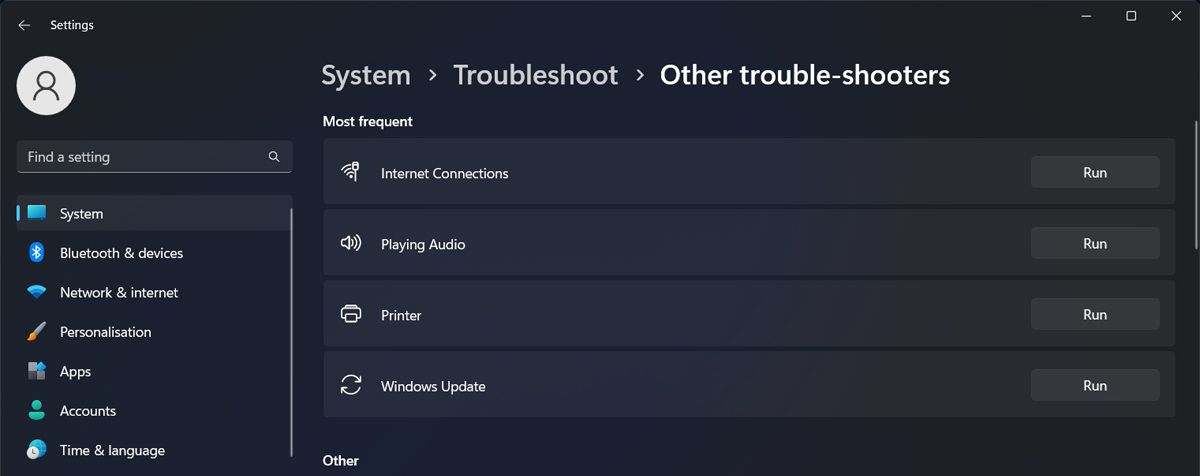
Windows will now search for any possible problems regarding its playing audio capability. Once the process is complete, it will suggest one or more fixes that you can apply to make Volume Mixer save your audio settings.
2 Turn On Exclusive Mode
Exclusive Mode allows apps to restrict your device’s audio control. In this case, it might help solve the Volume Mixer issue. Here’s how you can enable it:
- Open Control Panel.
- SetCategory toLarge icons orSmall icons .
- SelectSound .
- From thePlayback tab, select your output device and clickProperties .
- Open theAdvanced tab.
- Check the Allow applications to take exclusive control of this device andGive exclusive mode application priority options.
- ClickApply > OK .
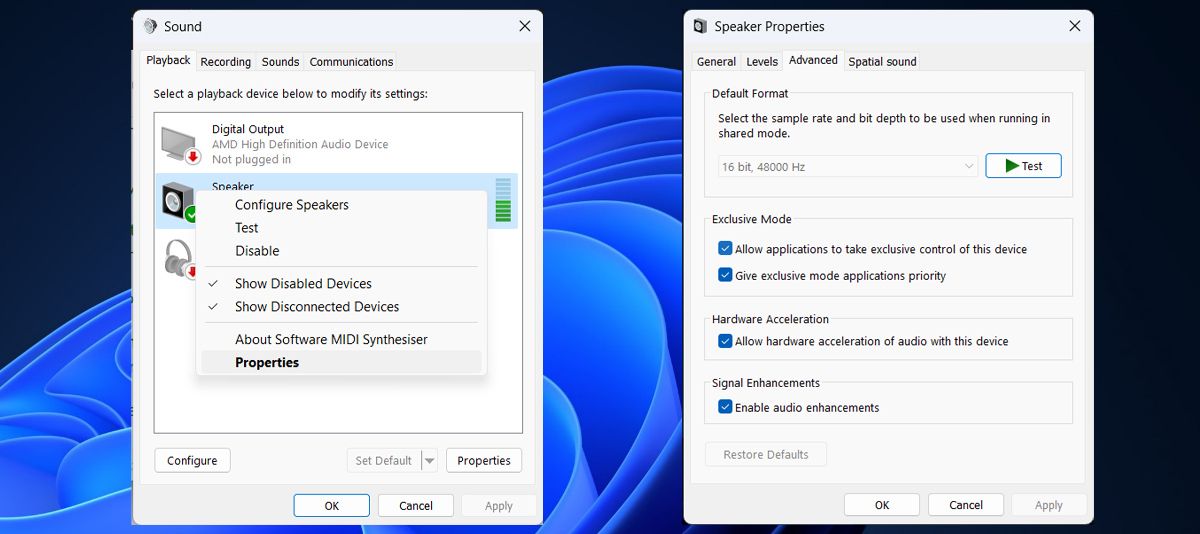
3. Try Some Generic Windows Fixes
If none of those did the job, there are some simple fixes you can do around Windows.
- There’s a chance that outdated or corrupt audio drivers are the reason why you can change your Volume Mixer settings. Fortunately, there aremultiple ways to update your audio drivers .
- If you’ve installedsound-controlling apps to amplify your listening experience , they might take control of your audio settings. You can try closing or uninstalling third-party apps to have Volume Mixer control the audio output.
- Additionally, you couldperform a clean boot to check if there’s an installed app that manages your computer’s audio without you knowing about it.
Control the Volume Mixer Again on Windows
Not being able to adjust individual volumes can be really annoying, especially if you have multiple apps playing audio at the same time. We hope one or more of the above methods helped you fix the issue.
Also read:
- [Updated] In 2024, The Essentials of Stylistic Self-Discovery [High Impact]
- Circumventing Windows Admin Blacklist
- Conquering the Challenge of Microsoft PowerPoint Prints on Windows
- Decoding the Latest on 'Tesla Phone': When Is It Coming Out? What Will It Cost? And The Advanced Tech Specs That Make Heads Turn
- Discover Why the LG OLED C9 Is Top Choice for Picture Quality Lovers - A Comprehvew in Our Latest TV Showdown!
- Effortless Ways to Watch AVI Files on Your Apple TV
- In 2024, 3 Ways for Android Pokemon Go Spoofing On Meizu 21 | Dr.fone
- Master Audio-Subtitle Coordination with Prime & Windows 11
- Mondly's Mission: Investing in Ukrainian Speakers, for No Expense
- New 2024 Approved Mac Video Editing Made Easy VN Video Editor and Its Alternatives
- Overcome Challenges in Activating Dormant Windows Extras
- Quick Fixes for Overwatch: When Your Voice Chat Isn't Functioning
- Seamless File Operations with Task Scheduler Controls
- The Key to Cross-Platform Efficiency: Using Samsung's DeX
- Top 5 Tracking Apps to Track Poco M6 Pro 5G without Them Knowing | Dr.fone
- Title: Fix the Missing Save Feature in Windows Volume Mixer
- Author: Richard
- Created at : 2024-12-03 23:22:42
- Updated at : 2024-12-06 22:41:04
- Link: https://win11-tips.techidaily.com/fix-the-missing-save-feature-in-windows-volume-mixer/
- License: This work is licensed under CC BY-NC-SA 4.0.