
Fixing Inactive Windows Key in OS 11

Fixing Inactive Windows Key in OS 11
After weeks of Microsoft bugging you with messages to activate your Windows, you finally bought a genuine Windows license. But as you go through the activation process, the activation key doesn’t work. Now, there could be more reasons for this issue.
There might be a problem with the key, with your internet connection, or maybe you’re doing something wrong. In this article, we’ll take a quick look at what you can do when the activation key is not working.
Disclaimer: This post includes affiliate links
If you click on a link and make a purchase, I may receive a commission at no extra cost to you.
1. Check Your Internet Connection
To use the Windows 11 activation key, you need a stable internet connection. If you are experiencing internet issues, your internet might be too slow for you to successfully use the activation key.
To fix this, you could try restarting your router or check outhow to speed up your internet connection on Windows .
2. Check That Windows Isn’t Already Activated
You can get a computer with preinstalled Windows, so you don’t have to deal with the process of installing the operating system by yourself. Usually, you can set it up when you first turn on your PC.
So, Windows might be already activated on your computer, which is why the activation key is not working. Here’s how you can check if Windows is already activated on your device:
- Right-click theStart button and go toSettings .
- From the left pane, selectSystem.
- Scroll to the bottom of the page and clickAbout .
- FromRelated settings , clickProduct key and activation .
- Check the status next toActivation status .
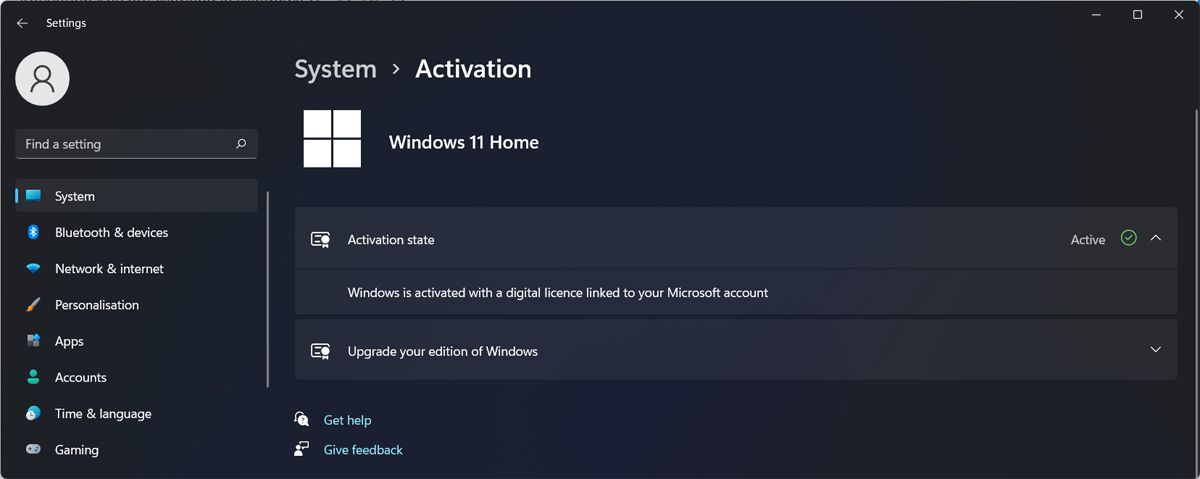
If the status isActive , your problem stops here; you’re already activated.
3. Run the Activation Troubleshooter
If you didn’t manage to activate Windows 11 with your activation key, you can run the Activation troubleshooter to fix the problem.
To access it, launch Windows Settings and go toSystem > Troubleshoot > Other trouble-shooters . There, find theActivation troubleshooter and clickRun next to it.
Note : If you don’t see the Activation troubleshooter, it means you’ve already activated Windows 11. In this case,check your Windows 11 product key so you don’t try and use it for another activation.
4. Ensure You’re Using the Correct Windows Edition
There’s a chance there’s nothing wrong with the activation key or your computer, but you can’t activate Windows because the digital license doesn’t match the Windows edition. If you’re trying to use a Windows Home activation key, but you’ve installed Windows Pro, there’s no way you can make it work.
In this case, ask for a refund and get a digital license that matches your Windows edition.
5. Use a Genuine Activation Key
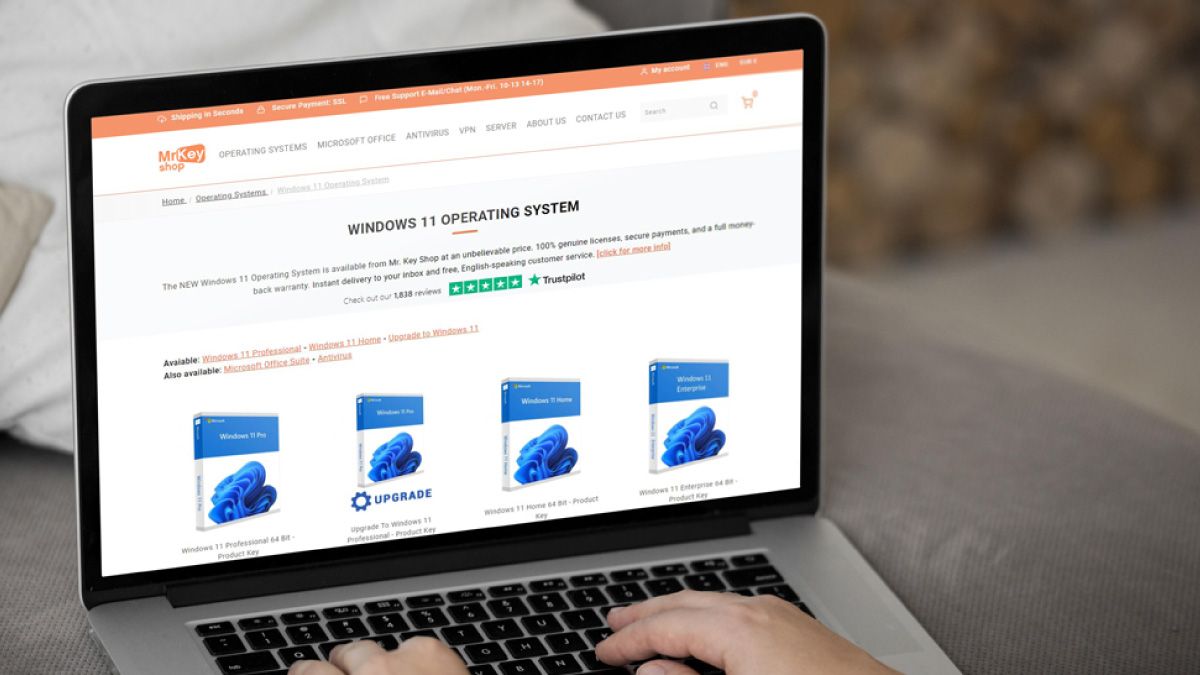
If you don’t use a genuine activation key, you won’t be able to activate Windows on your computer. Unfortunately, there are scammers out there who give out fake Windows activation keys to buyers.
To avoid this, stay away from any free or heavily-discounted keys from forums or shady websites. Instead, get a license from a trustworthy store. The best place to buy a key is from Microsoft itself:
- Click onStart , thenSettings .
- Go toUpdate & Security , thenActivation on the left bar.
- ClickGo to Store .
This will open an official Microsoft storefront where you can buy a key without any risk of scammers.
6. Ensure You’re Using the Key on One Computer Only
Even if you’re sure that you have a genuine activation key and license, you can’t use them for more than one computer. If you already used the key, you’ll have to deactivate Windows 11 by uninstalling the product key.
If you don’t want to do that, you’ll need to purchase a new key for each PC you want to use Windows 11 on.
7. Activate Windows Using the Command Prompt
If you can’t activate Windows 11 from Settings, there’s another method you can use. PressWindows key + R to bring up a Run dialog. Typecmd and pressEnter . Then, use theslmgr /ipk <Activation_Key> command to activate Windows.
8. Run an SFC Scan
If there are any corrupted or damaged system files on your computer, you may have difficulties using the Windows activation key. In this case, you should run a System File Checker scan.
Launch Command Prompt with administrative rights, typesfc /scannow, and pressEnter . Windows will now search for any corrupted or damaged files and replace them automatically.
No More Activation Key Blunders
Hopefully, you got the key working, and you’re now using an activated Windows license. If you don’t mind the Activate Windows watermark or the constant notifications, you may think that there’s no point in paying for a license. However, there are a few considerations why you shouldn’t use a non-activated Windows license.
Also read:
- [New] 2024 Approved Beyond the Lens Essential iOS and Android Video Platforms
- [Updated] Top-Tier Streaming Tech Ranking 5 Top Conference Recorder Devices for 2024
- A Guide to Unwavering Visual Captures
- AI技術を用いてグリーンバックの背景で動画を編集: 手間のかからない自動処理方法
- App Alert: ChatGPT Now on iOS!
- Content Creators' Revenue Gain From Each Click for 2024
- Disabling Game Recommendations on Win11
- Easy Tutorial for Activating iCloud on iPhone 14 Safe and Legal
- FutureLing: Mastering Languages at Dubai Expo 2020
- How to Fix the “Internal Error Has Occurred” Remote Desktop Connection Error in Windows 10 & 11
- In 2024, How To Activate and Use Life360 Ghost Mode On Infinix Hot 30i | Dr.fone
- Mac Video Editor Showdown The Best Options For
- Off-Screen Woes? Reverse Them with These Top 6 Window Revival Strategies
- Pathways to the System32 Folder in Win11
- Reducing Resource Consumption From Windows' Default Browser
- Starting Windows Media Player Made Simple
- Streamline Your PC: Must-Uninstall Windows Programs
- Tech Resurrection Without the Windows Era
- Tips for Trouble-Free Opening of CS:GO on Windows 11
- Title: Fixing Inactive Windows Key in OS 11
- Author: Richard
- Created at : 2024-10-02 21:08:36
- Updated at : 2024-10-04 00:20:33
- Link: https://win11-tips.techidaily.com/fixing-inactive-windows-key-in-os-11/
- License: This work is licensed under CC BY-NC-SA 4.0.