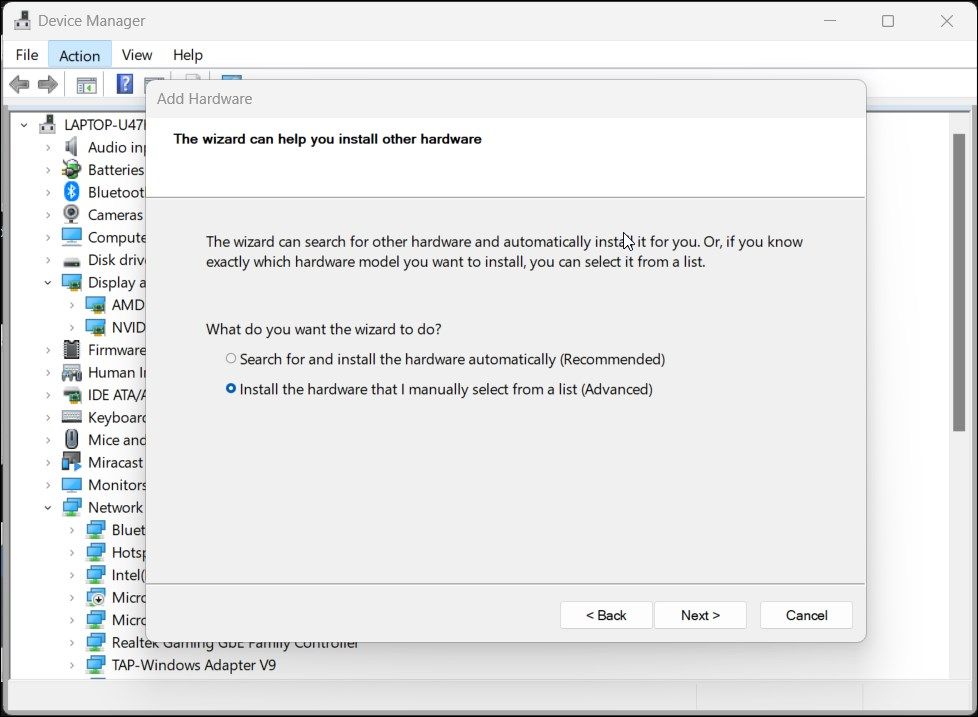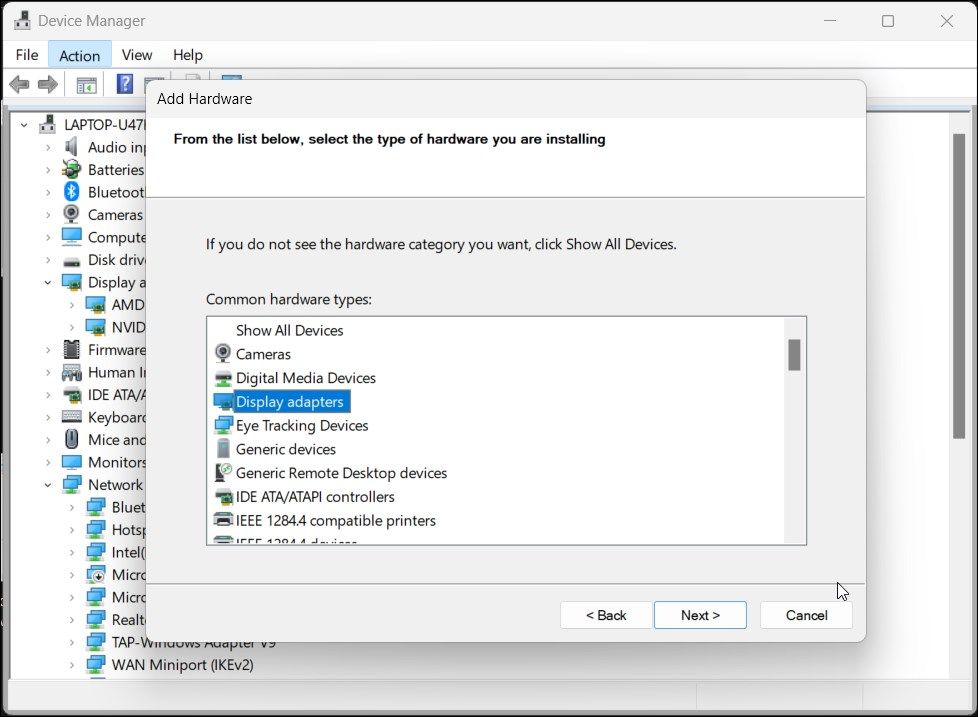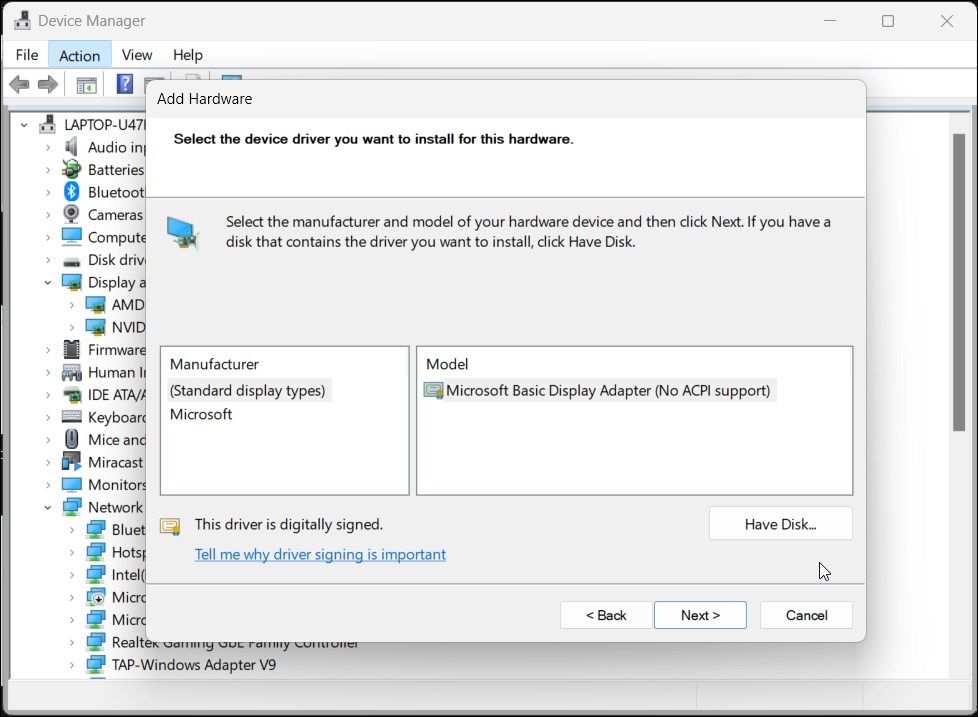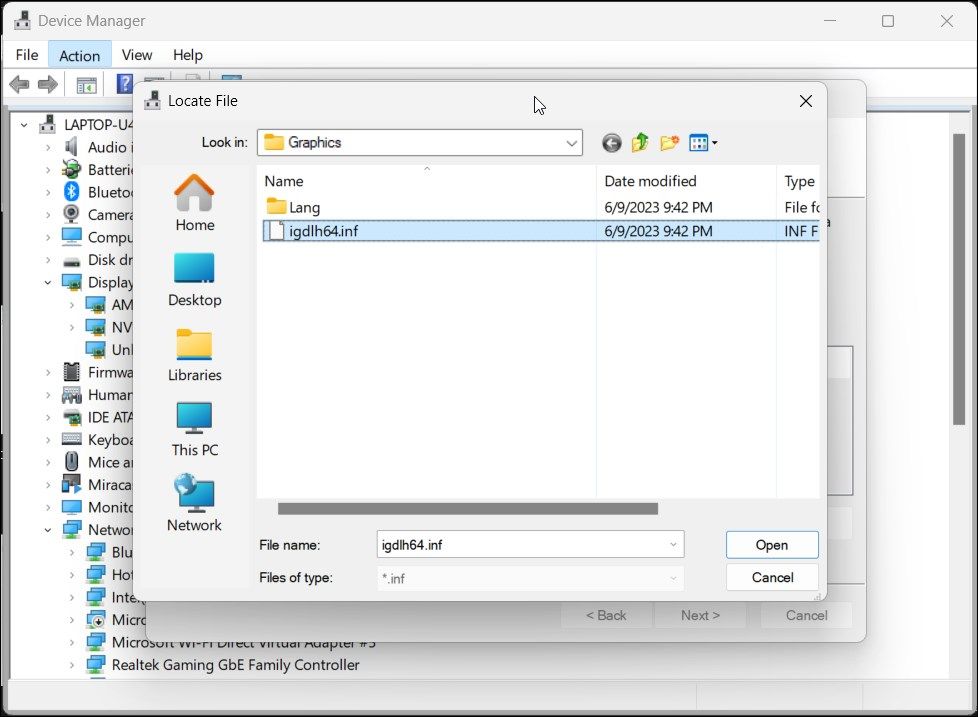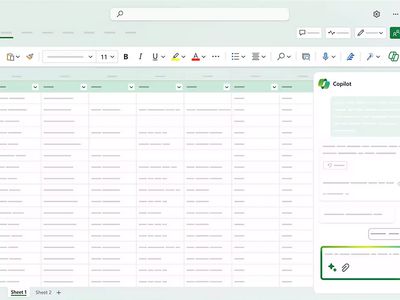
Guiding Users Through Compatibility Challenges with Intel GPU

Guiding Users Through Compatibility Challenges with Intel GPU
When installing an Intel graphics driver, your computer may show an error indicating the system doesn’t meet the minimum requirements. This error is often triggered due to incompatibility issues. In some instances, it can be a conflict between your integrated and dedicated graphics processing units.
In this guide, we show you how to fix the “this computer doesn’t meet minimum requirements” error to help you install the latest Intel HD graphics driver on your computer.
1. Install Drivers Using Intel Driver and Support Assistant
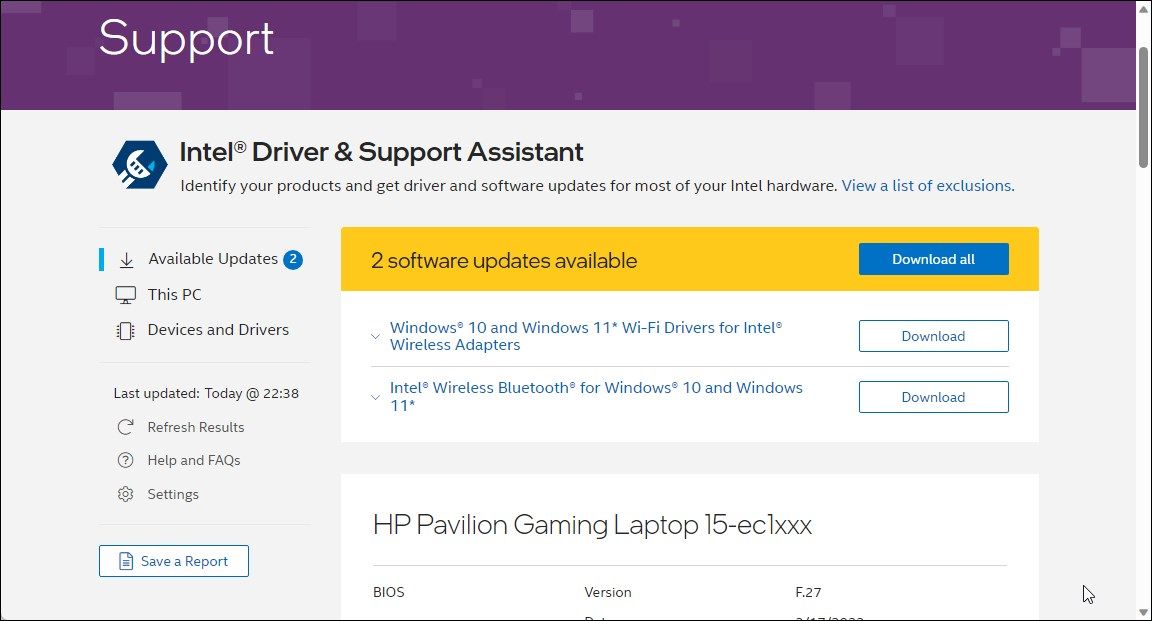
Intel Driver and Support Assistant is a propitiatory system assistant that can automatically detect and help you install the latest Intel graphics drivers. It is a handy utility to install compatible Intel drivers when you encounter an error.
To install drivers using Intel Driver and Support Assistant:
- Go to the Intel download page and download the Intel Driver & Support Assistant installer.
- Run the installer and wait for the process to complete.
- Next, run the installer to complete the installation and restart your computer.
- Launch the installer and allow it to scan your computer. It will detect newer drivers and other necessary updates available for your system. Check if the driver you want to install is available and complete the installation.
2. Install the Intel HD Graphics Driver as Legacy Hardware
If you want to install an older driver version that doesn’t support Plug And Play, you can manually install the Intel driver as legacy hardware. This should fix any compatibility issues triggering this error.
We recommend you create a restore point before proceeding with the steps below. A restore point can help you recover and restore your system if something goes awry.
To install the Intel driver as legacy hardware:
Press Win + R to open Run.
Type devmgmt.msc and click OK to open Device Manager.
In Device Manager, select your computer name.
Next, click on Action and select Add legacy hardware.

Click Next in the Welcome wizard.
Select the Install the hardware that I manually select from a list (Advanced) option.

Click Next.
Next, select Display adapters from the Common hardware types list and click Next.

Since you already have the Intel setup file, click Have Disk.

Next, click Browse.
Navigate to the location where the Intel setup file is stored. Open the folder and select the file autorun.inf and click Open.
If the autorun.inf file is missing, open the Graphics subfolder and select the igdlh64.inf file.

Click OK to proceed.
In the next screen, you can select your Intel graphics model. If you don’t know the model number, select Intel HD Graphics and click Next. Follow the on-screen instructions to complete the installation.
Once installed, restart your PC.
In most instances, manually selecting the installation file will install the Intel graphics driver without error. However, if the error persists, you can roll back or update the driver from the Device Manager to fix the problem. In Device Manager, expand the Display Adapters section and select Intel HD graphics to perform a rollback.
If a rollback is not available, check your computer for new Windows updates. On Windows 11, press Win + I to open Settings and then the Windows Update tab. Then click on Check for updates. Install any updates available for the display adapter. Once installed, restart your computer to apply the changes and check for any improvements.
Fixing the Intel HD Graphics Does Not Meet Minimum Requirement Error
Installing older Intel drivers on newer editions of Windows can be tedious and result in errors. To resolve the issue, install the driver manually using the legacy hardware option in Device Manager. If not, use Intel’s Support Assistant to automatically install the best driver for your display adapter.
In this guide, we show you how to fix the “this computer doesn’t meet minimum requirements” error to help you install the latest Intel HD graphics driver on your computer.
- Title: Guiding Users Through Compatibility Challenges with Intel GPU
- Author: Richard
- Created at : 2024-08-16 01:53:49
- Updated at : 2024-08-17 01:53:49
- Link: https://win11-tips.techidaily.com/guiding-users-through-compatibility-challenges-with-intel-gpu/
- License: This work is licensed under CC BY-NC-SA 4.0.
 Epubor Audible Converter for Mac: Download and convert Audible AAXC/AA/AAX to MP3 with 100% original quality preserved.
Epubor Audible Converter for Mac: Download and convert Audible AAXC/AA/AAX to MP3 with 100% original quality preserved.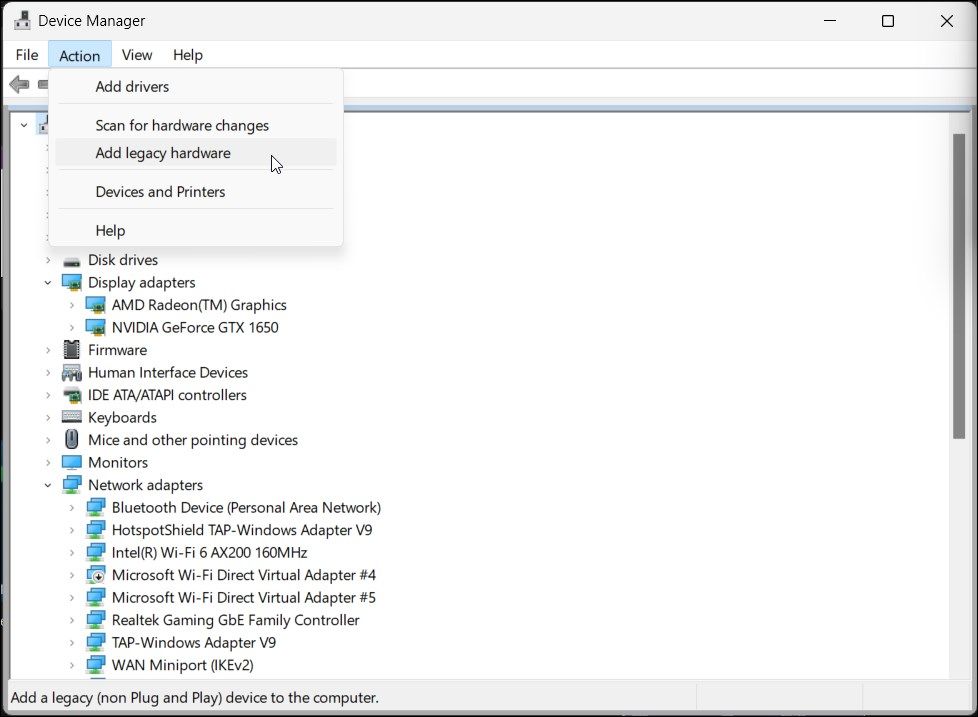
 Jutoh is an ebook creator for Epub, Kindle and more. It’s fast, runs on Windows, Mac, and Linux, comes with a cover design editor, and allows book variations to be created with alternate text, style sheets and cover designs.
Jutoh is an ebook creator for Epub, Kindle and more. It’s fast, runs on Windows, Mac, and Linux, comes with a cover design editor, and allows book variations to be created with alternate text, style sheets and cover designs.