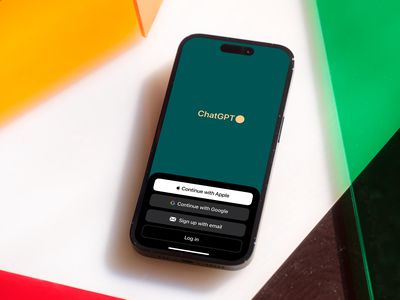
How to Elevate Your Login Security: Ditching the PIN Method in Windows 11

How to Elevate Your Login Security: Ditching the PIN Method in Windows 11
Windows 11 encourages you to set a PIN to log in, but there are many different options you can use. So why is it so difficult to find the password option?
Let’s take a look at how you can change the Windows 11 login method from a PIN to a password.
Disclaimer: This post includes affiliate links
If you click on a link and make a purchase, I may receive a commission at no extra cost to you.
Why Do I Have to Log In With a PIN in Windows 11?
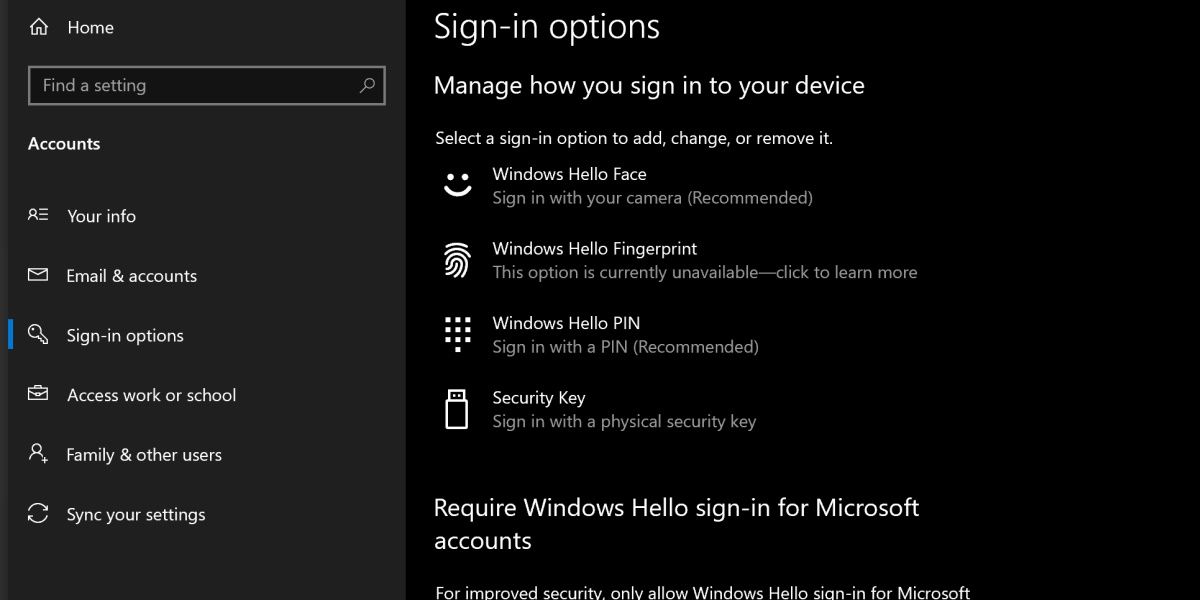
Security is a huge focus for Windows 11, and Microsoft uses a system called Windows Hello to further enforce this security.
Windows Hello is primarily about providing biometric login methods, such as scanning your face, your fingerprint, or your retina, that are unique to that specific device.
While it’s nice that you can use these comparatively advanced login methods, many users are confused when they’re unable to find the option to simply use a password.
How to Enable a Password Log-In With Windows 11
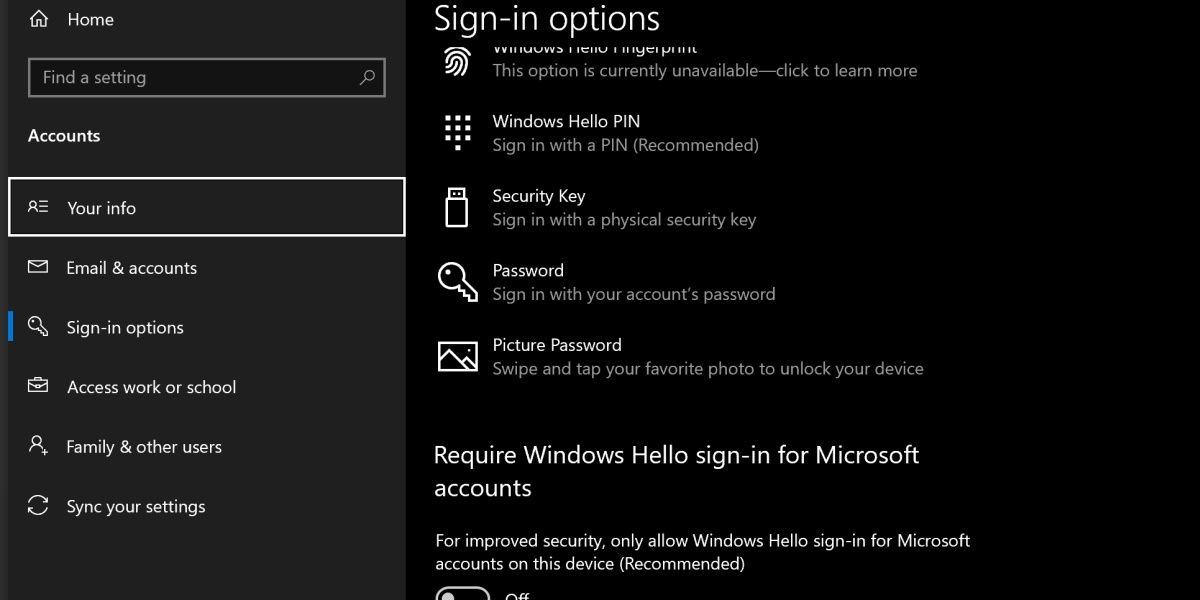
The reason why it’s tricky to change to a password login is because of Windows Hello. When it’s enabled, you’ll be unable to use traditional login methods.
To enable a password login, open your Start menu and search Sign-in Options. Open this settings app. You should see the heading Require Windows Hello sign-in for Microsoft accounts. Switch this option to off, and reopen the sign-in options settings.
You’ll now have a few additional options, one of them being to use your Microsoft account password. Click on this and hit Change to switch over to it.
The Benefits of Using a PIN on Windows
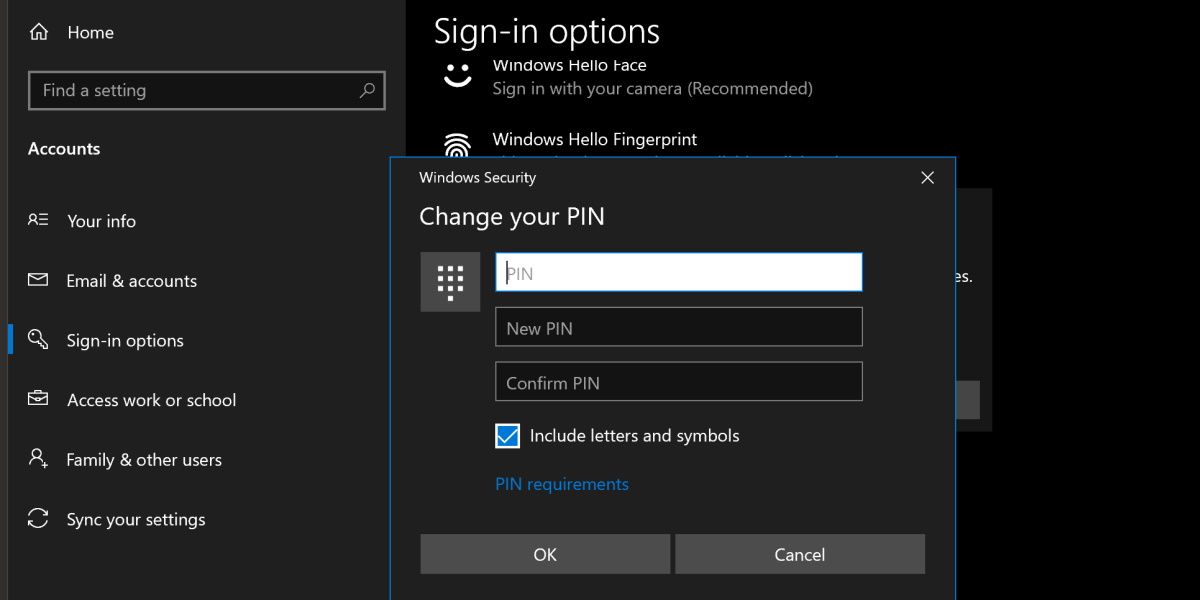
Before you consider changing back to the password method, consider the benefits of a PIN. If you switch to using your Microsoft password, you’ll be using the same password that you might use on other devices, which means one password leak will expose all of your devices.
Additionally, it’s worth knowing that you can include letters in your PIN. You simply need to enable Include letters and symbols option when you’re changing your PIN. Once turned on, you can set a PIN that works similarly to a password without needing to use your Microsoft account.
Check out our guide on whether face, iris, fingerprint, password, or PIN logins are more secure for more information.
The Old Windows Login Methods Still Work
While there might be little difference between the new PIN system and the old password system, both are included and supported in modern versions of Windows. While the traditional password method is a little trickier to enable, it’s there if you need it.
Let’s take a look at how you can change the Windows 11 login method from a PIN to a password.
Also read:
- [New] 2024 Approved Time Management for Those Balancing Careers and YouTubing
- [New] Finding Fame on Insta Month by Month Guide to Reaching the Million Mark for 2024
- [New] Guide to Picking Best Free Online SRT Translation Providers
- [New] Top Picks IPhone Solutions for Effective Image Watermarks
- [Updated] Extended Examination of Uncomplicated HDR Photography
- [Updated] Naming Your Podcast to Perfection Stepwise Guidance + Top Ideas List
- Commanding Your PC's Performance Horizon with CPU
- Comprehensive Evaluation of the Superior Ring Video Doorbell Pro
- Effective Speed and Latency Monitors
- Ensuring a Fully-Active Windows 11 System
- How to Check the Stability of Your Internet Connection on Windows
- In 2024, Divx Video Editing Made Easy Top Free Cutters
- In 2024, Video Metadata Management Best MP4 Tag Editors for PC and Mac
- Overcoming Stumbling Blocks for AnyDesk on Win11
- Solutions to Spy on Lava Yuva 2 Pro with and without jailbreak | Dr.fone
- Steps to Recover Windows ALT Code Errors (53 Characters)
- Tackling Microsoft Store Crashes with Error 0X80073CF3
- Transforming Elderly DirectX Experience via Advanced DXVK Support
- Troubleshooting Windows: Stop EA Server Connections Problem
- Title: How to Elevate Your Login Security: Ditching the PIN Method in Windows 11
- Author: Richard
- Created at : 2024-10-11 20:24:03
- Updated at : 2024-10-15 05:21:34
- Link: https://win11-tips.techidaily.com/how-to-elevate-your-login-security-ditching-the-pin-method-in-windows-11/
- License: This work is licensed under CC BY-NC-SA 4.0.