
How to Show the Minimum or Maximum Processor State in the Power Options Menu on Windows

How to Show the Minimum or Maximum Processor State in the Power Options Menu on Windows
Have you ever tried to tweak the minimum and maximum processor states on your Windows PC, only to find them hidden? Or perhaps you want to hide the options to prevent others from tampering with them?
Whichever you’re trying to do, we’re here to help by showing you how to add or remove them in the Power Options menu.
Disclaimer: This post includes affiliate links
If you click on a link and make a purchase, I may receive a commission at no extra cost to you.
How to Show or Hide the Minimum or Maximum Processor State Using Command Prompt
To use Command Prompt to show or hide these power states, pressWin + R to open Windows Run. Then, entercmd in the text box and hit theEnter key on your keyboard. You can also use one of the manyways to open the Command Prompt on Windows .
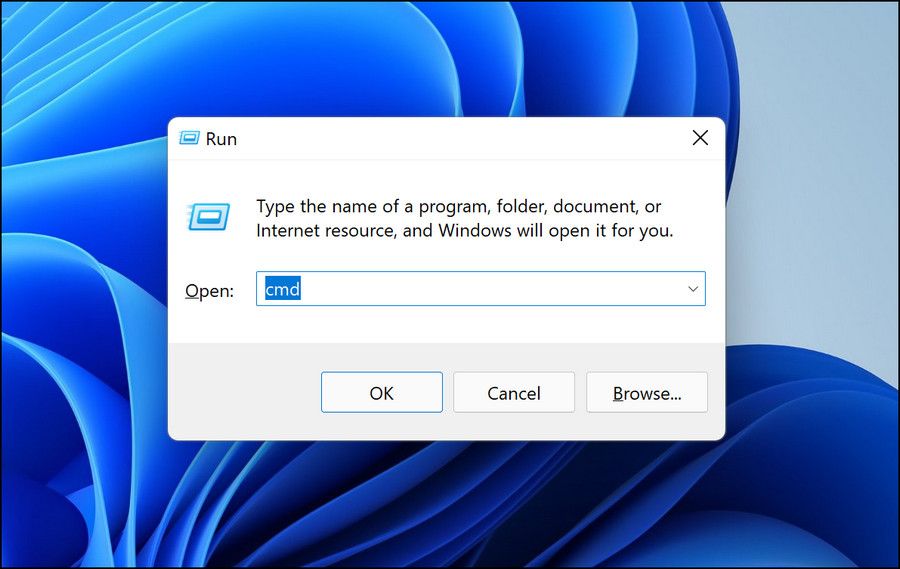
To show the minimum processor state, enter the below command:
powercfg -attributes SUB_PROCESSOR 893dee8e-2bef-41e0-89c6-b55d0929964c -ATTRIB_HIDE
To hide the minimum processor state, enter the below command:
powercfg -attributes SUB_PROCESSOR 893dee8e-2bef-41e0-89c6-b55d0929964c +ATTRIB_HIDE
To show the maximum processor state, enter the below command:
powercfg -attributes SUB_PROCESSOR bc5038f7-23e0-4960-96da-33abaf5935ec -ATTRIB_HIDE
To hide the maximum processor state, enter the below command:
powercfg -attributes SUB_PROCESSOR bc5038f7-23e0-4960-96da-33abaf5935ec +ATTRIB_HIDE
After you have typed in the command you want in the CMD window, hit theEnter key on your keyboard to run it.
How to Show or Hide the Minimum or Maximum Processor State Using the Registry Editor
You can also show or hide these options using the Registry Editor. However, before you do so, create a restore point as a backup in case you make a mistake and need to return your Windows computer to a previously-working state. Check outhow to create a restore point in Command Prompt for more information.
After creating the system restore point, pressWin + R to open the Run dialog box. Then, enterregedit in the text box and hit theEnter key to open the Registry Editor.

On the UAC prompt, clickYes to continue.
To get to the key for the minimum processor state in the Registry editor, copy and paste the following file path into the Registry Editor’s address bar and hitEnter :
HKEY_LOCAL_MACHINE\SYSTEM\CurrentControlSet\Control\Power\PowerSettings\54533251-82be-4824-96c1-47b60b740d00\bc5038f7-23e0-4960-96da-33abaf5935ec
Right-click theAttributes value in the right panel and selectModify .
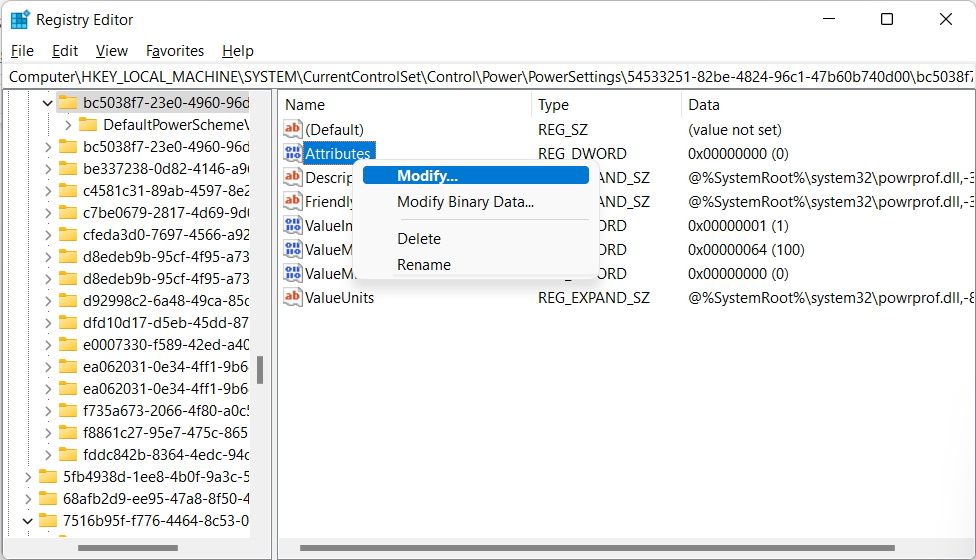
Then, setValue data to1 to hide the minimum processor state. To show it, setValue data to2 .
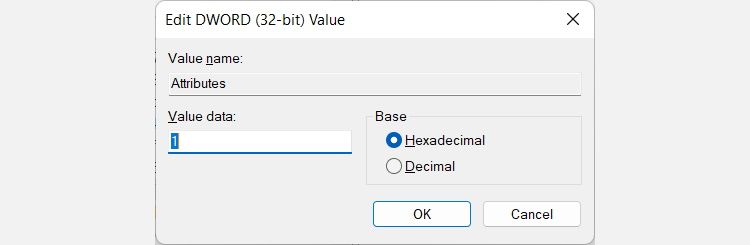
For the maximum processor state, enter the below file path in the Registry Editor’s address bar to get to its key:
HKEY_LOCAL_MACHINE\SYSTEM\CurrentControlSet\Control\Power\PowerSettings\54533251-82be-4824-96c1-47b60b740d00\893dee8e-2bef-41e0-89c6-b55d0929964c
Double-click theAttributes entry to modify it, and then changeValue data to1 to hide the maximum processor state or2 to show it.
Add or Remove the Minimum and Maximum Processor States From Power Options
Setting the minimum or maximum processor state on your Windows computer is vital to helping you get the performance you want from it. If you can’t see these options in the Power Options menu, you can easily reveal them with either Command Prompt or the Registry Editor. And after you’re done tweaking the states, you can hide them for their protection.
Also read:
- [New] 2024 Approved Hide-and-View FB Snapshot Tool
- [Updated] 2024 Approved Flipping the Script Turning Online Games Into Channel Gold
- 2024 Approved Tips and Tricks for iPhone Low Light Photography
- 6 Ways To Transfer Contacts From Oppo Find X7 Ultra to iPhone | Dr.fone
- Clearing Up Windows VMfreeze-Ups: VMware Guide
- Declutter Drives: Identifying Massive Storage Consumers in Windows
- Easy Setup with Official Insignia Drivers for Windows PCs - Free Downloads Available
- Elevate Your PC's Gaming Potential With Advanced AMD Radeon
- Enabling/Disabling Content Filter on Modern Windows
- Guidelines on Fixing Broken Nikon Video Data
- How to Modify Startup Settings in the Configuration Window
- How To Recover Lost PIN on Windows 11 Amidst Errors
- In 2024, How to Change/Fake Your Vivo Y100i Power 5G Location on Viber | Dr.fone
- Overhauling Flawed Windows Scripts to Function Again
- Steps to Ensure Win Calculator Supremacy
- Streamline Playtime: Fixing Minecraft Exit Failures
- Superior Performance on the Rise: Upgraded Drivers for AMD HD 6950
- Swift Snapfile Reinstatement Guide
- Unshackle OneDrive and Microsoft ID Integration on Windows Systems
- Title: How to Show the Minimum or Maximum Processor State in the Power Options Menu on Windows
- Author: Richard
- Created at : 2024-09-27 20:21:58
- Updated at : 2024-10-04 00:25:23
- Link: https://win11-tips.techidaily.com/how-to-show-the-minimum-or-maximum-processor-state-in-the-power-options-menu-on-windows/
- License: This work is licensed under CC BY-NC-SA 4.0.