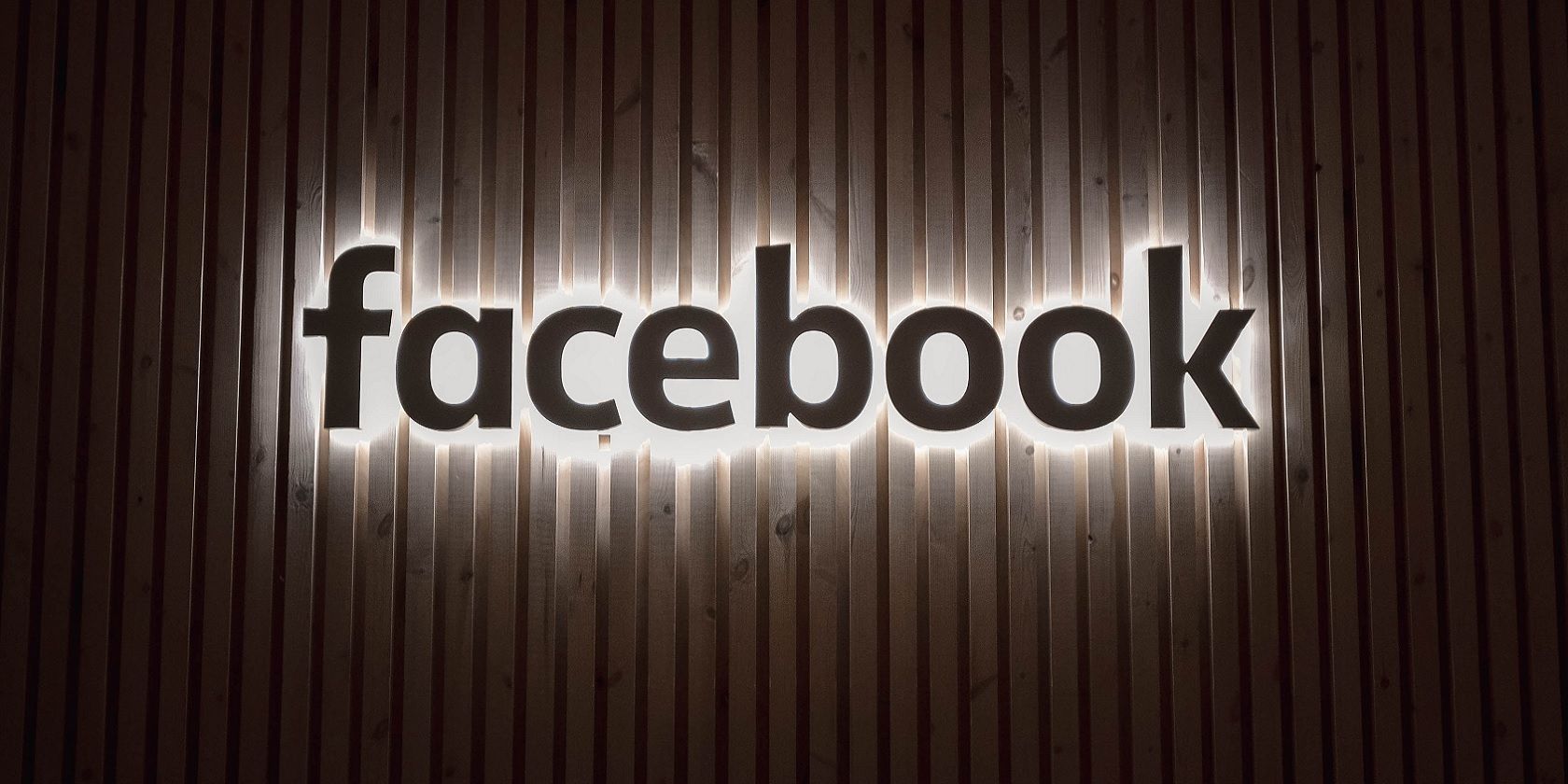
Insider Take: Unveiling Key Upgrades in FEB Update

Insider Take: Unveiling Key Upgrades in FEB Update
Microsoft has rolled out the February 2023 update to PCs running Windows 11, version 22H2. The February 2023 update is Microsoft’s first feature drop for 2023, internally called the “Moment 2.” The February feature drop adds many new features for stable users not registered in the Windows Insider program.
In this article, we will discuss the top nine exciting new features you can try right now after installing the Windows 11 February 2023 update.
Disclaimer: This post includes affiliate links
If you click on a link and make a purchase, I may receive a commission at no extra cost to you.
1. Search for Processes or Tasks in Task Manager
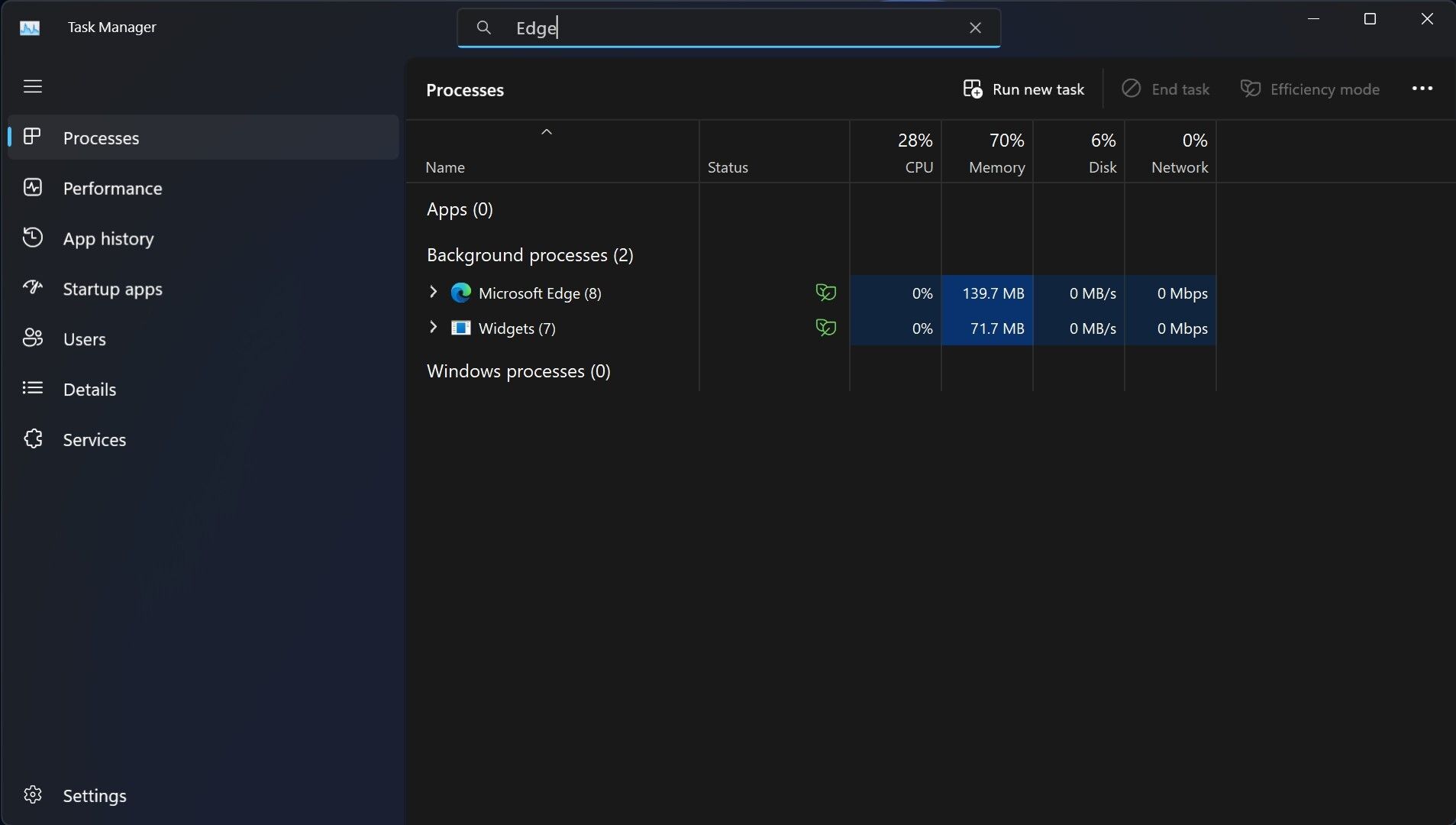
Before the February 2023 update, there was no search functionality in Task Manager. As a result, users could not find the task or process quickly. The February feature drop fixes the issue by introducing a search strip at the very top of the Task Manager.
If for some reason, you want to check what’s happening with a particular task or process, you can easily find it by using the search strip instead of scrolling through the bottom to spot it in Task Manager. After successfully installing the February 2023 update, you should immediately see the search functionality in the Task Manager, as it is enabled by default.
To open the Task Manager, right-click on the Taskbar and selectTask Manager . If you are not thorough with it,check out how to use Windows Task Manager .
2. A New Taskbar for Tablet Users
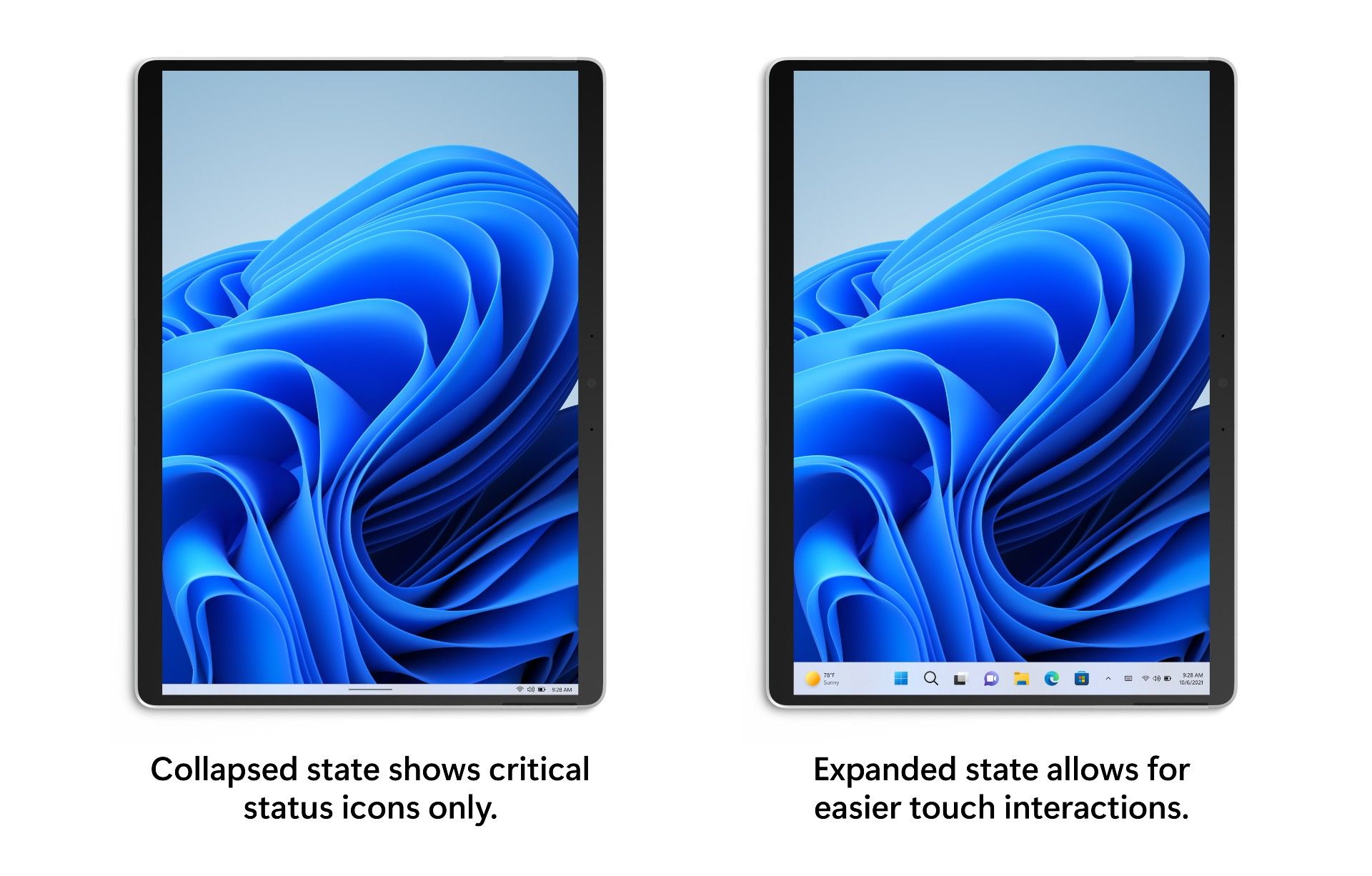
Image credit:Microsoft
If you have installed the Windows 11 February 2023 update on a tablet, you will see a new Taskbar with bigger icons, making it touch-friendly. This is what Microsoft describes as an “Expanded” state.
But if you want to keep the Taskbar as minimal as possible, you can select the “Collapsed” mode, and doing so will hide all the icons and show only essential ones, like the battery indicator.
When you detach the keyboard from your tablet, the Taskbar automatically switches to the “Collapsed” state, offering you more screen real estate. If you want to launch apps pinned to the Taskbar, a swipe-up gesture can make the “Expanded” Taskbar with all the apps and icons visible.
Bear in mind the ability to select between two taskbar modes is available only for tablets and convertibles.
3. New Designs for the Search Bar in the Taskbar
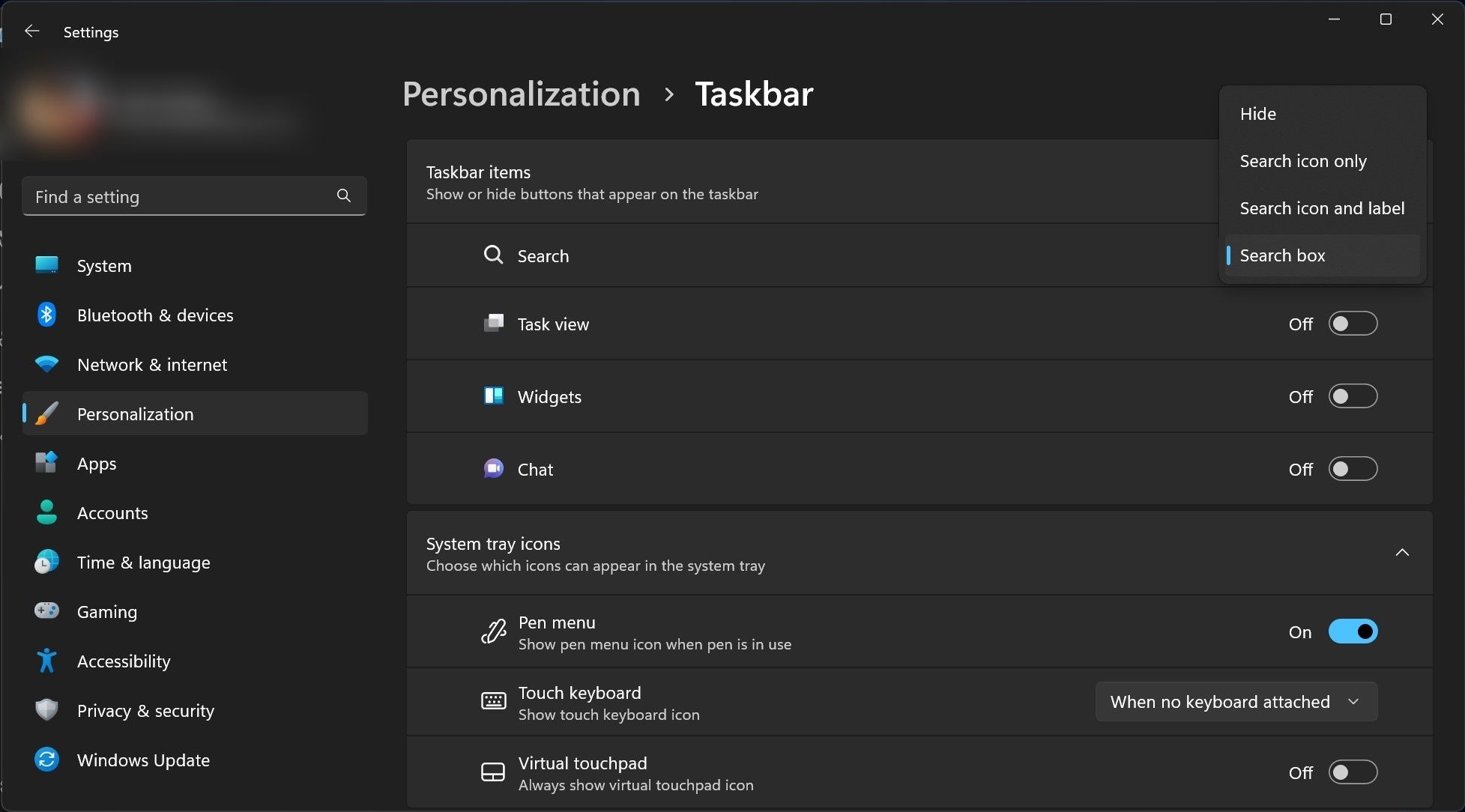
You can finally change the design of Search on the Windows 11 Taskbar after installing the February 2023 update. Three different design options exist for the Taskbar Search:Search icon only ,Search icon with label , andSearch box .
Among the three design options, the last one will occupy the most space in Taskbar. The ability to hide Search from appearing in Taskbar is also there. If you need more help, check outhow to get started with Windows 11 Taskbar Search .
4. New Energy Recommendations Settings to Reduce Your Carbon Footprint
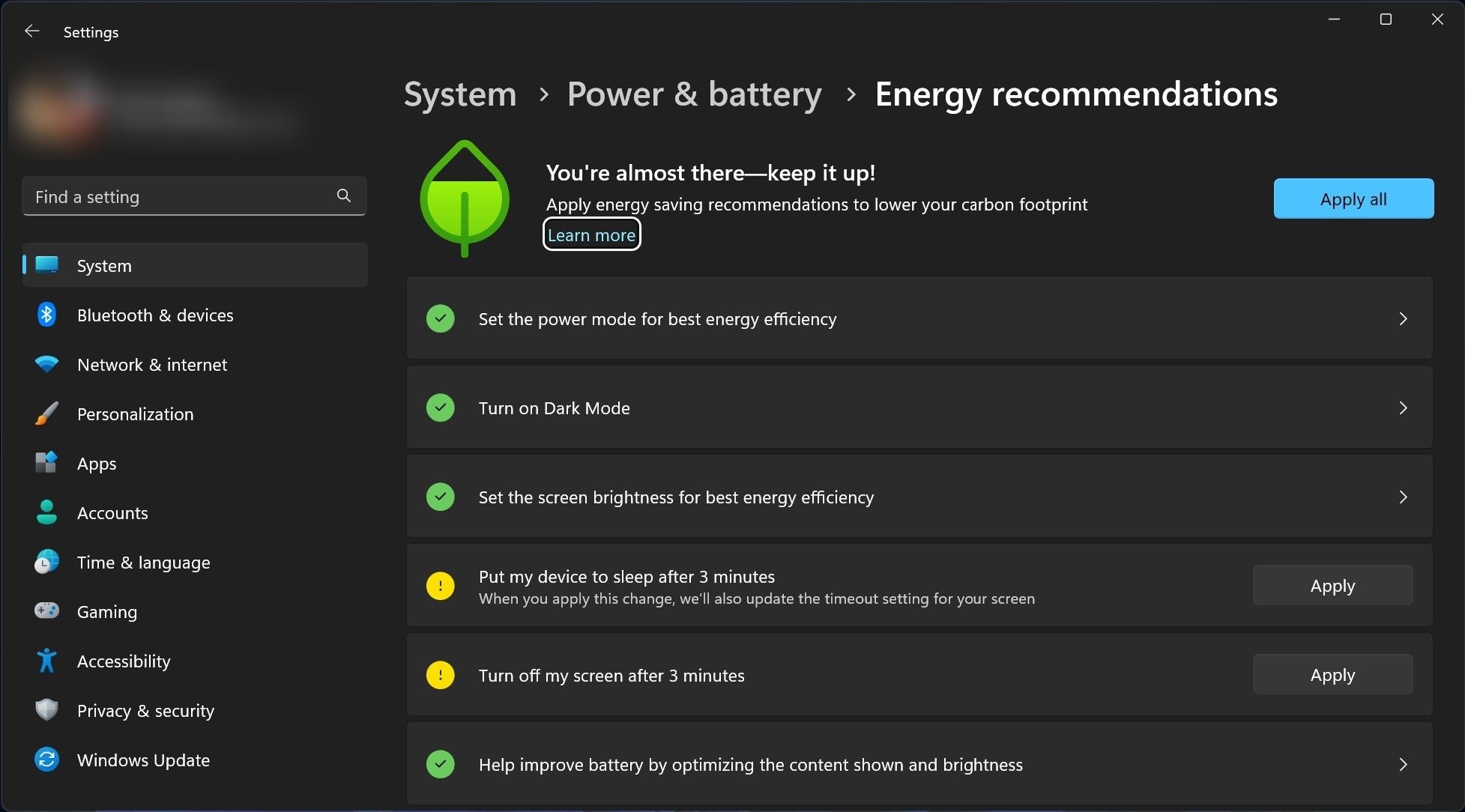
The February 2023 feature drop offers a new way to control your environmental impact by introducingEnergy Recommendations in the Settings app. The new setting allows you to reduce your carbon footprint by lowering the energy consumption of your PC.
TheEnergy Recommendations page in the Settings app offers many recommendations, such as putting your device to sleep after three minutes, setting the power mode for best energy efficiency, disabling the screen saver, and many more.
You can follow the below steps to find the Energy Recommendations setting:
- Open the Settings app by pressingWin +I on your keyboard.
- ClickSystem .
- Navigate toPower & battery >Energy Recommendations .
While you should always aim to reduce the power consumption of your PC, make sure it does not come at the expense of lesser performance and productivity.
5. Access the Windows Studio Effects Directly From the Taskbar in Quick Settings
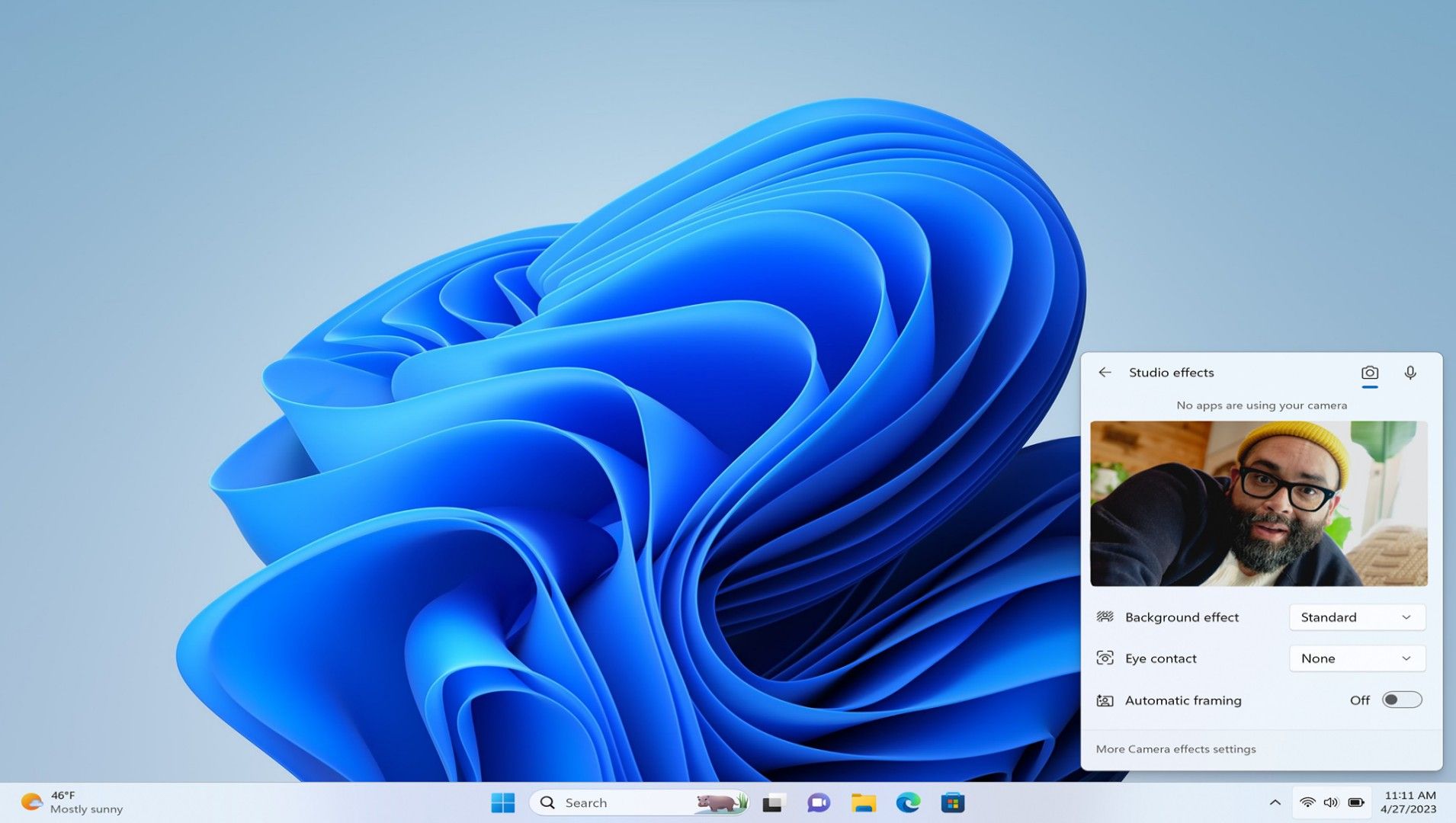
Image credit:Microsoft
Do you want to look and sound your best in a conference call? The “Windows Studio effects” is your best friend. Windows Studio effects is a collection of audio and video effects you can customize based on the current scenario.
After installing the February 2023 update, you can easily access new Windows Studio effects, as they are now in the Taskbar in Quick Settings. This means you can now tweak the background blur, eye contact, and automatic framing from the Quick Settings in Taskbar.
6. More Widgets for Windows 11
The Windows 11 February 2023 update has introduced third-party widget support. As a result, you can use Meta’s Messenger and Spotify widgets from Windows 11 Widgets board.
Additionally, Microsoft also introduced the Phone Link widget in the February feature drop for you to glance at your phone’s notifications without actually opening the app on your PC.
Hopefully, more first-party and third-party widgets will be available via “Moment” updates in the future.
7. A Full-Screen Widgets Panel
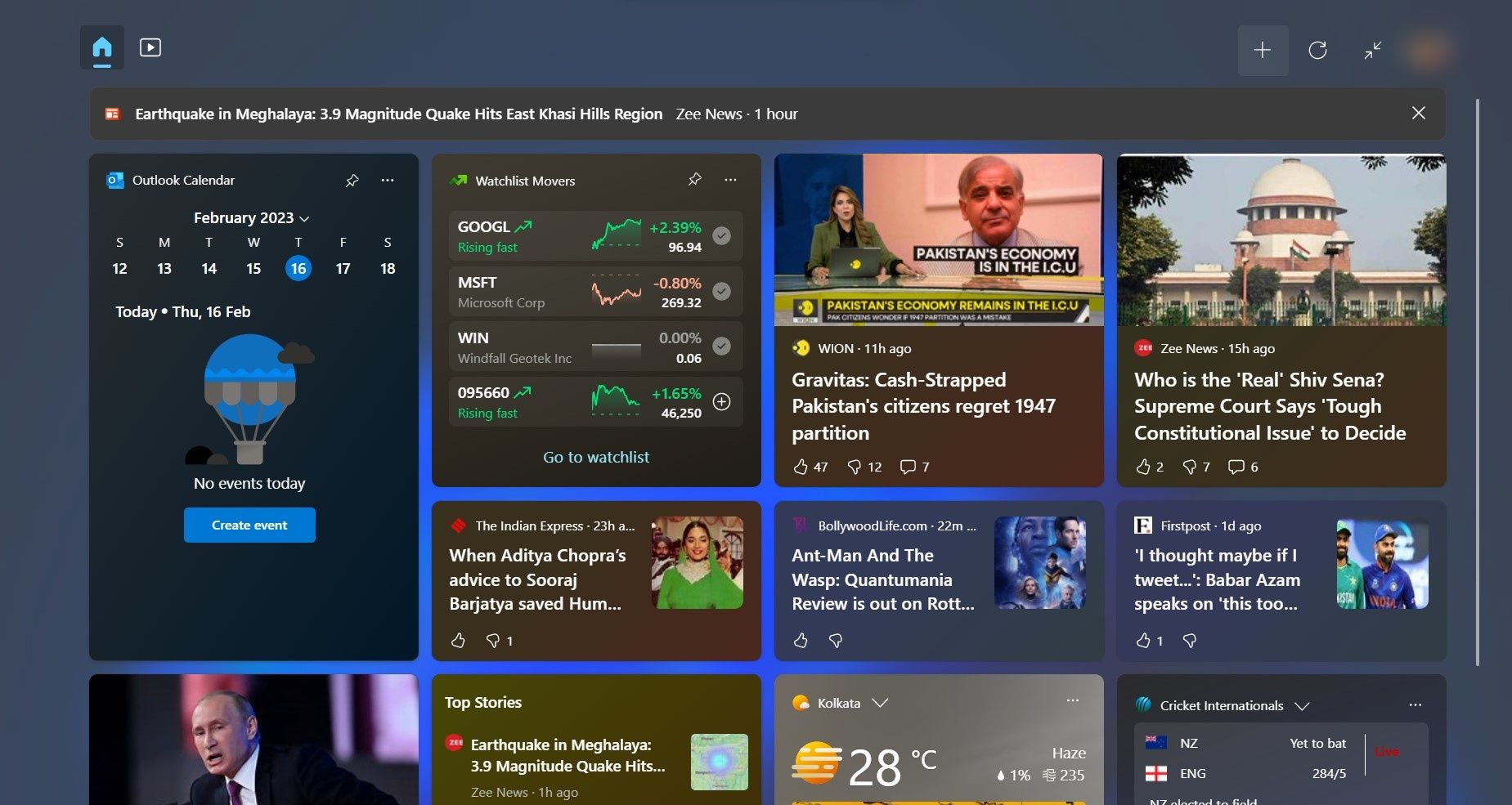
You can change the size of the Widgets panel to take up the entire space of your PC screen after installing the Windows 11 February feature update. You can click on theenlarge icon , located right beside theuser profile logo , to expand the Widgets panel.
One important thing you need to remember about expanding or shrinking the Widgets panel is that Windows 11 remembers the previous state when you close it. If the last state of the panel was full-screen, it would open like that the next time you launch it, taking the entire screen space.
If you are not familiar with Widgets, check out[how to get started with Windows 11’s Widgets](http://If the previous state of the panel was full-screen, it would take the entire screen space when you launch it next time.) .
8. Record Your Screen With the Snipping Tool
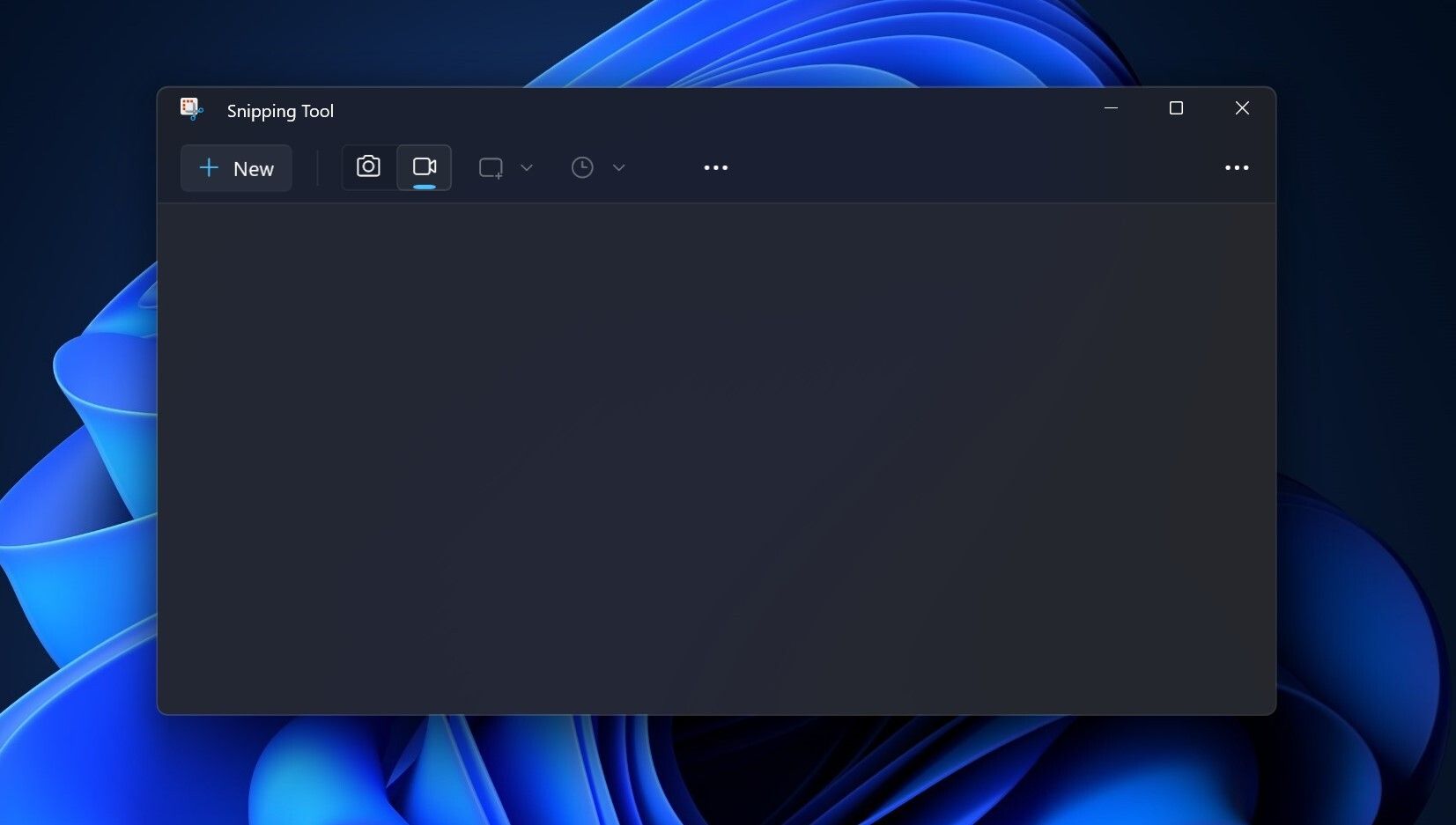
Before the arrival of the Windows 11 February 2023 update, users were primarily dependent on third-party tools like OBS Studio to capture what was happening on their PC screens. But now, the new Snipping Tool can also start a recording session of what is happening on your PC screen.
You can select a portion of your screen before starting the session. Also, you can pause or resume the recording whenever you like. However, screen recording in Snipping Tool will only record what is going on your screen, not the audio.
You can click the Start button on the Taskbar and type “Snipping Tool,” and then pressEnter on your keyboard to open the app. To start a screen recording session, click thevideo cam icon and clickNew .
9. A Tabbed Interface in Notepad
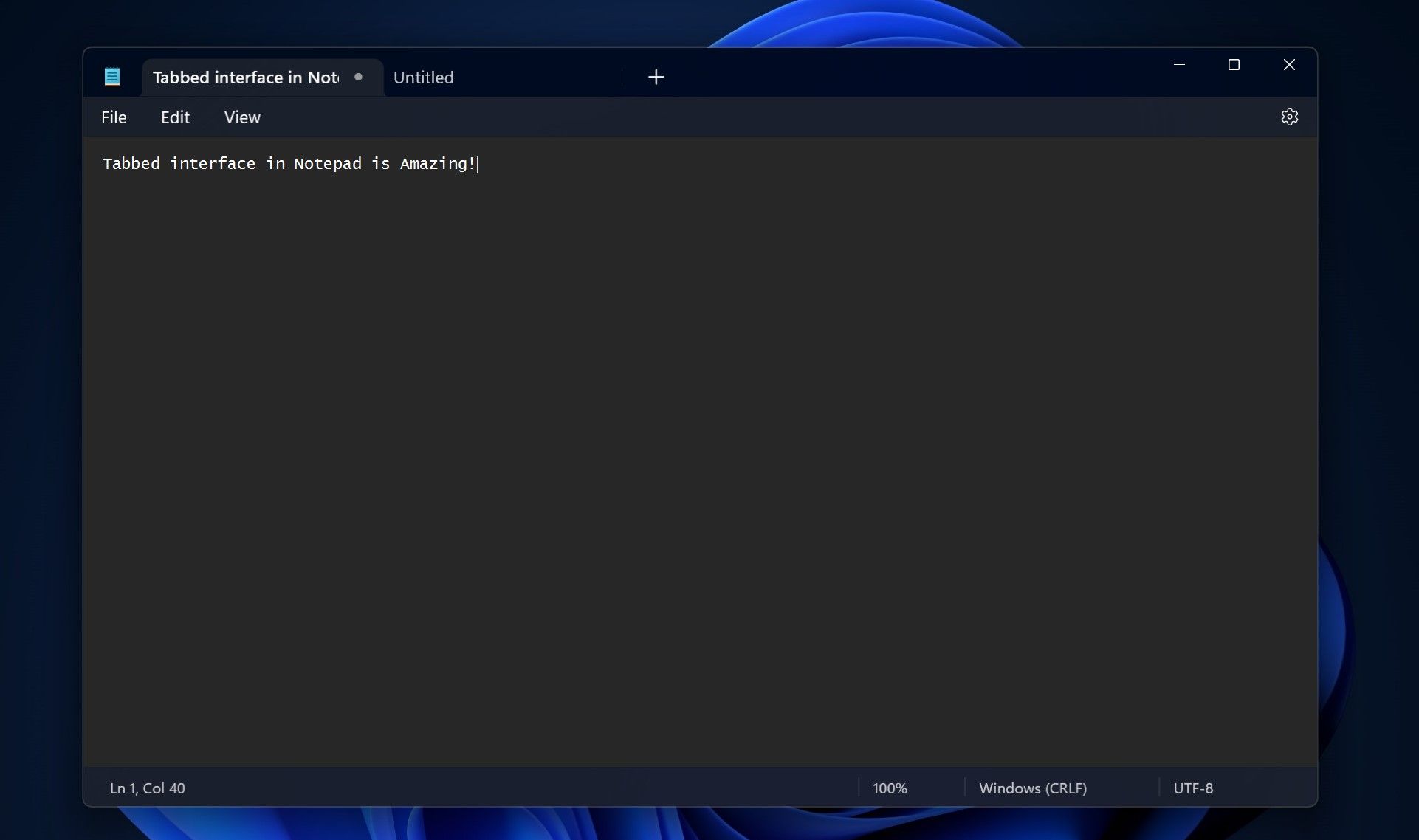
The tabbed interface is now expanded to the Notepad. Like in File Explorer, the new Notepad will enable you to open multiple folders and directories in one app window. Because different folders or directories can be in a single Notepad window due to the tabs support, it is easier for you to switch between them.
If you are not seeing tabs in Notepad after upgrading to the February 2023 update, go to Microsoft Store and get the latest version of the app.
What Else Is Included in the Windows 11 February 2023 Update?
Microsoft also introduced a redesigned Quick Assist app, voice access improvements, AI-powered file recommendations in Start for AAD joined devices, and Phone Link for iOS (Preview) devices in the February 2023 update. The software giant also introduced the new AI Bing in Windows 11 taskbar search but removed it a few days later.
You Can Do More With the Windows 11 February 2023 Update
With the above-mentioned exciting features in the Windows 11 February 2023 update, your PC can be more power efficient, more customizable, and help you be more productive. And since this is not an Insider release, all the above features should work as you would like.
Also read:
- [New] 2024 Approved Advanced Video Conferencing Applications Guide
- [New] 2024 Approved Building a Loyal Following with Respectful Requests
- [New] In 2024, Snapchat's Visual Language Mastering the Art of Gifting with Gifs
- [Updated] 2024 Approved Maximizing Stability The Art of Tripod Placement in Vlogs
- [Updated] Leveraging Technology Tools for Accurate and Efficient Market Analysis
- Elevate Your PC Experience Today - MS Store
- How to Quietly Turn Off Microsoft's Win11 Firewall
- How to Screen Mirroring Oppo A38 to PC? | Dr.fone
- In 2024, From Noisy to Pro How to Eliminate Background Noise in FCPX
- In 2024, How to use Snapchat Location Spoofer to Protect Your Privacy On Honor 80 Pro Straight Screen Edition? | Dr.fone
- In 2024, Top-Notch Solutions for Disabled Apple ID From Apple iPhone 13 Pro Making It Possible
- Locating Saved Screen Images on Windows
- Managing Secure Boot Settings for Enhanced Virtual Machine Security
- Optimizing System Security Through CLI Proficiency
- Pivotal Software in Shaping a Vtuber's Sound Identity
- Streamline Your Gaming: Fix Fullscreen Issues Now
- The Defender Deletion Blueprint for Windows 10/11 Users
- Top 7 Advantages: Win10 Vs. Win11 Battle
- Unveiling Window's QR Code Scanner Techniques
- Title: Insider Take: Unveiling Key Upgrades in FEB Update
- Author: Richard
- Created at : 2025-03-01 19:55:43
- Updated at : 2025-03-04 16:23:56
- Link: https://win11-tips.techidaily.com/insider-take-unveiling-key-upgrades-in-feb-update/
- License: This work is licensed under CC BY-NC-SA 4.0.