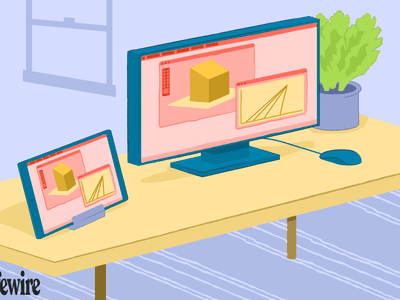
Installing Android Files in a Flash on Windows 11

Installing Android Files in a Flash on Windows 11
You’ve set up the Windows Subsystem for Android, and you’re ready to start installing those APK files. Turns out, it’s a bit of a process. Wouldn’t it be better if we could just double-click those APK files?
Let’s have a look at how to set it so that it works exactly like that.
Disclaimer: This post includes affiliate links
If you click on a link and make a purchase, I may receive a commission at no extra cost to you.
How to Download WSA-QuickInstall
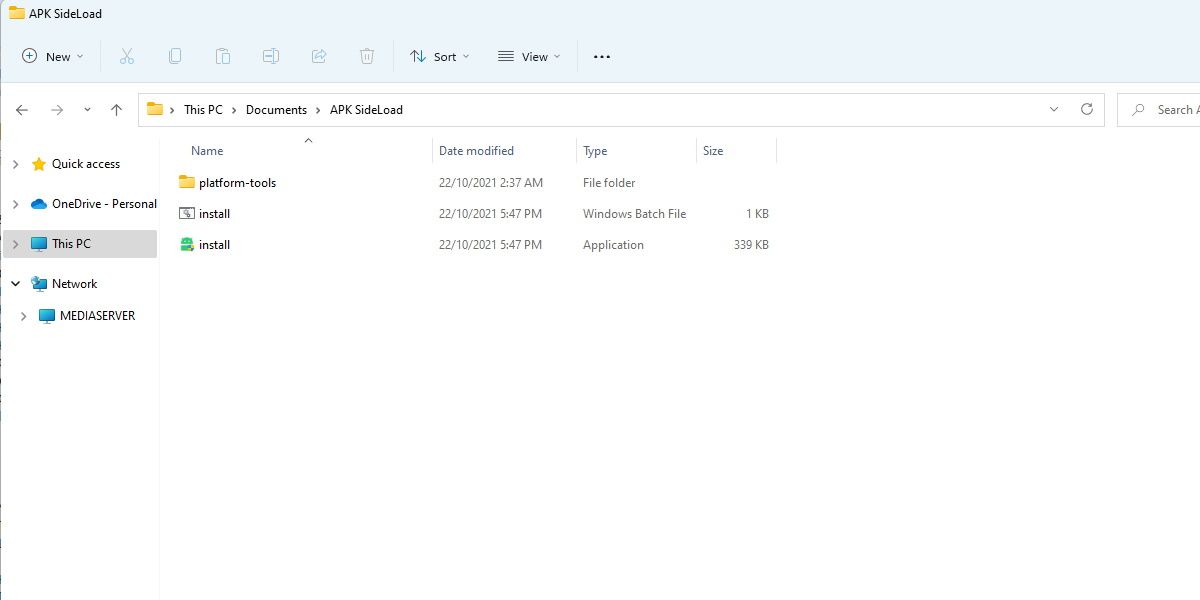
WSA-QuickInstall is what we’ll use to achieve a more seamless APK install process. This simple app is found onthe WSA-QuickInstall GitHub page . All you need to do is extract it somewhere you’ll remember, and you’re ready to move on.
WSA-QuickInstall can be falsely identified as a threat by Windows Defender. You may need toadd an exception to Windows Defender in order to use the app.
How to Set Up WSA-QuickInstall
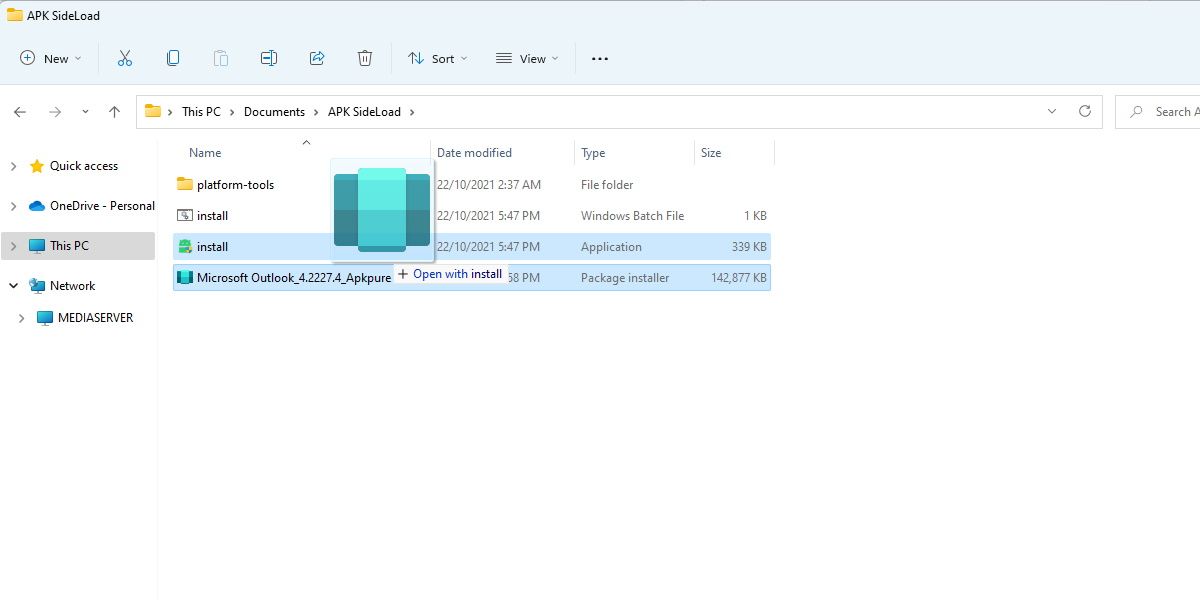
Setting up WSA-QuickInstall is easy. Once extracted, you’ll have two files and a folder. Keep them all together, but pay attention toinstall.exe , as this will be the executable that we use to actually sideload and install the apps.
To make sure WSA-QuickInstall is working correctly, drag any APK file you have onto install.exe.
A command prompt window may appear for a time, and then your system will install the app.
That’s all good and well, but how do we enable the seamless double-click install functionality?
How to Set Up the Default Program for APK Files
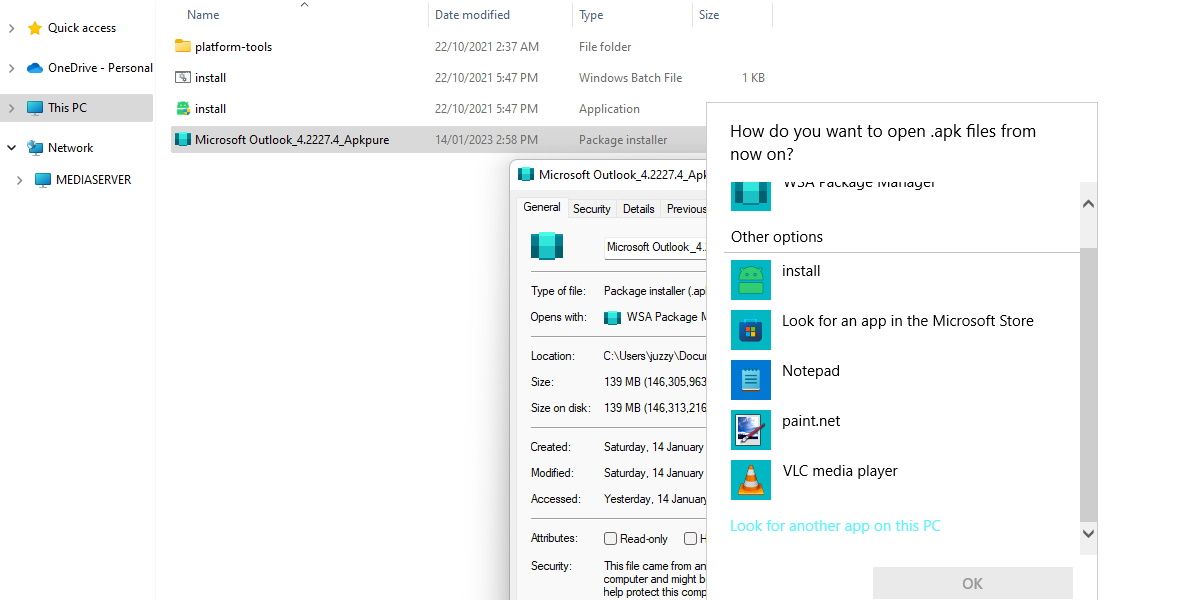
First, make sure you have an APK file handy to install. Then, follow these steps:
- Right-click on your APK file and clickproperties
- In the properties window, clickChange located next to theOpens with: section
- In the next window, hitMore apps
- Then scroll to the bottom and clickLook for another app on this PC
- Navigate to where you extracted the files and clickinstall.exe
It’s as easy as that. Now, whenever you double-click on an APK file, Windows will automatically install it for you, hassle-free.
Make Installing APK Files Easier
While the Windows Subsystem for Android is an excellent and welcomed feature for Windows 11, a lot of users wish it was a little easier to use.
Hopefully, now it is. Have fun adding Android apps to your system with half the hassle involved.
Also read:
- Complete Guide to Cleaning Up Figma Canvases for 2024
- Customize Taskbar to Show Current Internet Speed
- Ensuring Accurate Prints: 9 Steps with PowerPoint & Windows
- Expert Techniques: Modifying Windows Registry via CLI
- Full Guide to Catch 100 IV Pokémon Using a Map On Vivo V29 Pro | Dr.fone
- How to restore wiped videos on Asus ROG Phone 7
- How to Use Pokémon Emerald Master Ball Cheat On Poco M6 Pro 5G | Dr.fone
- In 2024, 10 Easy-to-Use FRP Bypass Tools for Unlocking Google Accounts On Vivo Y78t
- In 2024, How Much Does It Cost for Unlocking iPhones? Get Answers | Dr.fone
- In 2024, How to Share Location in Messenger On Poco M6 Pro 4G? | Dr.fone
- In 2024, Voice Translation English to Bangla Online and Offline Apps
- Outlook Stalls? Win Troubleshoot to Reconnect Files
- Overcoming the Delete Dilemna: 8 Fixes for Windows
- Projection Simplified: No More PIN Lockdown on Windows 11
- Secure Yet Stylish: Controlling Screenshot Display in Windows
- Skyrocket Sales Traffic with the 15 Cutting-Edge Facebook Gadgets for 2024
- The Clean Path to Windows 11 Integrity and Performance
- Title: Installing Android Files in a Flash on Windows 11
- Author: Richard
- Created at : 2024-12-07 22:31:15
- Updated at : 2024-12-12 23:17:00
- Link: https://win11-tips.techidaily.com/installing-android-files-in-a-flash-on-windows-11/
- License: This work is licensed under CC BY-NC-SA 4.0.