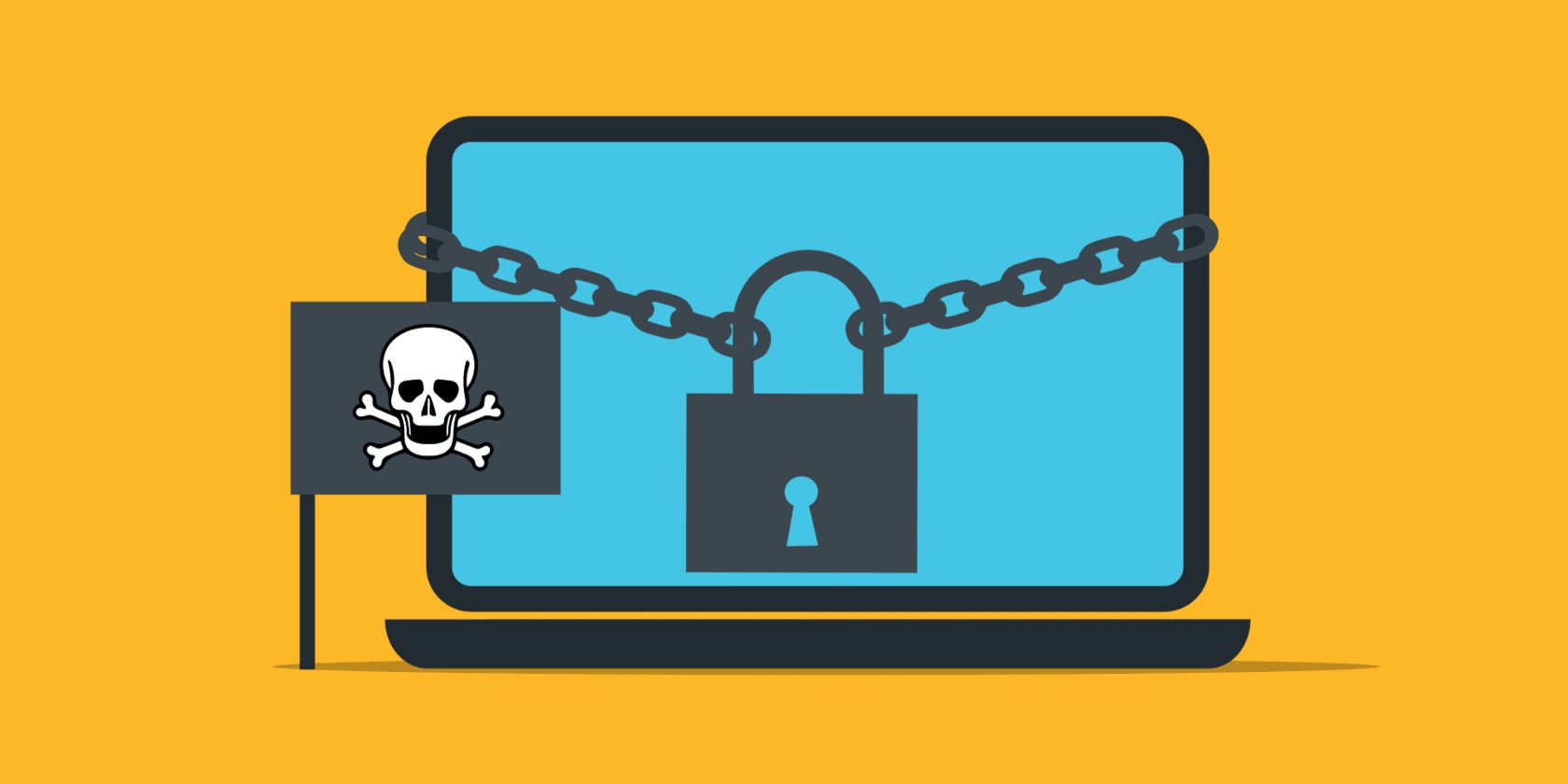
Leading Non-Windows Programs as Substitutes for the Window’s Snip Tool

Leading Non-Windows Programs as Substitutes for the Window’s Snip Tool
The Windows Sniping tool is handy; however, you can do much more with your screen captures thanks to numerous available alternative tools. We’ll explore a number of them in this article, so you can make an informed choice on what works best for you.
But first, here are some things you should look out for when choosing a screen capture tool.
What Makes a Great Screen Capture Tool?
So, why should you bother downloading a third-party app to replace something built into Windows? There are a few areas in which third-party tool excels.
1. Ease of Use
Nothing beats ease when it comes to finding an app/tool that works for you. So, you want to look out for one with a simple interface, just like the Windows Snip tool. This will allow you to make use of its features easily to get optimum results.
2. Integration with Other Apps
A good screen capture tool should be one that integrates seamlessly with other apps. This makes it easier to share and upload on other platforms.
3. Editing Tools
Most screenshot tools come with an image editor, and the best ones have a variety of edit options. So, you can adjust your image to make it better suited for whatever purposes you have in mind. For example, adding annotations to an image can make it more illustrative, which can be great for visual guides.
4. Additional Features
Most screen capture tools do one thing very well; taking awesome screenshots. However, some tools offer other options outside basic screen captures, which can be pretty effective for different use cases. For example, some of these applications make greatscreen recording apps for Windows and feature cloud-sharing capabilities.
We can all agree that the Windows Snipping tool is relatively limited in its features, so here are some alternatives you might want to explore:
1. Greenshot
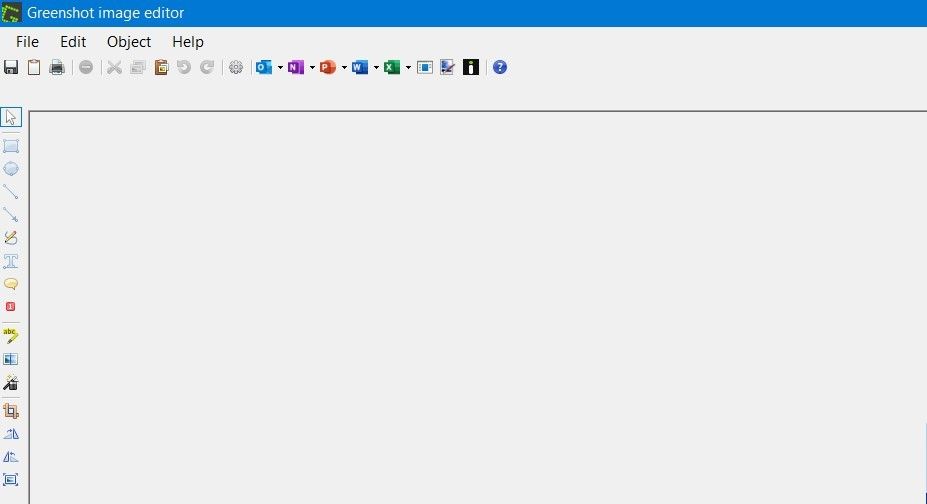
Greenshot is a free, easy-to-use software alternative to the Windows Snipping tool. Its straightforward design is most suitable for people who need a basic screen capture tool with key editing features.
Once downloaded, clicking the print screen key will open up the menu options for screen capture. However, the tool allows you to change the key shortcuts in the image editor settings.
Greenshot not only lets you capture a full screen, specific window, or region of your screen, but it also has a feature to capture the last area you took a snapshot from. This could come in handy if you need to take multiple snapshots of the same area, so you won’t have to drag your mouse over it repeatedly.
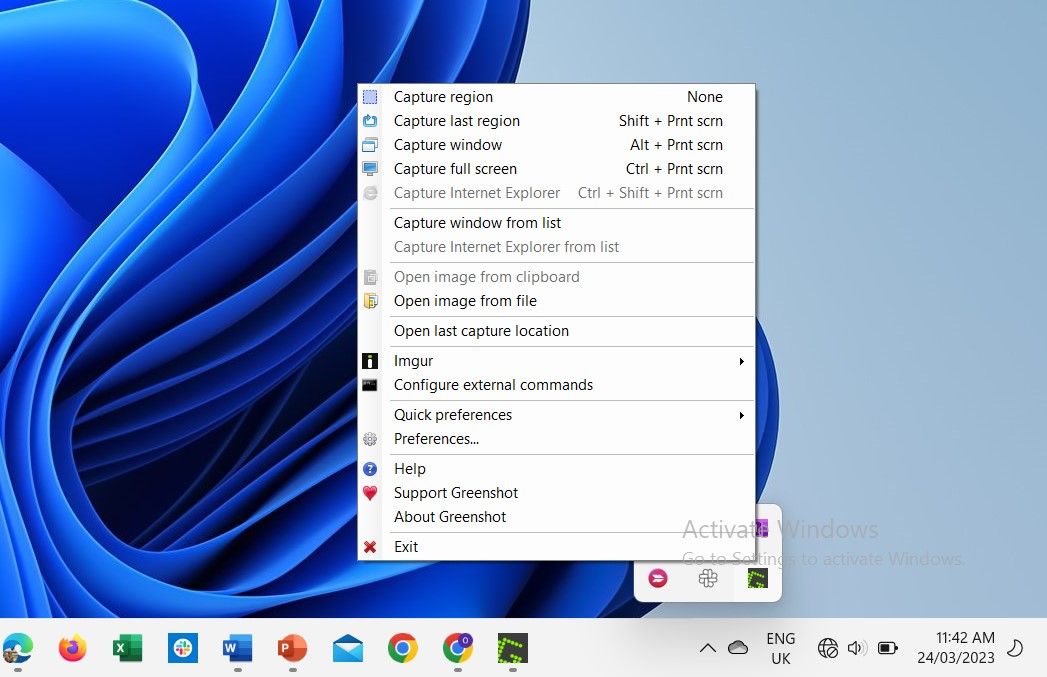
It features an image editor that contains customization tools for your captures. Though simple, Greenshot takes editing a step further with more editing options, especially when compared to the Windows Snipping tool.
You can add a text box or speech bubble to your image, as well as Greyscale, Border, and Drop Shadow effects, among others. It also includes an obfuscate tool that can be used to blur out parts you’d like to keep out of your image.
Greenshot integrates well with other apps on your PC so that you can export an image seamlessly. For example, you can open up your image easily in Outlook to email it as a file attachment or send it directly to other compatible apps to work on without having to copy and paste.
Download :Greenshot (Free)
2. ShareX
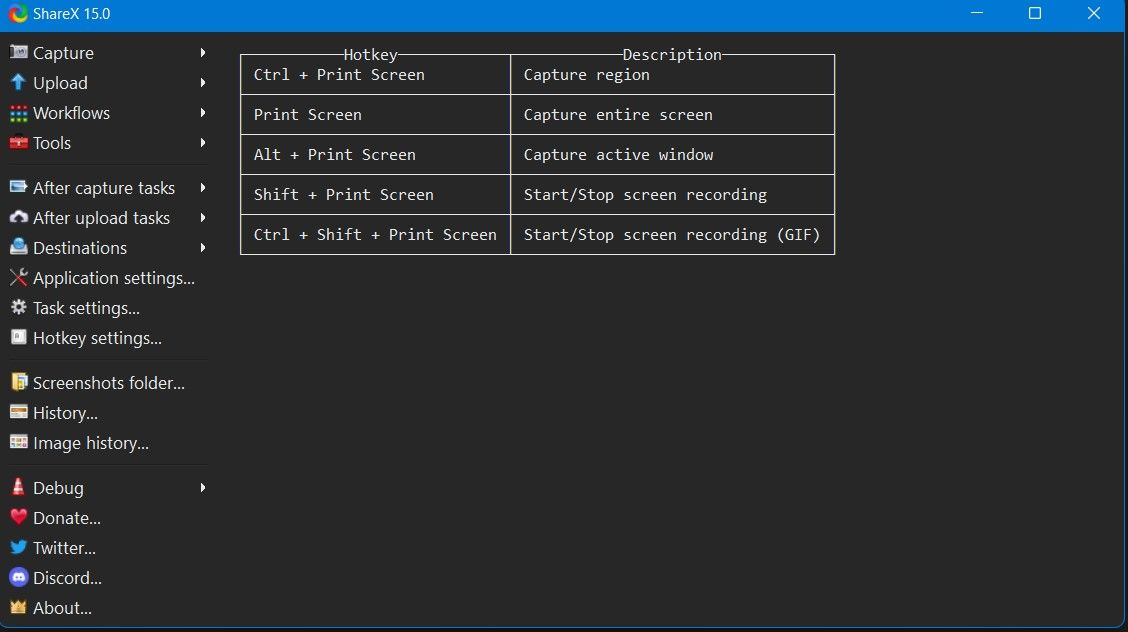
ShareX is another free alternative to the Windows Snipping tool with numerous efficient uses.
More than a screen capture app, ShareX is also a screen recorder, so you can capture video recordings of your screen activity. This can be particularly useful for making videos and how-tos. You can also create GIFs from your captures.
With ShareX, you get a lot more capture options than the Windows Snipping tool. Apart from the common Fullscreen and Window capture, it includes Region capture (in different modes), Auto capture (you can set a timer to take repeated snapshots of a page) as well as scrolling capture for webpages.
Furthermore, the app has additional image editing tools you wouldn’t get on the Windows Snipping tool. One such is theclipboard manager , which lets you see the list of images you’ve copied to your clipboard.
Another is the borderless window tool which helps you exclude taskbar borders from a window, so you can take a full snapshot without having to crop out those parts. You also have an image thumbnail maker, image splitter, and image combiner.
Additionally, the ShareX application features anafter-capture andafter-upload tasks menu, which consists of various actions you can perform in-app. This allows you to upload your image to several image-sharing platforms, such as Imgur.
Overall, Greenshot is a great app with a host of configuration settings. Consequently, if you are looking to do more than capture screenshots, this is a good choice.
Download :ShareX (Free)
3. PicPick
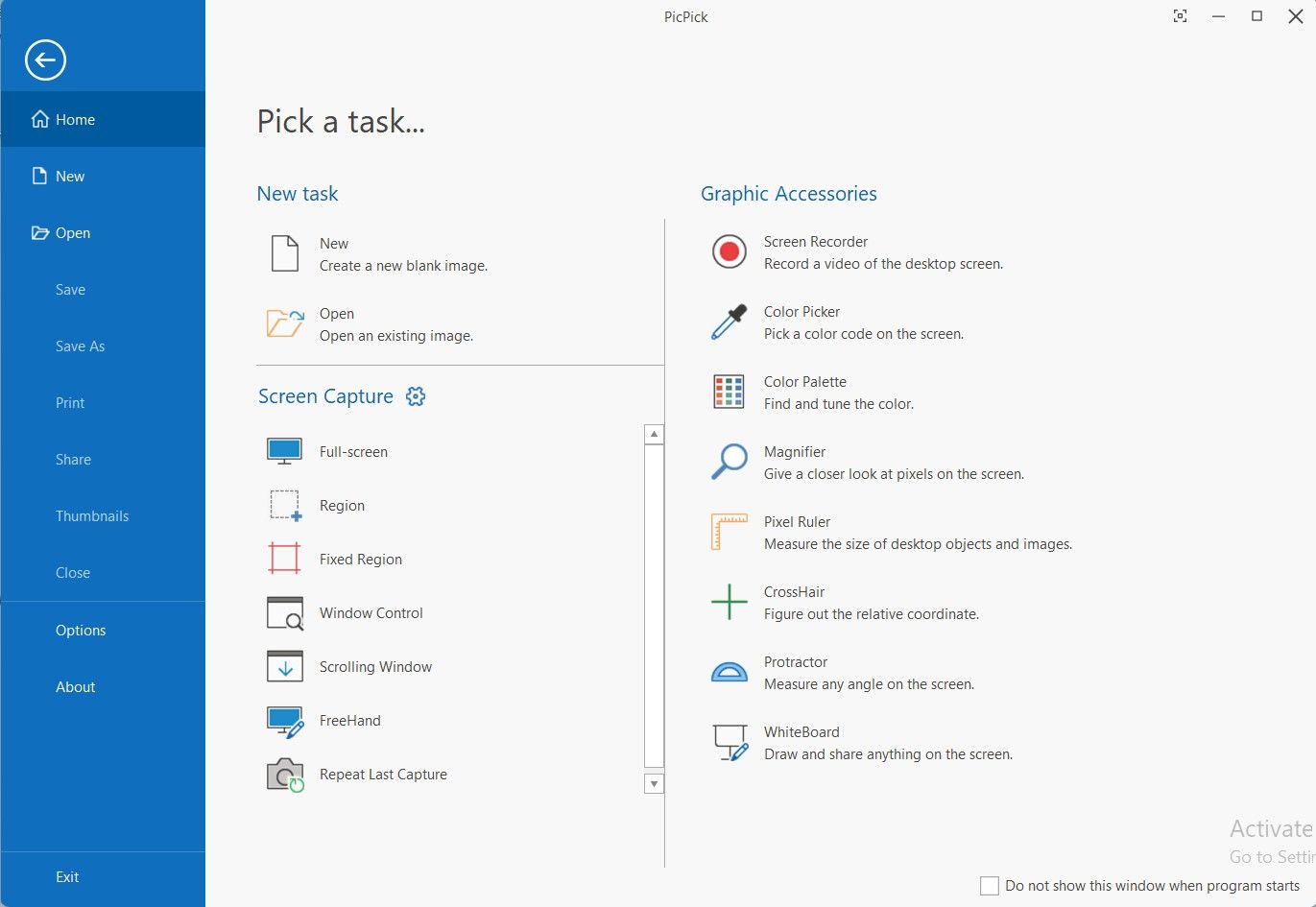
Picpick features a much cleaner and user-friendly interface, but unlike the Windows Snipping tool, it offers both free (Personal) and paid (Professional) plans.
With Picpick, you can create screenshots and screen records with various options. This includes choosing to leave your cursor out of your capture, setting a time delay, and setting a default image format, to mention a few.
It’s also a great way totake a scrolling capture on Windows , focus on a fixed region, or capture a freehand-drawn region. Using freehand, you can roughly select a portion of your screen with your mouse for your capture. Furthermore, you can add stamps, shapes, and text to your images or draw on them.
It comes kitted with a color picker that lets you select and copy a custom color from your screen, as well as a color palette. Other graphic accessories such as Pixel Ruler, Magnifier, Protractor, and Whiteboard are featured in the app.
When it comes to sharing, Picpick is a great choice. You can easily send your images to Dropbox, Google Drive, or Microsoft Office apps such as Microsoft Word, PowerPoint, and Excel.
PicPick is a brilliant software not just for its screen capture options but its graphic design tools, making the app a great alternative.
Download :PicPick (Free, Premium version available)
4. Snagit
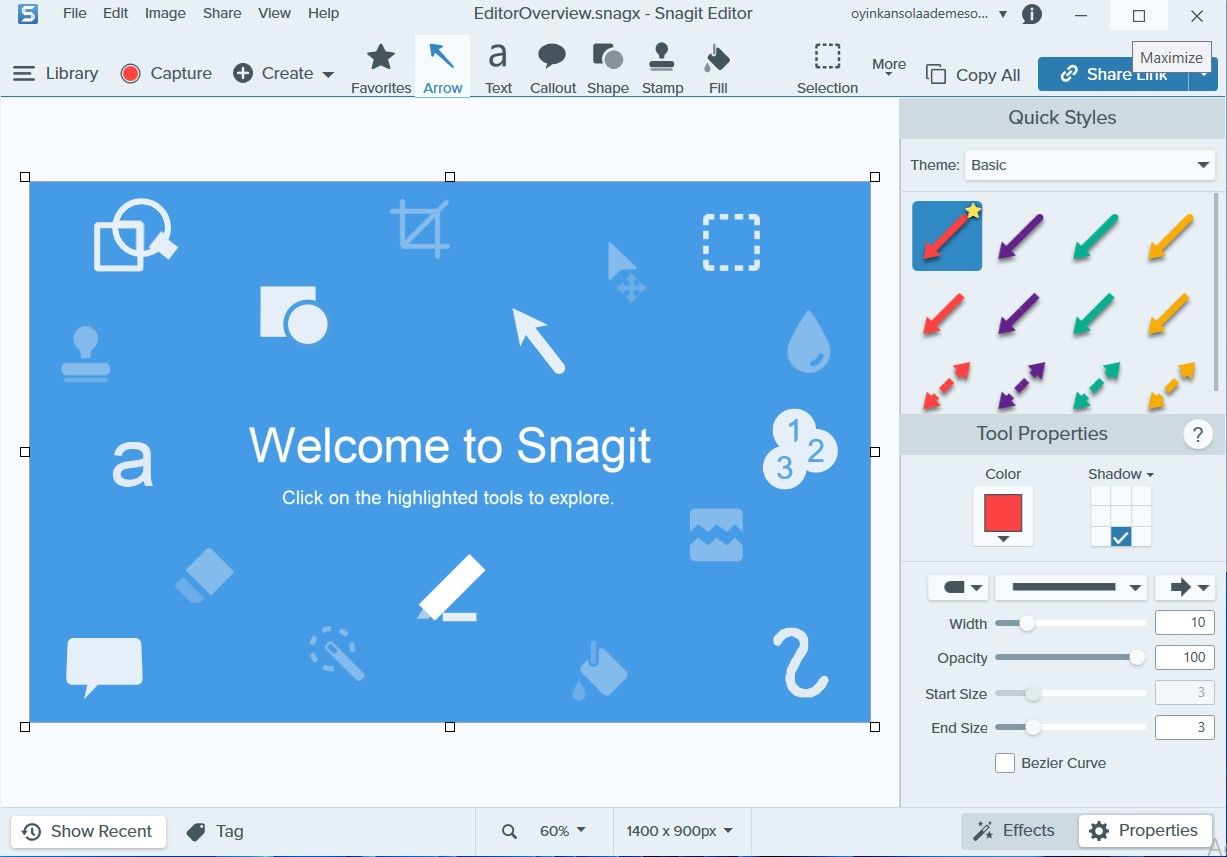
SnagIt is a higher-end screen capture tool that requires a subscription to access its features.
One great thing about PicPick is its file management features. On opening the editor, you see a home page that includes a library of all your images, videos, and files. You can also create tags to help you find your image and video files with ease.
It also comes with a number of templates that you can choose from and an option to download others from the web or import from Google Drive and OneDrive. These templates let you create a step-by-step process with your images or arrange them to form a video.
Furthermore, you can connect your mobile device to the app to import images and videos from there.
Snagit offers a number of drawing tools and effects such as filters, watermarks, and color replacement that come in handy in tweaking image captures to your taste.
You can also share your screen captures on various platforms, from Microsoft Office programs to social platforms like Slack, Twitter, or YouTube.
Overall, SnagIt is great, especially for third-party integration and device synchronization.
Download :SnagIt (Subscription required, free trial available)
5. LightShot
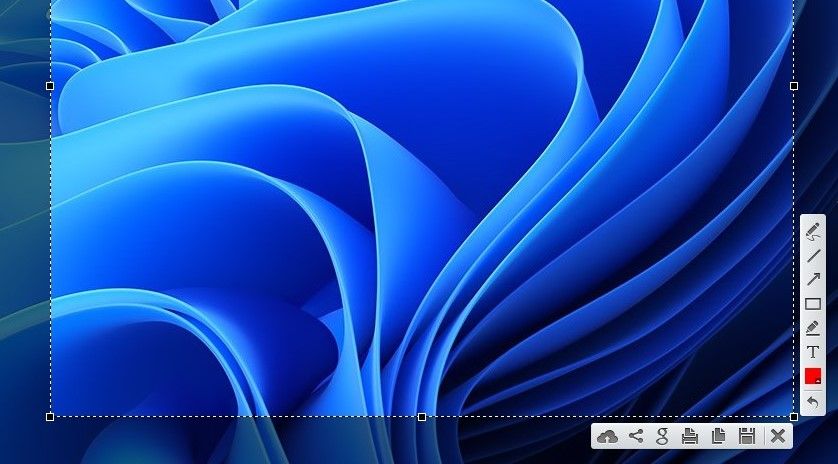
Lightshot is a basic screen capture app similar to the Windows Snipping tool. If you are looking for something with just enough tools to take a screenshot, make annotations and save it, then Lightshot could be a good choice.
It features basic editing tools such as Pen, Line, Text, and Draw. You can also add colors and crop images to size.
After editing, you have options to save the image, share social on platforms like Twitter, Pinterest, or Facebook, copy and print or upload to Printscr.com to get a shareable link.
One major highlight of the app is its search tool that helps you find similar images on Google.
Download :LightShot (Free)
Screen Capturing Made Easy on Windows
The Snipping Tool is one useful feature Windows makes available on its OS. But does it have all the tools you need to create and edit screen captures on your device? If not, one of the above alternatives is more than ready to fill in the blanks.
Also read:
- [New] Create Shareable Memes with Adobe Photoshop for 2024
- [Updated] Superior Satire & Smile Mixer
- [Updated] Twitter's Top Picks Best Amazon Prime Content 2023 for 2024
- Conquering Files and Folders, Win 10/11 Edition
- Double-Tap for APKs: A User-Friendly Guide in Win 11
- Eliminating 'No More Files' Errors in Win 11
- Gradual Showcase Starts for 2024
- How to Bring Back Your Bluetooth in Windows 11: Top 9 Methods
- In 2024, 10 Fake GPS Location Apps on Android Of your Nokia XR21 | Dr.fone
- In 2024, Master Your Hashtags The Path to 6-Figure Youtube Success
- Is AV1 Really Outdo Cooking VP9?
- Novices' Guide to Easy Use of Windows Accessibility
- Proiphone Techniques Capturing Perfect Close-Up and Macro Shots for 2024
- Quick Cure-All Solutions for Windows Camera Glitches
- Quick Methods: Creating New Dossiers in Win11
- Step Into the World of Film Making Effective Use of Movie Maker on Windows 8 PCs
- Successfully Overcome Windows Error 0X80070003 - A Step-by-Step Guide
- Troubleshooting Tips for Players Struggling with Origin on Windows 11
- Turn Your Notes Into Masterpieces with Obsidian Art
- Title: Leading Non-Windows Programs as Substitutes for the Window’s Snip Tool
- Author: Richard
- Created at : 2025-01-08 01:07:57
- Updated at : 2025-01-12 19:05:34
- Link: https://win11-tips.techidaily.com/leading-non-windows-programs-as-substitutes-for-the-windows-snip-tool/
- License: This work is licensed under CC BY-NC-SA 4.0.