
Master the Terminal: 5 Amusing Stunts for Command Line

Master the Terminal: 5 Amusing Stunts for Command Line
Command Prompt holds almost endless possibilities, and it’s doubtful many know the full extent of what a few lines of code can accomplish. Whether you’re a Command Prompt expert or you just like to pull it up to show off, here are 5 fun or interesting things you can see in Command Prompt, right now.
Disclaimer: This post includes affiliate links
If you click on a link and make a purchase, I may receive a commission at no extra cost to you.
1. Customize Your Look
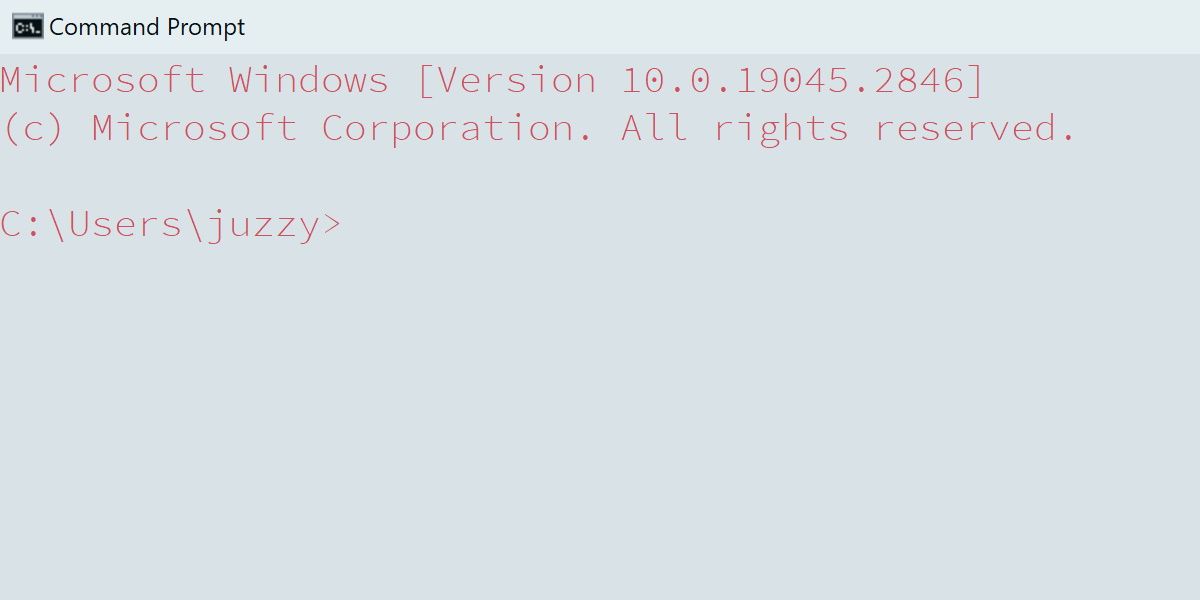
You may know this one already, as it can be a great tool to play around with for accessibility purposes. Command Prompt can be fully customized, from background and text color, font, opacity, and more.
Right-click on the Command Prompt icon in the upper left-hand corner. Of the screen. From here, select Properties.
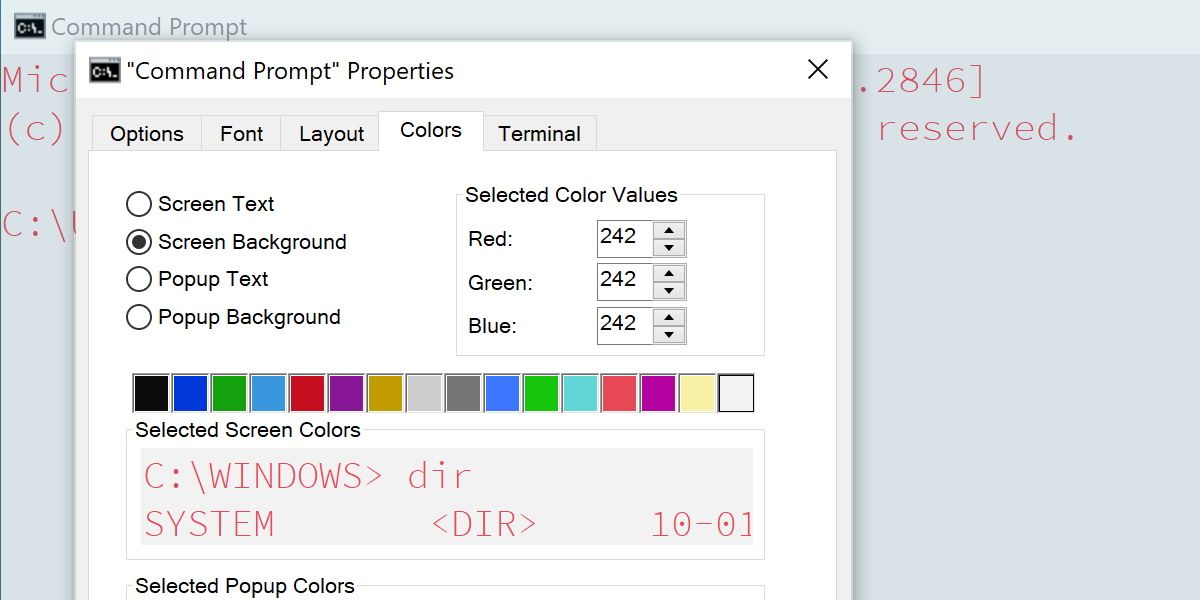
Font, Layout and Colors have more immediate options, such as changing text size and colors. Head into Terminal to alter some elements of the text cursor.
You can make some pretty ridiculous Command Prompts this way, or further refine the window to your exact needs. The features are so extensive that it might be worth brushing up on customizing the command prompt if it’s something that interests you.
2. Watch Star Wars on Command Prompt
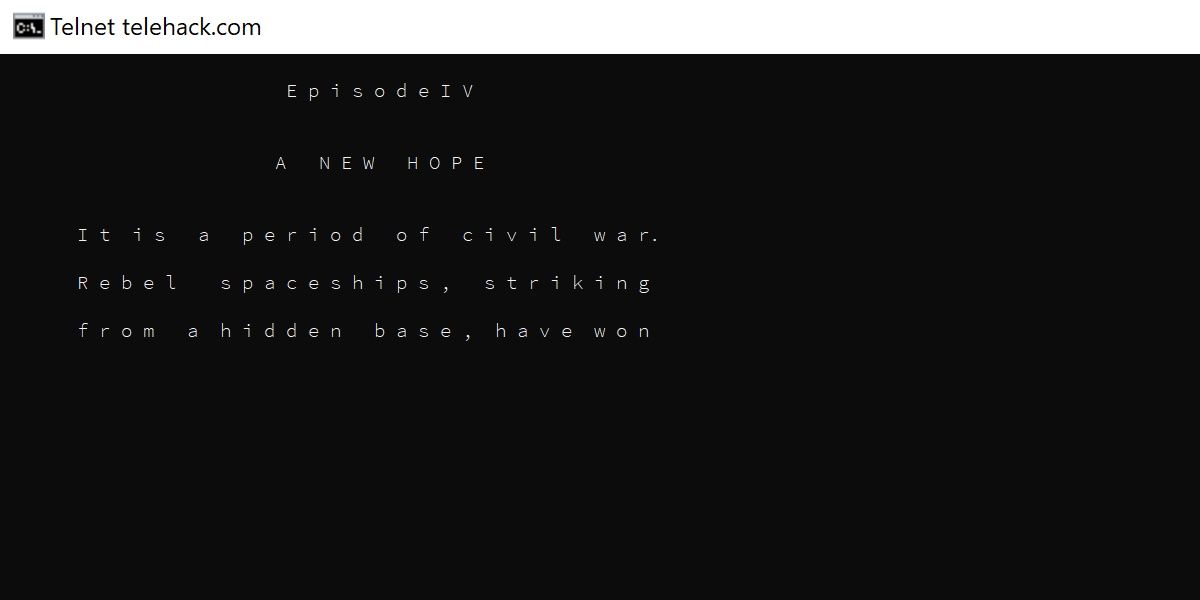
This one has the potential to lead to a lot of fun, and even some curious looks from anyone who might not be privy to how Command Prompt works.
In order to watch Star Wars on Command Prompt (and for one other item on this list) you’ll need to enable a service called Telnet.
In Windows 10 or 11, press Win + Q, type in telnet, and then select Turn Windows features on or off. Scroll down to the Telnet Client entry, check the box, and click OK. Afterward, you can close this window.
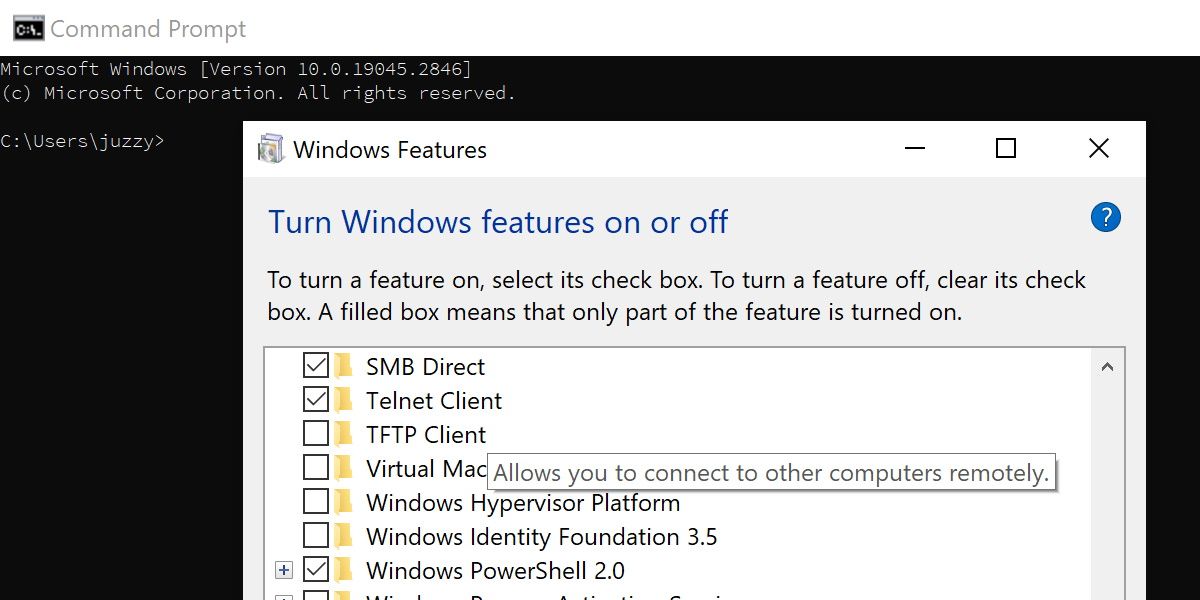
Now, here’s the fun part. Run the following commands, hitting Enter after each one:
- telnet telehack.com
- starwars
Lean back and enjoy a bizarre recreation of Star Wars!
3. More Telnet Fun: Command Prompt Aquarium
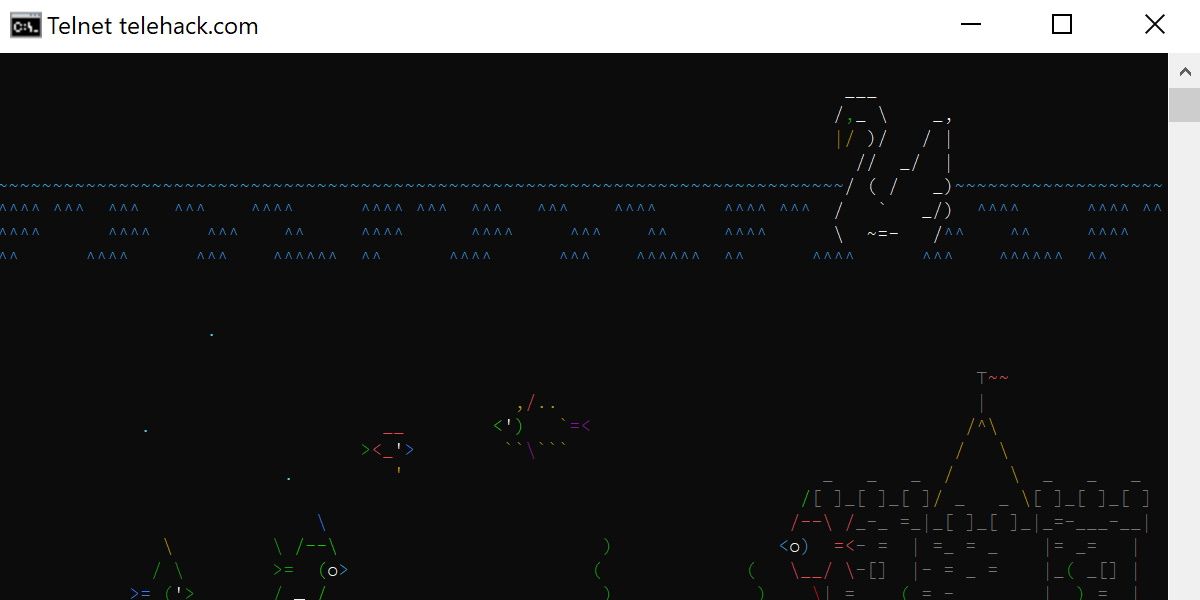
You may have noticed other fun options when running the telnet telehack.com command.
However, there are actually a few more fun things command prompt can through this connection, and it’s definitely worth playing around with.
Most notable next to the ASCII recreation of Star Wars is the aquarium command.
Input this command instead of starwars from the previous section to be treated to an ASCII aquarium so nice, it may as well be your screen saver.
4. Change the Window Title
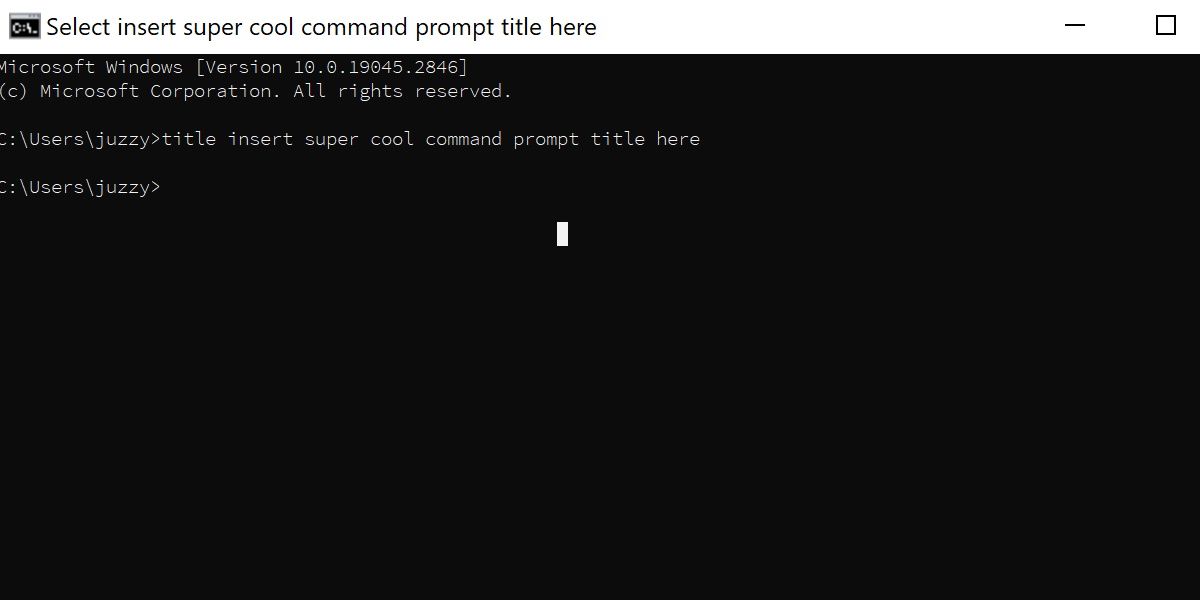
Let’s move away from the weirdness of ASCII recreations and look at something more low-key.
With the command title, followed by a word or phrase, you can change the window header for the Command Prompt.
It’s relatively useless outside organizing multiple Command Prompts, but it’s a fun detail to keep in mind.
5. Trace Where Your Data Goes
This one is as fun as it is interesting, and it has legitimate uses in networking and troubleshooting.
The command tracert, followed by an IP or website address, will display a list demonstrating where your connection is bouncing to on the way to the desired address.
This can be incredibly illuminating, if not just fascinating, to see all the stops your connection makes on its way to its destination.
Most home internet setups should route you through several addresses related to your ISP, and then beyond that, who knows? Every website will take your data on a different journey depending on your website and where you’re connecting from.
Consider reading more about Traceroute , as it can be helpful in network troubleshooting as well.
6. Shut Down Your Computer Without the Mouse or Power Button
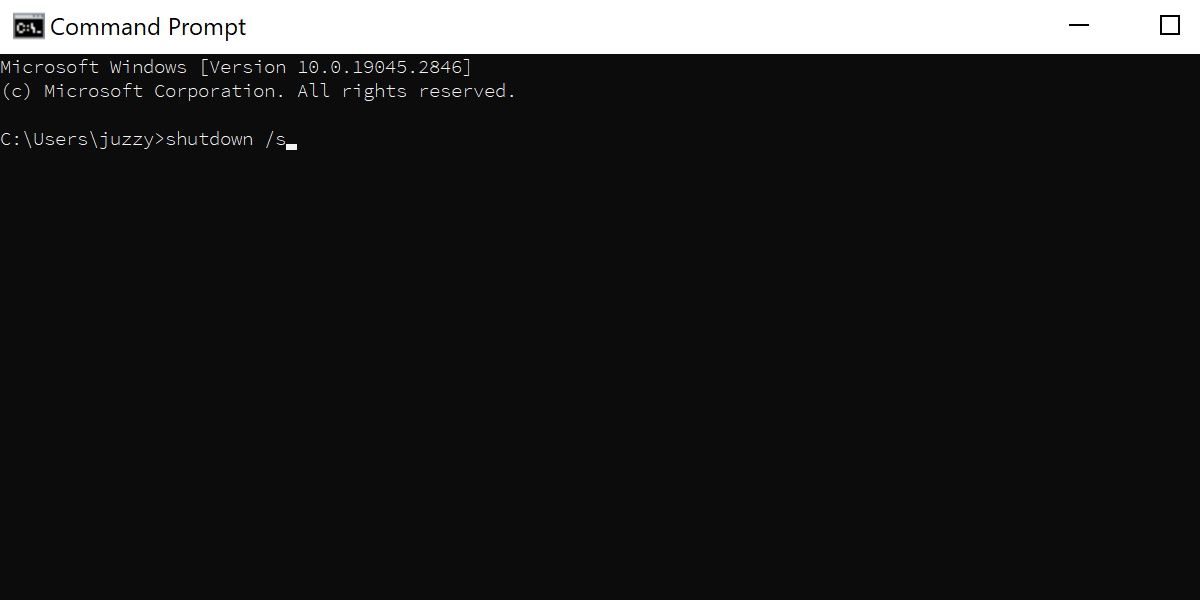
This one might not be the most glamorous, but did you know that you can shut down your computer directly through the command prompt?
All it requires is inputting the command shutdown /s. If you’re feeling fancy, you can restart your device the same way using shutdown /r.
Is there much purpose to this command? If you’re working with batch files, maybe, but the average user might just prefer to shut down their computer the usual way. This command might not have much practical use, but it’s a fun trick all the same.
Fun With Command Prompt
Despite being one of the most plain-looking interfaces imaginable, a user can still very easily have some fun with the Command Prompt. The items listed here don’t even scratch the surface of the hacks and tricks you can pull off with Command Prompt.
Regardless, fun is important, and if you can find it in the most unlikely places, why not?
Also read:
- [New] Top 100 Films Distilled YouTube Channels Guide
- [Updated] 2024 Approved Extract and Save Still Images From Movies in Windows Photos
- 8 Effective Techniques to Debug and Correct Parse Errors on Android Platforms
- A Complete Guide To OEM Unlocking on Realme 11 5G
- Eliminating Obstacles in Capturing Whole-Screen with Windows Snipping Tool.
- FB Video Downloader Seamless MP4 Conversion for 2024
- How to Design a Post That Sparks Wide-Scale Interest in FB Giving for 2024
- How to Use Apple Calendar on Windows 11 or 11
- In 2024, Speech Capture Simplified IPad Edition
- Maximize Windows 11 Functionality with PowerToys
- Method to Separate Bunched-Up Window Applications
- Swift Remedies for Curbing Excessive HTTP Requests on Windows
- Title: Master the Terminal: 5 Amusing Stunts for Command Line
- Author: Richard
- Created at : 2024-12-17 06:37:47
- Updated at : 2024-12-22 02:39:21
- Link: https://win11-tips.techidaily.com/master-the-terminal-5-amusing-stunts-for-command-line/
- License: This work is licensed under CC BY-NC-SA 4.0.