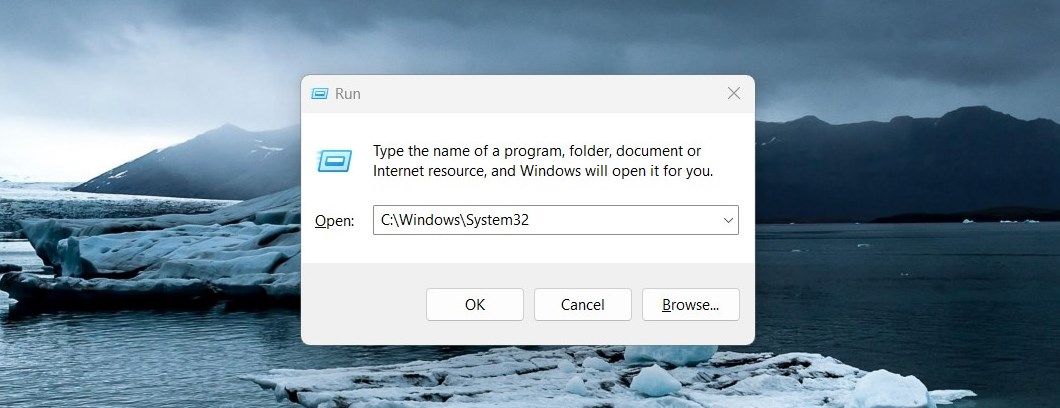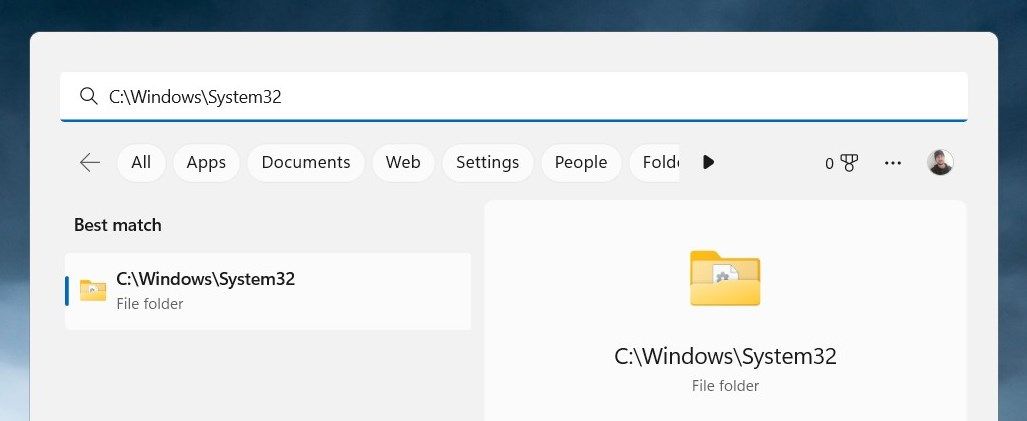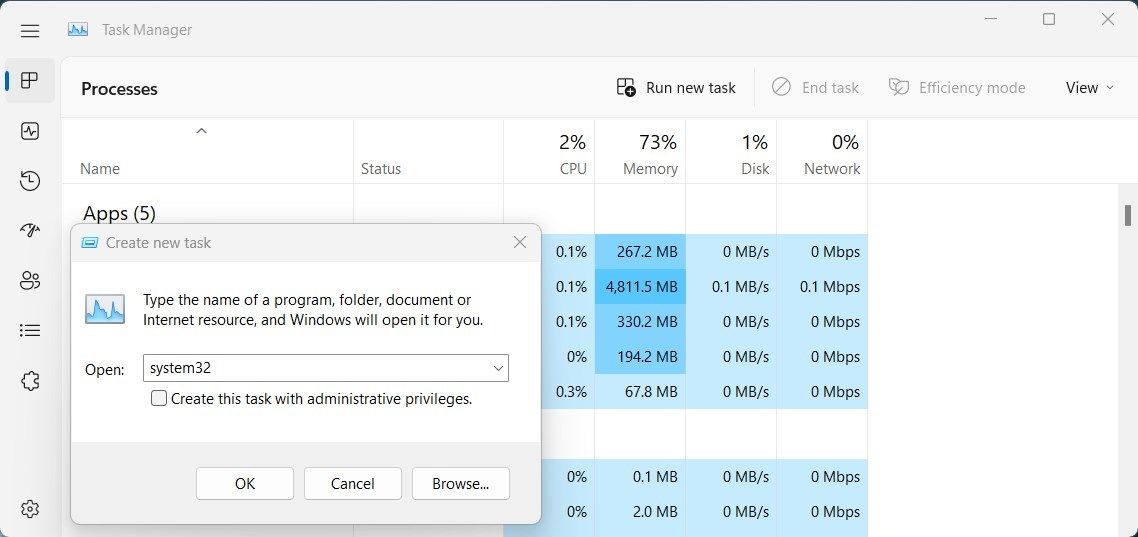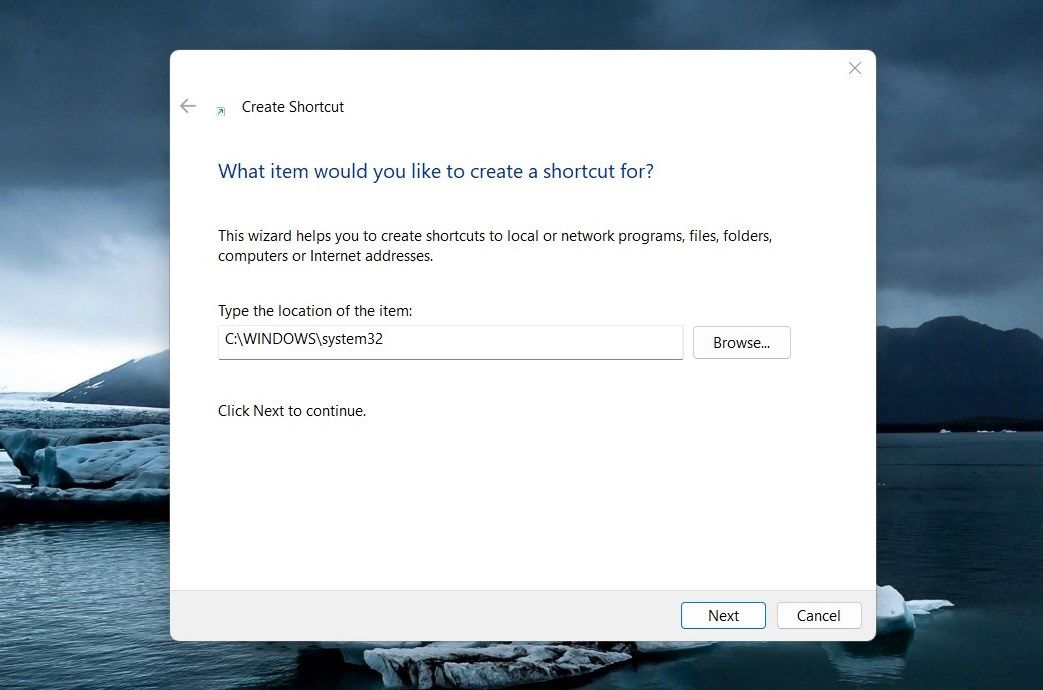Mastering System32 Access on Windows 11

Mastering System32 Access on Windows 11
System32 is one of the most important folders in the Windows operating system. It contains critical system files and settings that keep your computer running smoothly. It is usually not necessary to access this folder, but if you do need to, there are several ways you can do so.
In this article, we’ll see a few easy ways to open the System32 folder in Windows 11.
What Is the System32 Folder?
The System32 folder is a critical part of your computer’s operating system. It contains important system files, including drivers, and other vital components that keep your computer running correctly. This folder also holds DLL (Dynamic Link Library) files which are essential pieces of code that allow other programs to call specific functions containing instructions on how to carry out processes.
All this means that without System32 the Windows operating system simply wouldn’t run properly, or at all!
1. Use the Windows Search Tool
Windows Search is a powerful tool that lets you hunt for stuff on your computer without having to go through folders or drives manually. To open the System32 Folder, follow these steps:
- PressWin + S on your keyboard to open the Search tool.
- TypeC:\Windows\System32 in the search box.
- System32 should now appear in the search results. Click the result to open it.
Once opened, any files located inside this system folder can then be accessed for further use.
2. Use the Run Dialog Box
The Run Dialog Box is another quick way to access files and folders, no matter where they are located on your computer. Here’s how to open the System32 folder using this tool:
- Open the Start menu.
- Select Run to launch the Run Command dialog box.
- Then, typeC:\Windows\System32 into the Open field and clickOK or press Enter.

You will then see all the contents of your System32 folder displayed in File Explorer. By using this simple process, you can quickly access important system files without having to browse through multiple levels of folders in File Explorer.
3. Use Windows File Explorer
Windows File Explorer is an essential part of the Windows operating system. It provides you with access to information about their computers, allowing them to manage files and folders with ease. To open the System32 Folder using File Explorer, follow these steps:
- Right-click on theStart menu and select “File Explorer” from the list of options.
- In the File Explorer address bar, type “System32”, and press Enter.

Now you can access the System32 folder.
4. Use Task Manager
Task Manager is another powerful tool on Windows that can help you manage the resources of your computer system. It provides you with detailed information on the programs and processes running on your system so that you can easily identify any potential issues.
To open the System32 folder using this tool, follow these steps:
- PressCtrl + Shift + Esc on your keyboard, or use any othermethod to open Task Manager .
- In Task Manager, selectRun new task .
- TypeSystem32 into the search field and clickOK .

The System32 Folder should now be open in File Explorer and ready to use!
5. With Desktop Shortcut
Creating adesktop shortcut for the System32 folder is an easy way to quickly access important files on Windows. This makes the process of opening and navigating through folders much more efficient. Here’s how to do it:
- Right-click on your desktop, and then selectNew > Shortcut .
- In the “Create Shortcut” window, typesystem32 and clickNext .

- Give a name to your shortcut now.
- Click onFinish to apply the changes.
There will be a desktop shortcut created on your computer. Upon double-clicking on it, the System32 folder will open.
Easy Access to the System32 Folder
The system32 folder in Windows holds important system files and programs, which are necessary for the functioning of your computer. Opening this folder will allow you to view and manage these files, giving you more control over how your computer operates. If you are having trouble opening it, here are some suggestions you can try.
Also read:
- [New] In 2024, Quick Steps to Find YouTube Comment Feed
- [New] Masterclass in Eliminating YouTube Content for 2024
- [New] Tailor-Made Video Cuts Mac's Top MP4 Slicers Revealed
- [Updated] The Path to Efficient Workflow Learning Voice-to-Text Conversion in MS Word for 2024
- Advanced Computing Insights From Tom's Hardware Experts
- Bypassing DRM: A Step-by-Step Tutorial on Legally Backing Up Your Movie Collection at No Cost
- Configuring Proxies on Windows 11 PC
- Determining Ideal Hibernation on Windows Machines
- Guide to Fix Team Share on PC
- Harmonize Windows and Android: 6 Syncing Apps to Elevate Your Experience
- In 2024, Efficiently Archive Your Gaming Adventures on Windows 10
- Redefining Assistance: Four New Options Post-Cortana
- Remove Google FRP Lock on Realme C53
- Replaying Rarieties: Retro Gaming in DOSBox-X
- Thrustmaster T150 Gamepad - Download the Official Drivers Swiftly
- Unveiling Disk Management Secrets: Insightful Guide (Win 10/11)
- Title: Mastering System32 Access on Windows 11
- Author: Richard
- Created at : 2025-01-17 16:35:51
- Updated at : 2025-01-18 16:09:32
- Link: https://win11-tips.techidaily.com/mastering-system32-access-on-windows-11/
- License: This work is licensed under CC BY-NC-SA 4.0.