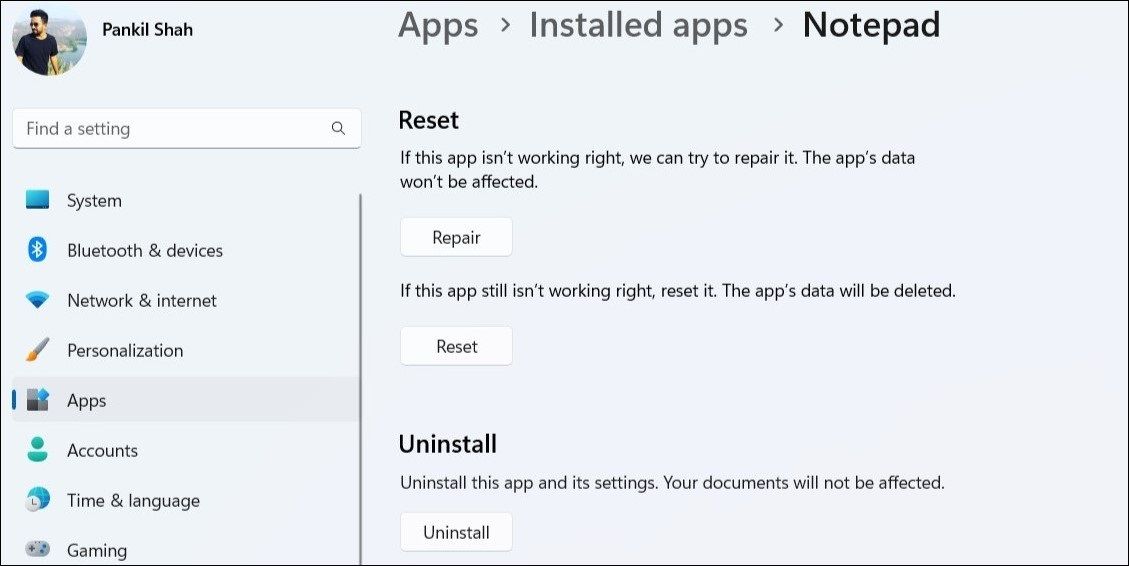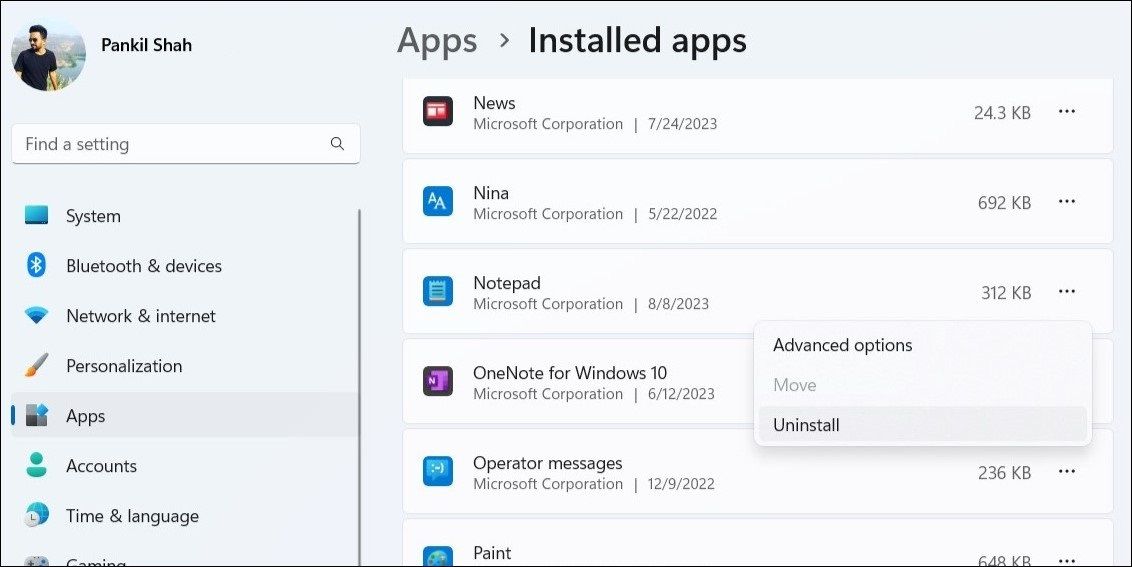Mastery in Maintaining Reliable Windows Notepad Performance

Mastery in Maintaining Reliable Windows Notepad Performance
Notepad is a simple text editor that has been part of the Windows operating system since its inception. Unfortunately, even after years of improvements and updates, Notepad is not immune to occasional crashes.
If the Notepad app is constantly closing or crashing on your Windows 10 or 11 PC, don’t fret. Here are some tips that should help fix the problem.
1. Resize the Notepad Window
This may sound odd, but several users on Microsoft Community reported fixing Notepad crashes by simply resizing the app window.
To resize the Notepad window, click the Restore Down button in the top right corner. Then, move your mouse cursor over the edge of the window and click and hold the left mouse button. Drag the window to the desired size and see if that resolves the issue.
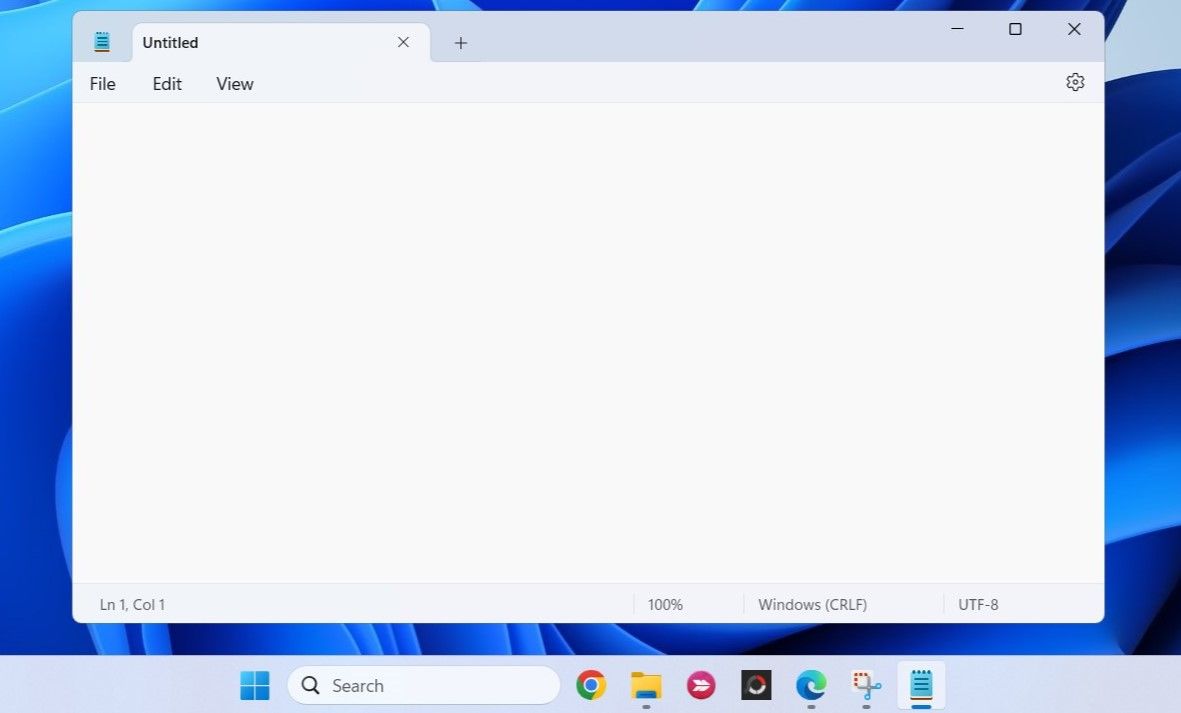
Note that this is just a temporary fix that you can use if you don’t have time to figure out what’s causing the problem. To resolve the underlying issue for good, it’s time to dive into the potential root causes of this problem.
2. Repair the Notepad App
Both Windows 10 and 11 include a repair feature that can help fix problems with your apps and programs without affecting your data. You can try using this feature to repair the Notepad app and see if it resolves the abrupt crashes.
To repair the Notepad app:
- Press Win + X to open the Power User menu.
- Select Installed apps from the list.
- Scroll through the list of apps to locate Notepad. Click the three-dot menu icon next to it, and select Advanced options.
- Click the Repair button.

Once you have repaired the Notepad app, try using it again. If Notepad continues to close automatically, you can consider resetting it on your PC. Check out how to reset an app on Windows and follow the steps outlined there.
3. Reinstall the Notepad App
Another thing you can do is uninstall the Notepad app and reinstall it on your PC. This should resolve any issues caused by corrupted data and also update the app to its most recent version.
To uninstall Notepad from your Windows PC:
- Press Win + I to open the Settings app.
- Head to Apps > Installed apps.
- Locate Notepad on the list. Click the three-dot menu icon next to it and select Uninstall.
- Select Uninstall to confirm.

Once the app is removed, head over to the Notepad app on the Microsoft Store to download and install Notepad again. Following this, the app should work smoothly.
4. Try Generic Fixes
In most cases, one of the above suggestions should prevent Notepad from crashing on your Windows PC. If not, you can try some generic solutions to fix the problem.
- Run an SFC scan: Such app crashes on Windows can occur if some of the system files on your PC are damaged. You can run the System File Checker scan on Windows to detect and repair any problematic system files on your PC.
- Perform a clean boot: A third-party app or service running in the background might be interfering with Notepad and causing it to freeze or crash repeatedly. To check for this possibility, you can perform a clean boot on Windows .
- Install the latest Windows updates: If you are experiencing similar app crashes with other apps as well, there may be an issue with the Windows build your PC is running. Try installing pending Windows updates and see if that fixes the problem.
- Create another user account: If nothing else works, your current user account may be at fault. In that case, you will have to create a new user account on Windows to get Notepad working again.
Start Using Notepad Again on Windows
Notepad is a handy app for jotting down notes and editing text files on your Windows computer. However, your experience while using it may not always be without problems. Hopefully, one of the above suggestions has helped you fix Notepad crashes on Windows, and things are back to normal.
If the Notepad app is constantly closing or crashing on your Windows 10 or 11 PC, don’t fret. Here are some tips that should help fix the problem.
Also read:
- [New] The Drone Enthusiast's Guide to Vibration Reduction and Image Quality for 2024
- [Updated] Eco-Film Frameworks Unlimited Free Template Access for Pros & Amateurs for 2024
- [Updated] In 2024, Mastering the Art of Swapping Gender Representation in Snapchat/Facebook Photos
- Apple iPhone 12 Pro Max Mirror to PC? Top Apps You Must Know | Dr.fone
- Brushstrokes Breakthrough Top 10 Mac Drawers at No Cost for 2024
- Easy steps to recover deleted call history from Pixel 8 Pro
- Enhancing Your Window's Notification Experience
- Guide to Top 8 Linux Screenshot Solutions for 2024
- New 2024 Approved The Wait Is Over Filmora X Unveils ARM Support
- Rectifying Greyed Out Bin Status on Win11 PC
- Reverse Webcam Issue in Win11: Eliminating Error A00F4289
- Unlocking Power Commands with Sudo on Windows
- Windows Screensaver Unchangeability: Best Practices
- Windows Wizardry: Creative Solutions to Software Access
- Xbox Game Install Woes: Quick Fix Guide
- Title: Mastery in Maintaining Reliable Windows Notepad Performance
- Author: Richard
- Created at : 2024-11-23 16:16:00
- Updated at : 2024-11-27 17:00:18
- Link: https://win11-tips.techidaily.com/mastery-in-maintaining-reliable-windows-notepad-performance/
- License: This work is licensed under CC BY-NC-SA 4.0.