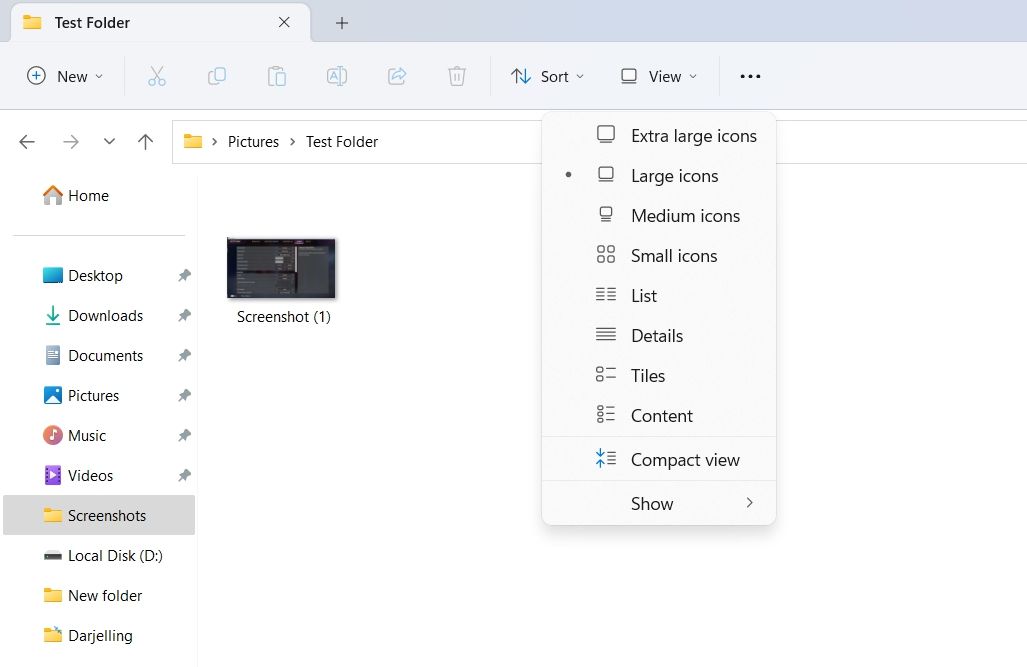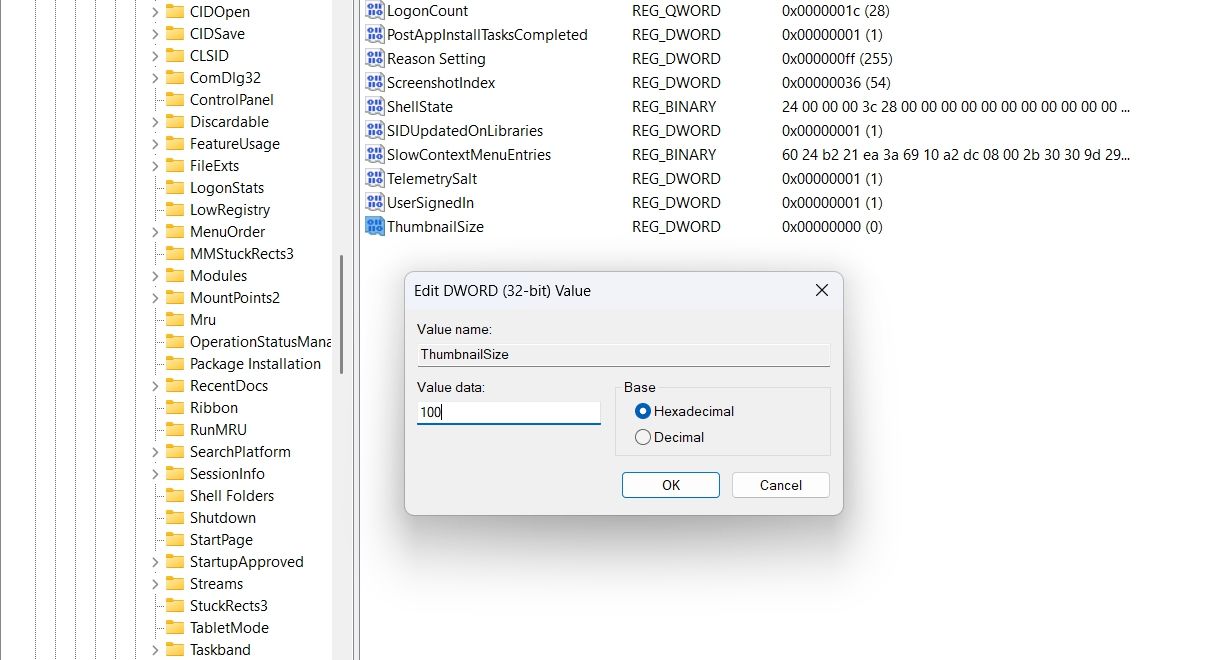Modifying Windows 11 Image Frames

Modifying Windows 11 Image Frames
Have you ever had trouble identifying your images in Windows because their thumbnail size was too small? If so, you’ve come to the right place. In this article, we’ll share two efficient ways to change the image thumbnail size, allowing you to easily organize and locate your files.
Disclaimer: This post includes affiliate links
If you click on a link and make a purchase, I may receive a commission at no extra cost to you.
1. Change Image Thumbnail Size Using the File Explorer
Whether you need to perform simple tasks like viewing images or more complex operations like managing Folder options , the Windows File Explorer has you covered. And if you want to adjust image thumbnail sizes to your liking, you can do that too using File Explorer.
Here’s a step-by-step instruction on how to use File Explorer to change image thumbnail size:
- Press the Win key to open the Start Menu.
- In the search bar, type File Explorer and press Enter. Alternatively, you can press the Win + E hotkey to launch the File Explorer.
- Head towards the target image folder.
- Click the View option at the top and choose the image thumbnail size from the context menu. Windows offers four thumbnail sizes – extra large, large, medium, and small. You can choose either of the thumbnail sizes as per your preference.

2. Change the Image Thumbnail Size Using the Registry Editor
The Registry Editor is a crucial Windows utility that allows you to configure various system settings. However, it’s important to note that editing the registry can be risky, as one mistake could cause your system to become unstable. Therefore, it’s essential to back up the registry and create a restore point before proceeding with any changes.
Once you’ve completed these prerequisites, follow the steps below to use the Registry Editor to change the image thumbnail size:
- Open the Start Menu, type Registry Editor, and press Enter. If this method doesn’t work, check out other ways to launch the Registry Editor .
- In the Registry Editor, head toward the following location:
Computer\HKEY_CURRENT_USER\Software\Microsoft\Windows\CurrentVersion\Explorer - Right-click the blank space in the right pane, hover the cursor to New, and select DWORD (32-bit) Value.

- Name the value ThumbnailSize.
- Double-click on ThumbnailSize, and enter the value between 32 and 256. The higher the number, the larger the image thumbnail.

- Click OK to save the changes.
Everything Is Large and Clear on Windows
Thumbnails are small representations of the original image, allowing you to identify and organize your images easily. However, if the image thumbnail size is too small, identifying and organizing your images can be challenging. Fortunately, the above methods can help you change the image thumbnail size according to your preference, making it easier to manage your files.
Also read:
- [New] 2024 Approved Beginner's Guide Video Setup Must-Haves
- [Updated] 2024 Approved Perfecting the Pause How to Craft Exceptional Slow Motion Videos
- [Updated] Excellence on Screen The Top 15 in Stop Motion Cinema
- [Updated] In 2024, Perfect Video Conferencing The Essential List of 10 Free Recorders
- 2024 Approved Snapshot Surge Pro High-Quality Mobile Images with Zero Cost
- Descargue Y Convierte Archivos OGV a Formatos WMV Sin Coste Alguno Con Movavi
- Easily Manage Your Linux WSL Environment Within Windows OS: A Comprehensive Tutorial
- Maximize Graphics Power & Performance - Elevate Your Build Using Our DIY Kit's PCIe Connection Between Mini PC and eGPU, Outpacing Thunderbolt 4 Speeds!
- Movavi's Guide to No-Cost WMA to AIFF File Conversions on the Web
- NSV到MP3無成本上線即可 - 以Movavi進行轉換方便多了
- Scopri I Primissimi Software per Lettori/Editor PDF: Una Lista Dei Migliori 6 Alternative Per I Tuoi Bisogni Digitali
- Top 7 Solutions to Accelerate Your Sluggish iPhone Performance
- YouTube's Tagging System Unveiled
- 무료 Movavi 사용자 지정: AIFF 파일에서 FLAC로 원형 바꾸기 온라인
- Title: Modifying Windows 11 Image Frames
- Author: Richard
- Created at : 2024-11-22 17:52:13
- Updated at : 2024-11-27 16:42:57
- Link: https://win11-tips.techidaily.com/modifying-windows-11-image-frames/
- License: This work is licensed under CC BY-NC-SA 4.0.