
Navigating Games: Three Windows Methods for Directory Access

Navigating Games: Three Windows Methods for Directory Access
It’s time to open the installation directory of a game, but how do you actually do that? Lots of guides will tell you to open this directory, but not many actually tell you what that entails.
Let’s have a look at different ways you can track down a game directory.
Disclaimer: This post includes affiliate links
If you click on a link and make a purchase, I may receive a commission at no extra cost to you.
1. Follow the Shortcut
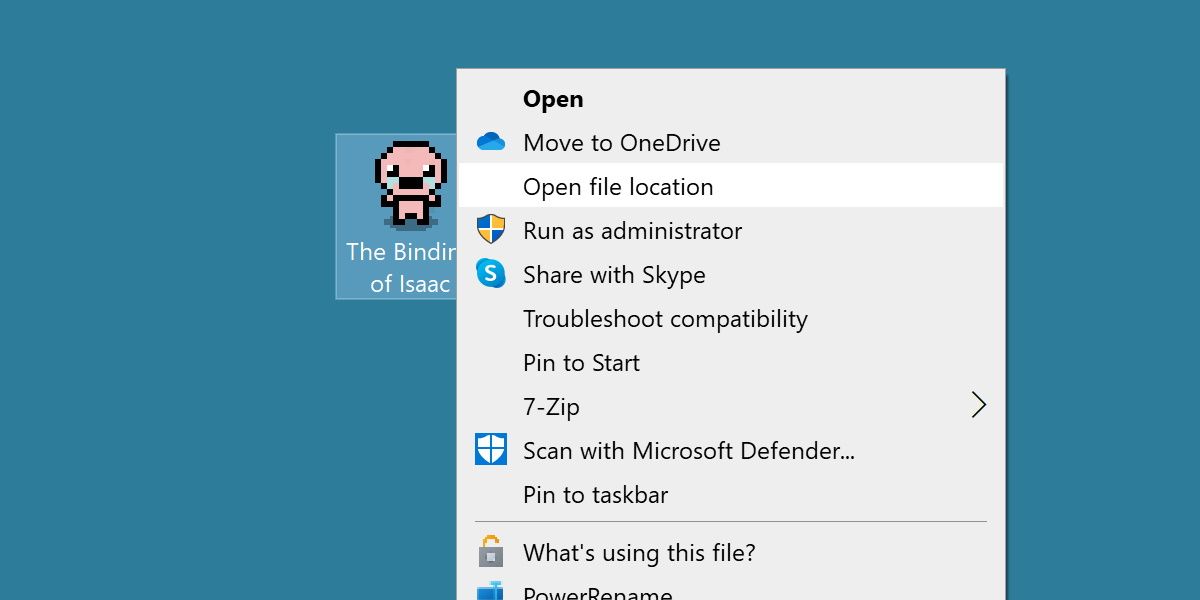
The easiest way to find the directory for most games, as well as general programs, is to follow the shortcut.
If you have a shortcut for the game on your desktop, you’re able to right-click on this shortcut and click the option Open file location. This will open a file window to the location that shortcut points to. For many games, their shortcut should open up the installation directory.
Some game directories store their .exe in different locations. You might arrive at the root directory, or you may arrive at a folder imbedded in this directory. Either way, you’re in the right place.
2. Via the Properties Menu
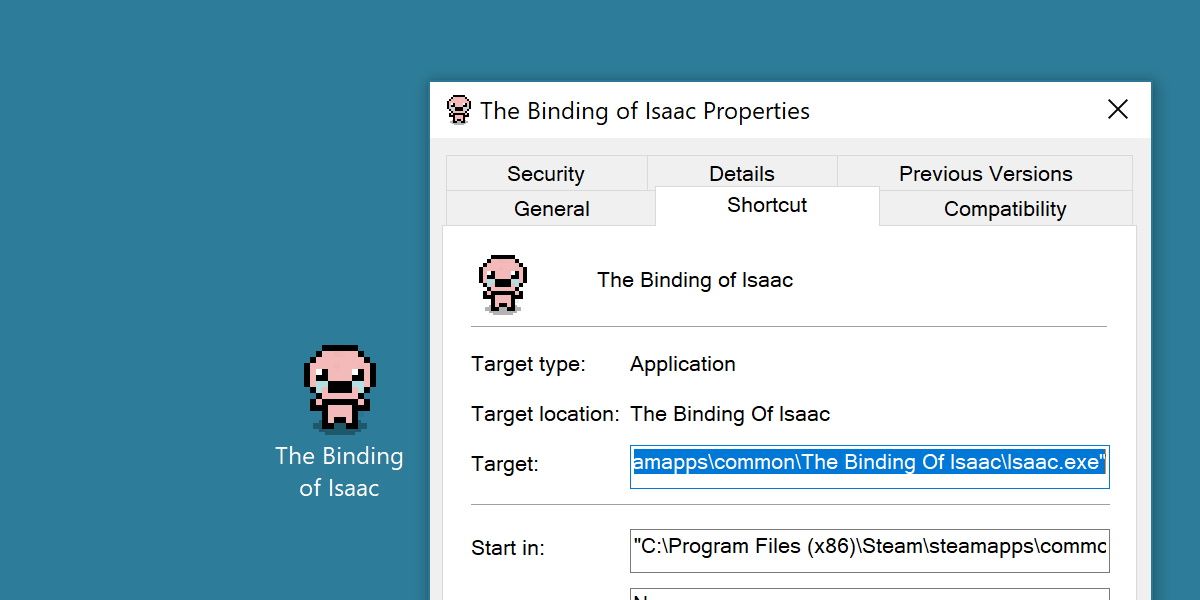
Another option would be to use that same shortcut to view the Properties menu.
This will display different information about the shortcut you’re viewing. Under the Shortcut tab, you’ll see a field listed as Target. This is the file path to the installation directory. All you have to do is copy this path and paste it into Windows File Explorer .
This will bring you to the installation directory, as well as tell you exactly where that is.
3. Via the Game Launcher

If you’ve installed your game with a game launcher, such as Steam, or through the Epic Games Store, you’ll find easier ways to open up game directories.
For example, in Steam, you just need to find the gear icon on a games page or right-click on the game’s title. Under Manage, click on Browse local files.
Most modern game launchers will have this feature, so take a look around within your launcher of choice for said option.
If you still can’t track down the game launcher you’re looking for, remember that games are just like any other program. All common ways to find installation directories in Windows will work for games, too.
Finding the Game Directory Is Easy
Games are just programs, so there are plenty of ways to find their installation directory. Whether you’re modding the game or just need to see some files, you’ll be able to do so by the shortcut or the game launcher itself.
Let’s have a look at different ways you can track down a game directory.
Also read:
- [New] 2024 Approved Unleashing Potential Best macOS Recording Apps Analysis
- [New] Under $500 Drone Guide Top 5 Budget Buzzers for 2024
- [Updated] The Art of Visual Storytelling with iPhone X's New Lens
- [Updated] The Creator's Lab Building an Unstoppable Channel
- Create Individualized Keystroke Rules in Windows 11
- Easy Guide How To Bypass OnePlus Ace 3 FRP Android 10/11/12/13
- Essential Tips for Win 10'S CC Troubleshooting
- Fix for Loss of PIN Access in Windows 11 Post-Update Fallout
- Prime 15 LUTs to Perfect GoPro Cinematic Shots for 2024
- Turning Android Into a Compatible Webcam for Windows 11
- Winning Over Old Titles: Directing Them to My Pictures
- Title: Navigating Games: Three Windows Methods for Directory Access
- Author: Richard
- Created at : 2024-10-02 23:46:19
- Updated at : 2024-10-08 23:54:33
- Link: https://win11-tips.techidaily.com/navigating-games-three-windows-methods-for-directory-access/
- License: This work is licensed under CC BY-NC-SA 4.0.