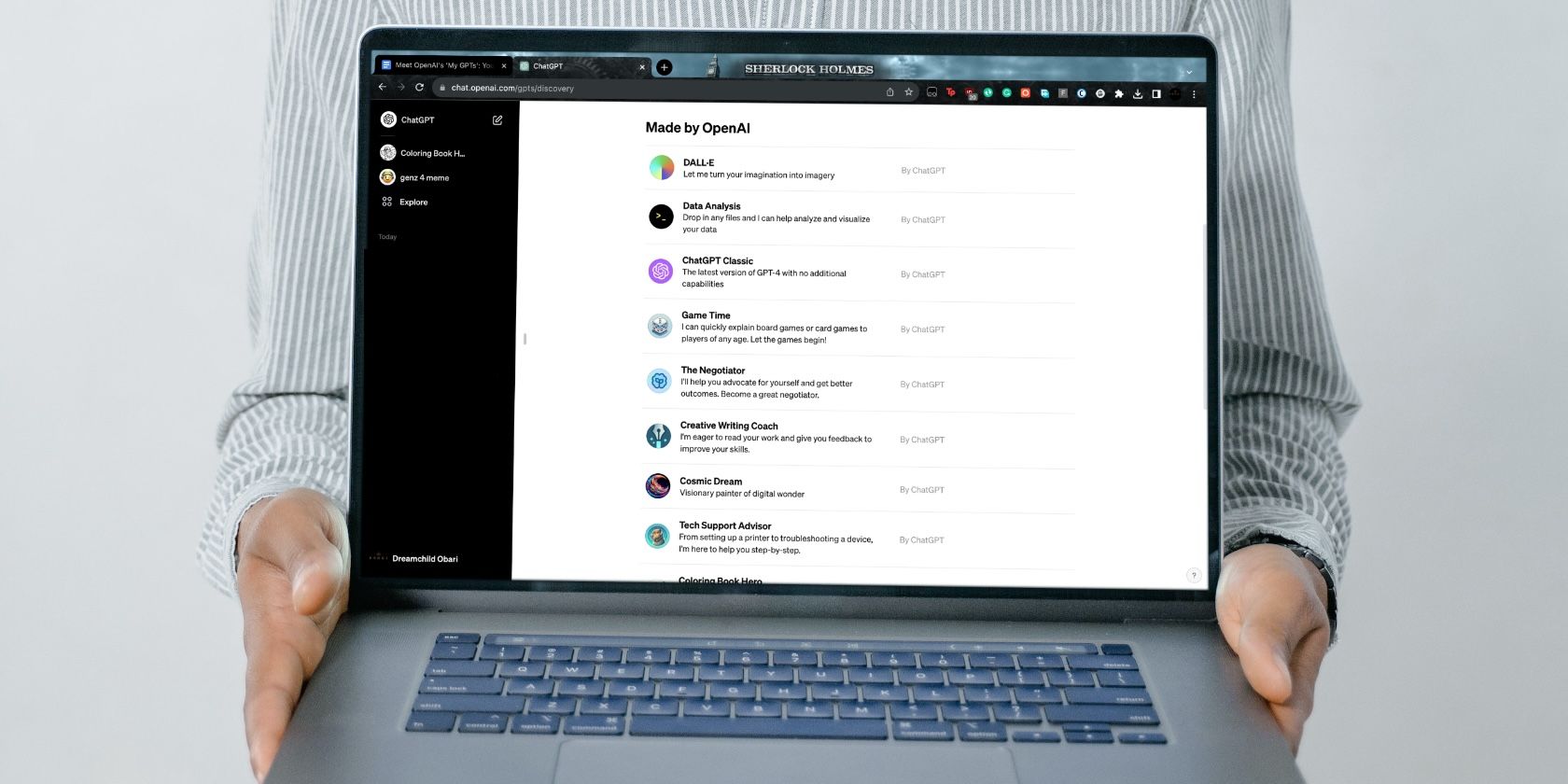
Navigating Surface Computers' Latest Firmware Updates

Navigating Surface Computers’ Latest Firmware Updates
Microsoft releases firmware updates for its Surface devices to improve the performance, security, and functionality of the hardware. These updates are, therefore, important and should not be ignored. In this article, we will guide you through the steps of updating the firmware version of your Surface PC.
Disclaimer: This post includes affiliate links
If you click on a link and make a purchase, I may receive a commission at no extra cost to you.
How to Install Firmware Updates on Surface Computers From Settings App
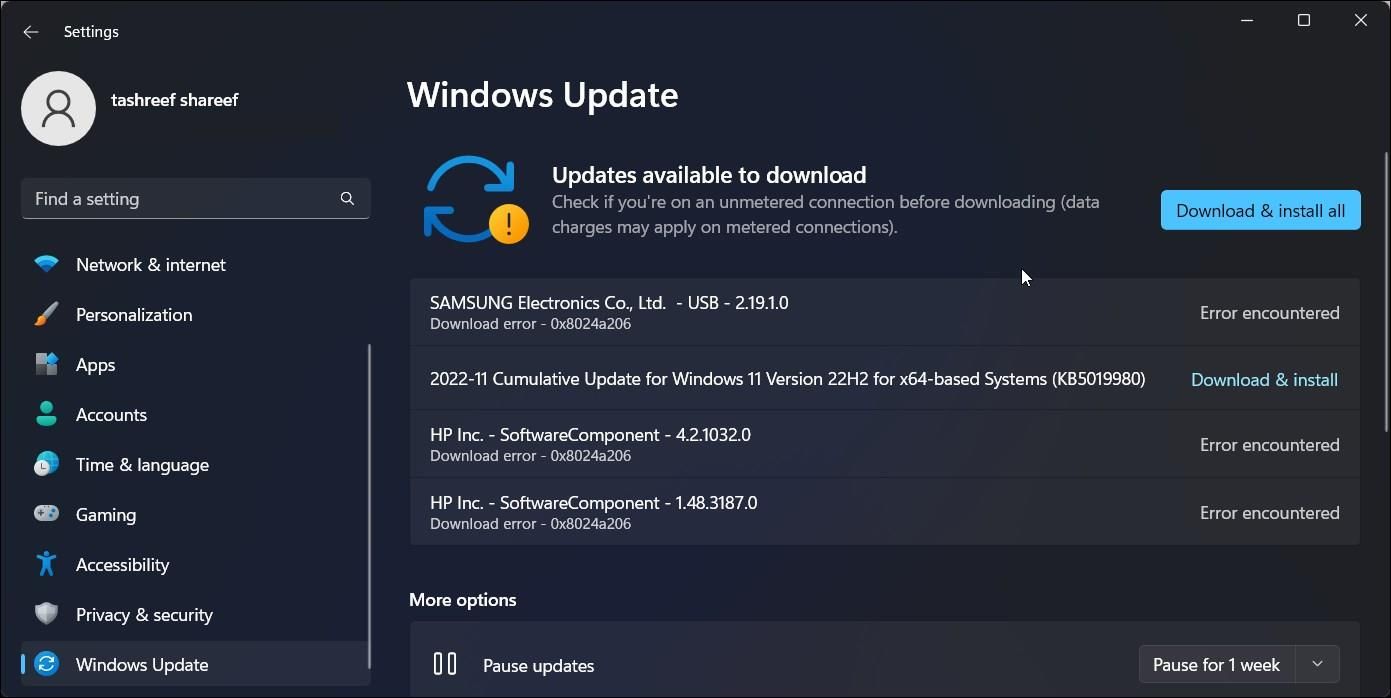
Installing firmware updates on your Surface PC is simple. You can install the latest firmware version on your Surface device from the Windows Update page in the Settings app.
You can open the Settings app by pressing the Win key + I button on your keyboard and then clicking Windows Update. Now, click Check for updates. If a new firmware version is available for your Surface PC, it will show up on the update page. After installing the update, a restart is required for the changes to take effect.
How to Manually Download and Install Firmware on Surface Computers
Besides installing the latest firmware versions from the Settings apps, you can download them manually from the official Microsoft website. All you need to do is visit the Surface firmware download website and select the product you want to install the update on. Microsoft will now provide you a link to download the latest firmware update available for your device.
Once the download is completed, you can open the file (in the .msi format) and follow the on-screen prompt to install the update on your Surface. To complete the installation, you need to restart the device.
What You Should Remember Before Installing the Surface Firmware Update
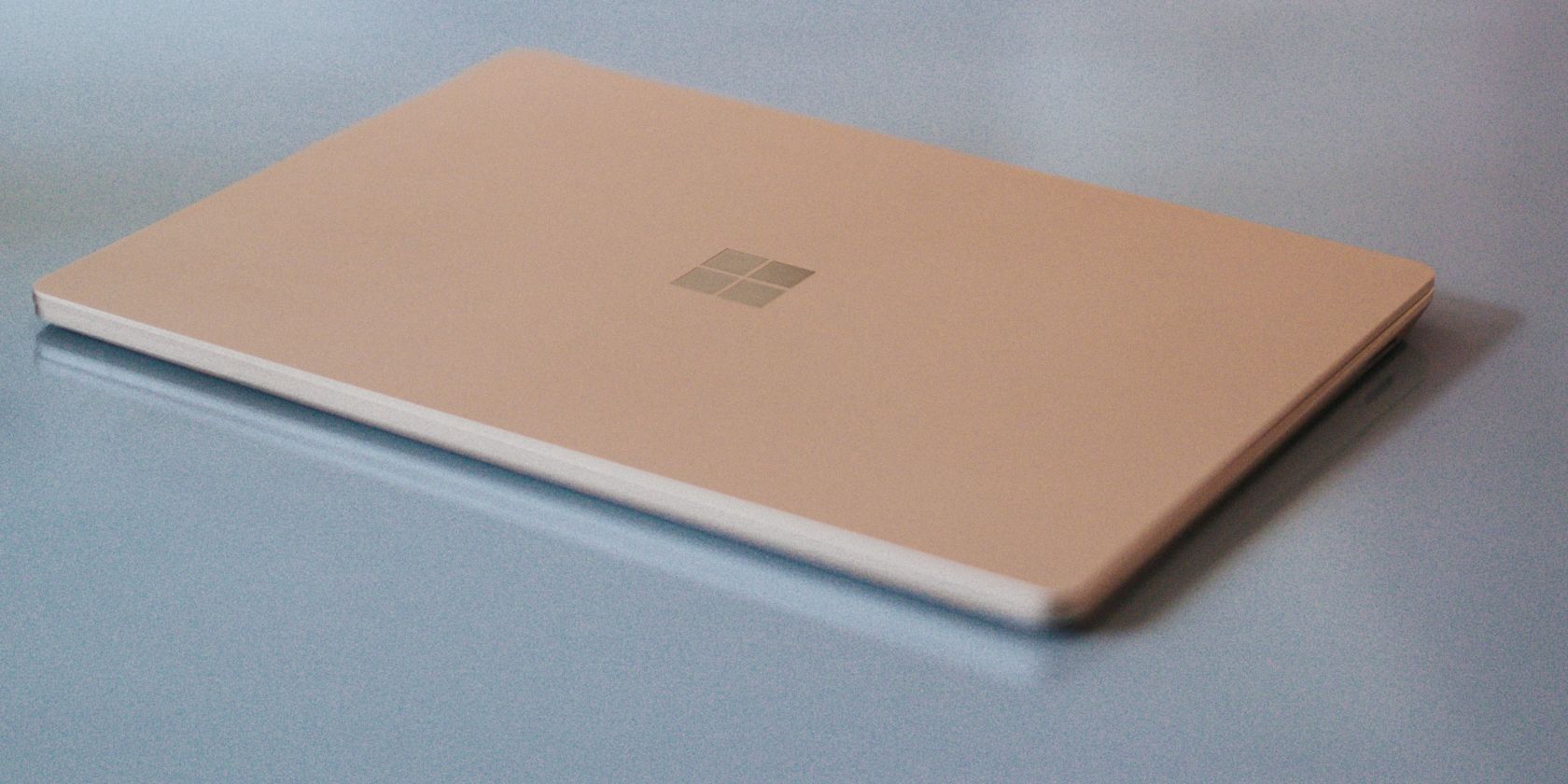
You must have a stable power supply and internet connection during the update process. Also, be careful about installing the right firmware update for your device.
It’s worth noting that firmware updates are unlikely to be available every month. The newer your Surface PC is, the more frequently you get those firmware updates.
Also, you need to remember that Microsoft pushes driver and firmware updates for at least four years from when the device was first released. If your Surface device is older than four years, you won’t receive any firmware updates. Before manually downloading it, you need to check whether your Surface device has reached the end of support .
Install Firmware Updates on Your Surface Devices
Given that firmware updates are important for the overall health of your Surface devices, you should never ignore them. Although rare, Microsoft sometimes rolls out new features with firmware updates.
Also read:
- [New] 2024 Approved Revenue Rise at the Half-Million Club 500 Subs Count
- [Updated] 2024 Approved Fast-Tracking Views on Vimeo
- [Updated] In 2024, Unveiling the Mystery of YouTube's Monetization Rates
- Clear Up Sound Errors on Your Chromecast for a Perfect Viewing Experience
- Enhancing System Efficiency: Reducing TiWorker.exe Resource Use
- Fixing Grayed-Out Trash Can Icon in Win11 OS
- In 2024, 3uTools Virtual Location Not Working On Xiaomi Redmi 12? Fix Now | Dr.fone
- Transforming Your Windows Environment: The GPO Overhaul Process
- Unveiling the Workings of Microsoft’s Phone Link App
- Title: Navigating Surface Computers' Latest Firmware Updates
- Author: Richard
- Created at : 2024-10-10 11:18:04
- Updated at : 2024-10-14 21:43:22
- Link: https://win11-tips.techidaily.com/navigating-surface-computers-latest-firmware-updates/
- License: This work is licensed under CC BY-NC-SA 4.0.