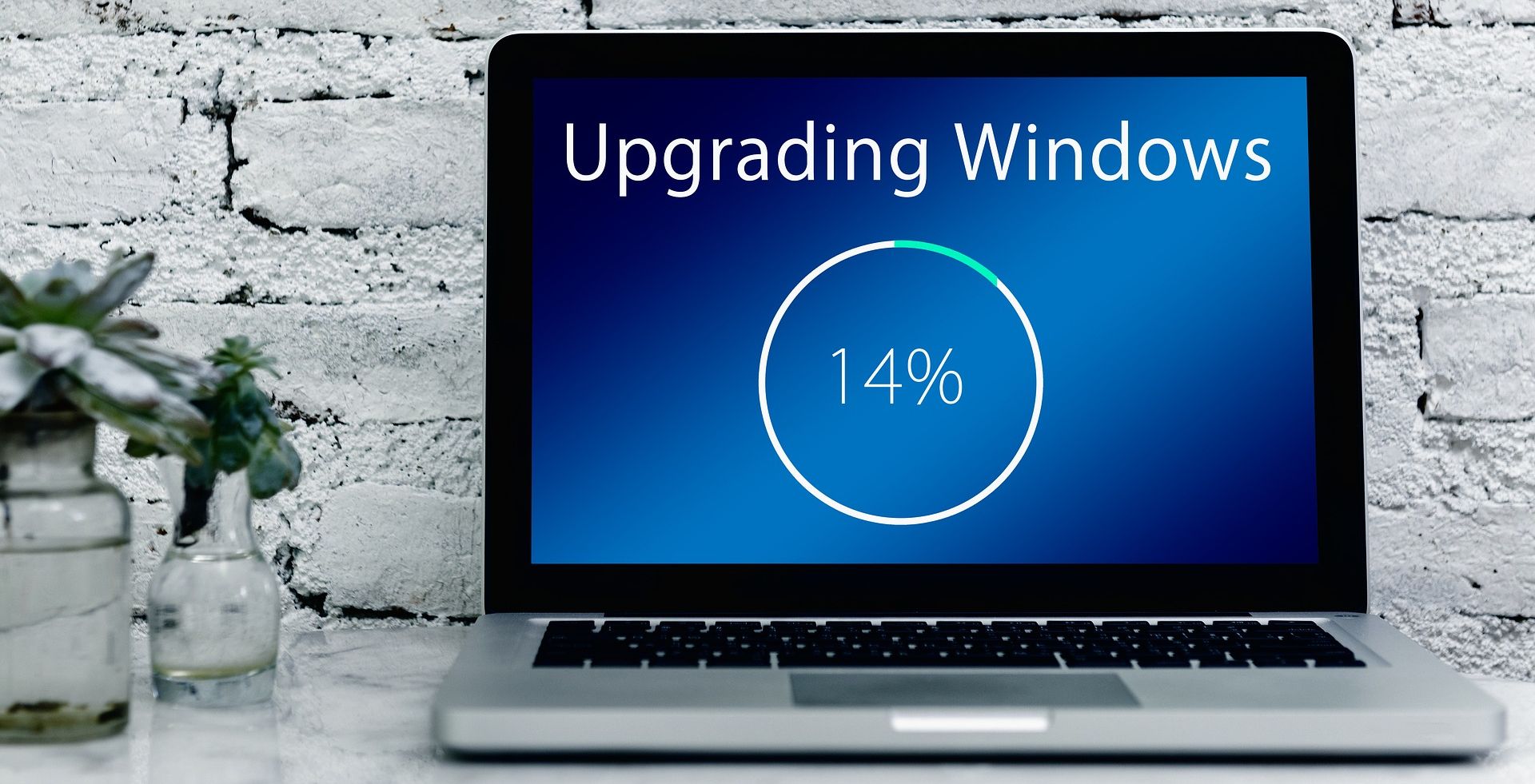
Overcoming Disk Read Issue in Windows

Overcoming Disk Read Issue in Windows
Is Windows showing the “A disk read error occurred”? Even if you follow Windows’ suggestion of pressingCtrl + Alt + Del to restart your computer, the error may not disappear. When this happens, there might be an overheating problem, improper port connections, or an outdated BIOS version, among other possible causes.
But how can you get rid of the disk read error?
1. Let Your Computer Cool Down
As you may know, your computer’s hardware has optimal operating temperatures. But if your computer is overheating and its components are getting too hot, you’ll run into all sorts of errors, including “A disk read error occurred”. In this case, save any work in progress and turn off your computer for a couple of hours.

If it stops displaying the same error, check your cooling system and make sure your computer has enough airflow. Additionally, you should use acomputer temperature app to keep an eye on your hardware and avoid running into the same problem again.
2. Unplug Any External Storage Device
There’s a chance your computer is trying to boot up from one of the connected devices if there’s a change in the boot priority. In this case, the easiest way to get rid of the disk read error is to unplug any external device. Even a small-capacity USB flash stick can lead to disk read issues if the boot priority isn’t in the right order.
3. Check Hard Drive Connections
Another possible cause for this issue is a faulty connection between the hard drive and the motherboard. If you’re tech-savvy enough, you can check if your laptop’s motherboard hasn’t come loose within its compartment.
On a desktop computer, check the cable connecting your hard drive to the motherboard. Alternatively, you could try using a different port. In this case, you might have to update the boot sequence so it uses the new port.

Also, you may take advantage of the situation andclean your laptop as too much dust can affect the hard drive’s physical connection. If you don’t have the tools or the knowledge, it’s better to take your laptop to a professional service.
4. Run the CHKDSK Command
Whenever you encounter a disk-related issue on your Windows computer, you shouldrun the CHKDSK utility . CHKDSK will scan your hard drive and identify logical issues. This includes missing file metadata, inappropriate file types or sizes, corrupted files, and bad sectors.
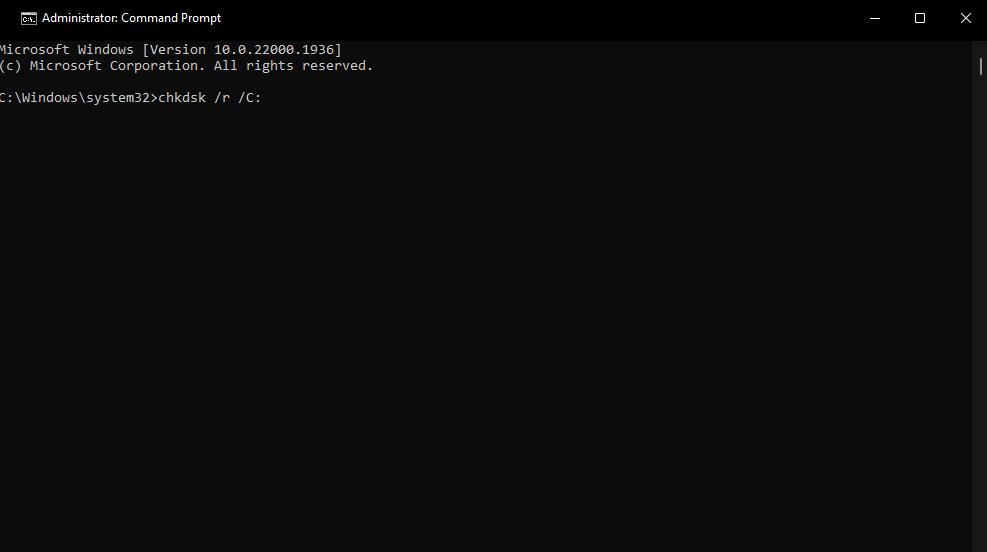
5. Rearrange the Boot Sequence
Unplugging the external storage devices every time might be too inconvenient, especially if you save space by moving apps to external media. However, you can check your Windows boot sequence, to make sure your system is booting from the right source.
To do so,enter your computer’s BIOS and go to theBoot section. There, selectBoot Device Priority and set your hard drive as the first option.
6. Reset the BIOS Settings
Your BIOS might be running outdated or incorrect settings. Instead of going through individual BIOS settings, you should have BIOS revert to its default settings. To do so, enter BIOS during boot-up and go toLoad Setup Defaults orLoad Default Settings .
PressEnter and selectYes to confirm the action and reset BIOS to its factory settings.
7. Update BIOS
If resetting the BIOS to its default settings didn’t fix the issue, you should update it. An outdated BIOS version might cause communication issues between your hardware components.
In this case,updating the BIOS should fix the disk read error.
No More Disk Errors on WIndows
Getting stuck in an error loop can be very annoying, and the “A disk read error occurred” makes no exception. Software or hardware issues can both cause this issue, so figuring out the exact cause might take a while.
Also read:
- [New] 15 Best BookTok Picks You Can't Miss
- [New] 20 Most Memorable Anime Series Intros for 2024
- [New] 2024 Approved Engaging Instagram Stories with Animated Text Effects
- [Updated] Essential Editing Techniques for YT Channel Summaries for 2024
- [Updated] Ultimate List of Highest-Rated Free Video Editing Apps for iDevices
- Configure Windows 11'S Volume Mixer for Improved Audio
- Conquering Operation Errors: Windows 10/11 Edition
- Control Program Size Display: Tips for Win11
- Forgotten The Voicemail Password Of Sony? Try These Fixes
- In 2024, Bargain Bin of the Clouds Spacious File Staging Area
- Ranked Creative Suites Equivalent to Procreate on Windows
- Reinstating Lost Steam Friends List in Win11 Systems
- Step-by-Step Approach to Cure IOMap64 BSOD Errors
- The Best iSpoofer Alternative to Try On Realme C55 | Dr.fone
- Troubleshooting Resetting Video Error in Windows 10/11
- Undeleted lost videos from Honor 90 GT
- Unleash Creativity with Top Windows 11 Sketchers
- Win 11: Guidance for Resolving Missing Time Remaining Issues
- Windows 11 重新安裝後失去檔案的解決方法:3項高效技術
- Title: Overcoming Disk Read Issue in Windows
- Author: Richard
- Created at : 2024-12-31 16:24:01
- Updated at : 2025-01-05 21:37:11
- Link: https://win11-tips.techidaily.com/overcoming-disk-read-issue-in-windows/
- License: This work is licensed under CC BY-NC-SA 4.0.