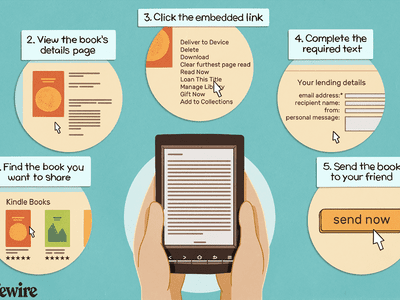
Pushing Boundaries: Windows 11'S Features After Latest Update

Pushing Boundaries: Windows 11’S Features After Latest Update
Disclaimer: This post includes affiliate links
If you click on a link and make a purchase, I may receive a commission at no extra cost to you.
Key Takeaways
- Windows 11 users can now enjoy the benefits of Windows Copilot, a sophisticated AI virtual assistant that can perform tasks such as calculations and provide weather forecasts.
- The Moment 4 update also introduced a convenient cloud backup tool, RGB lighting settings, taskbar label settings, extended compression support, an updated Paint app, and a volume mixer.
Microsoft has rolled out a slew of new features for Windows 11. Contrary to expectations, an optional Moment 4 update added many of the new features the 23H2 build update was expected to introduce to Windows 11. Moment 4 dropped more than 100 new features for users to discover. These are some of the more noteworthy.
Is It the Moment 4 or Windows 11 23H2 Update?
The September 26, 2023, release of the Moment 4 update caused some confusion about the Windows 11 23H2 update. It was previously anticipated the Windows 11 23H2 update would introduce all new features in the fourth quarter of 2023. However, many of those features became available for Windows 11 version 22H2 as part of the Moment 4 package.
The original Moment 4 update was an optional one. However, Microsoft then released a non-optional Windows 11 update (KB5031354) on 10 October, 2023, that adds features introduced by Moment 4 when installed. If you can’t find any new features, try manually checking for Windows 11 updates with the Get the latest updates option enabled.
At the time of writing we’re still waiting for Microsoft to roll out the Windows 11 23H2 enablement package and ISO. However, Windows 11 23H2 ISOs have been spotted on Microsoft servers. That enablement package will change the Windows build version when installed and also add all the features below.
1. Windows Copilot
Windows Copilot is the replacement virtual assistant for the deprecated Cortana. So, you can ask Windows Copilot questions about many things, much the same as Cortana. For example, you could utilize Windows Copilot as a calculator by asking it to do sums. Or check the weather by asking Windows Copilot what the weather forecast is for your location.
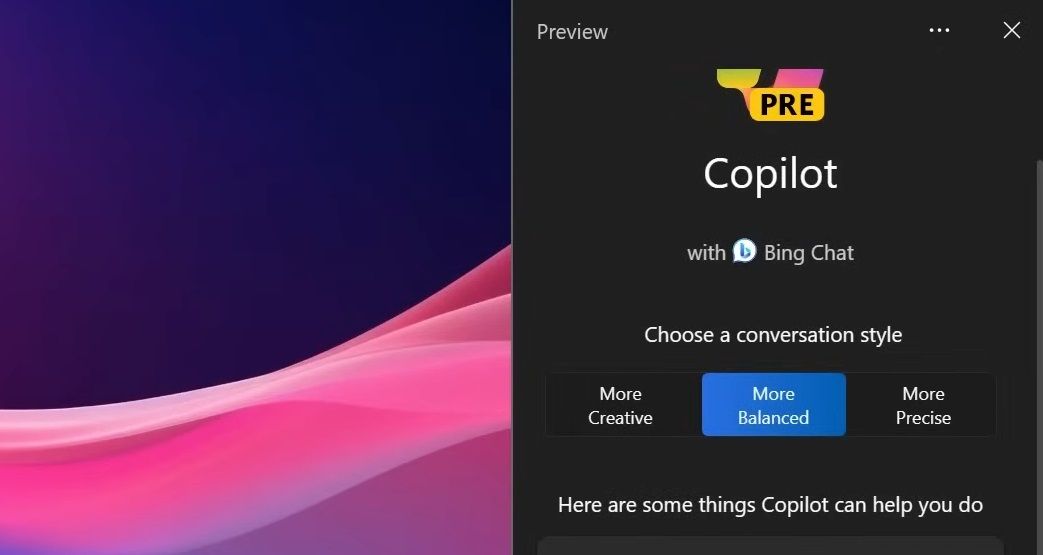
As a replacement for an old Windows feature, some users might not consider Windows Copilot to be new. However, it is a sophisticated AI tool that can do more than Cortana. For example, Windows Copilot has options for summarizing, rewriting, and explaining documents. Plus, you can select different conversational style options in Copilot.
2. A Cloud Backup Tool
Windows Backup is a new cloud backup app that the Moment 4 Update introduced to Windows 11. This tool enables you to back up files and folders to OneDrive cloud storage. It’s a straightforward tool that lets you back up folders, documents, pictures, and Windows settings to a OneDrive cloud storage account.
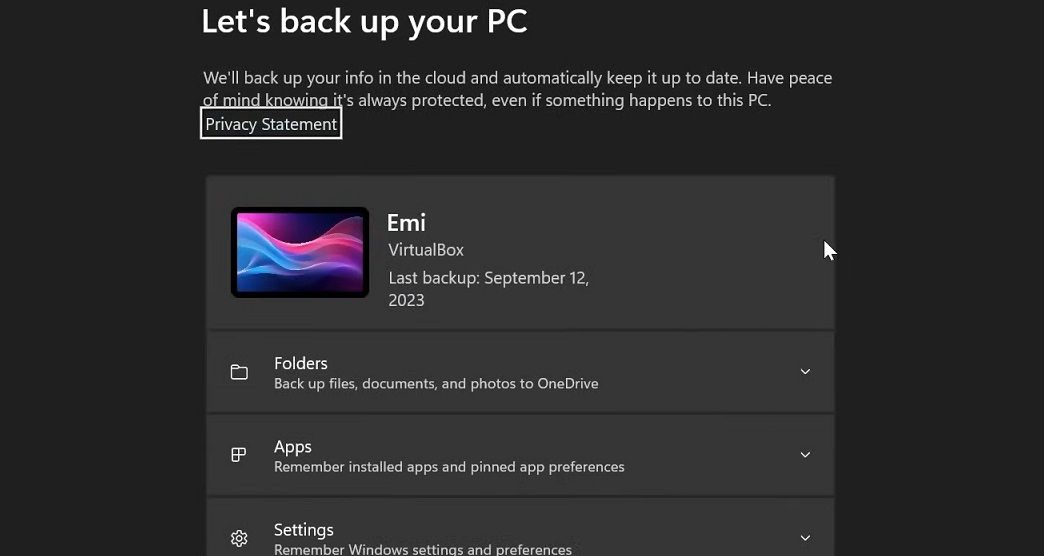
This feature can come in handy for backing up and restoring files and settings when migrating from one Windows 11 PC to another. Check out our guide to the Windows Backup feature for details about how to utilize that app.
3. RGB Lighting Settings
Windows 11 users can access RGB settings for devices (such as illuminated Razer Chroma) in a Dynamic Lighting section of the Settings app. These are the new RGG lighting settings available in Windows 11:
- Brightness
- Use Dynamic Lighting on my devices
- Background light control
- Effects (for choosing a color theme for lighting)
You should be able to find those new settings via the search tool. Input dynamic lighting into the search tool. Then select the Change lighting colors search result to bring up the Dynamic Lighting section of the Personalization tab.
4. Taskbar Label Settings
Taskbar labels show you the titles for software windows minimized to the taskbar. Of course, that’s not exactly a new feature since Windows platforms dating back to 1995 had taskbar labels until Microsoft removed them from Windows 7.
However, the Moment 4 update has given users a new setting for enabling taskbar labels in Windows 11. That is a feature restored by popular demand since Windows 10 has always had an option for enabling window taskbar labels. It means that you’ll no longer need third-party software to restore taskbar labels on a Windows 11 PC .
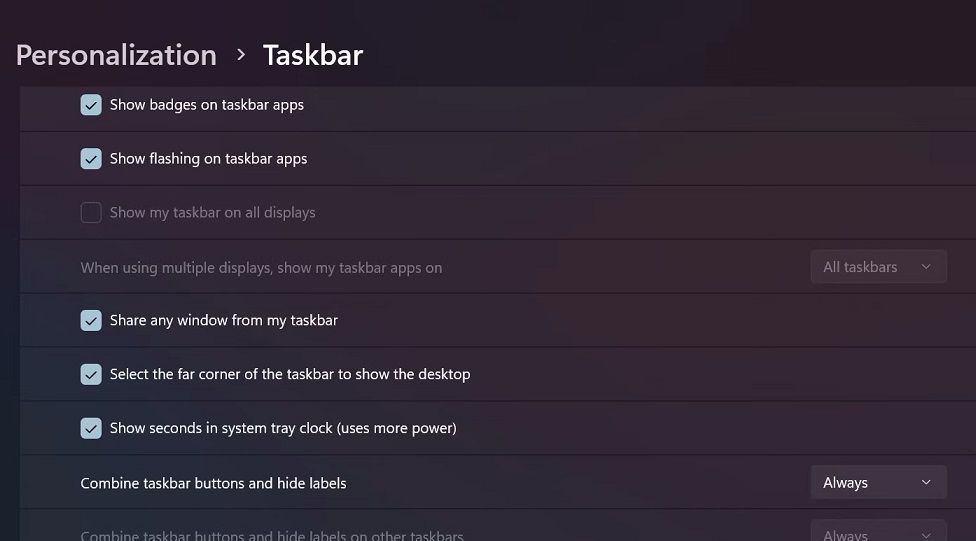
You can access these new settings by right-clicking Windows 11’s taskbar and selecting Taskbar settings. Click Taskbar behaviors and the Combine taskbar buttons and hide labels drop-down menu. Selecting Never will enable window taskbar labels.
5. Extended Compression Support
The Moment 4 update extended Windows 11’s archive support, which was previously limited to ZIP. You can now extract RAR, TAR, and 7Z archives with Windows 11’s extraction utility. However, please note that you can’t create those archive formats with Windows 11’s archive utility at the time of writing.
6. An Updated Paint App
Windows 11 now has an updated Paint app. The revamped Paint app includes an option for removing backgrounds from images. Clicking Remove background erases the backdrop from a picture.
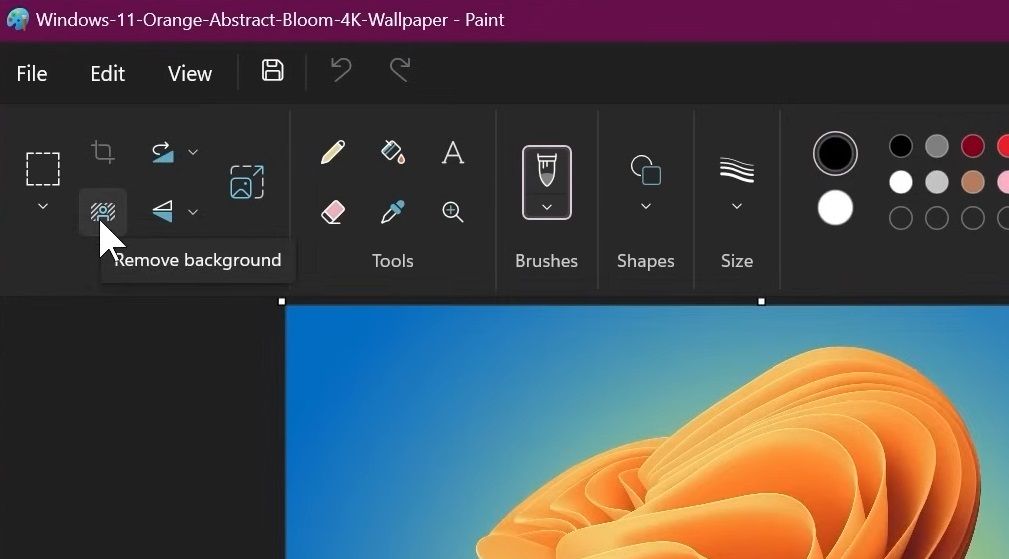
Plus, the updated Paint app now supports dark mode. That means you can select a Dark mode within Paint to turn that app black without changing the whole system theme. Or you can select alternative Light or System setting options for Paint’s theme.
7. A Volume Mixer in Quick Settings
Windows 11’s Quick Settings has also been updated with new volume mixer settings. This means you can access options for changing apps’ volumes on the Quick Settings panel. Drag the Volume mixer bars on the Quick Settings panel left and right to increase or decrease the volume for open apps from there.
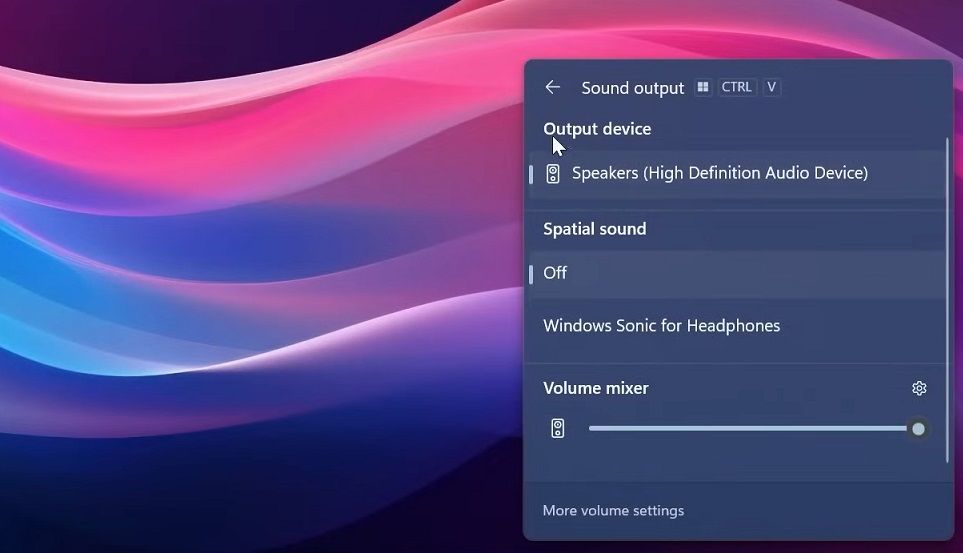
Plus, the Quick Settings panel also includes new Output device and Spatial sound settings. The Output device option is especially handy to have more directly accessible. You can access all of these new settings by clicking the button on the right side of the Quick Settings volume bar.
Check Out Windows 11’s New Features
Those are just some new features Windows 11 users have been treated to since Microsoft released the Moment 4 update. That update has also tweaked the interface designs of File Explorer and Settings and added new features to the pre-installed Photos, Microsoft Store, Notepad, Clipchamp, and Snipping Tool apps.
Microsoft has rolled out a slew of new features for Windows 11. Contrary to expectations, an optional Moment 4 update added many of the new features the 23H2 build update was expected to introduce to Windows 11. Moment 4 dropped more than 100 new features for users to discover. These are some of the more noteworthy.
Also read:
- [New] 2024 Approved Analytics Unlocked Your Step-by-Step YouTube Guide
- [Updated] Cutting-Edge Watermarking Tips to Ensure Photo Security on Instagram for 2024
- 404コードで通路閉塞:ウェブサイトにアクセスしようとするも失敗
- Erase Past Windows Decor: Three Methods
- How To Activate and Use Life360 Ghost Mode On Oppo K11x | Dr.fone
- How to Bypass iCloud Lock from Apple iPhone 6s Plus
- How to Make a Game Streaming Video With AI Portrait
- Mastering Cloud Play: Your Essential Steps with Xbox Game Pass Ultimate
- Next-Gen Teams Meeting Demands Efficiently
- Realign Subtitles in Prime Video, Elevate Your Windows 11 Experience
- Secrets to Always Seeing Your Sticky Notes in Windows
- Syncing YouTube Audio to Film Compositions
- The Essential Guide to a Neat System Restart in Windows 11
- Unlock Faster File Transfers with uTorrent on Win Computers
- ViveTool Blueprint: Engaging Windows Companion
- Vivo Y28 5G Camera Not Working Unexpected Error? Fix It Now | Dr.fone
- Winning at Files: Directories for Game Access
- Title: Pushing Boundaries: Windows 11'S Features After Latest Update
- Author: Richard
- Created at : 2024-10-23 17:21:27
- Updated at : 2024-10-26 23:04:45
- Link: https://win11-tips.techidaily.com/pushing-boundaries-windows-11s-features-after-latest-update/
- License: This work is licensed under CC BY-NC-SA 4.0.