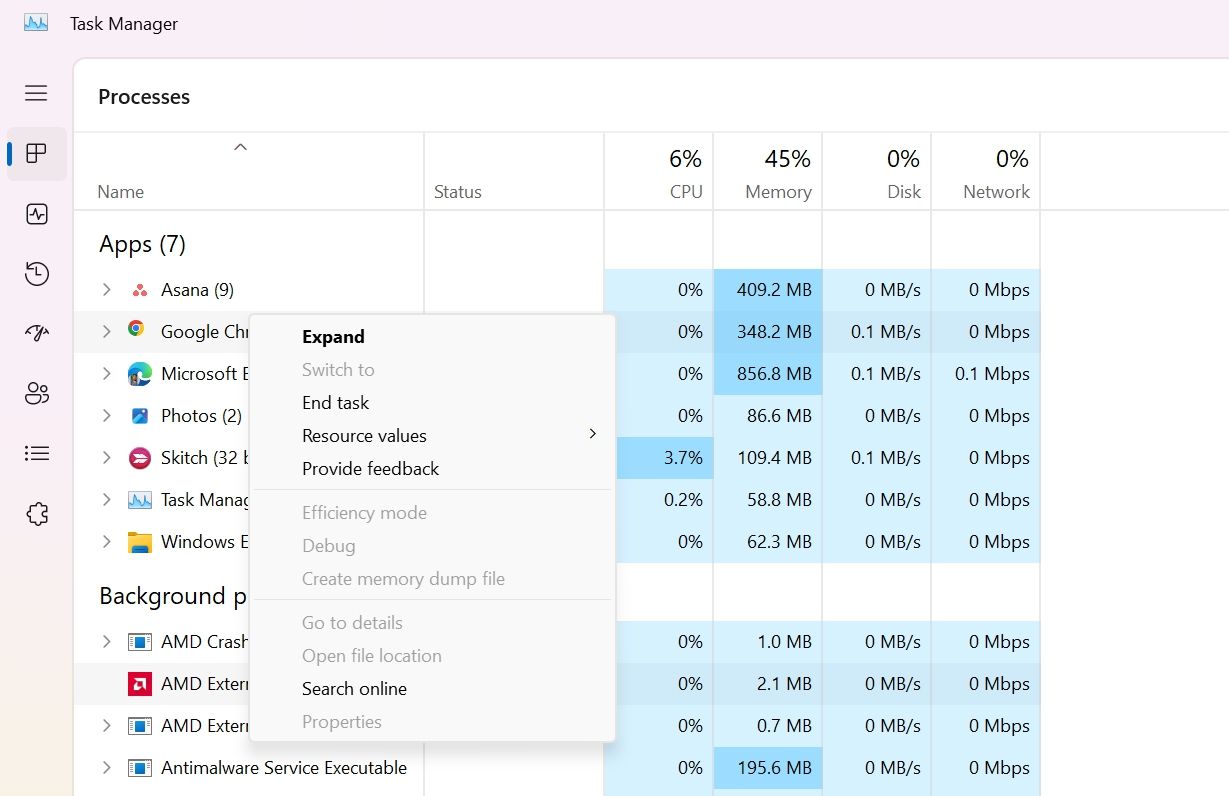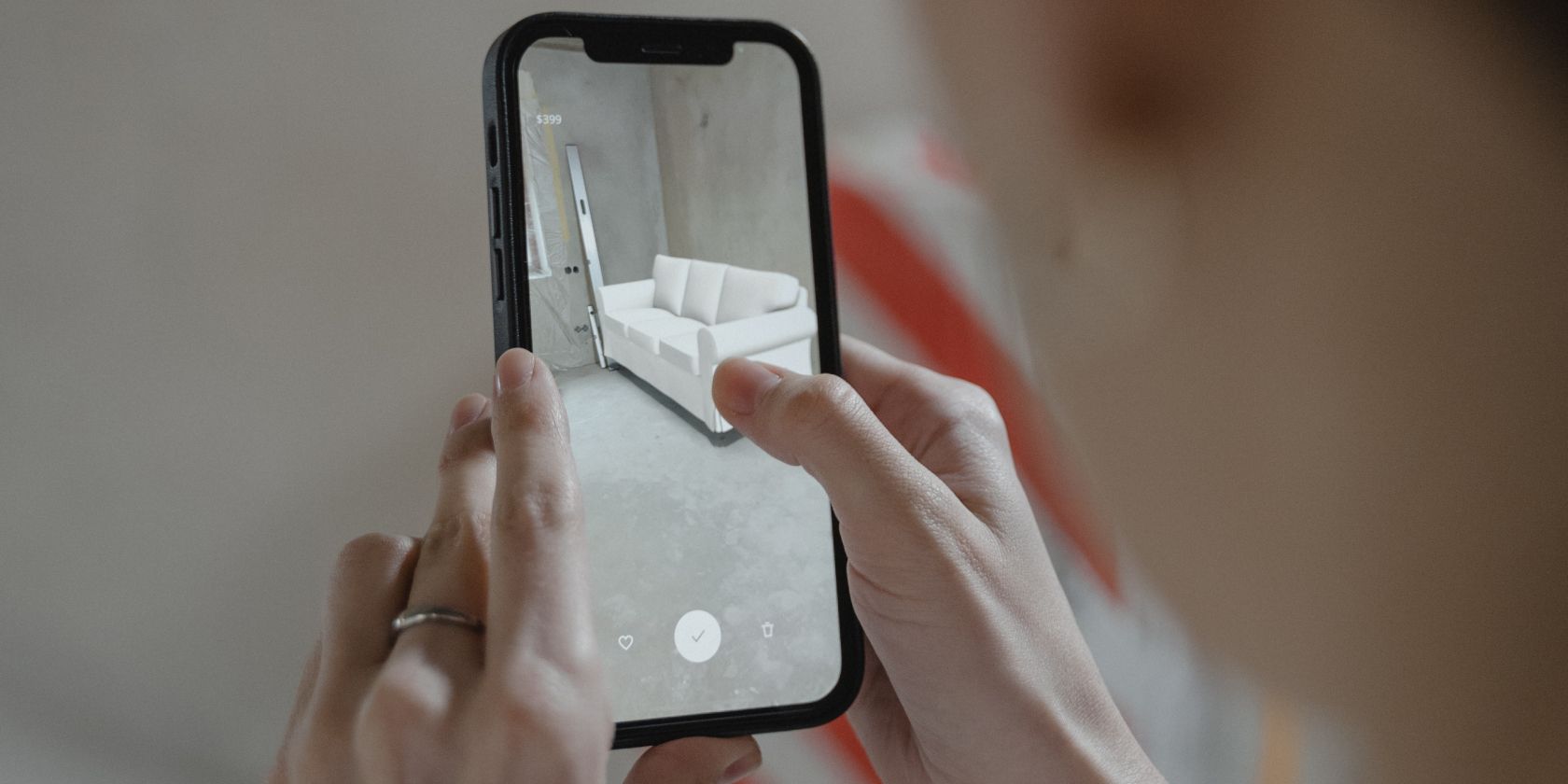
Rapid Resolution: Quick Tips for a Stable WWE Gameplay

Rapid Resolution: Quick Tips for a Stable WWE Gameplay
It is common for PC games to encounter performance issues, and WWE 2K23 is no exception. Several users have reported that this game is crashing on their Windows 11 PC, causing great frustration.
Unfortunately, this issue can occur for various reasons, such as compatibility issues, outdated drivers, or misconfigured in-game settings. So, if your copy of WWE 2K23 keeps crashing, here’s how to fix it.
Why Is WWE 2K23 Crashing on Windows 11?
WWE 2K23 has impressive graphics, old and new superstars, and mind-boggling moves. Unfortunately, there are a few reasons why it can crash on Windows 11:
- If your system doesn’t fulfill the minimum requirement to run the game
- If your system cannot handle the in-game graphics settings you’ve set
- System-level issues, such as an outdated graphics driver or corrupted game files
Knowing some of the main causes, let’s dive into the solutions.
1. Confirm That WWE 2K23 Is Compatible With Your Computer
The first thing you should check is your hardware. Does it have enough power to run WWE 2K23? There are the minimum requirements you need to run WWE 2K23 on your computer:
- Windows 10 64-bit OS
- Intel Core i5 - 3550 / AMD FX 8150
- 8GB RAM
- GeForce GTX 1060 or Radeon RX 480 GPU
- DirectX Version 12
- 80GB of free space
None of the solutions below will work if your computer fails to fulfill any of the above requirements. You’ll have to upgrade your computer to fix the crashing issue.
2. Edit WWE 2K23’s Graphical Settings
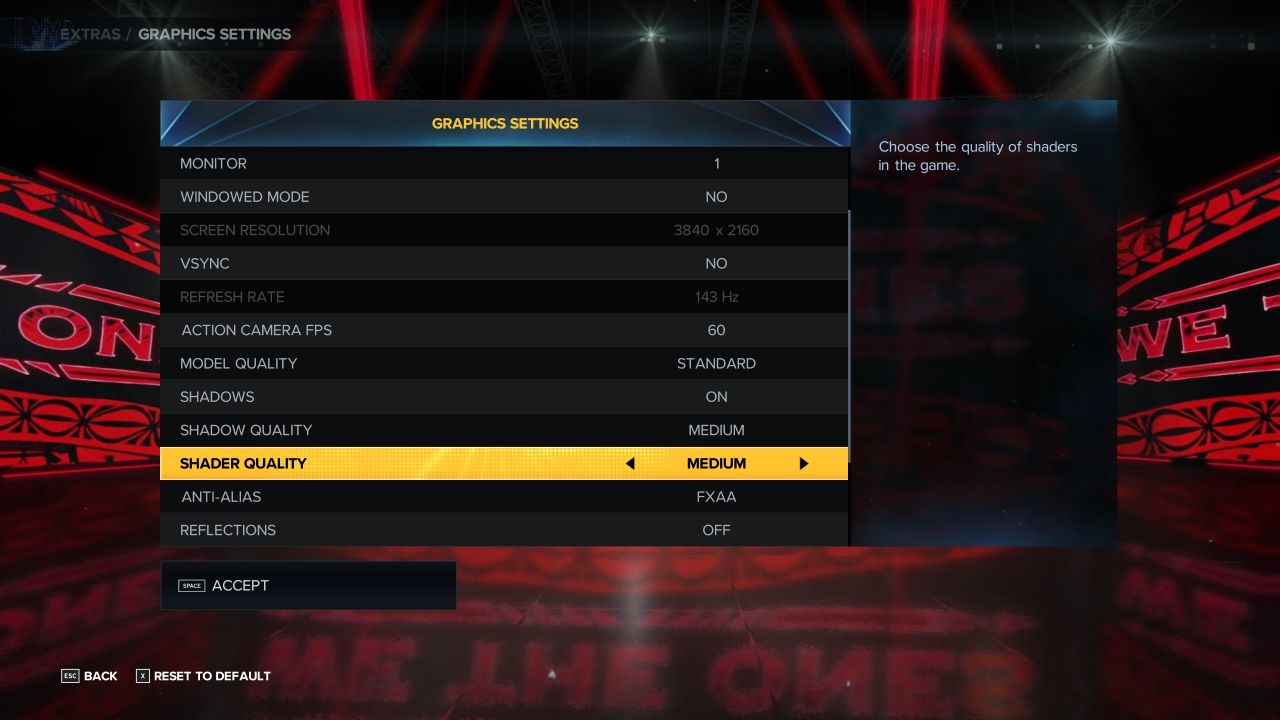
To run a game without any FPS or crashing issues, properly optimize its settings. Below are the best WWE 2K23 settings to fix its crashing problem and boost FPS.
- Texture Quality - Standard
- Windowed Mode - No
- VSYNC - No
- ActionCamera FPS - 60
- Model Quality - Standard
- Shadows - Off
- Shader Quality - Medium
- Anti-Alias - FXAA
- Reflections - Off
- Dynamic Upscaling - Linear
- Depth of field - Off
- Motion Blur - Off
With these visual settings, you’ll reduce the load spent on fancy graphical effects, and make the game run more smoothly instead.
3. Close Memory-Consuming Applications
Another thing you must check whenever facing a crashing issue is the amount of memory your system is using. If many memory-consuming applications run in the background, the computer will fail to offer enough resources to WWE 2K23, resulting in crashes.
To resolve this, close all the memory-consuming applications from the background. Here’s how to do that:
- Press theCtrl + Shift + Esc hotkeys to open theTask Manager .
- In theMemory column, look for applications consuming the maximum system memory, right-click on them, and chooseEnd Task .

By ending unnecessary apps, you free up some system memory to help the game run.
4. Force WWE 2K23 to Use Dedicated Graphics
Many computers have both an integrated and a dedicated GPU. But sometimes, the game mistakenly uses the onboard graphics (which doesn’t have enough power to run the game properly) instead of the dedicated card. This may cause low frames or a complete game crash.
The solution is to manually tell your computer touse the dedicated graphics card for your game . Once you’re on a dedicated graphics card, check if the problem is fixed. If not, try the next solution.
5. Update Everything
Along with the WWE 2K23 crashing issue, are you facing many other problems with your computer lately? If yes, it might be time to update your GPU drivers and operating system.
To update your operating system,open the WindowsSettings app and chooseWindows Update from the left sidebar. Then, click theCheck for Updates option in the right pane and allow Windows to look for any available update.
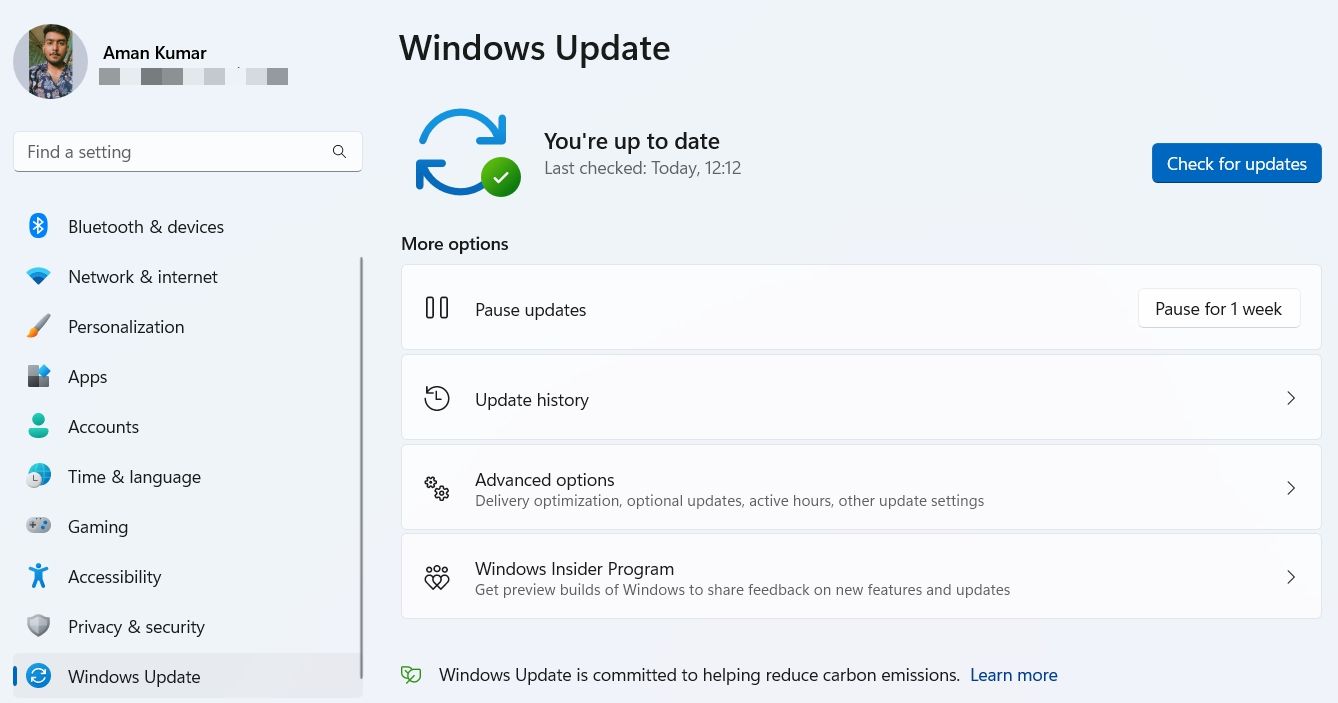
After updating Windows, you must alsoupdate your graphics card driver . Updating the graphics driver will improve your system’s overall performance and eliminate any corruption that might be responsible for the problem at hand.
6. Enable Game Mode
Game Mode is an interesting Windows feature that helps you get better gaming performance on your system. When you enable this mode, Windows disables all unnecessary notifications and services. It also changes system resource priority as you launch the game.
To enable game mode, chooseGaming in the Settings app and click theGame Mode option. Then, enable the toggle next toGame Mode.
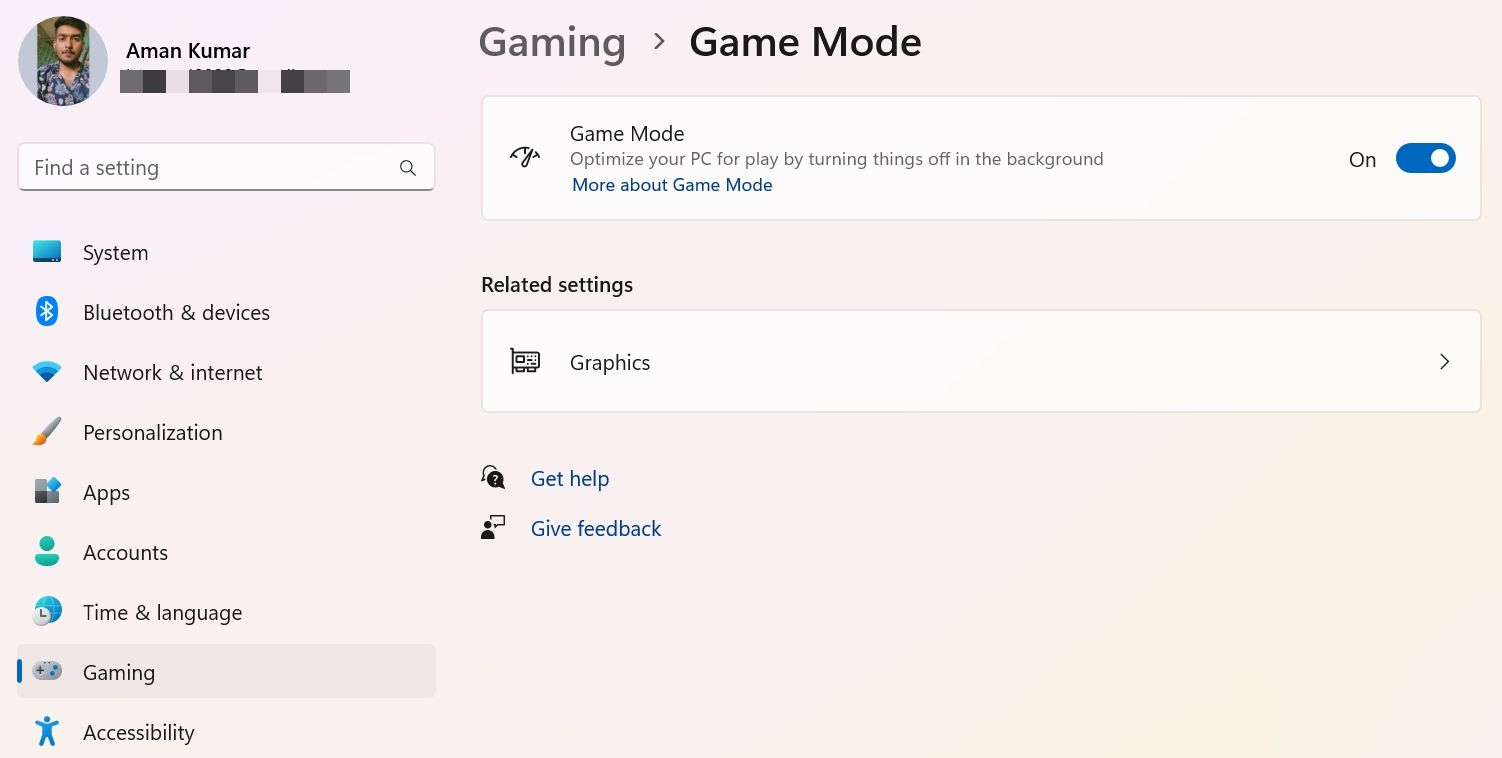
Along with enabling this mode, you can do many other things toimprove your laptop’s gaming performance .
7. Temporarily Disable Windows Security
Your security app ensures your system remains free from viruses and other malware attacks. It does so by blocking malicious applications from running on your computer. But sometimes, it can block trusted apps and games like WWE 2K23 and cause them to crash.
In this case, the solution is to disable your computer’s security app and then launch the game and check for the issue. If you’re using Windows Security, check our guide ontemporarily disabling the Windows Security app .
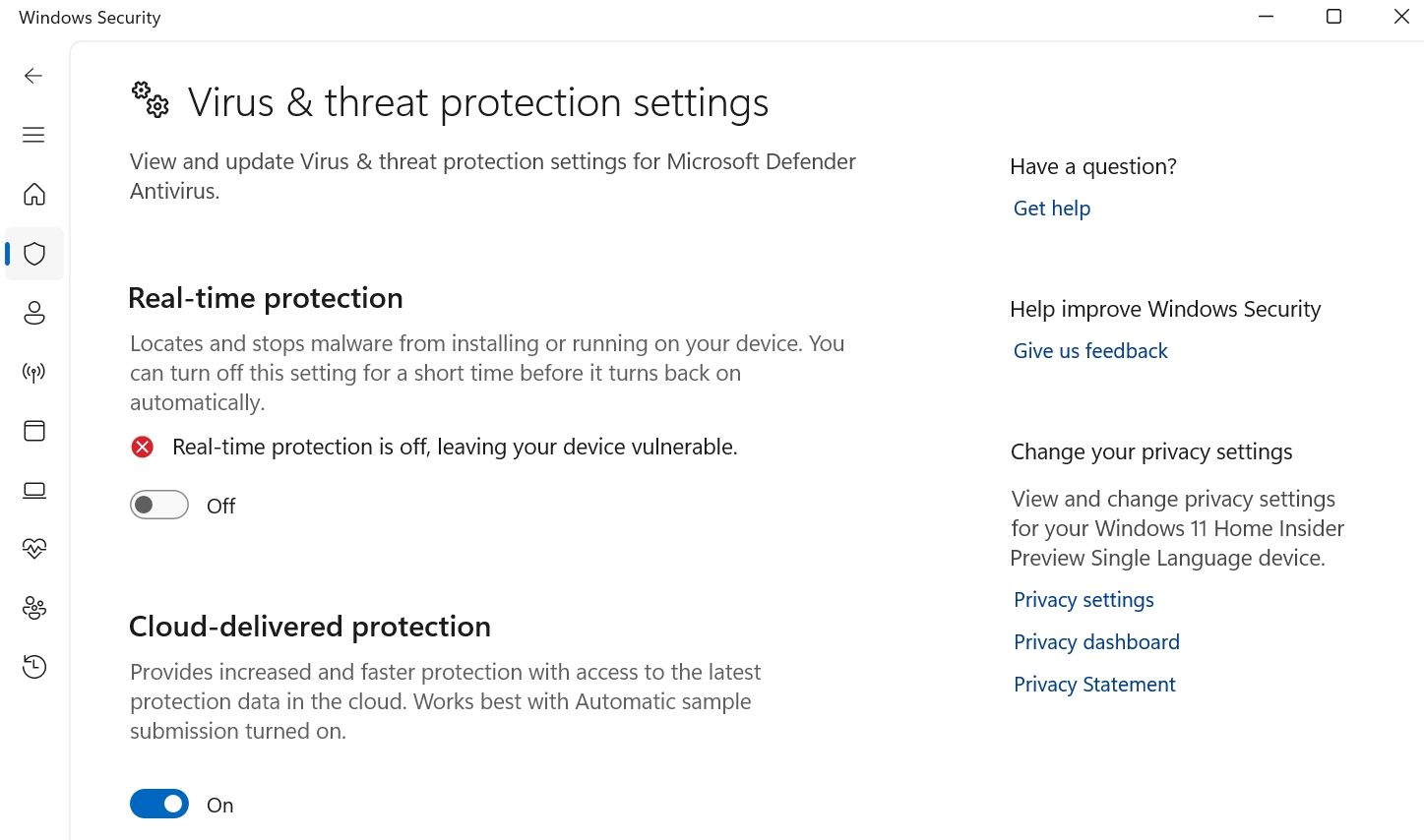
To disable a third-party security program, right-click on its icon in the system tray and chooseDisable from the context menu. However, if the security program icon is not in the system tray, check out its support pages for the disabling process.
8. Remove Corruption From the Game’s Files
WWE 2K23 might crash on Windows 11 if its files are missing or corrupted. You can remove the corruption and download the missing files byverifying the integrity and repairing the game files .
When you verify the game files’ integrity, Steam will compare WWE 2K23 files on your computer with those on its servers. It’ll automatically replace those files with their counterparts if it finds any corruption.
After completing the process, restart the Steam client and check if the problem continues.
9. Reinstall WWE 2K23
If verifying the game files wasn’t helpful and you’re still struggling with the crashing issue, then you are left with no option other than reinstalling the game.
To reinstall WWE 2K23, launch the Steam client and go to theLibrary section. Then, right-click on WWE 2K23, hover the cursor toManage, and chooseUninstall. After the uninstallation process is complete, reinstall the game.
You’ve Fixed WWE 2K23 Crashing
WWE 2K23 is 2023’s version of the annual series. However, like any other game, it isn’t free from issues. If WWE 2K23 crashes on your computer, try the above solutions to troubleshoot the problem.
Also read:
- [New] 2024 Approved How to Confirm Your YouTube Account Securely?
- [New] Proven Tactics for Unblemished Image Sourcing
- [Updated] Free Guide to Windows Desktop Captures & Recordings
- [Updated] In 2024, How to Restrict Viewership of Your YouTube Content
- A Pagan Ritual Prayer Book | Free Book
- Brain Benefits and Heartbeats: The Joint Impact of Mindfulness
- Enhanced Collaboration with Top 5 Windows FS Programs
- How to Magic Vs 2 Get Deleted Phone Number Back with Ease and Safety
- Maximize Sound Quality with Dolby Atmos for Windows
- Navigating Safe Disabling of Windows 11 Features
- Resolving Inconsistent Colors on Windows Devices
- Step-by-Step Guide to Enhancing Instagram Stories with Photos
- Step-by-Step Guide: Extracting IP/MAC Using PS on PCs
- Syncing Files Smoothly with NVIDIA GUI
- Unlocking Secrets to Overcome WoW's Catastrophic Glitch #132
- Unveiling the Power of Nikon D7500
- Weave Webcomic Wonders with Giphy
- Windows Wizardry: Easy Pathways to New Directories
- Winning Approach for File Type Conversion Tutorials
- Title: Rapid Resolution: Quick Tips for a Stable WWE Gameplay
- Author: Richard
- Created at : 2024-12-20 08:12:53
- Updated at : 2024-12-21 18:54:03
- Link: https://win11-tips.techidaily.com/rapid-resolution-quick-tips-for-a-stable-wwe-gameplay/
- License: This work is licensed under CC BY-NC-SA 4.0.