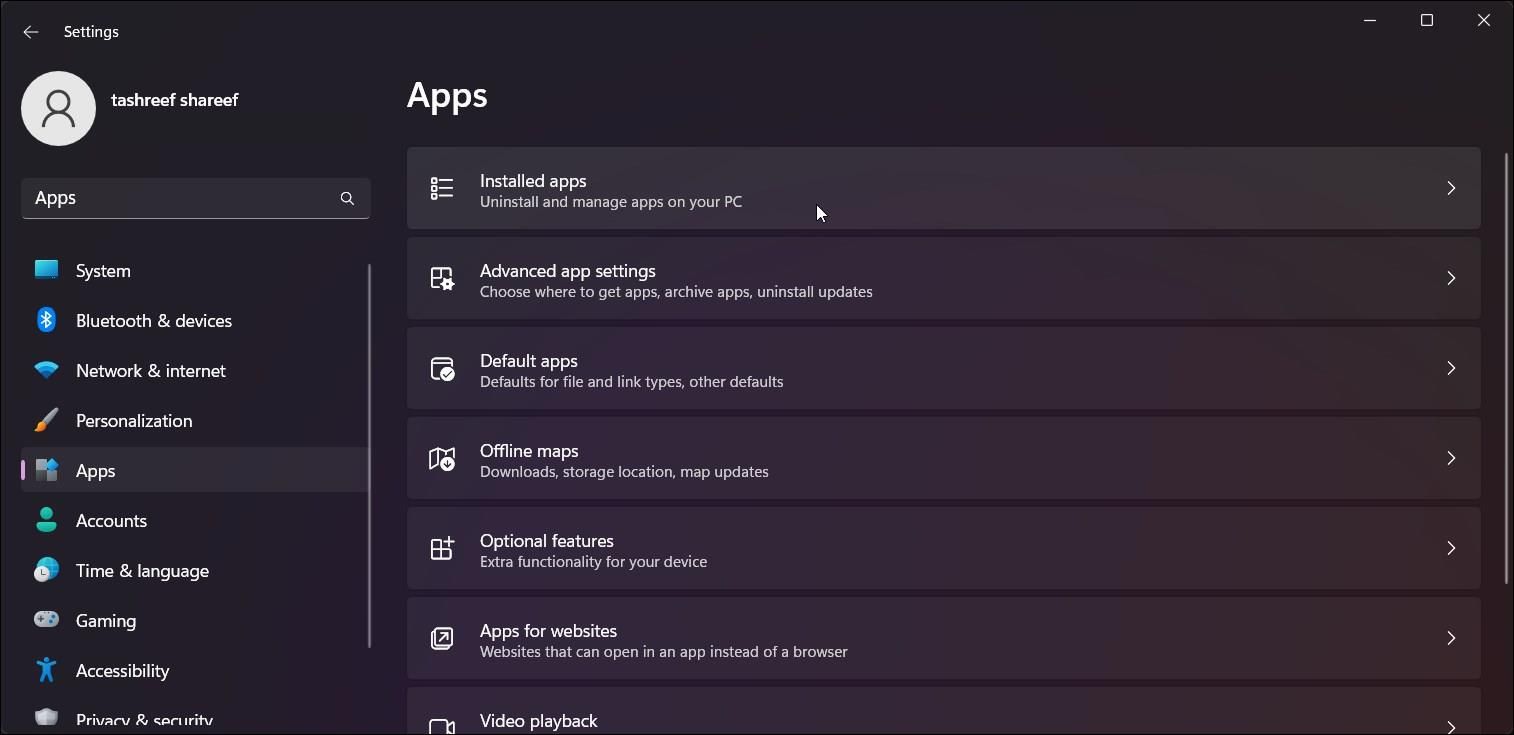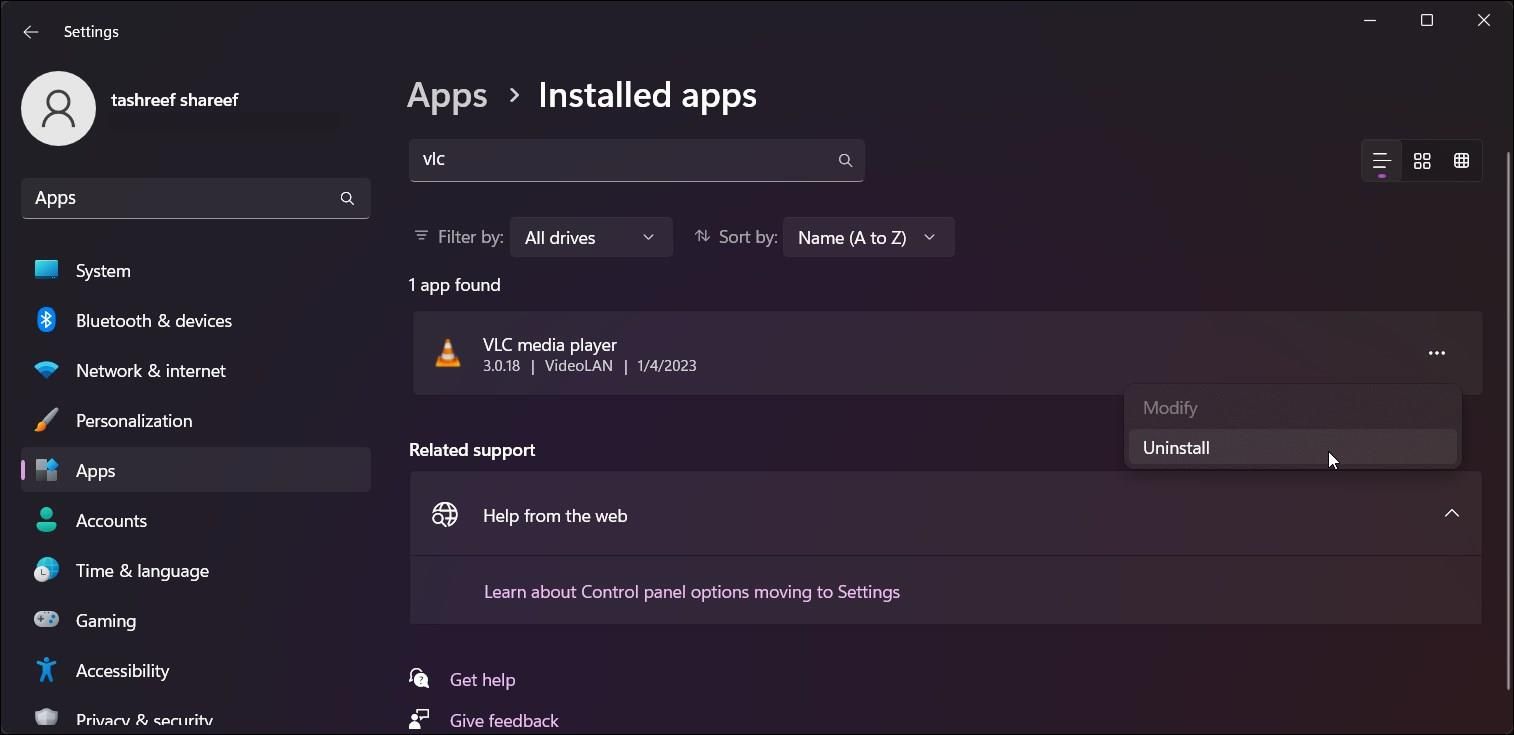Rectify 'Your Input Cannot Be Opened' Error in Windows, VLC

Rectify ‘Your Input Cannot Be Opened’ Error in Windows, VLC
It is not often that VLC Media Player fails to play a file. But sometimes, when you try to open a media file, you may encounter the “your input can’t be opened” error on VLC. This error can occur with both local media files and when you try to stream a YouTube video, albeit for different reasons.
Invalid file or folder name, issues with the VLC media player, and issues with YouTube.luac file are the common causes of this error. If you experience this error, here are a few quick fixes to resolve the “your input can’t be opened” VLC error on Windows.
If the error occurs when streaming a YouTube video, skip to the fourth solution in this guide.
1. Change the File/Folder Path
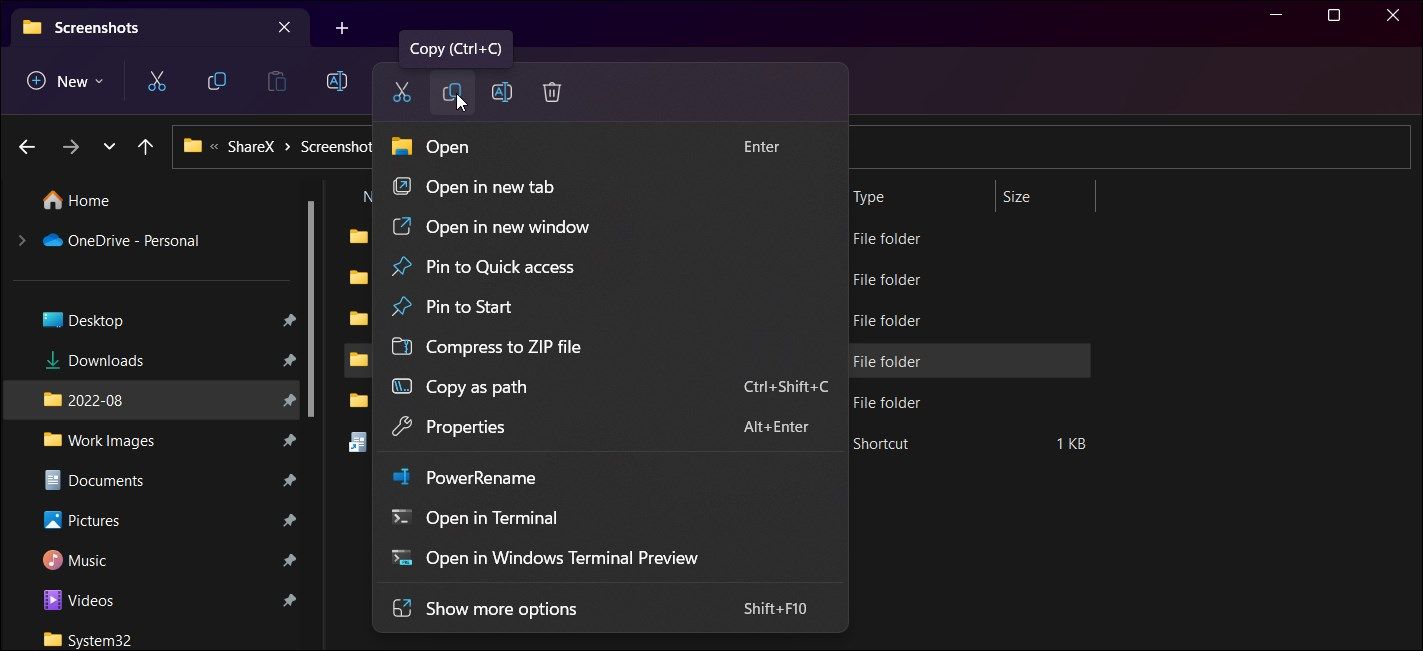
The “your input can’t be opened” error can occur if the folder path for the saved media is too long. For example, if your file is saved in D:\Users\Downloads\Media\New\Files, moving it to a main folder such asD:\Users can fix the issue.
To move the media file to a different folder:
- PressWin + E to openFile Explorer .
- Next, navigate to the folder where your media files are saved.
- Right-click on the media file and selectCopy .
- Next, create a new folder inD:\Users and paste the file. Now open the file to see if it plays without the error.
2. Change Folder or File Name
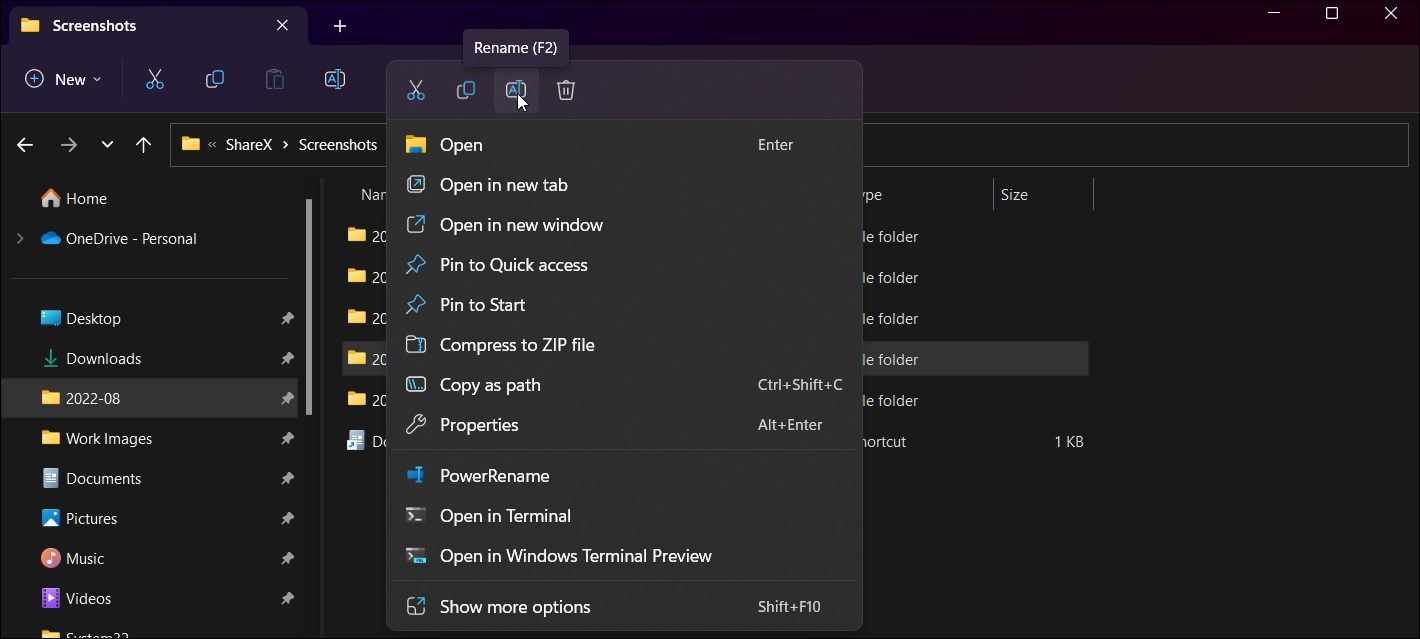
If you have a large folder with hundreds of media files,renaming the folder or file on Windows can help you fix this error. Try to rename the folder with a short name to fix the error.
That said, if the issue is with individual files, try to rename the video file to something simple without using any special characters. Even if the original file name has no visible special characters, rename it with a random name and then try to play the media.
To rename the folder:
- PressWin + E to openFile Explorer .
- Next, navigate to the folder which has your media files with errors.
- Select and right-click on the folder.
- Select theRename option from the context menu. Alternatively, pressF2 on your keyboard to access the rename option.
- Rename the folder or file to a small name than the current folder name. Avoid using any special characters.
- Once renamed, open the folder and play any media file with the error to see if the problem is resolved.
3. Reset VLC Media Player Preference
VLC offers tons of customization options. If the error is triggered after making a change to the VLC media player, you can reset the preferences to fix the issue.
Note that when you reset preferences, you will lose all the changes made to your VLC media player. To reset VLC’s preferences:
- Launch theVLC Media Player and click onTools .
- SelectPreferences from the context menu. Alternatively, pressCtrl + P to open the Simple Preferences dialog.

- In theInterface tab, scroll down and click onReset Preferences.

- ClickOK when the Are you sure you want to reset your VLC media player preferences dialog appears.
- Relaunch the VLC media player and try to play the media file to see if the error is resolved.
4. Modify the Youtube.luac VLC File to Fix Issues With YouTube Video Steaming
When trying to stream a YouTube video, you may encounter the VLC is unable to open the MRL error. To fix the YouTube streaming error on VLC, you’ll need to modify an associated YouTube.luac file and replace it with a new script available on GitHub. Here’s how to do it.
Open the GitHub page for the YouTube.luac file .
Next, select all the content of the script on the YouTube.luac page. Alternatively, click theCopy raw content button in the top right corner to copy the code to your clipboard.

Next, press theWin key and typeVLC .
Right-click on the VLC Media Player icon and selectOpen File Location.

Next, right-click again on theVLC media player icon in the newFile Explore tab and selectOpen file location.
Here, locate and open thelua folder.
Next, open theplaylist folder.
Locate and right-click on theyoutube.luac file.

SelectOpen with and selectNotepad++ or another text file editor to open the file.

When the file opens, pressCtrl + A to select all the contents of the file. Then, pressCtrl + V to paste the script copied from the GitHub page for VLC.
PressCtrl + S and clickYes to confirm the action.
Once the file is saved, launch VLC and check if the error is resolved. If not, try to create a new text file with the above script and save it asyoutube.lua . Next, delete theyoutube.luac file inVLC\lua\playlist and then move theyoutube.lua file to the same folder. Try to stream any YouTube video via VLC to check if the error is resolved.
5. Take Ownership of the Media File
You can take ownership of a file in Windows to fix the “your input can’t be opened” error in VLC. Taking ownership should work if the error is triggered due to insufficient permission to access the file.
To take ownership of a media file:
- OpenFile Explorer and navigate to the location where the file is stored.
- Right-click on the media file and selectProperties .

- In theProperties dialog, open theSecurity tab.
- Next, click theAdvanced button.

- Click theChange button forOwner .

 Glarysoft File Recovery Pro - Helps to recover your lost file/data, even permanently deleted data.
Glarysoft File Recovery Pro - Helps to recover your lost file/data, even permanently deleted data. - Next, type your user account name in theEnter the object name to select the field and clickCheck Names.

 PaperScan Professional: PaperScan Scanner Software is a powerful TWAIN & WIA scanning application centered on one idea: making document acquisition an unparalleled easy task for anyone.
PaperScan Professional: PaperScan Scanner Software is a powerful TWAIN & WIA scanning application centered on one idea: making document acquisition an unparalleled easy task for anyone. - If the user is found, clickOK .
- ClickApply andOK on all the open dialogs to save the changes.
6. Reinstall VLC Media Player
In rare instances, the error can be due to an issue with the VLC app. If none of the solutions above work, try to uninstall and reinstall VLC to see if that helps fix the error.
To uninstall the VLC media player:
- PressWin + I to openSettings .
- Next, open theApps tab in the left pane.

- Click onInstalled apps and then search for VLC.


- Click thethree-dots menu for the VLC media player and selectUninstall . ClickUninstall once again to confirm the action.
- Once uninstalled, open the VLC media player page and download the installer. Install the app and check for any improvements.
Invalid File Name and Long File Path Triggers This Error
If the error occurs when playing a local media file, you can fix it by renaming it or moving it to a different folder. Often an invalid file name issue seem to trigger this error on VLC. However, to fix the issue while streaming a YouTube video, you’ll need to modify the youtube.luac file and add the new code to make it work again.
- Title: Rectify 'Your Input Cannot Be Opened' Error in Windows, VLC
- Author: Richard
- Created at : 2024-08-16 01:29:41
- Updated at : 2024-08-17 01:29:41
- Link: https://win11-tips.techidaily.com/rectify-your-input-cannot-be-opened-error-in-windows-vlc/
- License: This work is licensed under CC BY-NC-SA 4.0.
 LYRX is an easy-to-use karaoke software with the professional features karaoke hosts need to perform with precision. LYRX is karaoke show hosting software that supports all standard karaoke file types as well as HD video formats, and it’s truly fun to use.
LYRX is an easy-to-use karaoke software with the professional features karaoke hosts need to perform with precision. LYRX is karaoke show hosting software that supports all standard karaoke file types as well as HD video formats, and it’s truly fun to use.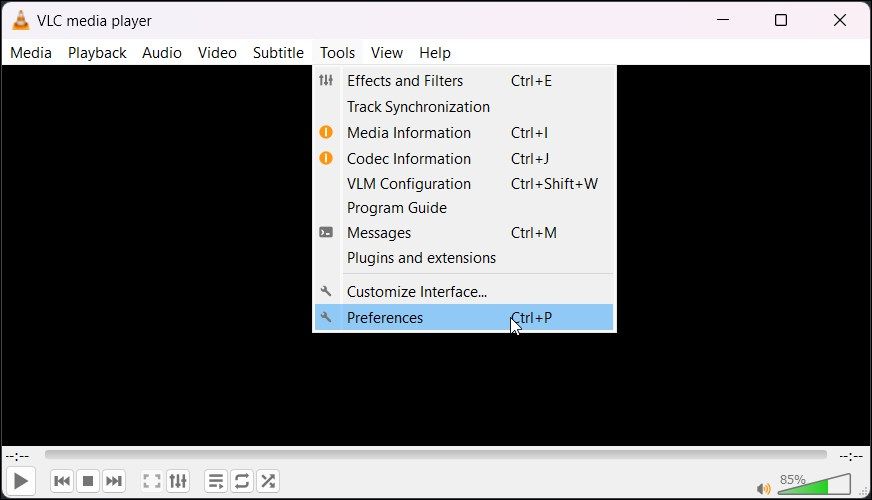
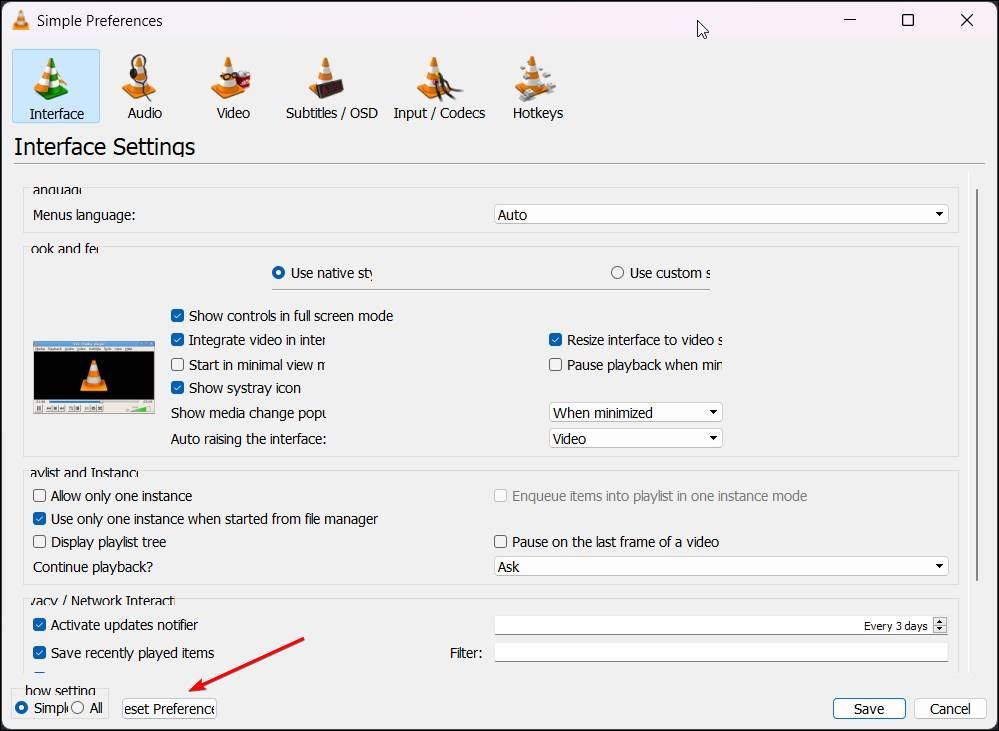
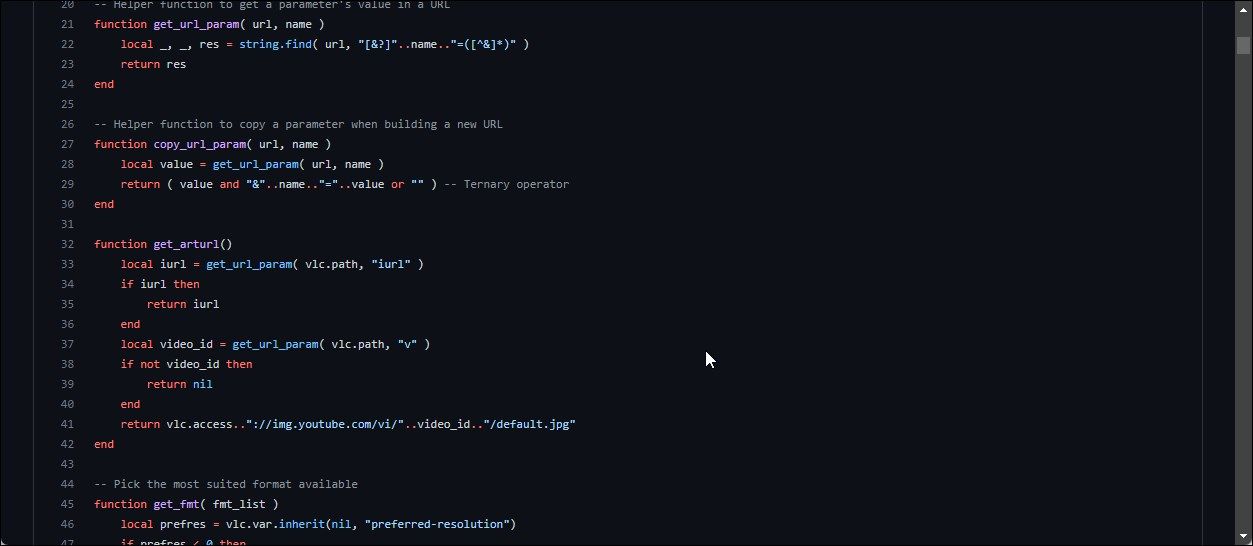

 OtsAV TV Webcaster
OtsAV TV Webcaster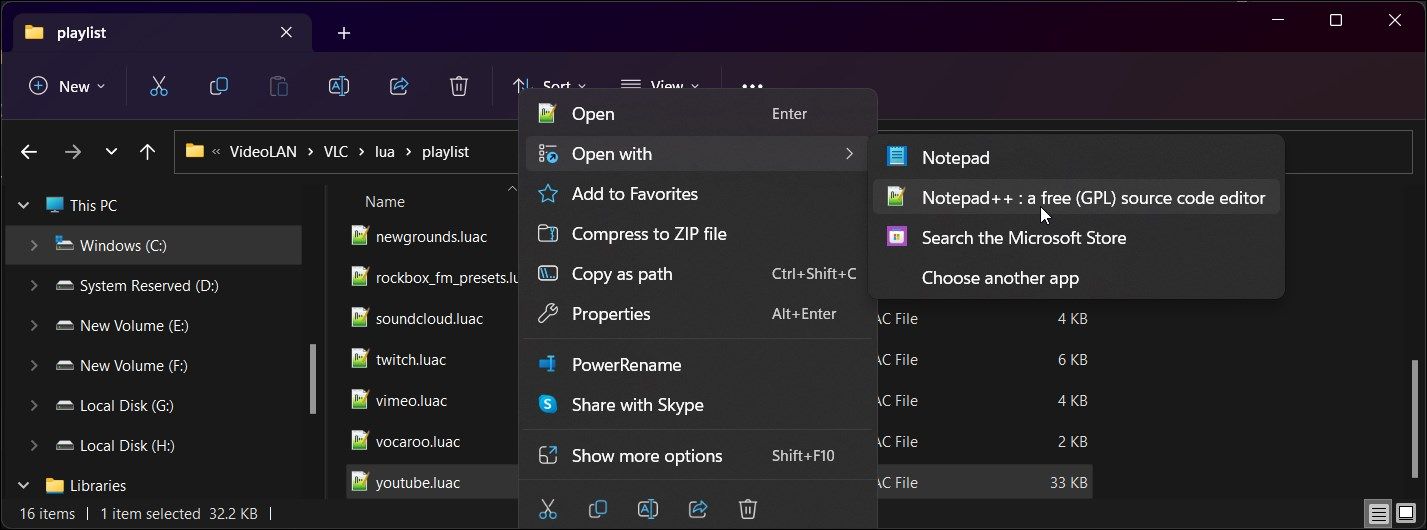
 Forex Robotron Basic Package
Forex Robotron Basic Package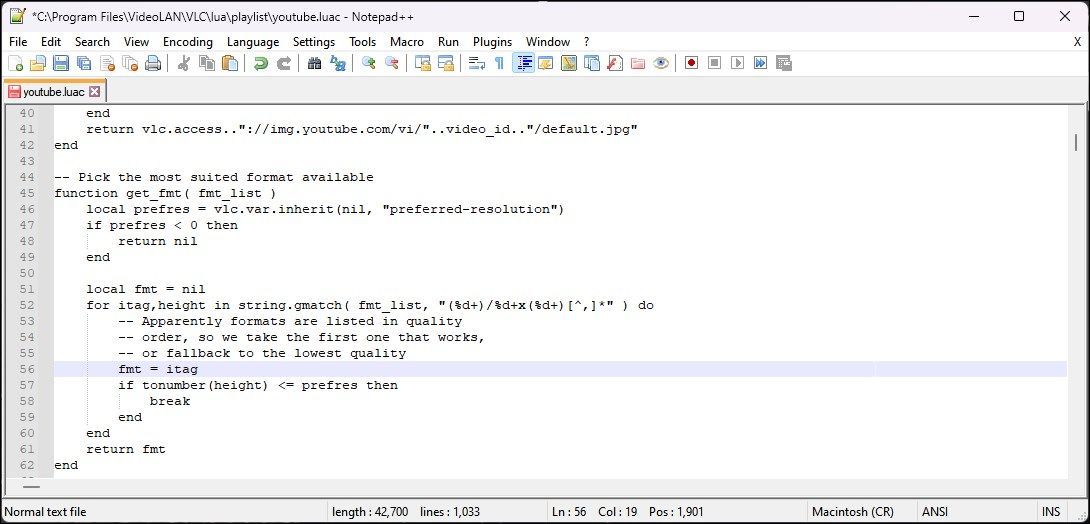
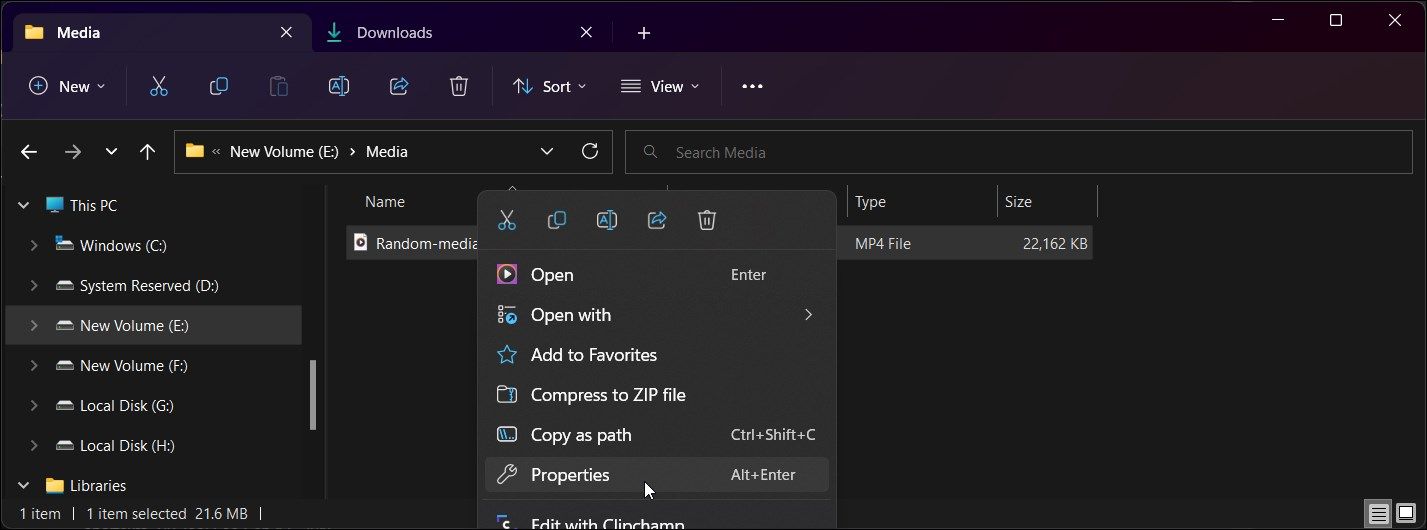
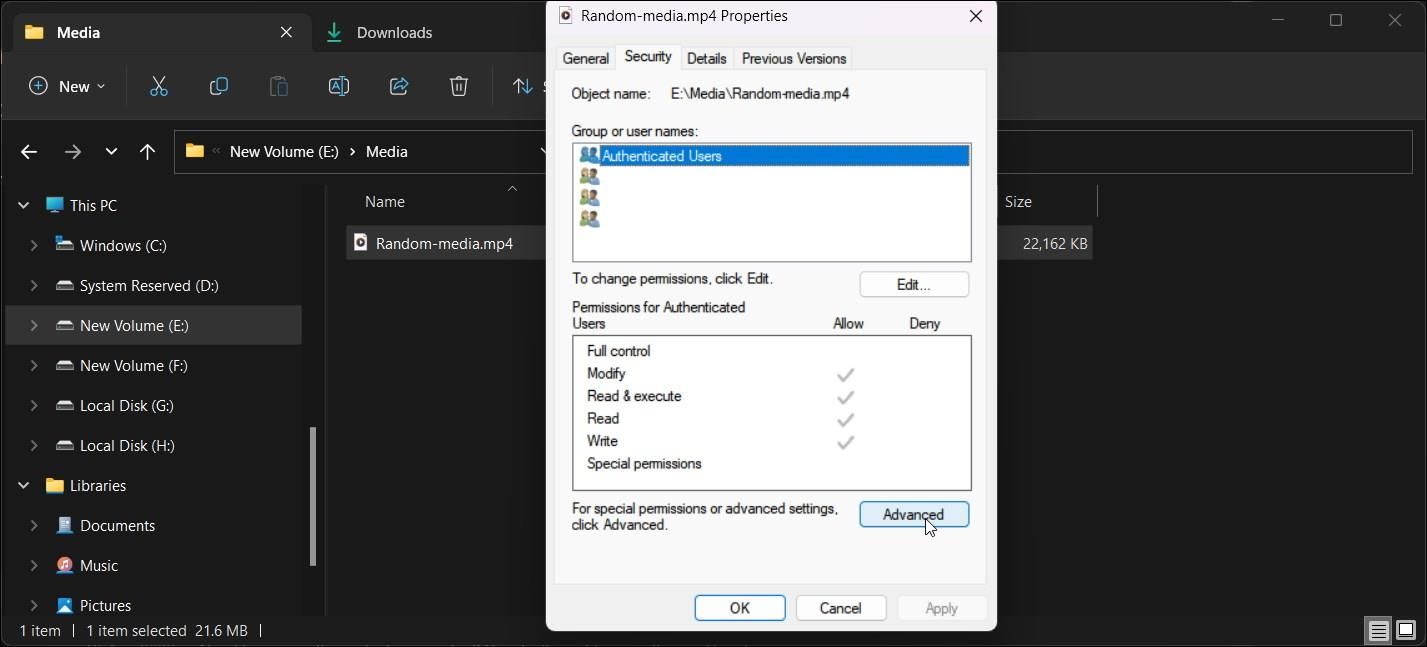

 Glarysoft File Recovery Pro - Helps to recover your lost file/data, even permanently deleted data.
Glarysoft File Recovery Pro - Helps to recover your lost file/data, even permanently deleted data. 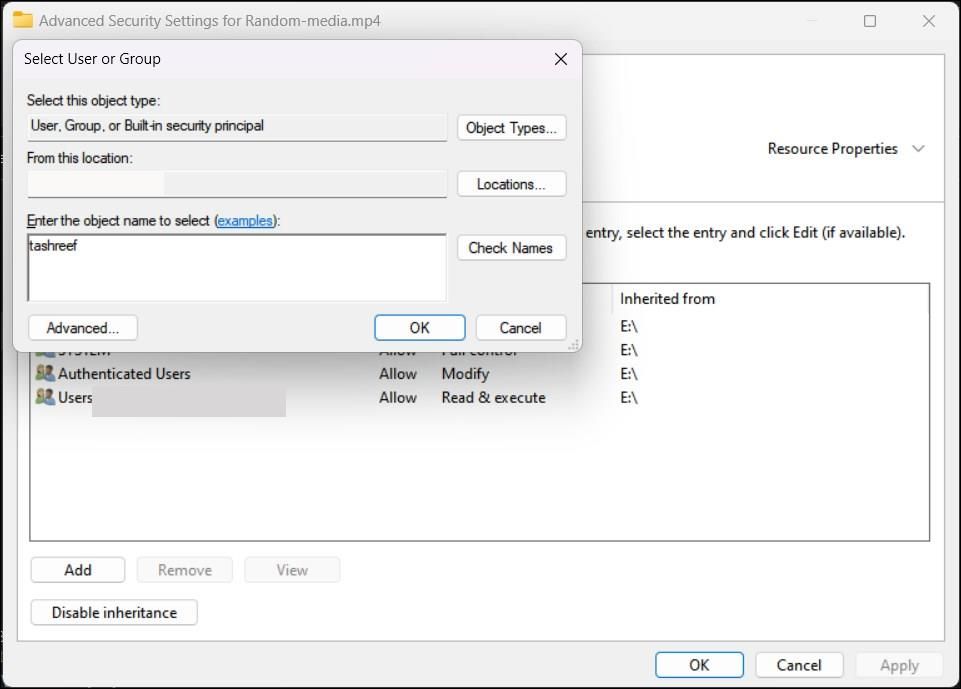
 PaperScan Professional: PaperScan Scanner Software is a powerful TWAIN & WIA scanning application centered on one idea: making document acquisition an unparalleled easy task for anyone.
PaperScan Professional: PaperScan Scanner Software is a powerful TWAIN & WIA scanning application centered on one idea: making document acquisition an unparalleled easy task for anyone.