
Rectifying Low USB Port Space on Desktops

Rectifying Low USB Port Space on Desktops
Being able to connect USB devices plays an important role when it comes to using your computer. So it’s inconvenient any time Windows shows the “Not enough USB controller resources” error.
If this has happened to you, keep reading. We’ll look at why Windows displays the error and how you can fix it.
Why Do You “Get the Not Enough USB Controller Resources” Error?
Windows might show the “Not enough USB controller resources” error when you connect a USB or launch an app that uses a peripheral device, such as a microphone or camera. When this happens, the affected USB device might malfunction or stop working entirely.
The error doesn’t indicate amalfunctioning USB port but simply tells you that you’ve reached the number of EndPoints available. To get rid of it, go through the solutions below.
1. Use the USB 2.0 Port
There’s no secret that USB 3.0 give you plenty of advantages over USB 2.0. However, USB 3.0 uses more endpoints, which might be enough to get Windows to show the “Not enough USB controller resources” error.
In this case, connecting your devices through the USB 2.0 port might be enough to fix the problem, especially if you’re using a USB mouse or keyboard. Connecting them through the 2.0 port will have no negative impact on their functionality.
2. Run the Hardware and Devices Troubleshooter
To access the Hardware and Devices troubleshooter,launch Command Prompt with administrative rights and run themsdt.exe -id DeviceDiagnostic command line. This should bring up the Hardware and Devices window.
There, clickAdvanced , check theApply repairs automatically option, and clickNext to run the troubleshooter.
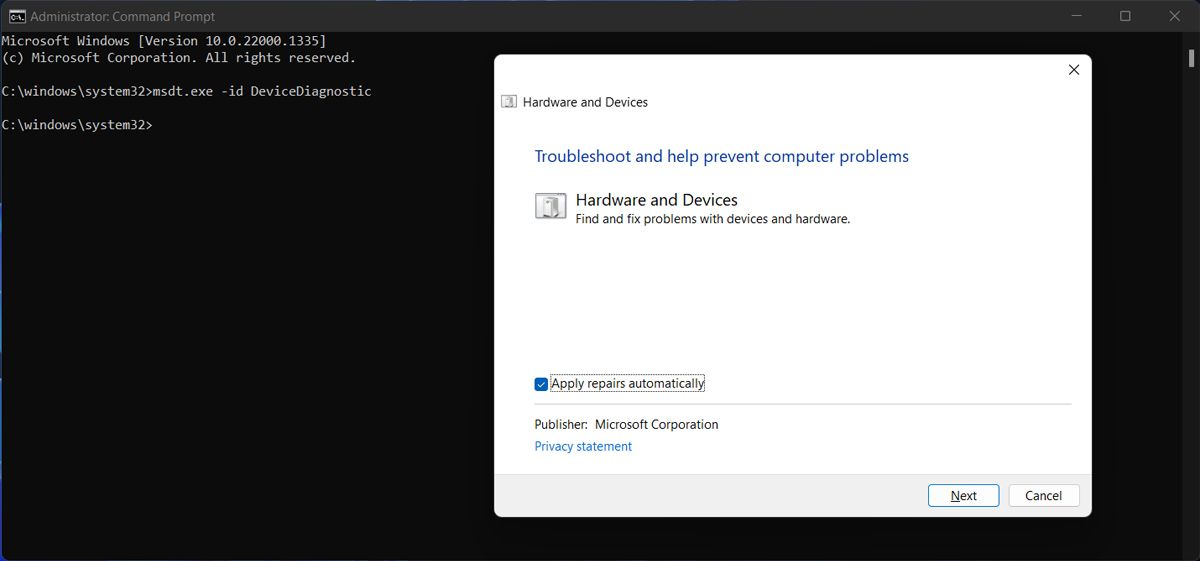
3. Reinstall USB Drivers
If running the Hardware and Devices troubleshooter didn’t work, you should try reinstalling the USB drivers. Right-click theStart button and selectDevice Manager . Then, extend theUSB controllers list and search for the drivers that includeHost Controller in their name.
Right-click one of them, selectUninstall device and confirm the action in the pop-up window. Restart your computer, so Windows will automatically reinstall the USB drivers. Alternatively, you coulduse a free driver updater if an outdated or corrupt driver is causing the error.
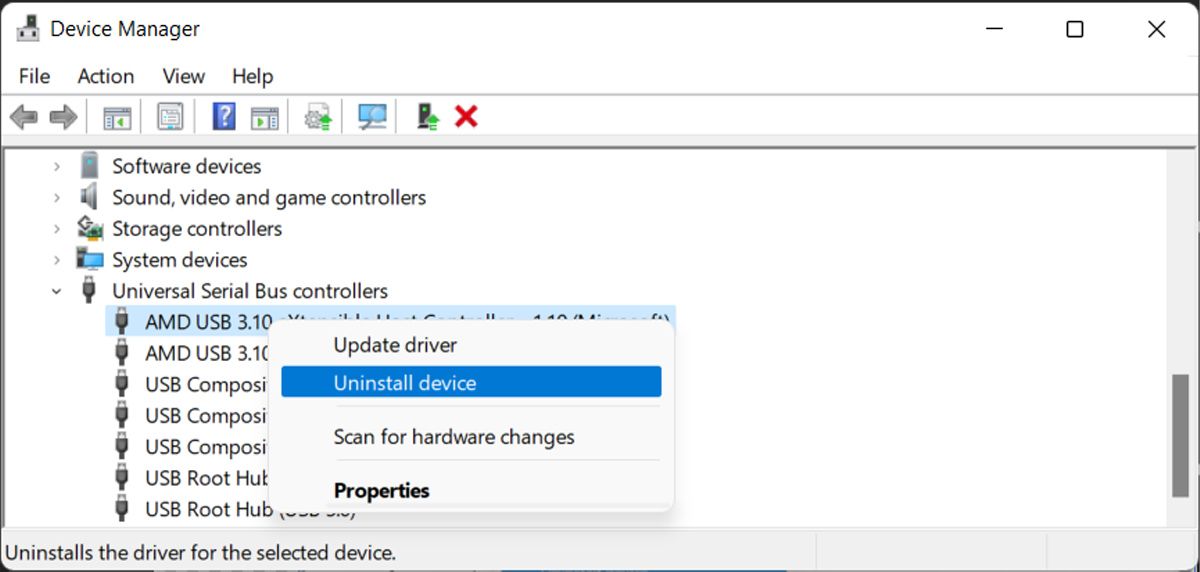
Resolving the USB Controller Resources Error
Hopefully, you now solved the “Not enough USB controller resources” error and can use any USB device you connect to your computer. But if you constantly run into the same problem, Bluetooth devices might save you the headache.
Also read:
- [New] Unlock High-Quality Audio Recording with These Top 5 Windows 11 Tips
- [Updated] Amp Up Your Audio Game with Top 4 Budget Convert Apps for 2024
- [Updated] Blackout Blitz A Moment's Work for 2024
- 2024 Approved Simplified Approach to NVIDIA Screen Recording
- Comprehensive Tutorial: Sharing PDF Files via AirDrop on iOS Devices
- Empowering Development: Utilizing Windows 11'S Dev Drive Tools
- Increase Efficiency: The Top 5 Win Folder Strategies to Use on Windows
- Installing Updated Drivers for Your HP OfficeJet Pro 8620 on a Windows PC - Step-by-Step Tutorial
- Methodically Uncovering Hidden Video Wonders on YouTube
- Reasons for Nokia G22 Stuck on Boot Screen and Ways To Fix Them | Dr.fone
- Rising Against Suppression: My Stand for Audio-Visual Autonomy in Edge's World
- Smooth and Steady: Turn Off Mouse Accel in Win 11
- Why Is My Honor Magic5 Ultimate Offline? Troubleshooting Guide | Dr.fone
- Title: Rectifying Low USB Port Space on Desktops
- Author: Richard
- Created at : 2024-12-09 00:12:06
- Updated at : 2024-12-12 21:35:46
- Link: https://win11-tips.techidaily.com/rectifying-low-usb-port-space-on-desktops/
- License: This work is licensed under CC BY-NC-SA 4.0.