
Refreshing Old Computers: Switching Away From Windows

Refreshing Old Computers: Switching Away From Windows
If you have an older PC, you’ve probably researched every possible way to speed it up. There are two top methods on top of everyone’s lists, though.
There’s installing an SSD, which does help a lot, but many also suggest ditching Windows. The SSD tip makes sense, but the “remove Windows” part actually scares many. After all, many have grown used to Windows and are unsure about using a different operating system. But what’s so bad about Windows, and would removing it help you?
Disclaimer: This post includes affiliate links
If you click on a link and make a purchase, I may receive a commission at no extra cost to you.
Why Windows Might Not Be a Good Idea
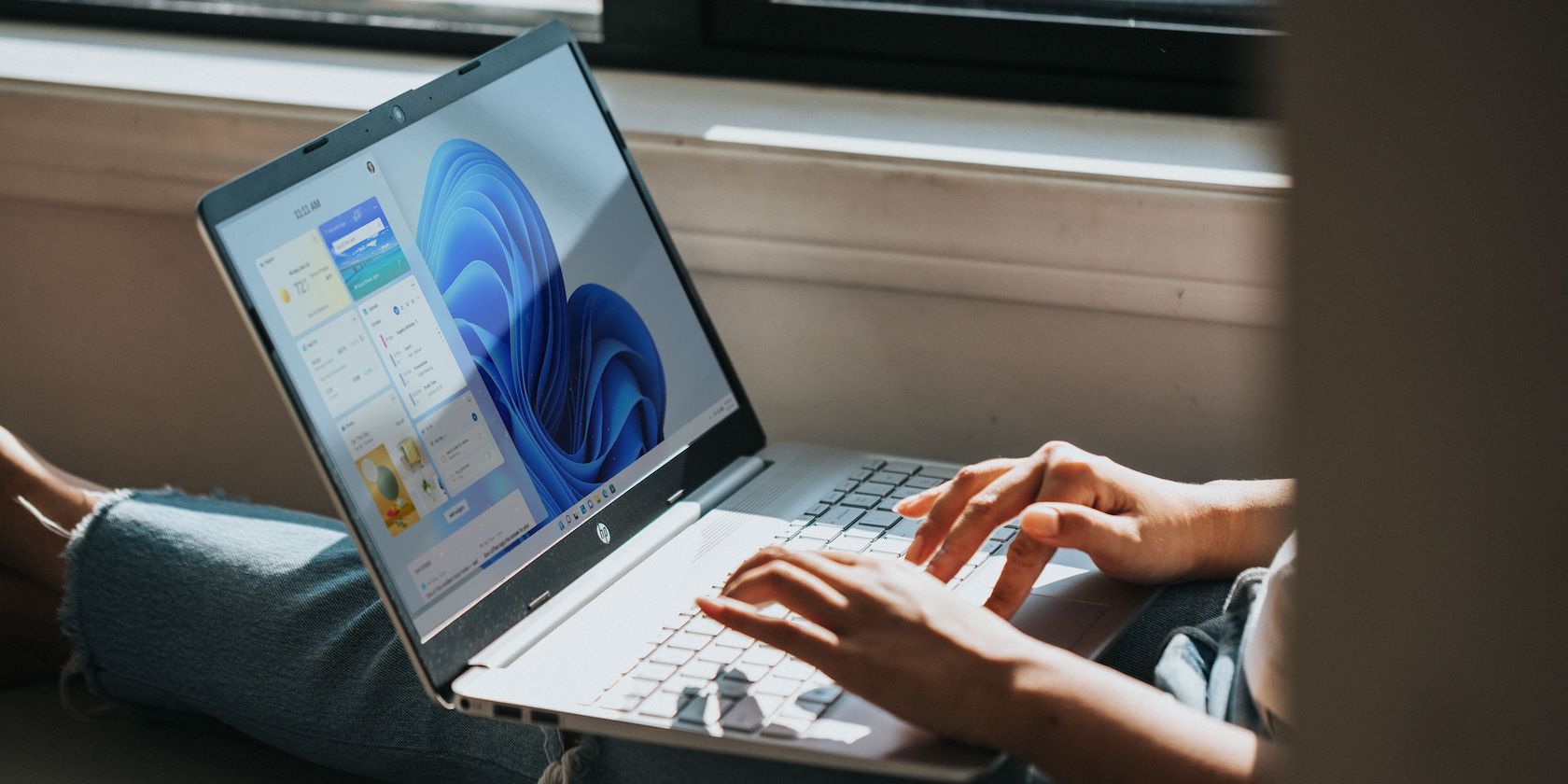
Windows is a great operating system. It’s no wonder it’s among the most used in the world, and it’s what many of us have grown up using. I have used Windows exclusively ever since I have memory, going up through the many different versions Microsoft has released.
There is, however, one problem with it—it’s a bit of a resource hog. This is not a problem for most modern computers, mind you. In fact, it’s not even considered a resource hog. We’d say its resource consumption is just about right.
So why are we saying you might want to ditch Windows when you revive an old PC?
Because, as time goes by, the requirements for using Windows go up. And if you have an older computer, you might have been able to use Windows then, but that doesn’t mean you can now. You can, but it won’t run well. Resource management will be especially problematic if you have too little RAM, and your computer might feel too sluggish to get anything done efficiently.
Windows 11, the latest version of Windows as of the time of writing, requires at least a dual-core CPU with 4GB of RAM. And even if you manage to meet the minimum requirements and use the operating system, it won’t be a good experience . You need at least 8GB of RAM to scrape by, and we’d seriously advise people to consider going up to 12GB or 16GB of RAM. Likewise, using at least a quad-core CPU will do you well.
But what if you don’t meet those specifications? You could try the SSD trick, and while that might help a lot with the slugginess, you still have a problem with inefficient specs. You probably won’t notice much trouble when you first set up your PC, but once you’ve been using it for some time and set up programs like Chrome, you will start noticing its shortcomings sooner than later.
What About Older Versions of Windows?

You could think of this as an option, but really, the oldest version we’d advise you to try is Windows 10. Even then, if your PC isn’t running Windows 11 well, we’d seriously doubt Windows 10 will run much better. You might find it a little more bearable, but the difference isn’t nearly enough to warrant a downgrade . If your specs were insufficient for Windows 11, they will likely be for Windows 10.
At this point, you might be considering just putting an era-accurate version of Windows on your PC. Your PC was fine in 2010 when you bought it with Windows 7, so surely Windows 7 will be okay, right? Chances are, again, that it won’t be much better—it’s not just the OS that has changed in that timeframe, but also the software you use, and Google Chrome will likely attempt to use the same resources that it currently uses on a modern operating system. Using era-accurate software is not an option since it’s all deprecated and will be broken.
And really, the OS is also deprecated. As of the time of writing, only Windows 10 and Windows 11 are supported by Microsoft. Anything older than that, like Windows 7 and 8, is deprecated , meaning Microsoft is no longer serving updates. Unless a massive security breach is found, Microsoft will not deliver any more security patches or provide help/documentation to users or developers. Users are advised to stop using it, and developers are dropping support for it.
So really, you’re not left with many options. You can’t use new Windows, and older Windows is not a good idea. So what’s next?
What Options Should You Try?
The fact that Windows is not a good idea doesn’t mean you’re left with no options. You have options to check out—they’re just not ones you’re used to.
Linux Distributions

If you haven’t used Linux, maybe it’s a good time to give it a shot. The term “Linux,” rather than referring to a single operating system, is normally used to refer to a family of (normally open-source) operating systems. The thing about Linux distributions is that there are lots of them. Many Linux distros are general-purpose, which are light on resources, but some are specifically designed for low-resource computers and older PCs in general.
You should check out our compilation of the best small Linux distributions if you want to give one a spin.
Chrome OS Flex/Chromium OS-Based OSes
If you’ve ever looked at a Chromebook and wondered how it can run well with specs that low, it’s because Chrome OS, and Chromium OS in general, is a great low-resource operating system. Google makes an official flavor of Chrome OS, dubbed Chrome OS Flex, for these kinds of PCs. It lacks Android app support, and it’s generally pretty basic, but it’s good if all you want is to browse the internet, check your email, etc.
Other than this, you also have a bunch of Chromium OS-based operating systems similar to Linux.
Android-Based OSes
Finally, Android makes for a great low-resource OS as well. Putting the same OS your phone runs on your PC might not be exactly the first thought that comes to mind when looking for Windows replacements, but as it turns out, Android is a surprisingly flexible OS that can also make for a great desktop operating system.
Check out these ways to use Android on your PC to know more.
There Is Life After Windows
The fact that you can’t use Windows doesn’t mean that a PC is ready to go to the trash. With another OS and some effort, you can bring it back to life and make it run better than ever.
There’s installing an SSD, which does help a lot, but many also suggest ditching Windows. The SSD tip makes sense, but the “remove Windows” part actually scares many. After all, many have grown used to Windows and are unsure about using a different operating system. But what’s so bad about Windows, and would removing it help you?
Also read:
- [New] Total Data for Uninterrupted Viewer Experience
- [New] Why Is Instagram Turning My Video Sideways, In 2024
- [Updated] Easy Passes to Friends' TikTok Live Events for 2024
- [Updated] Finalizing Account Deletion on Instagram Method and Tips
- 1. Exclusive Deals: Save on IOGEAR Notebook Gear During Amazon's Big Discount Event - Insights
- Customize Desktop Space: Adding Personalized Weather Symbols on Taskbar in Windows 11
- Decoding Best Practices to Hire A-Level Film Directors for 2024
- From Production to Publication Streamlining Video Submission
- How to Fix the Network Error 0X800704b3 in Windows 10 & 11
- Ideal Apps Supporting Mac Users in Their Windows Journey
- In 2024, Will iSpoofer update On Infinix Note 30 | Dr.fone
- Mastering Pokémon Go: A Beginner's Guide
- Navigating the World of Wins in Windows 11 Easily
- No More Buffering: Defeat the Netflix Error Code NW-1-19 with These Proven Solutions
- Screen Scribblers: Top 8 Notetaking Apps for Windows Desktops
- Sharpen Skills Faster with These Top 8 Study Tips on a Windowed PC
- Swift Fixes to Overcome Windows 11 Unresponsive Typing Error - X80049DD3
- Total Uninstallation Tactics for Win 10/11 WSL
- Troubleshooting Non-Timed Lock Screen Issue in Windows
- Title: Refreshing Old Computers: Switching Away From Windows
- Author: Richard
- Created at : 2024-11-20 16:44:37
- Updated at : 2024-11-27 16:12:34
- Link: https://win11-tips.techidaily.com/refreshing-old-computers-switching-away-from-windows/
- License: This work is licensed under CC BY-NC-SA 4.0.