
Regain Access to Your Windows Console with Ease

Regain Access to Your Windows Console with Ease
The Windows Terminal is quite an efficient tool as it allows you to enter into multiple command line tools both for Windows 10 and 11. This sounds good as long as you can open it.
If you can no longer access Windows Terminal, there’s no need to worry. We’ve compiled a quick guide to help you fix the problem.
Disclaimer: This post includes affiliate links
If you click on a link and make a purchase, I may receive a commission at no extra cost to you.
1. Try a Different Method to Open the Windows Terminal
One of the most common methods to open Windows Terminal is to right-click theStart button and selectWindows Terminal (Admin) . But if the option is missing or nothing happens when you click it, you shouldtry a different method to open Windows Terminal .
2. Check if Windows Terminal Is Enabled
If you’ve tried multiple ways to open Windows Terminal and had no success, you should check if it’s not disabled on your computer. Here’s how you can do it:
- PressWin + I to bring up the Settings menu.
- Head toApps > Advanced app settings .
- SelectApp execution aliases .
- From the apps list, locateTerminal and enable the toggle next to it. If it’s already enabled, turn it off and on again.
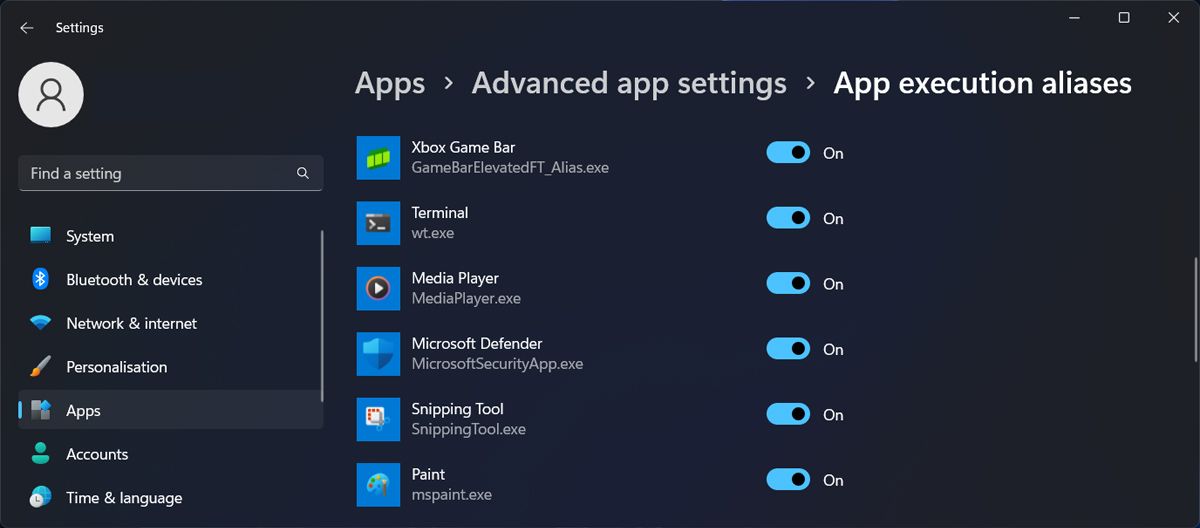
3. Repair Windows Terminal
Fortunately, Windows has plenty of built-in tools that are capable of fixing most of the issues for you. The same goes when you can’t get Windows Terminal to open. Instead of trying to pinpoint the problem manually, you can have Windows repair the app. Here’s how you can do it:
- Right-click theStart button and go toSettings .
- Go toApps > Installed Apps .
- Click thethree-dot icon next toTerminal and selectAdvanced options .
- Click theRepair button.
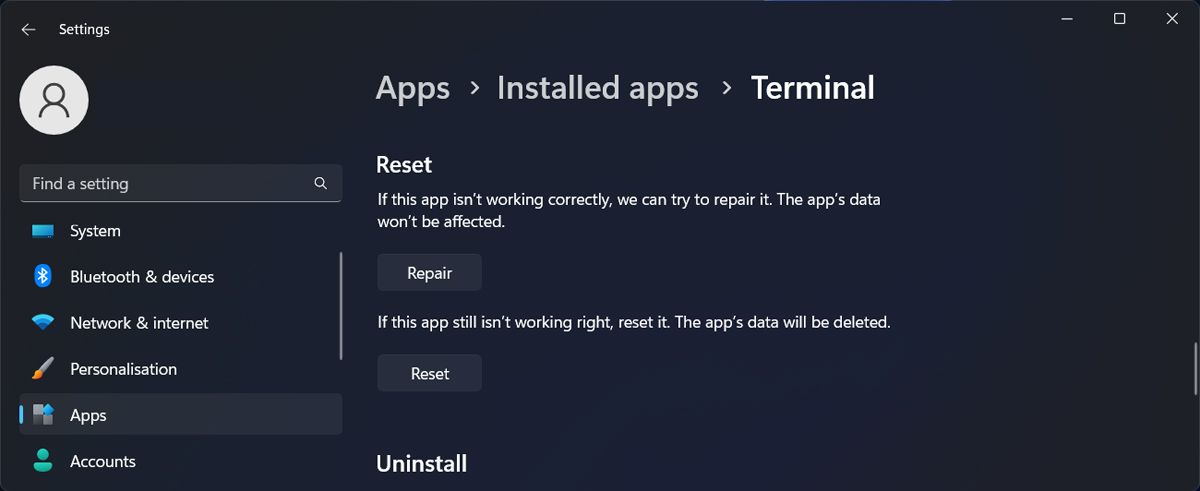
4. Reset Windows Terminal
If you still can’t get Windows Terminal to work, you should try reverting it to its default settings. Check outhow to reset Windows Terminal for steps.
5. Run an SFC Scan

Missing or corrupted system files might cause the inability to open Windows Terminal. In this case, you shouldrun an SFC scan . This will search for any broken system files and replace them automatically.
6. Reinstall Windows Terminal
If nothing worked until now, it’s time to reinstall Windows Terminal. Go toSettings > Apps > Installed apps and locateTerminal . Then, click thethree-dot icon next to it and selectUninstall .
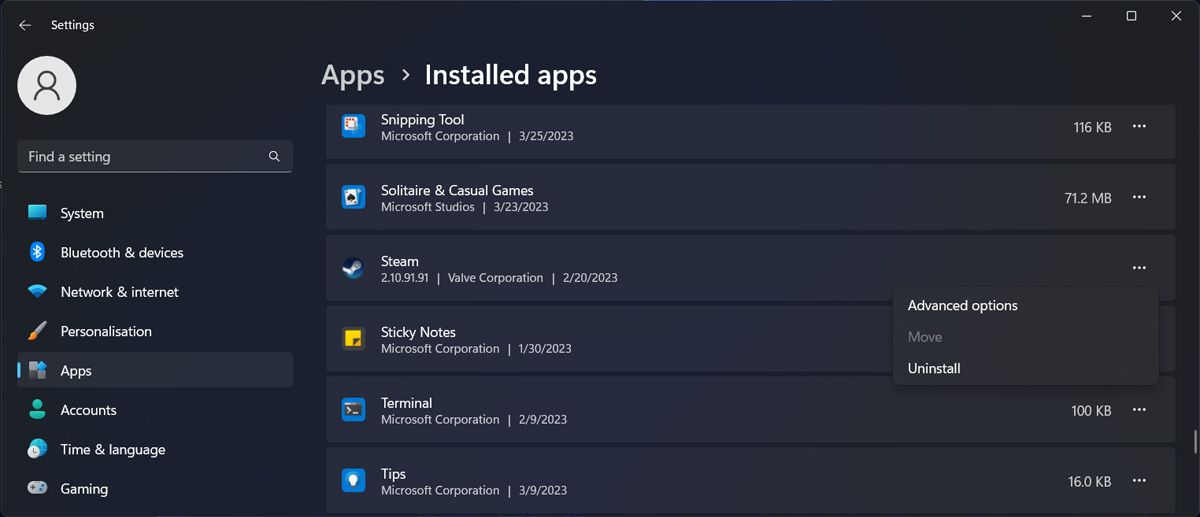
Once Windows uninstall the app, launch Microsoft Store and reinstall Windows Terminal.
Launch Windows Terminal Any Time Again
Hopefully, one or more of the above solutions helped you fix Windows Terminal. Sometimes, you have to enable it on your computer or have Windows repair the app. But if you’re still struggling to make it work, you should go nuclear and reinstall the app.
Once you get it working again, you should learn about Windows Terminal tips and tricks to make the most out of it.
Also read:
- [Updated] In 2024, Volume Variation Virtuosity in Avid Pro Tools Tutorials
- 2024 Approved YouTube Monetization Policy Updated Requirements and Guidelines
- 5 Proven Techniques to Maximize Your Bulk SMS Campaigns with Atomic SMS | MassMailer Mastery
- Artistic Auto-Trims Best 6 Mac OS Big Sur Video Editors Reviewed for 2024
- Disable Default Snipping Tool Trigger by Pressing PrtScn in Win 11
- Driving Engagement and Returns Animated Advertising on Facebook
- EffortlessWebcamCaptureWithYouCam
- How to Easily Hard reset my Nokia C12 Pro | Dr.fone
- Masterful Data Integration: Merge OneDrive, Windows ID
- Quieting Chrome Ads & Alerts on Windows Machines
- Resetting Run History Loss Issue
- Solving the Low USB Availability Dilemma
- The Anatomy of Windows OS Update Process
- Top 5 UAVs for Elevating Your GoPro Videos and Movies for 2024
- Troubleshooting Error E:8024002E in Windows
- Windows 10 M.2 SSD 挿入時の迅速なインストール手順
- Zero-Delay Shutdown Tactics for Open Programs
- Title: Regain Access to Your Windows Console with Ease
- Author: Richard
- Created at : 2024-11-24 16:24:19
- Updated at : 2024-11-27 16:00:12
- Link: https://win11-tips.techidaily.com/regain-access-to-your-windows-console-with-ease/
- License: This work is licensed under CC BY-NC-SA 4.0.