
Resolving “Not Enough Resources” For USB on Windows

Resolving “Not Enough Resources” For USB on Windows
Being able to connect USB devices plays an important role when it comes to using your computer. So it’s inconvenient any time Windows shows the “Not enough USB controller resources” error.
If this has happened to you, keep reading. We’ll look at why Windows displays the error and how you can fix it.
Why Do You “Get the Not Enough USB Controller Resources” Error?
Windows might show the “Not enough USB controller resources” error when you connect a USB or launch an app that uses a peripheral device, such as a microphone or camera. When this happens, the affected USB device might malfunction or stop working entirely.
The error doesn’t indicate amalfunctioning USB port but simply tells you that you’ve reached the number of EndPoints available. To get rid of it, go through the solutions below.
1. Use the USB 2.0 Port
There’s no secret that USB 3.0 give you plenty of advantages over USB 2.0. However, USB 3.0 uses more endpoints, which might be enough to get Windows to show the “Not enough USB controller resources” error.
In this case, connecting your devices through the USB 2.0 port might be enough to fix the problem, especially if you’re using a USB mouse or keyboard. Connecting them through the 2.0 port will have no negative impact on their functionality.
2. Run the Hardware and Devices Troubleshooter
To access the Hardware and Devices troubleshooter,launch Command Prompt with administrative rights and run themsdt.exe -id DeviceDiagnostic command line. This should bring up the Hardware and Devices window.
There, clickAdvanced , check theApply repairs automatically option, and clickNext to run the troubleshooter.
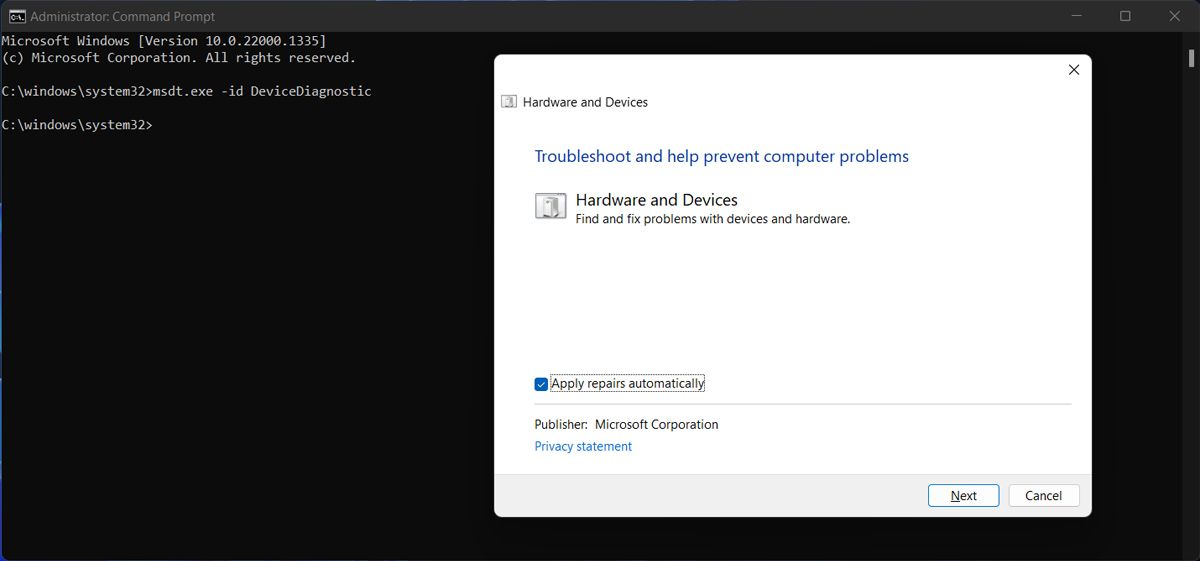
3. Reinstall USB Drivers
If running the Hardware and Devices troubleshooter didn’t work, you should try reinstalling the USB drivers. Right-click theStart button and selectDevice Manager . Then, extend theUSB controllers list and search for the drivers that includeHost Controller in their name.
Right-click one of them, selectUninstall device and confirm the action in the pop-up window. Restart your computer, so Windows will automatically reinstall the USB drivers. Alternatively, you coulduse a free driver updater if an outdated or corrupt driver is causing the error.
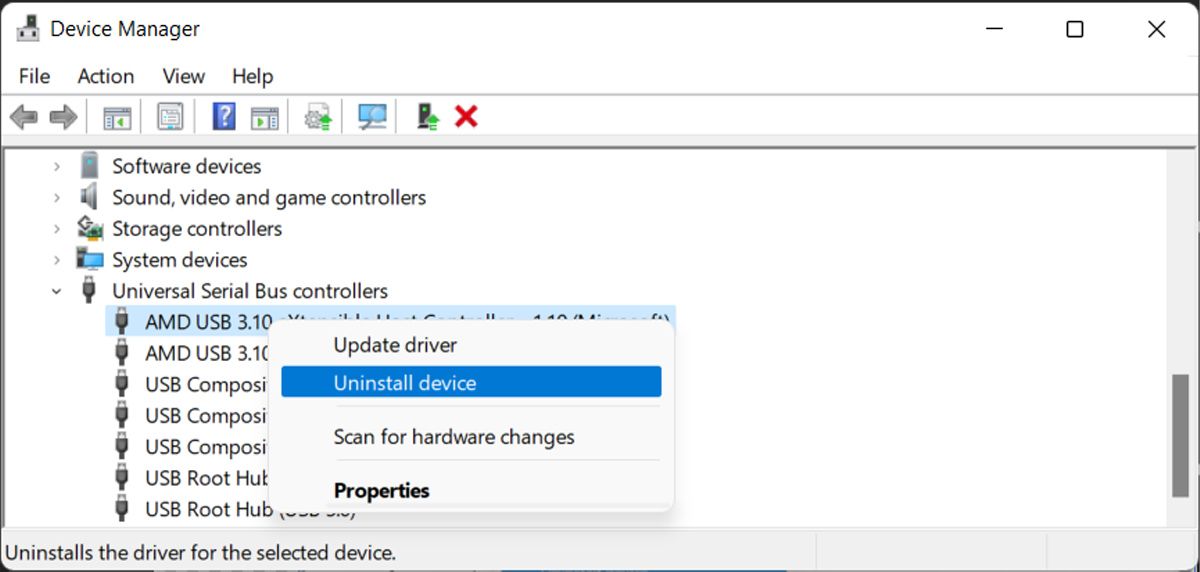
Resolving the USB Controller Resources Error
Hopefully, you now solved the “Not enough USB controller resources” error and can use any USB device you connect to your computer. But if you constantly run into the same problem, Bluetooth devices might save you the headache.
Also read:
- [New] 2024 Approved Enhance Visuals Basic PS Color Techniques
- [New] In 2024, Showdowns and Stunts The Best of Snowboard Cross
- [Updated] 2024 Approved The Leading Selection No-Cost, Outstanding LUT Links
- [Updated] Beginner-Friendly Approach to Videography Using Adobe Connect Platform
- [Updated] In 2024, Exceptional 7 DSLR Devices For Expert Video Content Creators
- [Updated] Resolving Mobile Video Sending Problems in FB Chat for 2024
- [Updated] Unveiling the Power of Free Countdown Tools for Time Management
- 2024 Approved The Ultimate Resource 50+ No-Fee Visual Effects Websites Reviewed
- Addressing Enterprise-Restricted Chrome/Edge Settings on Desktop PCs
- Addressing Failed Writable Operation Files in Windows
- Addressing the Failed Connectivity Issue of MB in Windows 11
- Cellular Network Not Available for Voice Calls On Motorola Edge 2023 | Dr.fone
- Deciphering the Purpose and Use of Microsoft's 'Phone Link' App
- Elevate Video Processing on Windows: Embrace Distributed Power via Tdarr
- Making the Most of Intel Unison for Convenient Windows 11 Calls
- New In 2024, How To Auto Translate YouTube Videos Into Different Languages
- No More Keyboard Confusion: 30 Ways to Fix
- Overcoming Playback Lags: A Guide for Chromium Users
- The Ultimate Student Essentials - ASUS Vivobook S 15 Reviewed
- Title: Resolving “Not Enough Resources” For USB on Windows
- Author: Richard
- Created at : 2025-01-07 17:21:47
- Updated at : 2025-01-12 16:41:16
- Link: https://win11-tips.techidaily.com/resolving-not-enough-resources-for-usb-on-windows/
- License: This work is licensed under CC BY-NC-SA 4.0.