
Restore Lost Luster: How to Repeat Steam Accomplishments

Restore Lost Luster: How to Repeat Steam Accomplishments
Unlocking achievements is fun. Locking them again isn’t so fun, especially if the developer hasn’t offered the player an option to do so in the first place.
Thankfully, Steam has a catch-all solution to resetting achievements for individual games.
Resetting Steam Achievements
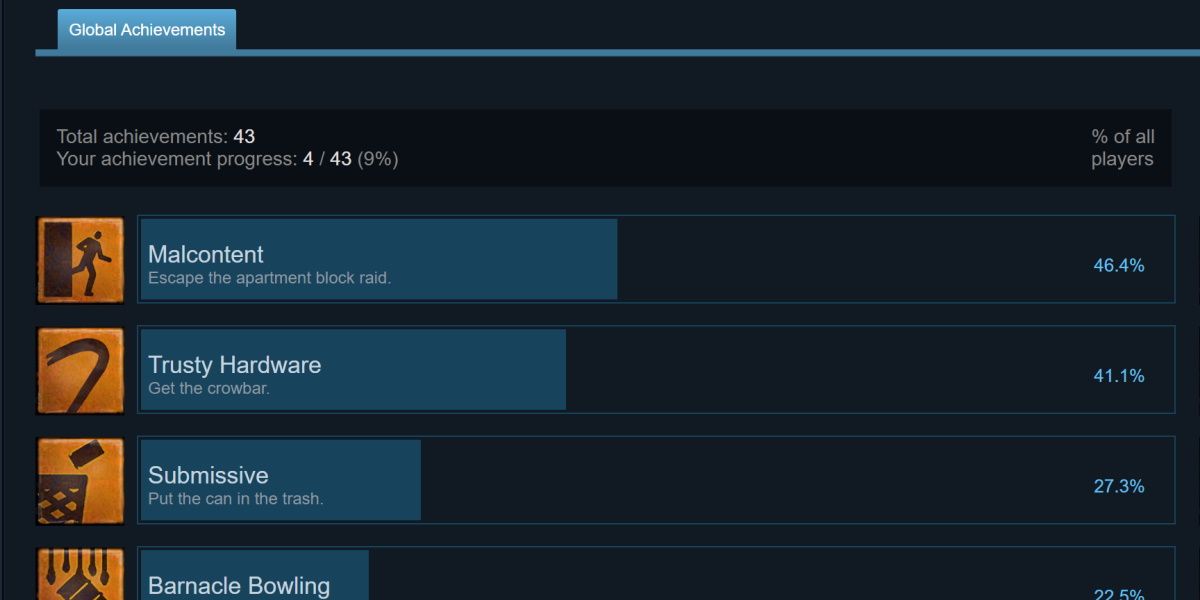
There’s no simple switch for resetting Steam achievements. Some games offer the option to reset player progress, and this may include Steam achievements as well.
You’ll want to make sure this simpler, in-game method isn’t available first.
To reset your progress for Steam achievements, we’ll need to use something called the Steam Client Console.
Enable Steam Client Console
The easiest way to open the Steam Client Console is by hitting Win + R to open the Windows Run Command Dialog.
If you can’t use this method to open the Run window, have a look at our guide on ways to open the Run Command Dialog .
With the Run window open, input the following command.
steam://open/console
This will open Steam with a new tab available from the main window. The Console tab.
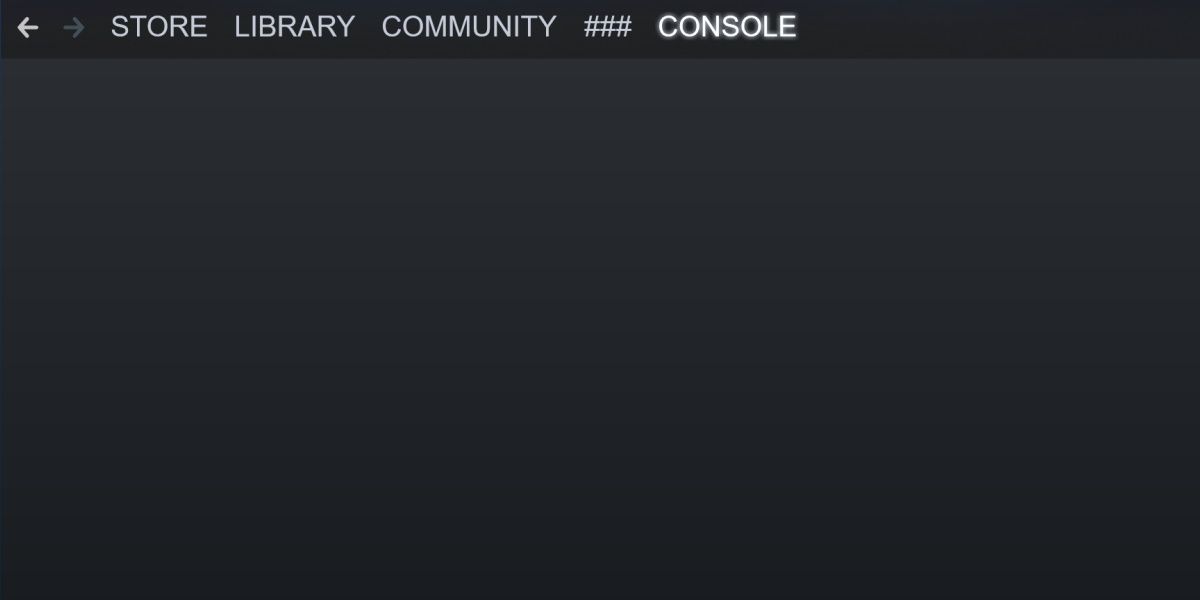
This is where we’ll input our commands to reset achievements.
Achievements and Stat Commands
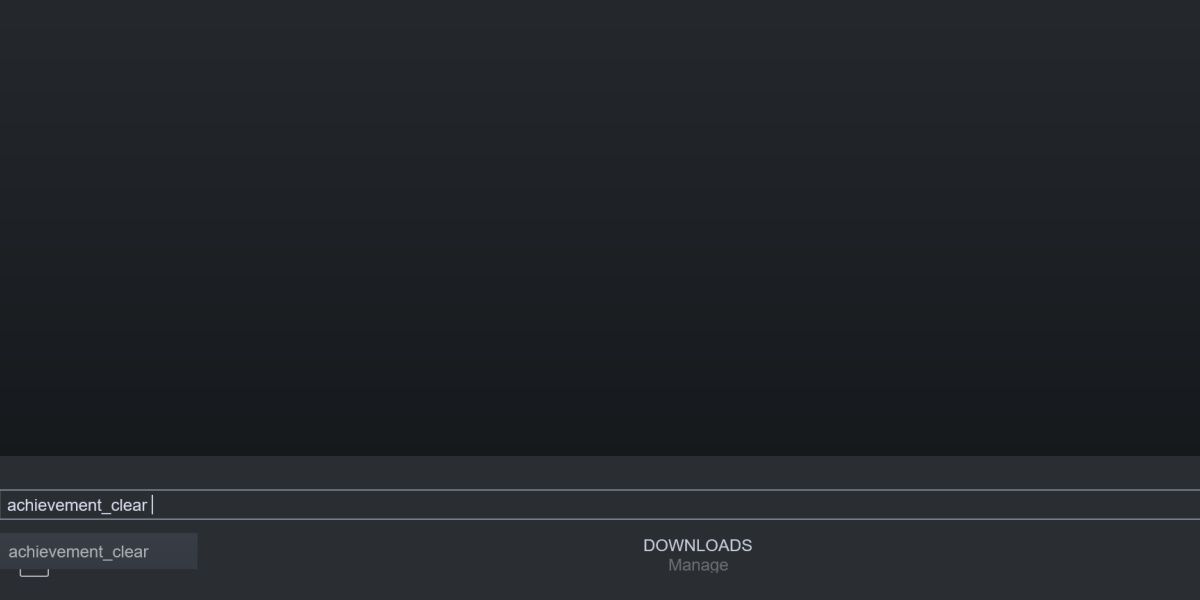
The command we’ll need to use is achievement_clear. On its own, it doesn’t do anything. We need a couple of things first.
Head over to SteamDB, or the Steam Database, and search for the game associated with the achievement you’re resetting.
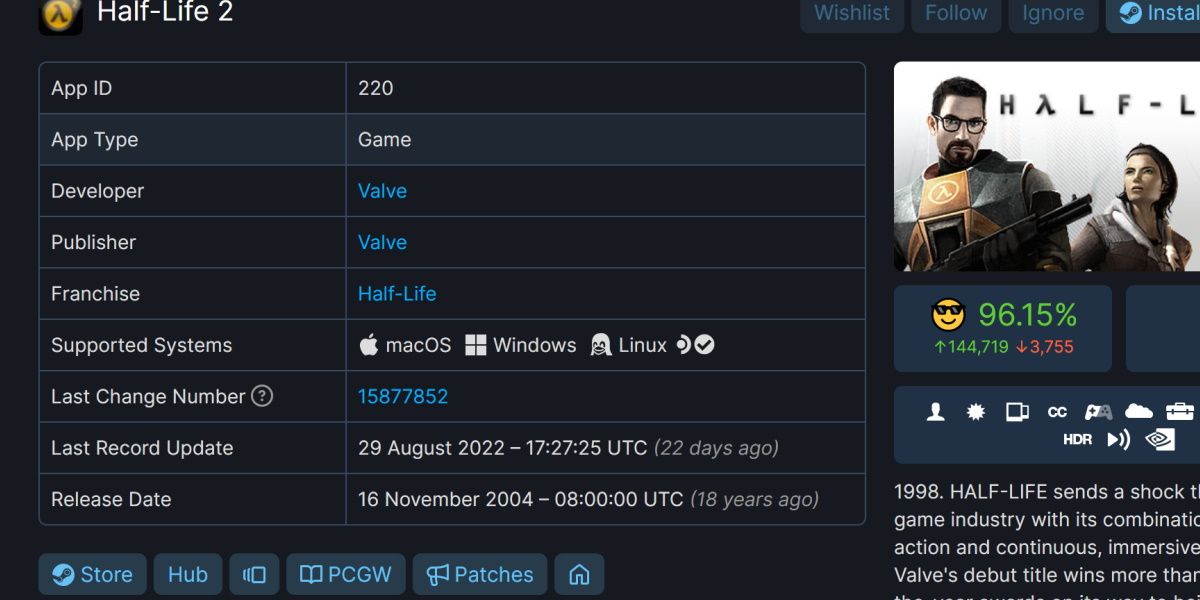
Copy the AppID listed against your game. Note this down or paste it somewhere you’ll remember. Scroll down the page and click on the Achievements tab.
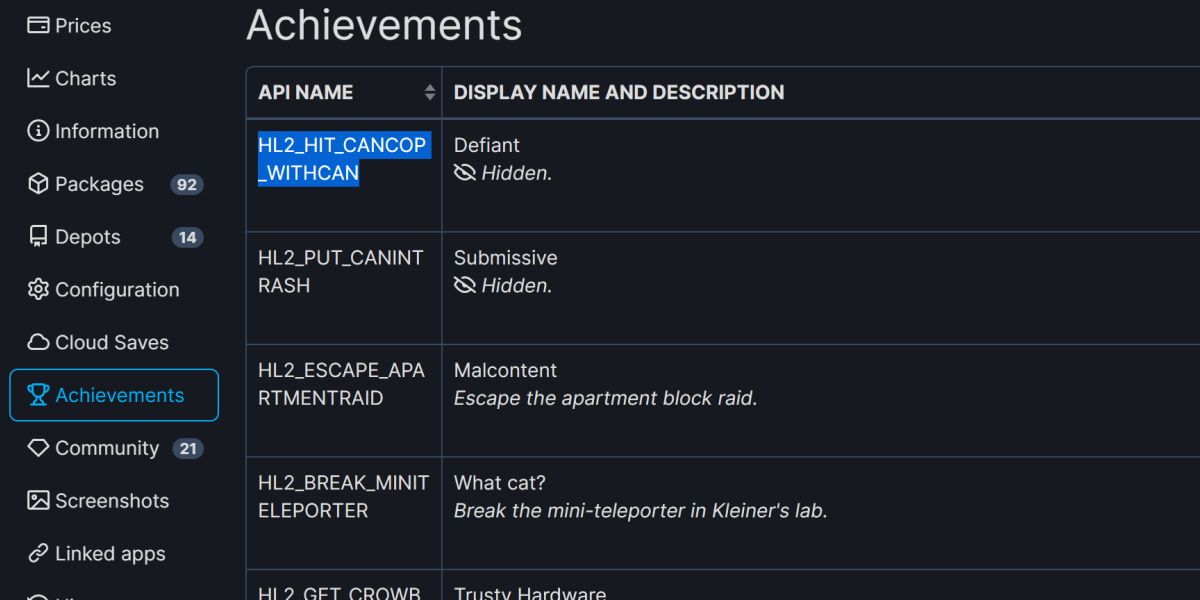
This will list all the achievements and their API Names. Pick out the achievement you want to reset and note that name.
Now you have your command. Input the information you’ve gathered like so.
achievement_clear <AppID> <Achievement API Name>
Using the example in our screenshots, the code should look something like this. Remember to use the achievement name from SteamDB, and not simply the in-game name of the achievement.
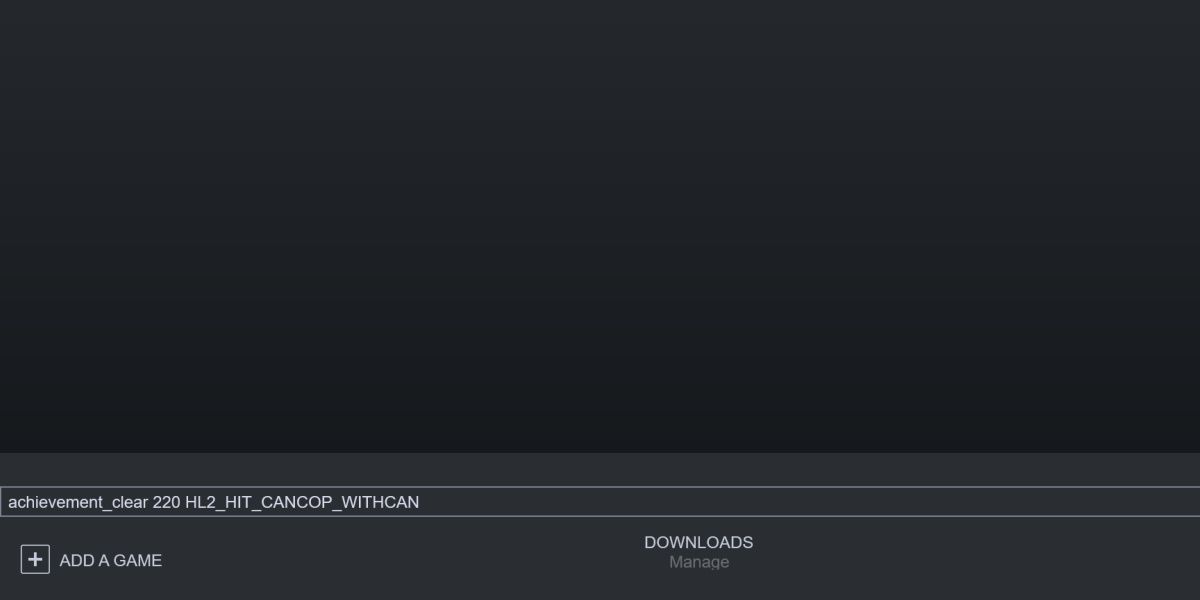
You’ll know it worked if you see the message achievement_clear success.
There is a second command that accompanies the above. Inputting reset_all_stats followed by an AppID will reset any stats Steam tracks for that game. For example, kills or time played. Be careful with this command, as it can behave differently depending on how any given game tracks those stats. For example, it might not function at all, or it may mess up crucial game statistics.
Reset Steam Achievements With Steam Achievement Manager
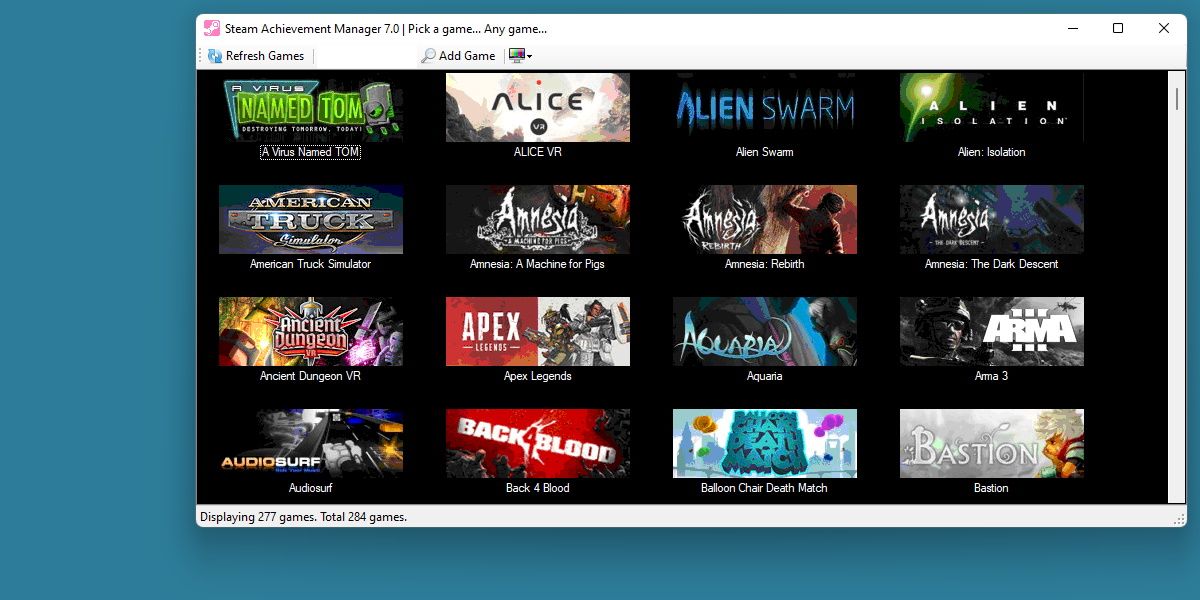
The above method is as close to an ‘official’ method as you can get. If you’re after something a little easier, but also a little less ‘legitimate,’ consider the Steam Achievement Manager.
Learning how to use the Steam Achievement Manager makes this process much easier, with a GUI to ensure you’re resetting the right achievements. However, this method falls into a gray area of Steam’s terms of service. It’s easier, but it’s not guaranteed to be a completely safe method.
A Complicated Process
Ideally, there would be an easier way to reset achievements for any Steam game, as you never know when you’ll want to replay a game from the ground up.
At least we have the option with the Steam Client Console.
Thankfully, Steam has a catch-all solution to resetting achievements for individual games.
Also read:
- [New] 2024 Approved Tactics for Triumphing in Virtual Marketplaces
- [Updated] 2024 Approved Natural Filmmaking Compiling the Best Free Screen Templates for Cinephiles
- [Updated] In 2024, Step-by-Step Guide to Crafting IGTV Cover Photos
- Control Program Size Display: Tips for Win11
- Enhance Your Experience: The Best 10 Uses for PowerToys
- Fixed It! The Solution to Your Red Dead Redemption ^ Startup Problems
- How to Transfer Videos from Realme 11 5G to iPad | Dr.fone
- In 2024, Guardians of the Most Watched YouTube Edition
- In 2024, Learn to Tweak the Speed of Your Stories' Videos
- New Horizons for Windows 11: Insights From Update X.4 Release
- Reinstating Lost Steam Friends List in Win11 Systems
- Step-by-Step Approach to Cure IOMap64 BSOD Errors
- Steps to Resolve The Application Couldn't Start: Code 0XC000003E in Win11
- Successfully Integrating AI and RPA: A Five-Step Guide Leveraging Advanced Process Insight
- Summit Elite Studio 25 Test
- Unleash Creativity with Top Windows 11 Sketchers
- Unraveling the Complexities of Windows ODBC Integration
- What Does Enter PUK Code Mean And Why Did The Sim Get PUK Blocked On Google Pixel 8 Device
- Win 11: Guidance for Resolving Missing Time Remaining Issues
- Title: Restore Lost Luster: How to Repeat Steam Accomplishments
- Author: Richard
- Created at : 2024-12-11 16:27:46
- Updated at : 2024-12-12 20:36:14
- Link: https://win11-tips.techidaily.com/restore-lost-luster-how-to-repeat-steam-accomplishments/
- License: This work is licensed under CC BY-NC-SA 4.0.