
Revolutionary Integration: Windows Spanning iPhones, iPads, Macs, Desktops

Revolutionary Integration: Windows Spanning iPhones, iPads, Macs, Desktops
Disclaimer: This post includes affiliate links
If you click on a link and make a purchase, I may receive a commission at no extra cost to you.
Key Takeaways
- Microsoft has announced a new Windows App that allows users to connect to Windows 365, Azure Virtual Desktop, and remote PCs from any device with an internet connection.
- The Windows App serves as a hub for Microsoft’s desktop and app virtualization services, similar to how the Microsoft 365 app is a gateway to productivity apps.
- The app is available for Preview on Windows, macOS, iOS, iPadOS, and web browsers, and can be accessed through a web browser or installed from the Microsoft Store or TestFlight. It currently requires a business or education Microsoft account, with potential availability on Android in the future.
At the Ignite 2023 event, Microsoft announced the Windows App for the iPhone, iPad, Mac, and PC. The simply named app allows users to connect to Windows 365, Azure Virtual Desktop, Microsoft Dev Box, and remote PCs from anywhere with an internet connection. The app is now available for Public Preview.
Windows Is Now a Remote Desktop App for Other Devices
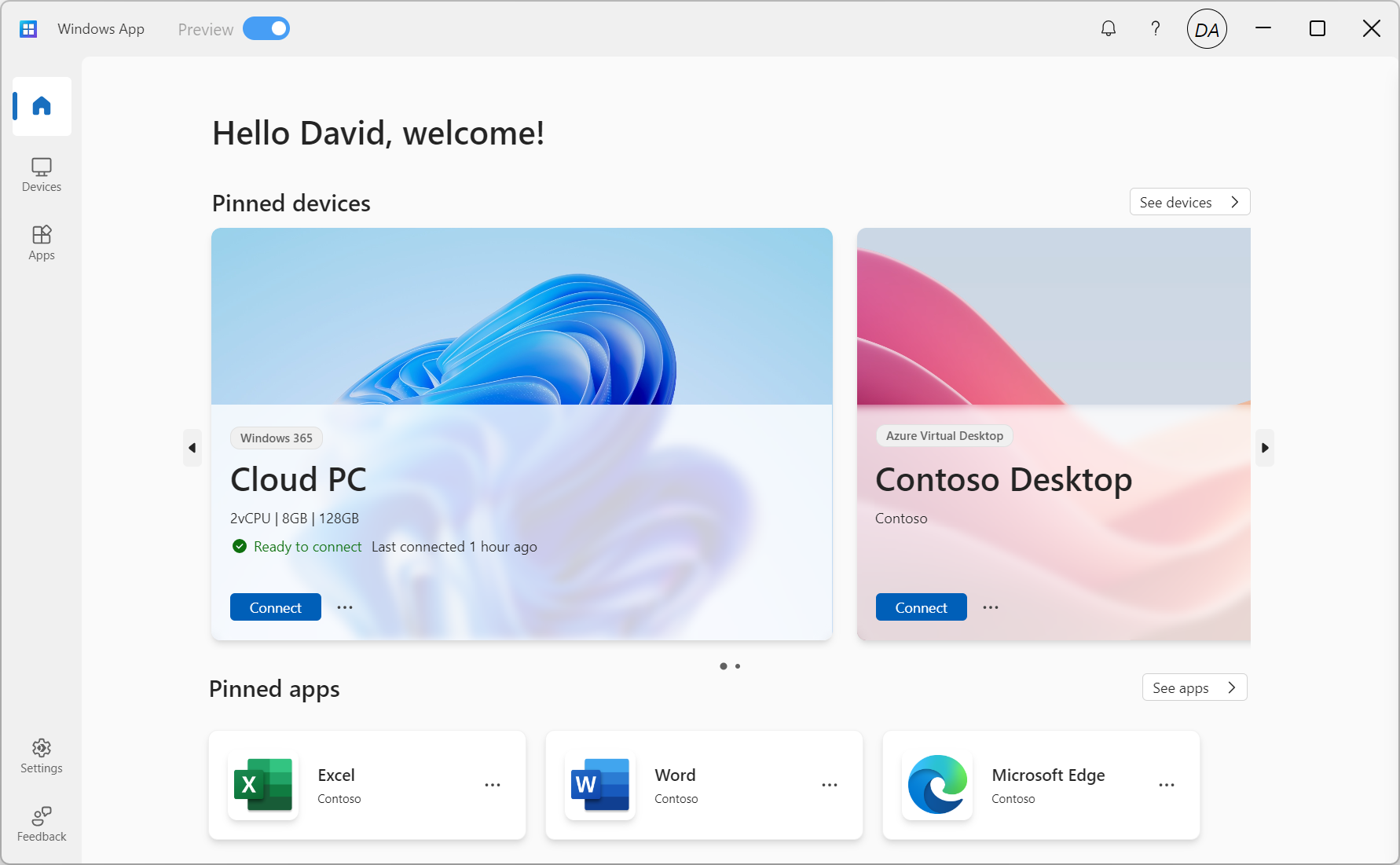
Image: Microsoft
Windows App is designed to let users access Microsoft’s OS through different means on various devices. The Windows App is a hub for Microsoft’s desktop and app virtualization services like Azure Virtual Desktop, Windows 365 , and Remote Desktop Services. You can think of it like how the Microsoft 365 app is the gateway to all your productivity apps like Word, Excel, and PowerPoint.
The Windows App is available in Preview for Windows, macOS, iOS and iPadOS, and web browsers. Before leaving Preview, the app may undergo several changes to become a better version of itself and serve the users better. At the time of writing, the app is not available on Android, but that might change in the future.
How to Use the Windows App to Connect to a Remote Windows System
Microsoft specified the operating systems you can run the Windows App on. But since you can open it through a web browser, you can open the Windows App from anywhere, as long as the device can run a modern web browser.
To open the Windows App on a web browser, visit windows.cloud.microsoft . You can install the Windows App from the Microsoft Store for Windows devices or TestFlight for Apple devices. For now, you can only sign in with a business or education Microsoft account. The Windows App documentation details how you can connect to different devices.
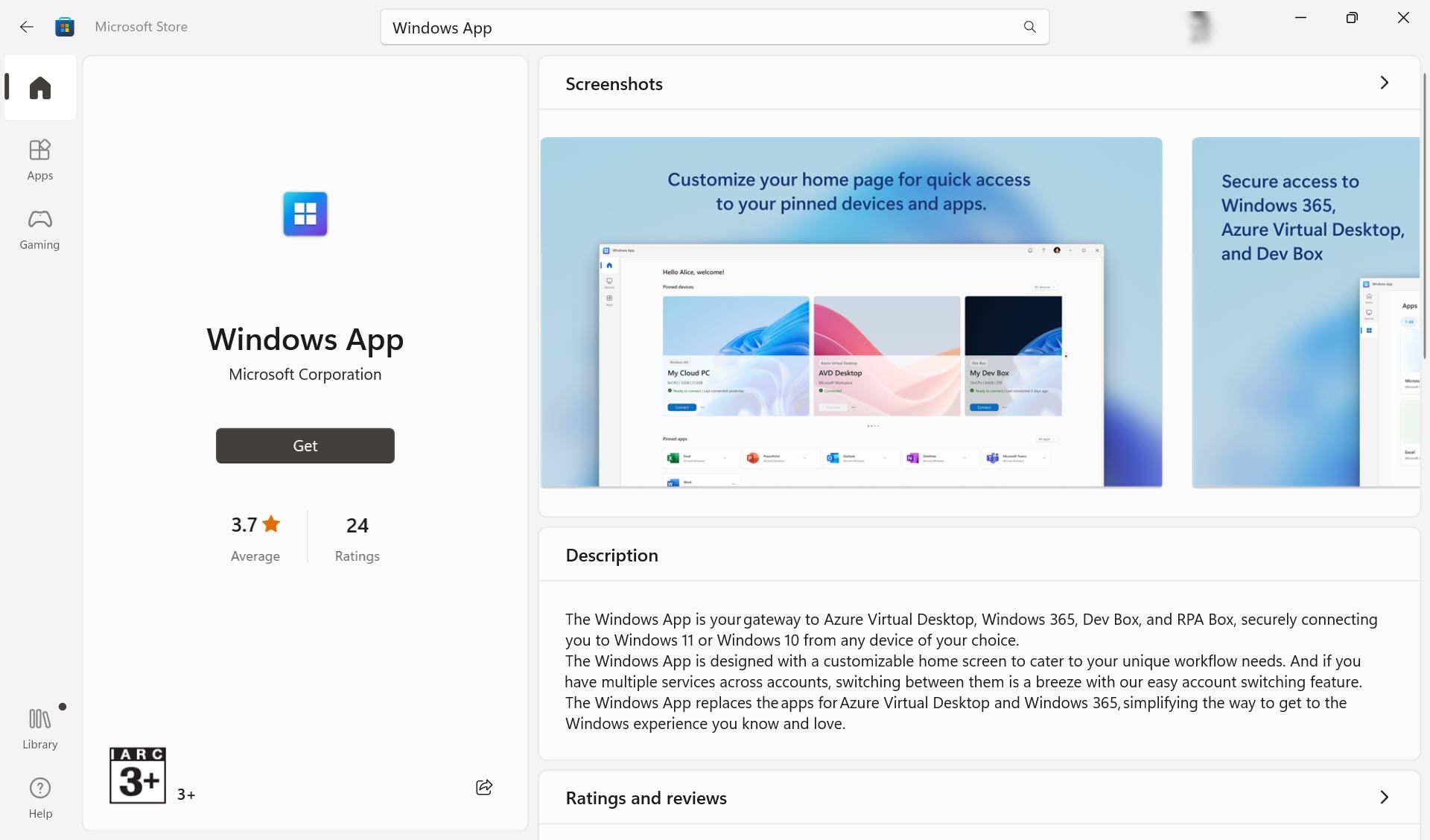
After installing the app on your device, the first action is to sign in to the app using your work, school, or personal account. It’s important to note that you should use the account associated with all the virtual PCs you want to access.
You don’t have to install any other software. But no matter what device you use, the Windows App allows you to take advantage of the peripherals and features on the local device. For instance, you can use multiple monitors, webcam, audio, storage devices, and printer connections with the remote Windows system. The app also supports custom display resolutions, dynamic display resolutions, and scaling.
Getting Started With the Windows App
Working on a virtual Windows OS from anywhere is a natural development for a mobile workforce. The Windows App can become something better than a remote desktop connection when you can access Microsoft’s powerful tools and platforms via the cloud.
At the Ignite 2023 event, Microsoft announced the Windows App for the iPhone, iPad, Mac, and PC. The simply named app allows users to connect to Windows 365, Azure Virtual Desktop, Microsoft Dev Box, and remote PCs from anywhere with an internet connection. The app is now available for Public Preview.
Also read:
- Everything You Need to Know About AV1: An In-Depth Look at This Revolutionary Video Codec
- Fixing Privileges Deficit During Windows Installer Process
- How to Engage the Action Center Mixing for Better Windows Sounds
- In 2024, Fake the Location to Get Around the MLB Blackouts on Xiaomi Redmi A2+ | Dr.fone
- In 2024, How to Transfer Apps from Xiaomi Civi 3 Disney 100th Anniversary Edition to Another | Dr.fone
- In 2024, Navigating Android for Immersive VR Experiences
- In 2024, Top 4 Ways for Apple iPhone 15 Plus to Mac Mirroring | Dr.fone
- Maximize Fun: Efficiently Setting Up Games on Xbox App
- Preventing No More Files Available Message
- Review: How Nvidia Shield TV Pro Dominates in Delivering a Premium Gaming Streaming Experience
- Techniques for Fixing Windows Scripts Not Engaging as Expected
- Title: Revolutionary Integration: Windows Spanning iPhones, iPads, Macs, Desktops
- Author: Richard
- Created at : 2024-12-06 01:39:15
- Updated at : 2024-12-12 17:01:38
- Link: https://win11-tips.techidaily.com/revolutionary-integration-windows-spanning-iphones-ipads-macs-desktops/
- License: This work is licensed under CC BY-NC-SA 4.0.