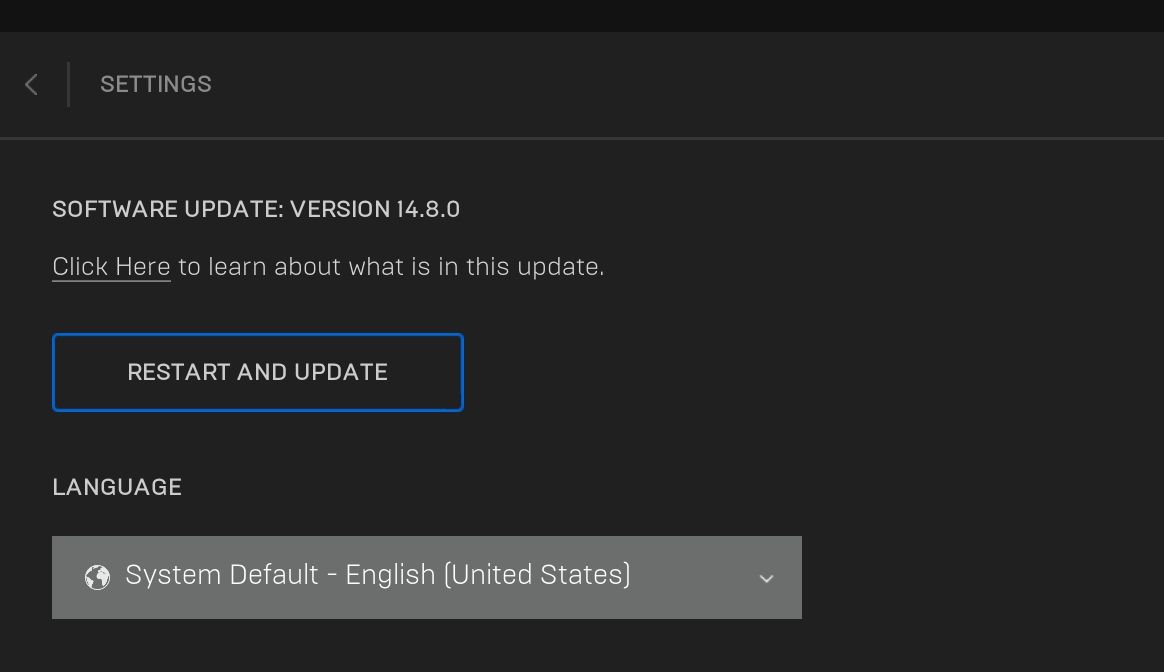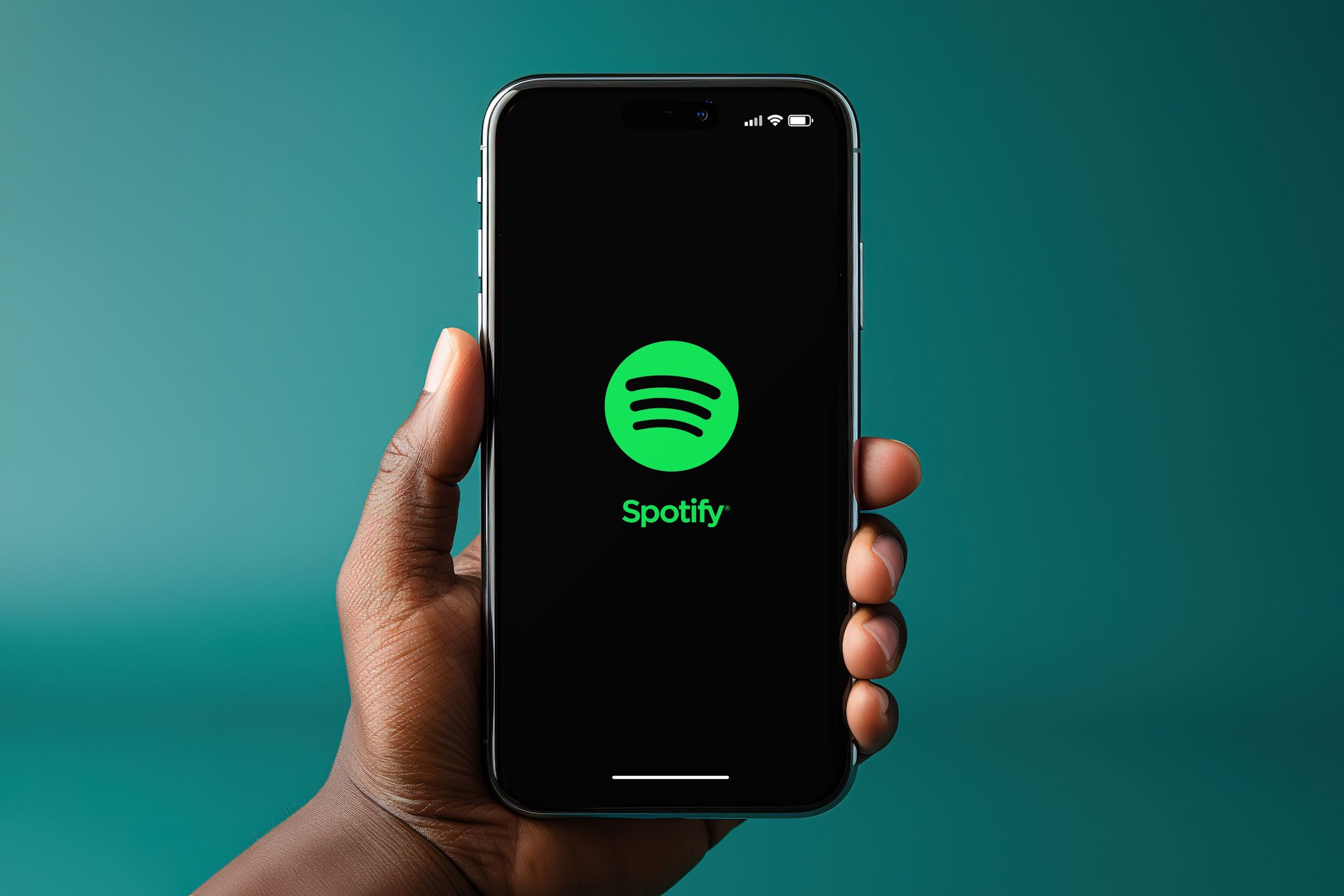
Solving Security Code Setbacks in Epic Games Launcher on Windows

Solving Security Code Setbacks in Epic Games Launcher on Windows
Epic Games Launcher is the go-to place to download some of the most popular games like GTA 5, Fall Guys, Rocket League, and more. However, for many users, the launcher fails to send the security code necessary for account verification. This issue can be frustrating as it prevents users from playing games downloaded to their account.
As such, if Epic Games Launcher fails to send the security code, then try the below fixes to troubleshoot the problem for good.
Disclaimer: This post includes affiliate links
If you click on a link and make a purchase, I may receive a commission at no extra cost to you.
1. Check Your Login Credentials
Oftentimes, users enter incorrect login credentials and start wondering why they haven’t received the security code in their inbox. Thus, make sure you are entering the correct username and password and that your caps lock key is not on. You may also reset your password if unsure if it is correct.
2. Check Your Internet Connection
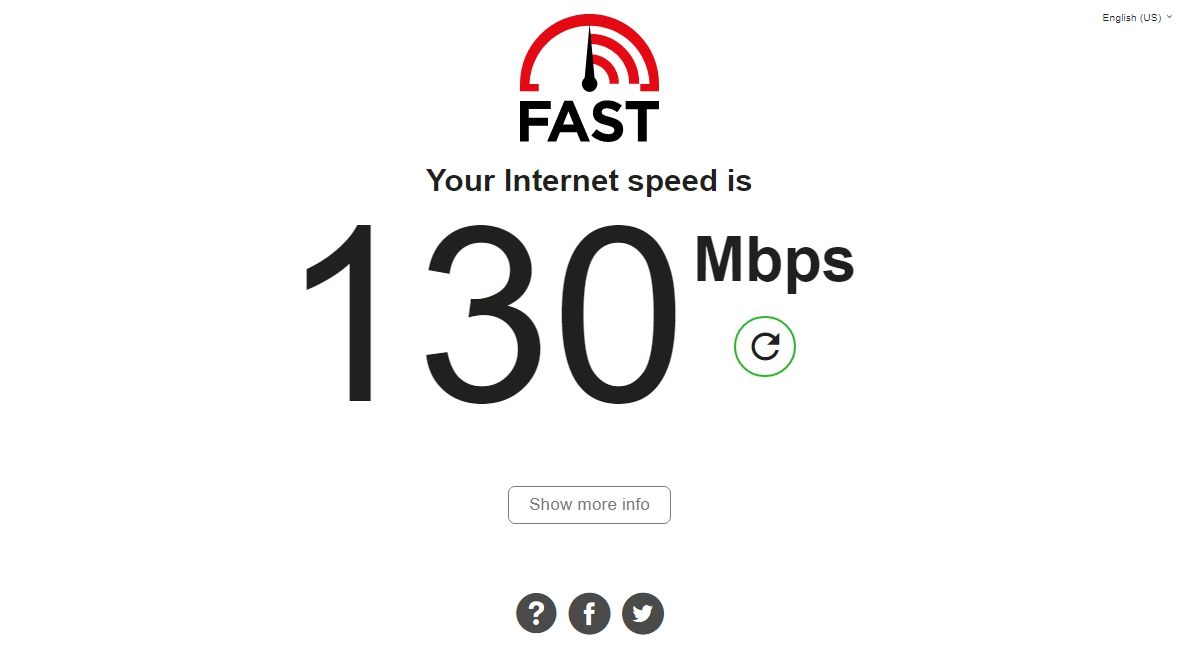
You must be connected to a stable and reliable internet connection to receive the security code in your inbox. To check your internet stability and speed, use aninternet speed testing website .
If the result shows your connection is weak or unstable, tryrestarting your router . You can also do many other things toimprove your internet speed .
3. Is the Epic Games Server Down?
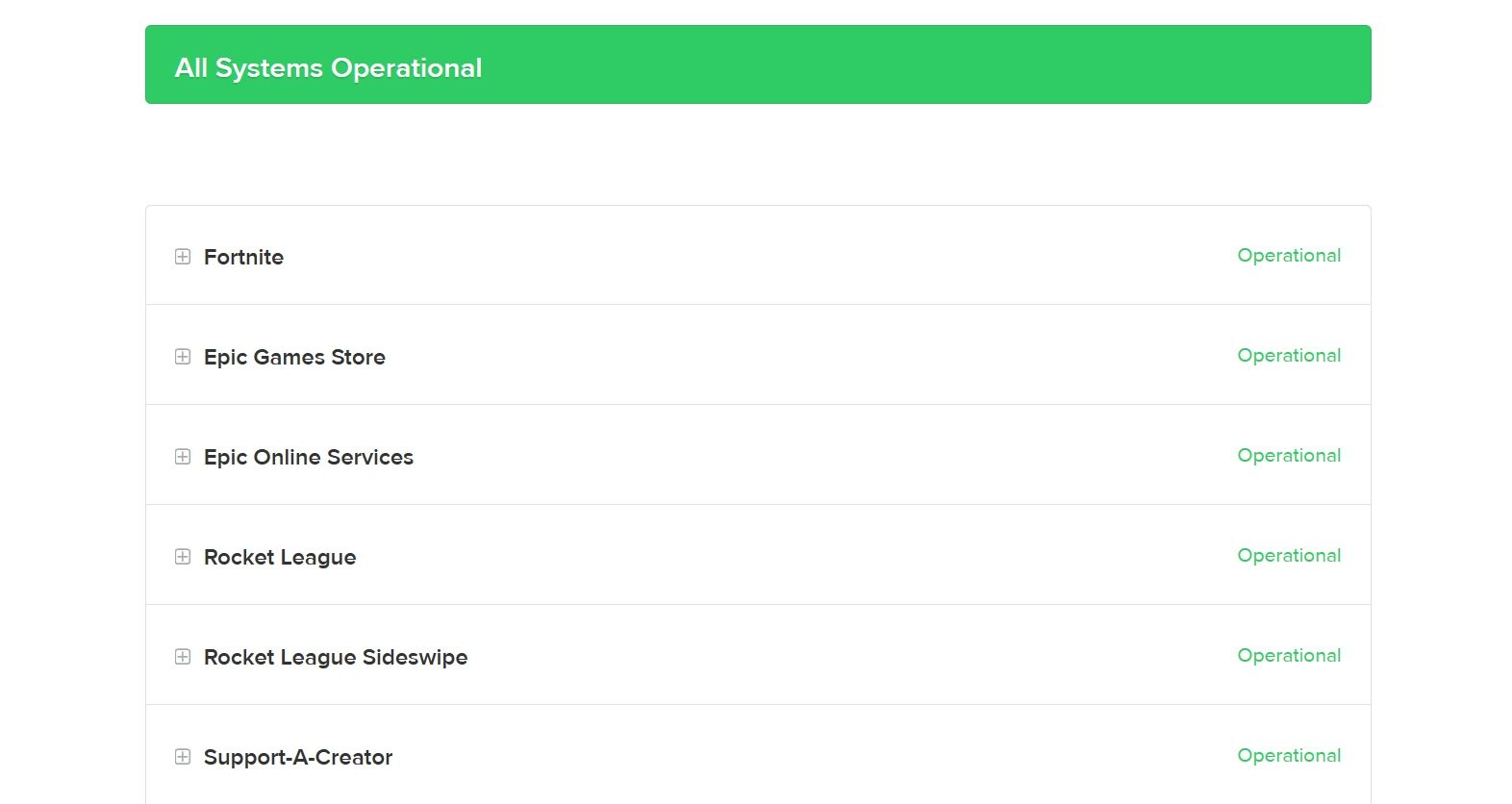
Epic Games Launcher might fail to send the security code if its server is under maintenance or facing downtime. To confirm if that’s what is causing the issue, visitEpic Games Launcher server status website . Alternatively, you checkEpic Games Launcher Twitter handle to know about any ongoing server issues.
If servers are under maintenance or facing downtime, you can’t do much other than wait until they become operational again.
4. Disable Your VPN
VPN allows you to access all those websites that are blocked in your area. But a VPN connection can also make your connection unstable and stop the Epic Games Launcher from sending the security code.
So, disable any active VPN and check if it fixes the issue.
5. Switch to a Google Public DNS
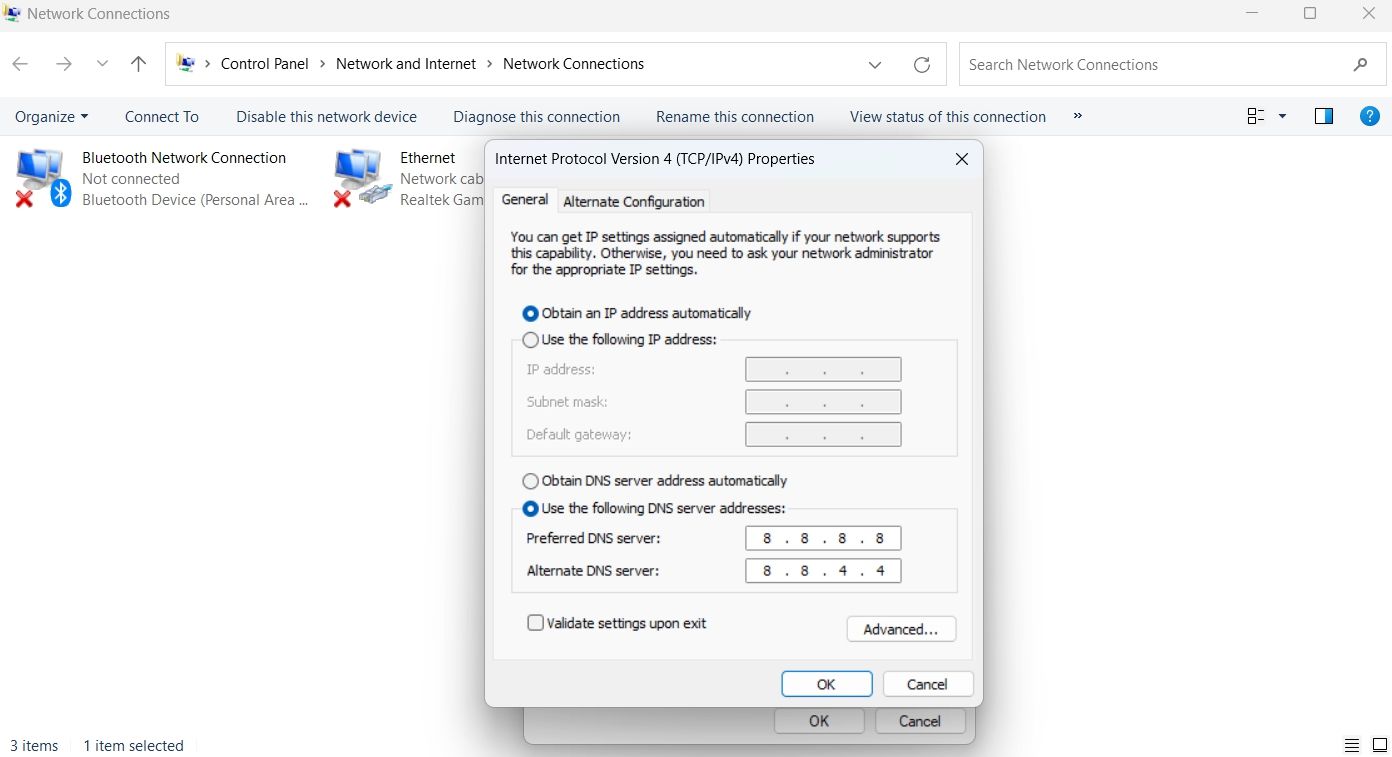
Another reason behind the issue can be your PC’s unreliable DNS server. The solution here is to switch to Google public DNS.
You can change your DNS server settings in the Control Panel. Check out our guide onchanging the DNS server on Windows for detailed instructions. You’ll have to enter8.8.8.8 in preferred and8.8.4.4 in the alternate DNS box to change to the Google Public DNS.
6. Update Your Network Drivers
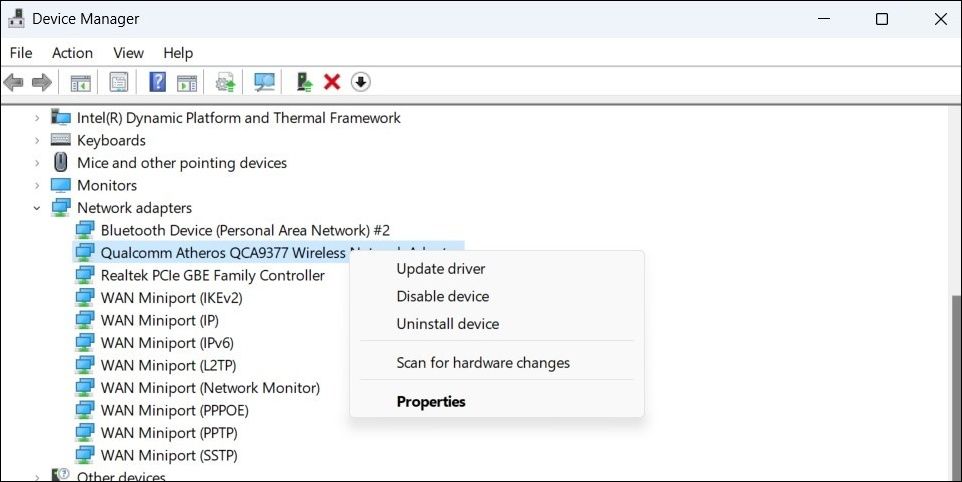
It’s important to download the latest network driver update on your computer. Latest updates not only introduce new firmware but also eliminate any temporary bug that might be causing the issue at hand.
To update network drivers, check our guide onupdating drives in Windows . After the update process is complete, restart your computer and check for the issue.
7. Update the Epic Games Launcher
You might be facing the problem at hand due to corruption in the Epic Games Launcher. The best way to remove that corruption is to update the Epic Games Launcher.
Updating the launcher will not only eliminate corruption but also introduce the latest security patch and new features. Here’s how to update the Epic Games Launcher:
- Launch Epic Games Launcher on your computer.
- Click yourprofile icon in the top right corner and chooseSettings from the context menu.
- Click theRestart and Update button.

Keep Your Epic Games Launcher Account Secure
One main reason behind Epic Games Launcher’s popularity is its strong security feature. Every time you want to log in to your account, you must enter the security code sent to your registered email address.
However, for various reasons, Epic Games launchers might fail to send the security code. Fortunately, it’s a very common issue and can easily be cured using the above fixes.
Also read:
- [New] 6 YouTuber Quizzes to Know What Type of YouTuber You Are for 2024
- [New] In 2024, Glow Up Your Android Footage
- Cleansing Local Disks in Win11: Preserving Your Files (Max 156 Chars)
- How to Fix the “Unable to Connect to EA Servers” Error on Windows
- In 2024, Instilling Illusions Blur Wonders in Adobe's Visual Staging Tools
- In 2024, Which is the Best Fake GPS Joystick App On Nokia G42 5G? | Dr.fone
- Losing You, Finding Me | Free Book
- New The Best of the Best Top 10 Pro Audio Editing Software
- Overcoming Emotional Isolation: How to Engage with ChatGPT for Companionship
- Repairing Unresponsive Keys in Windows Computer Setup
- Revise Your Context Menu: Get Rid of Show More Entry
- Rotate Like a Pro: 6 Easy Steps for Windows Photos
- Seamless OneDrive & Microsoft Account Connection Guide
- Stop GeForce Experience From Failing: Windows Guide
- The Prenatal Shadow | Free Book
- Title: Solving Security Code Setbacks in Epic Games Launcher on Windows
- Author: Richard
- Created at : 2024-12-07 18:55:01
- Updated at : 2024-12-12 18:56:36
- Link: https://win11-tips.techidaily.com/solving-security-code-setbacks-in-epic-games-launcher-on-windows/
- License: This work is licensed under CC BY-NC-SA 4.0.