
Solving Self-Opening Issues in Microsoft Store

Solving Self-Opening Issues in Microsoft Store
The Microsoft Store has come a long way since its introduction to Windows 8. Every app, game, or movie available on the store is certified, so you don’t have to worry about infecting your computer with malware.
But what if Windows keeps opening the Microsoft Store for no apparent reason? If you’ve run into the same issue, this guide should help you fix it.
Disclaimer: This post includes affiliate links
If you click on a link and make a purchase, I may receive a commission at no extra cost to you.
1. Close Microsoft Store’s Background Processes
Windows might keep opening the Microsoft Store if there’s a process still running in the background. To fix it, you should use Task Manager to stop any background activity.
PressCtrl + Shift + Esc to bring up Task Manager. There, right-clickMicrosoft Store and selectEnd task .
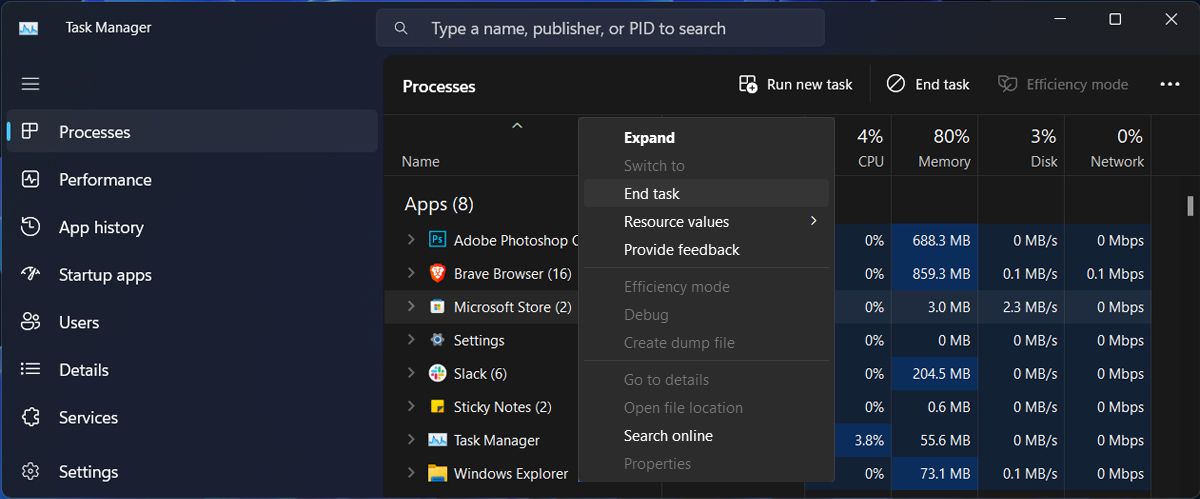
2. Restart the Microsoft Store Services
There’s a chance that the Microsoft Store keeps acting up because of a service malfunction. The Microsoft Store Install Service is the one that works in the background to keep the store working.
This is why restarting the service might be enough to fix Microsoft Store.
- In the Start menu search bar, search forservices and selectRun as administrator .
- In the Services window, locate and openMicrosoft Store Install Service .
- ClickStop > Start to restart it.
- Restart your computer and monitor if Microsoft Store keeps opening.
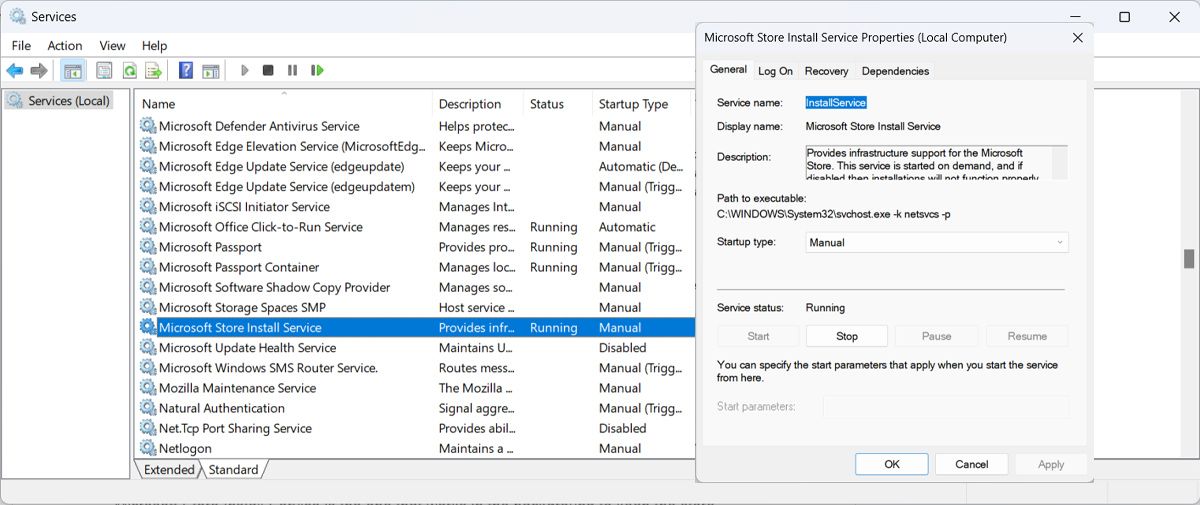
3. Re-register Microsoft Store
If nothing worked until now, you could re-register the Microsoft Store app. To do it, launch PowerShell with administrative rights and paste this code:
Get-AppXPackage *Microsoft.WindowsStore* | Foreach {Add-AppxPackage -DisableDevelopmentMode -Register "$($_.InstallLocation)\AppXManifest.xml"}<strong> </strong>
Then, pressEnter to run it.
4. Apply Generic Fixes for Microsoft Store Issues
You may encounter this problem if the cache has become corrupted. As such, check outhow to fix a damaged Microsoft Store cache for more ways to fix this annoying problem.
Similarly, a virus may be causing the Microsoft Store to open. Check outhow to remove malware using a Microsoft Defender offline scan and give your PC a deep clean.
Fix the Microsoft Store App Opening Itself
Having the Microsoft Store app open by itself can be very disruptive, especially if it opens on top of all windows. Hopefully, one of these solutions worked and Microsoft Store has stopped launching by itself.
If you’ve had enough and uninstalled it, you can still get Microsoft apps without the Microsoft Store.
Also read:
- [Updated] 2024 Approved Entertainment Software Deep Dive
- [Updated] 2024 Approved Essential FreeFire Hashtags to Skyrocket Video Views on YouTube
- [Updated] Elevate Your Skill Discovering the Top 10 Budget-Friendly Video Artists on YouTube for 2024
- Elevating Battle.net Network Performance on Windows
- Essential Companion Apps: Windows & Android Unite
- Fixing Workplace-Monitored Edge and Chrome Browsers for PC Users
- Get More for Less: Why the LG 24LH4830 Is a Smart Budget-Friendly Television Option
- Immediate Fixes for Issues Post-Windows Update
- In 2024, Expert Insights Efficiently Adding Subtitles to Vimeo Videos
- In 2024, How to Unlock Gionee F3 Pro Phone without Any Data Loss
- In 2024, Techniques for Straightening Aerial Video Stability
- Optimize Data Management in Win10/11 with Integrated Disk Analysis
- Proven Ways to Enhance Fidelity in Your Virtual Reality Captures for 2024
- Step-by-Step Guide to Maxing Out AMD's Game Power
- Strategies to Overturn Restricted Application Alerts
- Troubleshooting: MS Store Error Code 0X0 on Win 10/11
- Unveiling the Leading 10 Live-Streaming Services for 2024
- Title: Solving Self-Opening Issues in Microsoft Store
- Author: Richard
- Created at : 2025-03-03 23:50:35
- Updated at : 2025-03-04 20:48:59
- Link: https://win11-tips.techidaily.com/solving-self-opening-issues-in-microsoft-store/
- License: This work is licensed under CC BY-NC-SA 4.0.