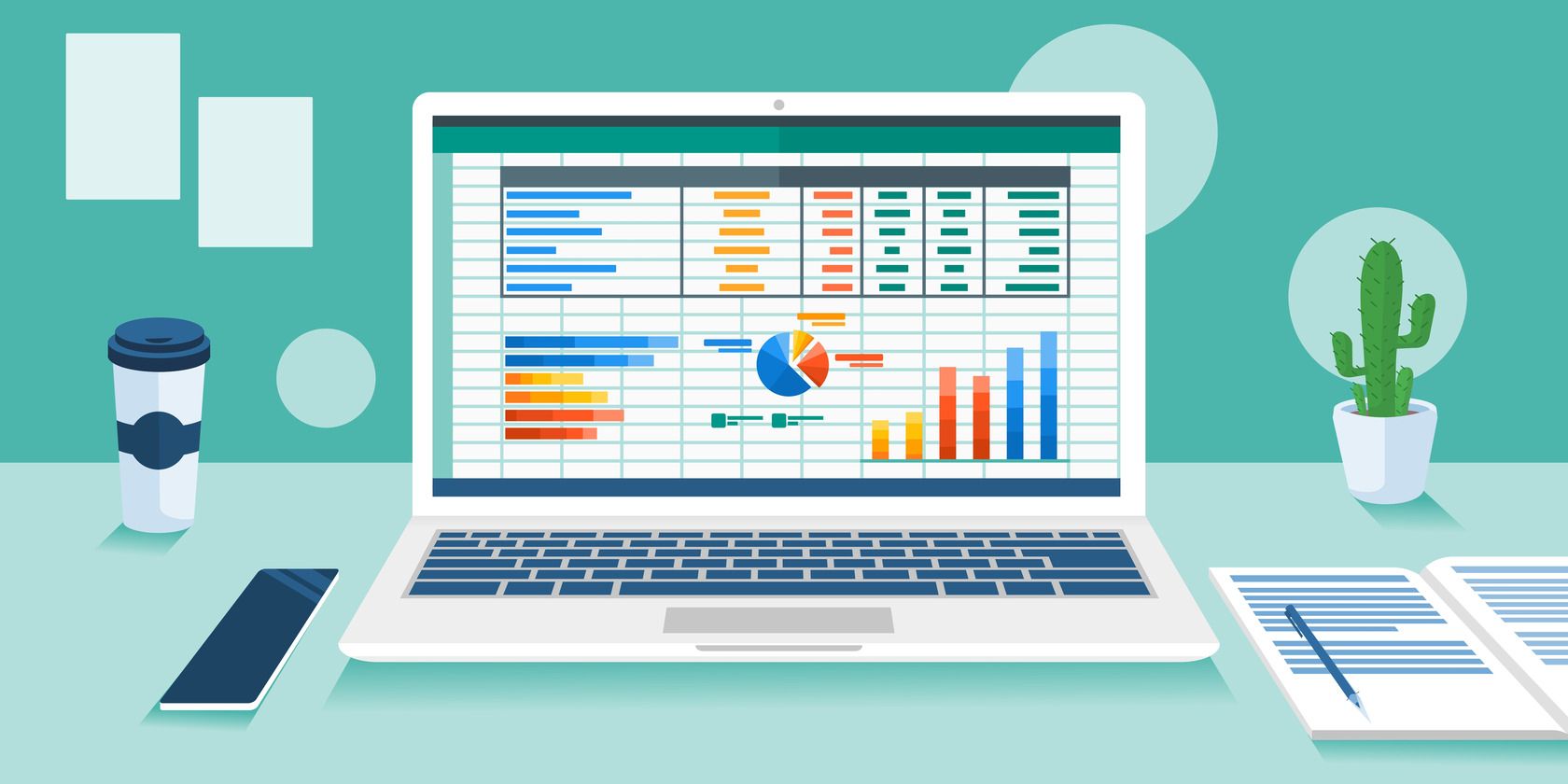
Solving the Low USB Availability Dilemma

Solving the Low USB Availability Dilemma
Being able to connect USB devices plays an important role when it comes to using your computer. So it’s inconvenient any time Windows shows the “Not enough USB controller resources” error.
If this has happened to you, keep reading. We’ll look at why Windows displays the error and how you can fix it.
Disclaimer: This post includes affiliate links
If you click on a link and make a purchase, I may receive a commission at no extra cost to you.
Why Do You “Get the Not Enough USB Controller Resources” Error?
Windows might show the “Not enough USB controller resources” error when you connect a USB or launch an app that uses a peripheral device, such as a microphone or camera. When this happens, the affected USB device might malfunction or stop working entirely.
The error doesn’t indicate amalfunctioning USB port but simply tells you that you’ve reached the number of EndPoints available. To get rid of it, go through the solutions below.
1. Use the USB 2.0 Port
There’s no secret that USB 3.0 give you plenty of advantages over USB 2.0. However, USB 3.0 uses more endpoints, which might be enough to get Windows to show the “Not enough USB controller resources” error.
In this case, connecting your devices through the USB 2.0 port might be enough to fix the problem, especially if you’re using a USB mouse or keyboard. Connecting them through the 2.0 port will have no negative impact on their functionality.
2. Run the Hardware and Devices Troubleshooter
To access the Hardware and Devices troubleshooter,launch Command Prompt with administrative rights and run themsdt.exe -id DeviceDiagnostic command line. This should bring up the Hardware and Devices window.
There, clickAdvanced , check theApply repairs automatically option, and clickNext to run the troubleshooter.
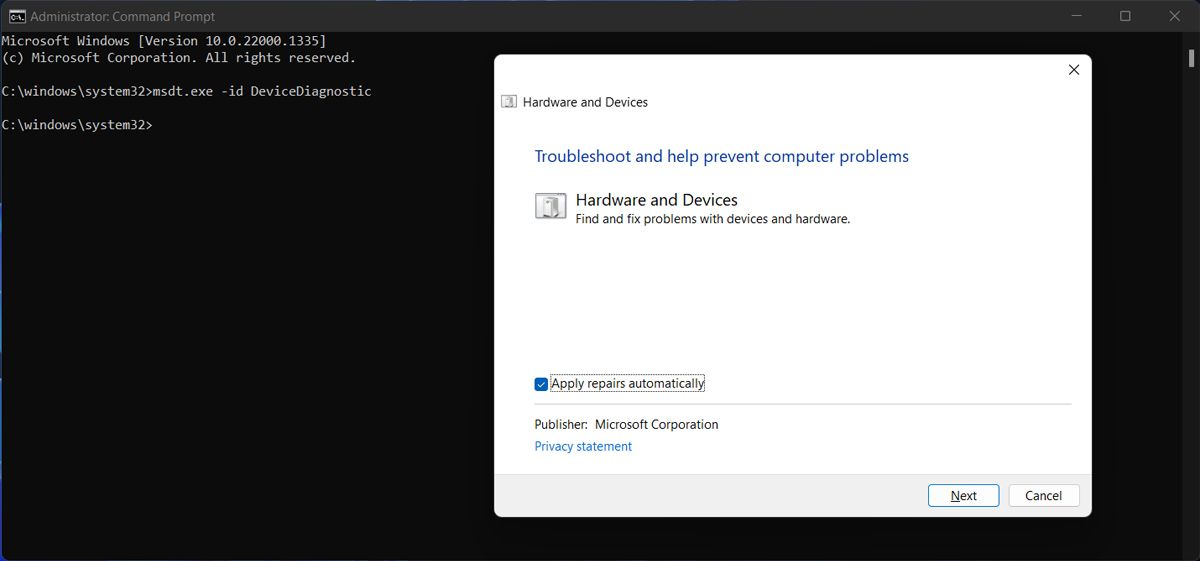
3. Reinstall USB Drivers
If running the Hardware and Devices troubleshooter didn’t work, you should try reinstalling the USB drivers. Right-click theStart button and selectDevice Manager . Then, extend theUSB controllers list and search for the drivers that includeHost Controller in their name.
Right-click one of them, selectUninstall device and confirm the action in the pop-up window. Restart your computer, so Windows will automatically reinstall the USB drivers. Alternatively, you coulduse a free driver updater if an outdated or corrupt driver is causing the error.
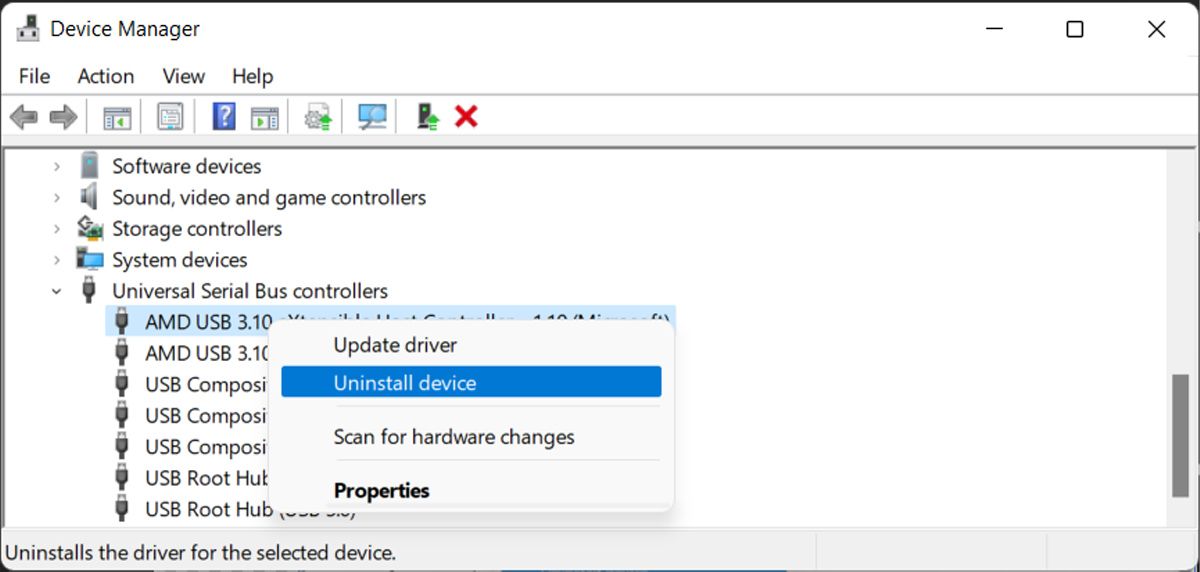
Resolving the USB Controller Resources Error
Hopefully, you now solved the “Not enough USB controller resources” error and can use any USB device you connect to your computer. But if you constantly run into the same problem, Bluetooth devices might save you the headache.
Also read:
- [New] 2024 Approved Instant Income Analysis for Creators
- [New] Expert Smartphone Photo & Film Capture IPhone/Android Comparison for 2024
- [New] The Instagram DJ's Playlist Tailoring Sounds for Stories
- [Updated] 2024 Approved Spark Conversations with These 10 YouTube Reaction Ideas
- [Updated] Exploring the Financial Benefits in Podcasting for 2024
- Addressing Dual Users' MS Error on Windows OS
- Addressing Error 0X800700E1 on Modern Windows
- How to Transfer Apps from Vivo Y100 to Another | Dr.fone
- In 2024, Sharpen Focus Expert Tips on the PSX Eraser Tool
- Major Software Faults Highlight Risks of Single-Vendor Dependence for Government Services
- Mastering Screen Quiet: Disable Win11 Folders
- Step-by-Step Guide: Concealing Data Sections Within Microsoft Excel
- Transformative Power for Photo Renewal with Windows
- Winning Back Access: Decoding Password Demand
- Title: Solving the Low USB Availability Dilemma
- Author: Richard
- Created at : 2024-10-05 07:00:57
- Updated at : 2024-10-08 19:03:41
- Link: https://win11-tips.techidaily.com/solving-the-low-usb-availability-dilemma/
- License: This work is licensed under CC BY-NC-SA 4.0.