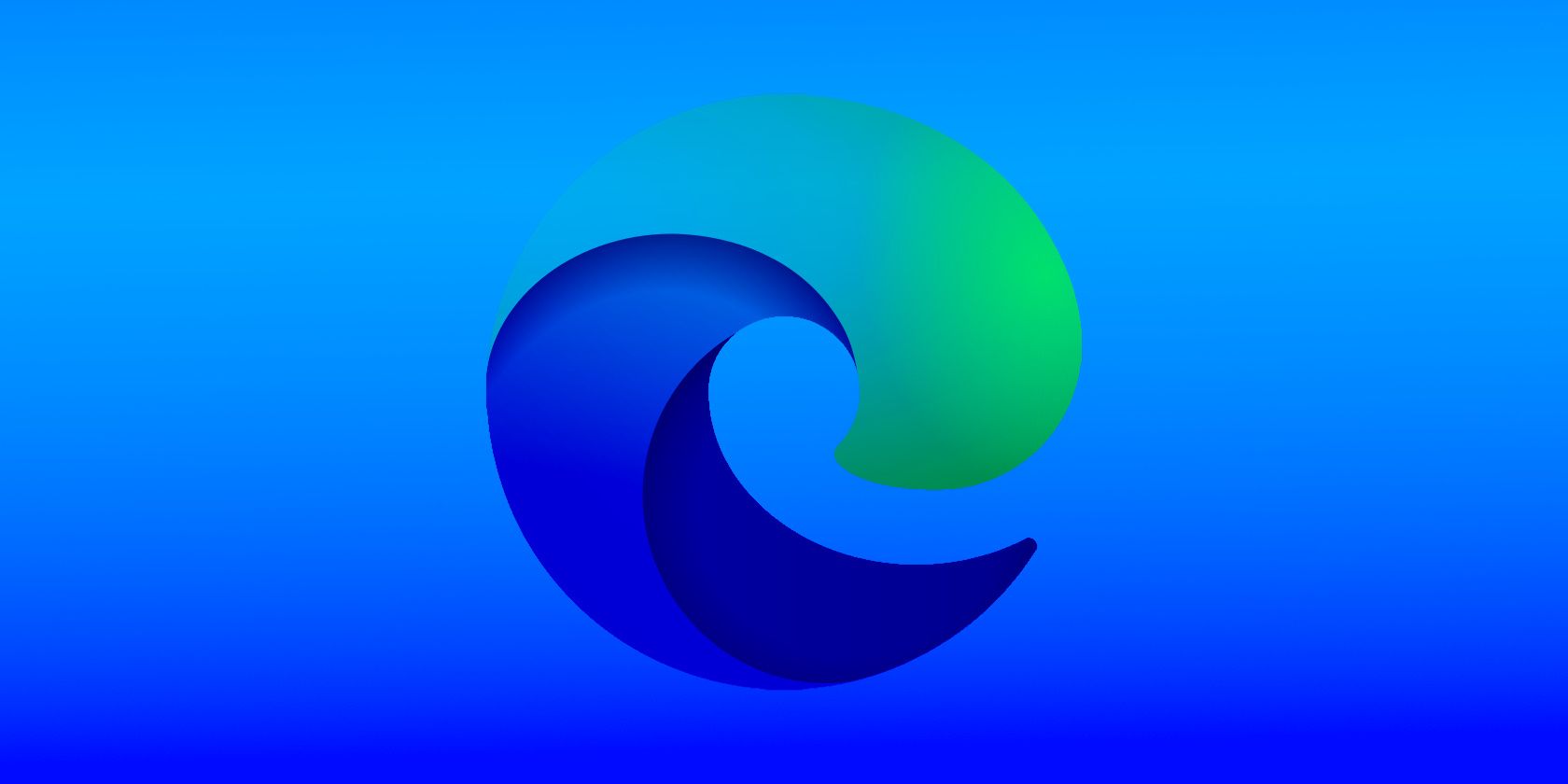
Standby Struggles: Decoding Modern Standby Woes

Standby Struggles: Decoding Modern Standby Woes
Windows Modern Standby is a term that you might have heard, but unless you’re particularly tech-savvy, you probably won’t know what it means. That’s why we’ve put together this article to explain what it is in simple terms and whether you need to worry about it.
Disclaimer: This post includes affiliate links
If you click on a link and make a purchase, I may receive a commission at no extra cost to you.
What Is Windows Modern Standby?
Windows Modern Standby is a new standby system developed by Microsoft for their family of Windows operating systems in 2020. It replaces the old version of standby to help reduce the power being used up when waking and sleeping on a modern PC.
Modern Standby is also responsible for the quick boot sequence you typically get these days when you’re waking a computer up from sleep and for the ability to update your pc during hibernation. This newer version of standby works by keeping various components on your PC, such as your CPU, up and running, but in a reduced power-usage mode, even during hibernation.
This differs from classic standby, which would take the state of your PC (what you were doing when you put it to sleep) and hold that in memory. Then, when you turn it back on, your PC can fetch it from storage to resume exactly what you were doing. The key difference is that, on the old standby, also known as S3 standby, only a small amount of power was put into the memory on your PC, so it could store information, whereas modern standby provides more power directly to the CPU.
What Is the Problem With Windows Modern Standby?

If you’ve ever left your laptop or tablet in sleep mode in your bag, then found it was horribly hot and completely dead when you tried to use it later, then you’ve experienced Windows Modern Standby. While the feature does try to bring Windows devices more in line with Smartphones, it has also led to various laptops and tablets completely draining when they’re not being used.
Most of the issue seems to stem from the Windows Update features that run in the background during hibernation. This can mean CPUs and GPUs are activated to provide updates, which drains battery life and produces an incredible level of heat.
Most laptops that are susceptible to this issue are the modern high-powered variety typically used by gamers or video editors. If your machine is especially warm when you come back to it, there’s a chance that a powerful internal component has been running in the background.
Another factor to consider is the potential for this to become a fire hazard. If you have a laptop sleeping in your backpack next to a lot of flammable materials (such as paper), then there’s a chance your laptop could cause a major fire if left unattended for long enough.
There’s also the lifespan of your devices’ batteries to consider. If your laptop or tablet is sitting on your coffee table constantly running powerful CPU processes, then you’re likely to find that the battery dies much sooner than you were expecting, and they can be expensive or difficult to replace or repair.
How to Stop Windows Modern Standby
Now that you know there’s a problem, you might want to learn how to turn off Windows Modern Standby on your Windows 10/11 devices . Luckily, it is possible to turn the feature off, though the method is somewhat obtuse. You also have the option of temporarily disabling sleep mode entirely, which is easier but less effective as options go.
Bear in mind if you disable this feature, you might find that your laptop takes longer to wake up from sleep mode, and it also won’t download any updates for you while you’re not using it. If you’re not experiencing a power drain, as mentioned above, then you should leave the feature enabled. On Desktop PCs or laptops/tablets that don’t have a powerful CPU, Windows Modern Standby is a convenience that is worth having.
Windows Modern Standby, in a Nutshell
You should now have a decent understanding of what Windows Modern Standby is, why it’s a problem, and how to deal with it. You should now find that you’re actually able to use your device after a long journey, assuming that you’ve done everything you can to keep your battery healthy and alive anyway.
Also read:
- [New] 2024 Approved HD Mastery in Action Top 5 Screen Recorders Reviewed
- [New] 2024 Approved Strategies for Universal Zoom Availability Across Platforms
- [New] In 2024, Ten Simple Steps to Acquire IGTV Media
- [New] In 2024, The Facebook Live Recorder's Playbook
- [New] Infusing Immersive Experiences in AR via Customized LUT Application
- [Updated] 2024 Approved Effortless Steps to Blur Distractions in Google Meets
- [Updated] In 2024, Google Translate Strategies for Excellent Audio to Text
- Audience Favorite: Discover the Ultimate Combination of Power & Durability in Today's Best Laptops | ZDNET Reviews
- Customizing Your Book's Cover in FlipBuilder - Replace Default Icon with Personalized Image
- Disabling Chrome Alerts on Windows PC
- Enhancing macOS with Windows-Based Tools and Applications
- Guide to Fix Windows Without Router Webpage
- How to Mend Steam Network Error on Latest Windows PCs
- In 2024, iPhone Is Disabled? Here Is The Way To Unlock Disabled Apple iPhone 8 | Dr.fone
- Powerpoint Savings Survival Guide: Top 6 Tips for Win11 Users
- Step-by-Step for Renaming User Profile Directories in Win11
- Steps to Avoid File Lock Issues on Windows 11 Devices
- Tips to Overcome Memory Diagnostic Errors on PC
- Top 7: High-Quality, FREE Media Players on Windows PCs
- Title: Standby Struggles: Decoding Modern Standby Woes
- Author: Richard
- Created at : 2024-11-21 16:53:00
- Updated at : 2024-11-27 17:58:59
- Link: https://win11-tips.techidaily.com/standby-struggles-decoding-modern-standby-woes/
- License: This work is licensed under CC BY-NC-SA 4.0.