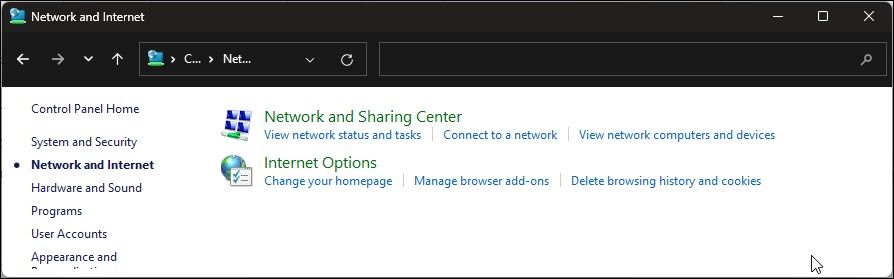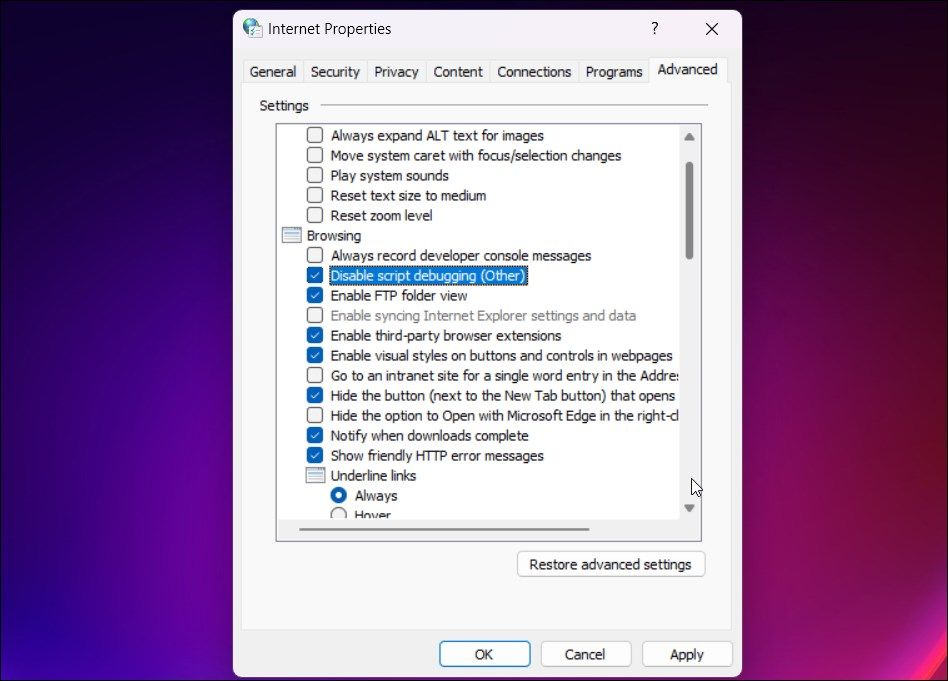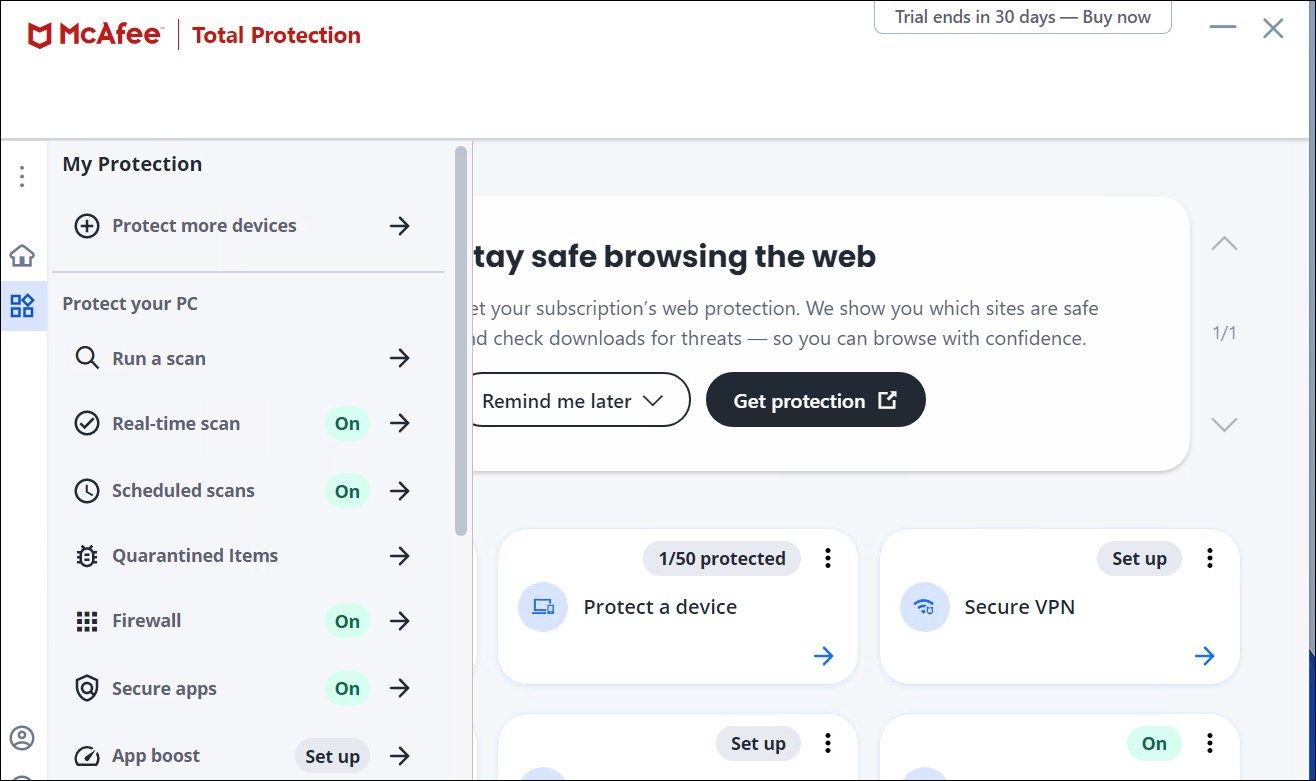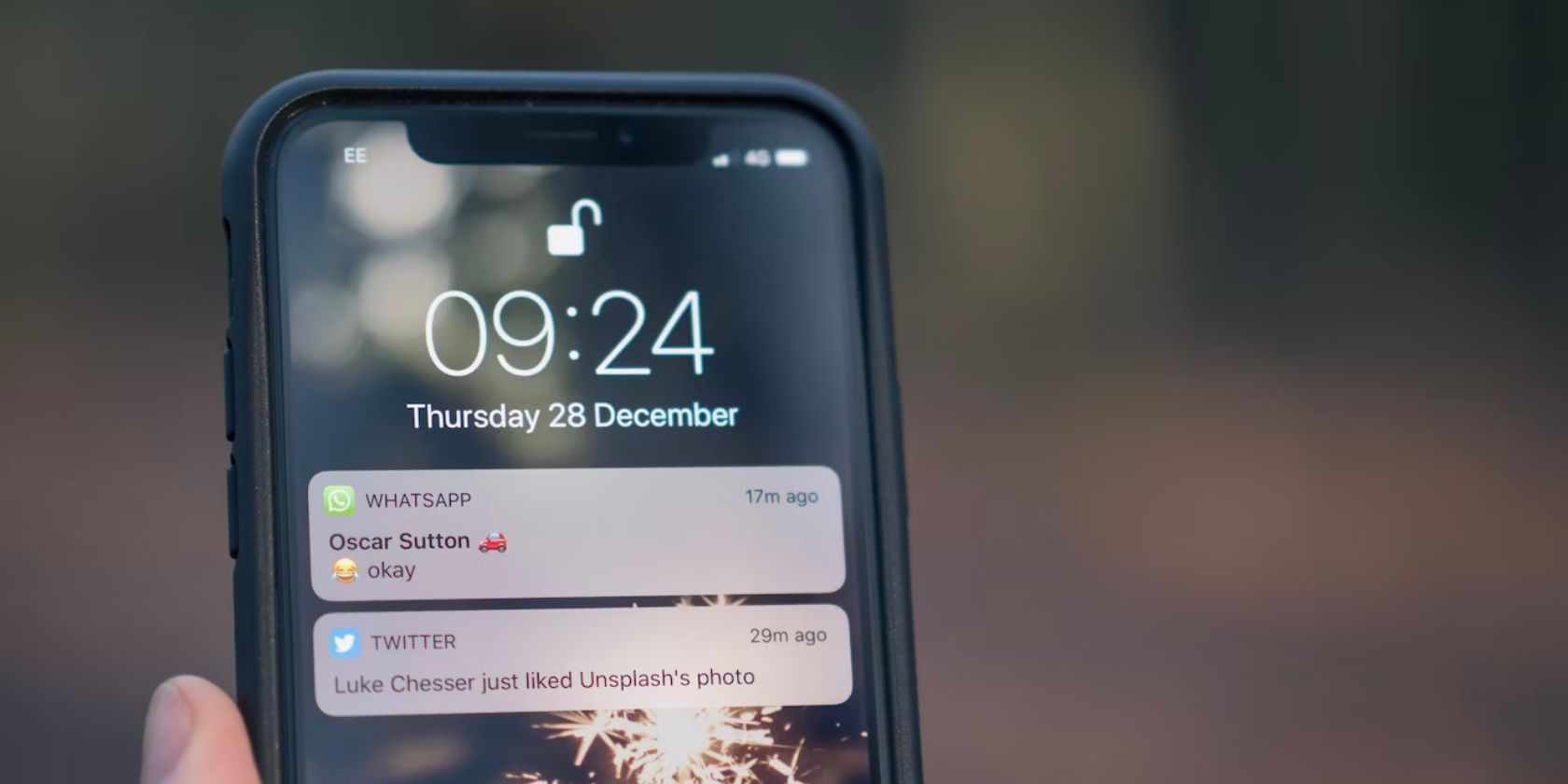
Swift Salvation From Script Setbacks in Windows OS

Swift Salvation From Script Setbacks in Windows OS
The script error occurs when you try to visit a specific website or perform an action such as posting a comment on a social media platform. It is also common on apps such as Windows Mail, and now deprecated Internet Explorer. The error occurs when the browser detects an error in the webpage. If the error occurs on specific websites, you can disable script debugging to stop the annoying pop-up.
Alternatively, removing conflicting browser extensions, clearing your Internet cache, and updating the app can also help. Follow the below steps to troubleshoot this error on your Windows computer.
Disclaimer: This post includes affiliate links
If you click on a link and make a purchase, I may receive a commission at no extra cost to you.
1. Disable Script Debugging in Internet Options
Script debugging is a developer feature that lets web admins debug web applications. Windows, by default, disables script debugging to prevent end users from receiving unnecessary debug notification pop-ups when they visit a website or use a web app.
You may receive script error notifications if you have enabled script debugging in Internet Options. Follow these steps to check and disable the option to stop the error notification.
- PressWin + R to openRun .
- Typecontrol and clickOK to openControl Panel.
- Next, click onNetwork and Internet.

- Click onInternet Options.
- In the Internet Properties dialog, open theAdvanced tab.
- Scroll down to theBrowsing section underSettings .

- CheckDisable script debugging (Other) . Also, uncheckDisable script debugging (Internet Explorer) if available.
- ClickApply andOK to save the changes.
- Relaunch your web browser or the app and check if the error is resolved.
With the script debugging disabled, your web browser will stop showing debugging notifications when an error is detected.
However, if the issue persists, clear your browser cache to delete the old cache that may be triggering the error.
2. Delete Browser Cache
You can delete your browser cache to fix the script error. Useful if the error continues to occur after disabling script debugging. You canclear browser cache and temporary files on Windows using the built-in disk cleanup and storage sense feature.
In case the error occurs when using an app, try toperform an app reset on Windows. This is a last-ditch effort before you can think of removing and reinstalling the app.
3. Update the Problematic App
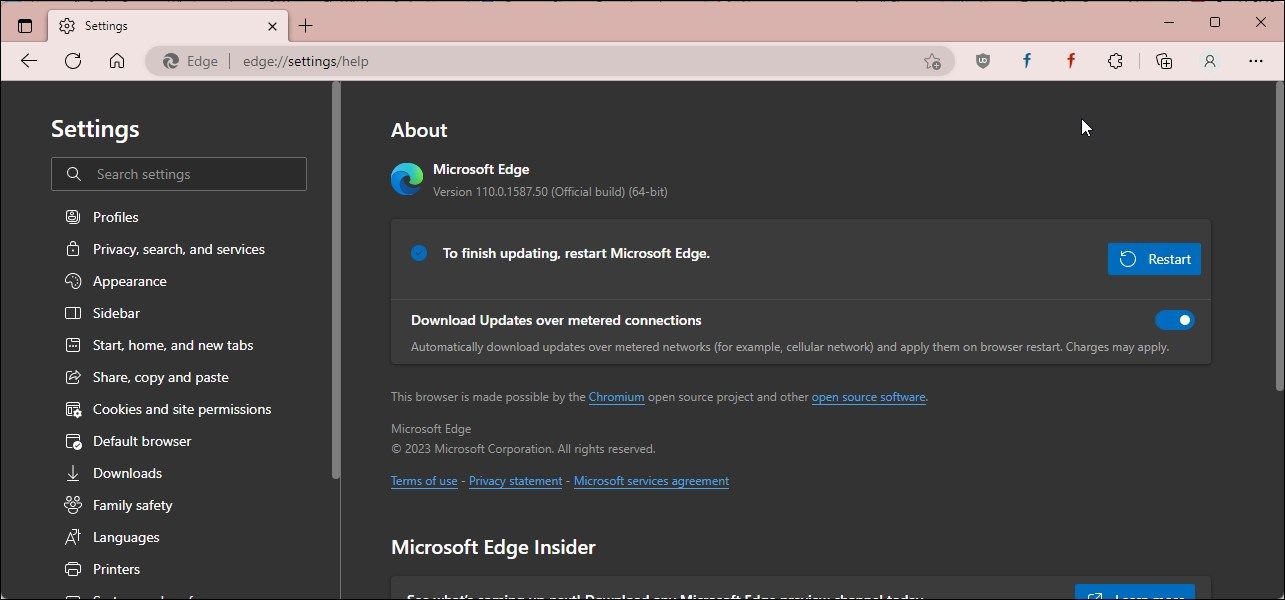
Additionally, check the affected browser or the app for pending updates. Newer updates bring bug fixes, security updates, and performance improvements.
- To update the Chrome browser, click thethree-dots menu and selectHelp > About Google Chrome.
- To update Microsoft Edge, click on thethree-dots menu , selectHelp and feedback, and click onAbout Microsoft Edge.
- For Firefox, click theMenu icon in the top left corner, selectHelp, and click onAbout Firefox.
4. Disable Third-Party Antivirus Software and Extensions
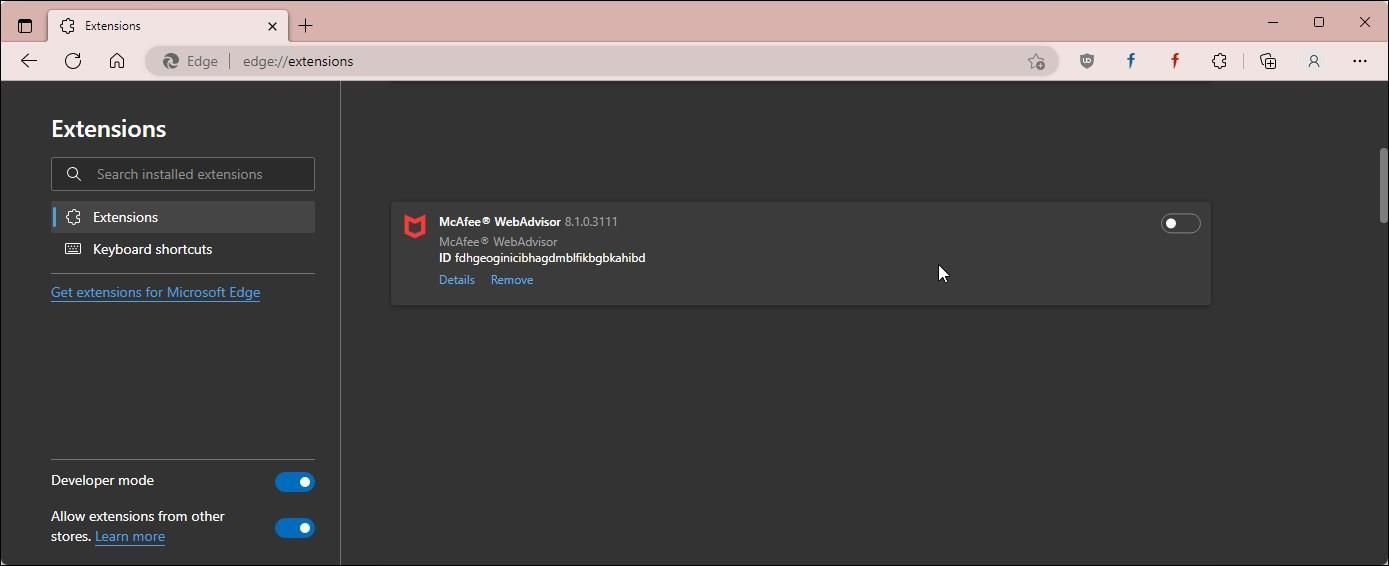
Remove any third-party security extension or antivirus software on your computer to see if that helps resolve the error. For example, a McAfee browser extension seems to trigger this error on the Chrome browser.
To remove the Chrome extension:
- Launch theChrome orEdge browser .
- Next, click thethree-dots menu and selectSettings .
- In the left pane, open theExtensions tab.
- Next, locate McAfee WebAdvisor or any other security extension and toggle the switch to disable it.
- Click theRemove button and then clickRemove again to confirm the action.
- Relaunch the browser and check if the error is resolved.
If the issue persists, disable your third-party antivirus, such as McAfee. Follow these steps to temporarily disable your McAfee antivirus:
- Open the McAfee antivirus.
- Open theMy Protection tab in the left pane.
- Next, click onReal-time scan underProtect your PC.

- Click theTurn off button forReal-time scanning.
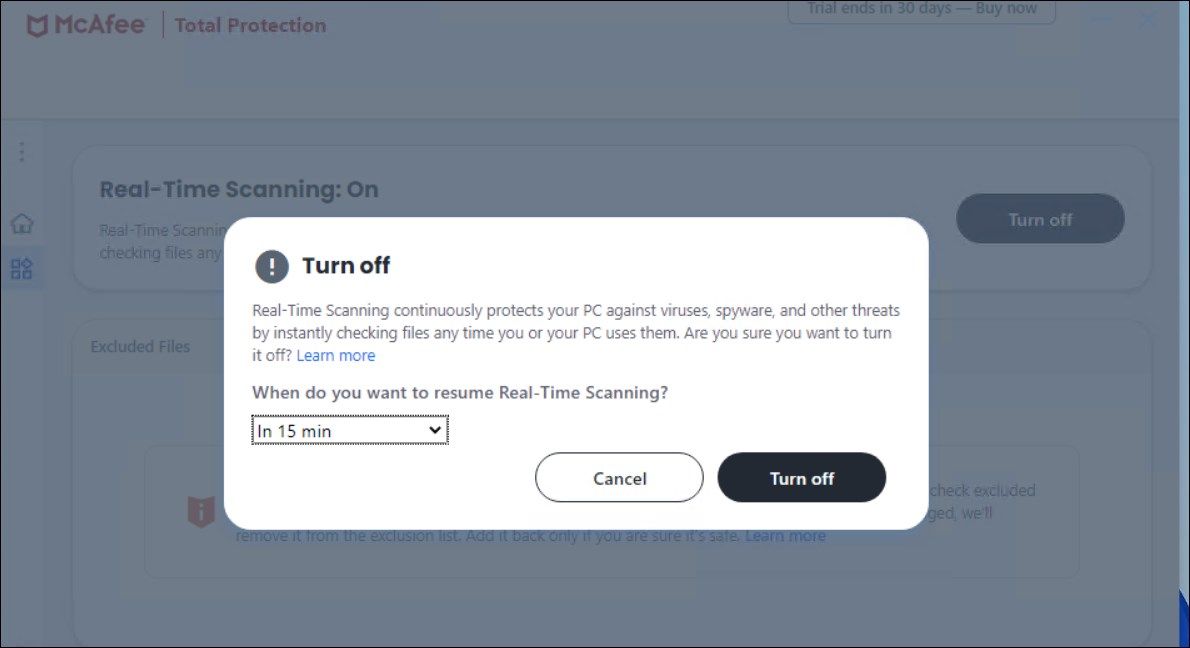
5. In theTurn off dialog, click the drop-down forWhen you want to resume Real-Time Scanning? By default, it is set to 15 minutes, which should be sufficient to determine if the antivirus is creating conflict with your browser.
- ClickTurn off to disable the antivirus.
Close McAfee and relaunch the browser. Try to browse the web app or page and check if the error is resolved. The antivirus should resume real-time scanning once the time lapses.
Note that, in some instances, you may need to uninstall the third-party antivirus program to resolve the error. If the error returns after McAfee real-time scanning resumes, consider switching to an alternativeantivirus app on Windows .
Fixing the Script Error on Windows
The script error often occurs if you have script debugging enabled in Internet Options, and disabling the same resolves the error in most cases. If the issue persists, review the extensions installed on your browser, specifically the security extension from antivirus makers, and remove them to resolve the error. Disabling any third-party antivirus can help you determine if the error is triggered by your overzealous security app.
Also read:
- [New] 2024 Approved Identifying and Accessing Your Music Picks on Youtube
- [New] Android's Enhanced VR Video Viewing in the Modern Age
- [Updated] Boost Canon's Charm 10 Free LUTs, Tailored Upgrades Await
- [Updated] Quick Info on Short Form Media
- 2024 Approved Demystifying the Process of Submitting Videos on YouTube
- Comprehensive Solution for Microsoft Antimalware Engine Overusing Resources on Your Windows 11 PC
- Extending Displayed Apps on W11 Start Screen
- How To Bypass Vivo X100 Pro FRP In 3 Different Ways
- How to Overcome Hard Drive Read Failure in Windows
- In 2024, Still Using Pattern Locks with Poco M6 Pro 5G? Tips, Tricks and Helpful Advice
- Integrating Phone Calls Into Your Workflow: Intel Unison & Windows 11 Guide
- Level Up on Windows 11: The Seven Must-Try Strategies to Boost Your Gameplay
- Mastering Microsoft Store Error Code: X80131500
- Overcoming Windows 11 Zoom Malfunction #1132
- Telnet Setup for Network Connectivity in Windows 11
- Troubleshooting Windows Error 40 in Chrome Browser
- Unleash Window Slide Show Magic - Seven Free Paths to Success
- Title: Swift Salvation From Script Setbacks in Windows OS
- Author: Richard
- Created at : 2024-12-07 02:18:57
- Updated at : 2024-12-12 22:49:59
- Link: https://win11-tips.techidaily.com/swift-salvation-from-script-setbacks-in-windows-os/
- License: This work is licensed under CC BY-NC-SA 4.0.